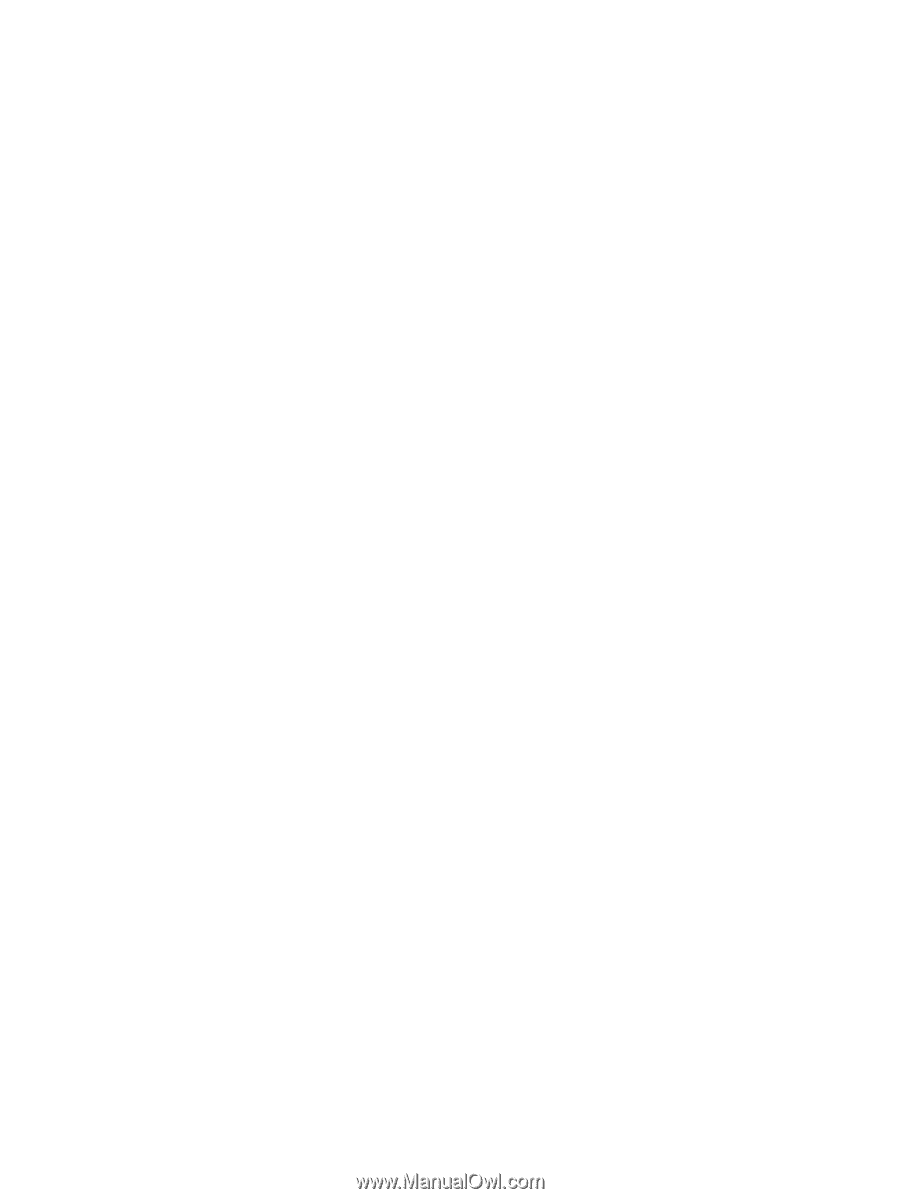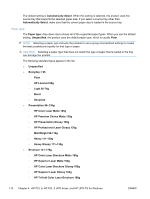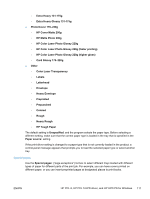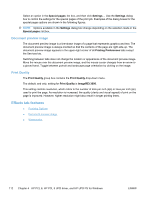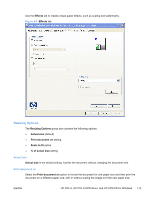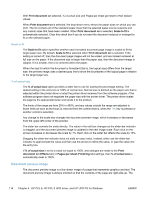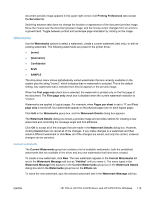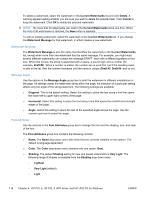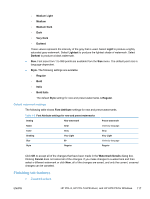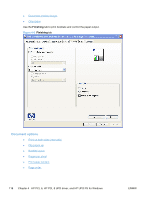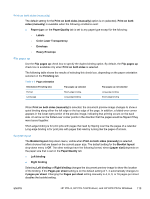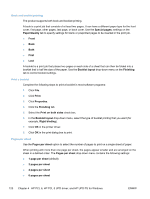HP LaserJet Pro CP1525 HP LaserJet Pro CP1520 - Software Technical Reference - Page 129
Watermarks, Current watermarks, Watermark Details
 |
View all HP LaserJet Pro CP1525 manuals
Add to My Manuals
Save this manual to your list of manuals |
Page 129 highlights
document preview image appears in the upper-right corner of all Printing Preferences tabs except the Services tab. Switching between tabs does not change the location or appearance of the document preview image. Move the mouse over the document preview image, and the mouse cursor changes from an arrow to a gloved hand. Toggle between portrait and landscape page orientation by clicking on the image. Watermarks Use the Watermarks options to select a watermark, create a custom watermark (text only), or edit an existing watermark. The following watermarks are preset in the printer driver: ● [none] ● [Username] ● Confidential ● Draft ● SAMPLE The drop-down menu shows alphabetically sorted watermarks that are currently available on the system plus the string "(none)", which indicates that no watermark is selected. This is the default setting. Any watermark that is selected from this list appears in the preview image. When the First page only check box is selected, the watermark is printed only on the first page of the document. The First page only check box is disabled when the current watermark selection is "(none)". Watermarks are applied to logical pages. For example, when Pages per sheet is set to "4" and First page only is turned off, four watermarks appear on the physical page (one on each logical page). Click Edit in the Watermarks group box, and the Watermark Details dialog box appears. The Watermark Details dialog box shows a preview image and provides options for creating a new watermark and controlling the message angle and font attributes. Click OK to accept all of the changes that are made in the Watermark Details dialog box. However, clicking Cancel does not cancel all of the changes. If you make changes to a watermark and then select a different watermark or click New, all of the changes are saved, and only the current, unsaved changes can be canceled. Current watermarks The Current Watermarks group box contains a list of available watermarks, both the predefined watermarks that are available in the driver and any new watermarks that have been created. To create a new watermark, click New. The new watermark appears in the Current Watermarks list and in the Watermark Message edit box as "Untitled" until you name it. The name typed in the Watermark Message field appears in the Current Watermarks group box in the Watermark Details dialog box and in the Watermarks group box on the Effects tab. To name the new watermark, type the selected watermark text in the Watermark Message edit box. ENWW HP PCL 6, HP PCL 5 UPD driver, and HP UPD PS for Windows 115