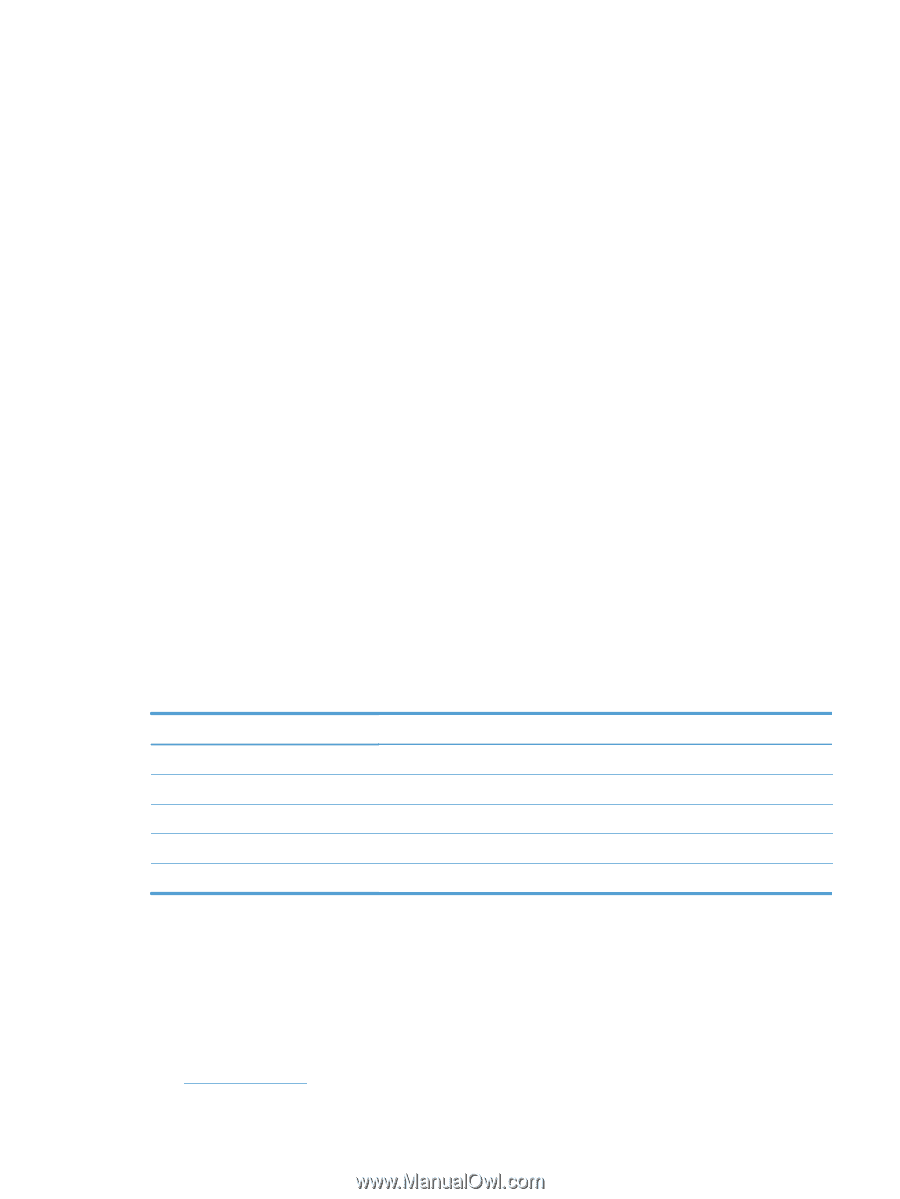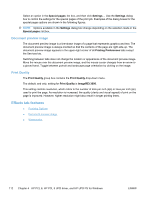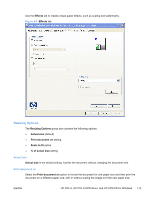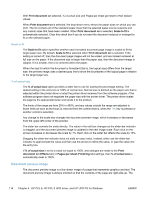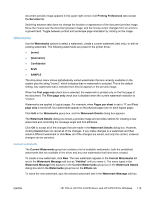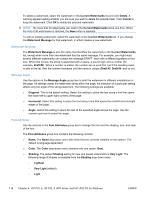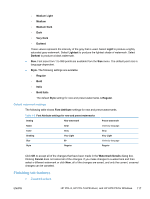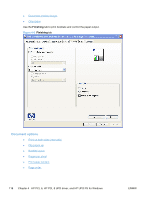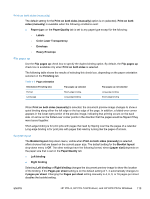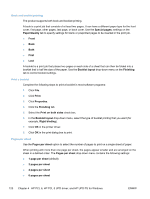HP LaserJet Pro CP1525 HP LaserJet Pro CP1520 - Software Technical Reference - Page 131
Default watermark settings, Finishing tab features, Font Attribute
 |
View all HP LaserJet Pro CP1525 manuals
Add to My Manuals
Save this manual to your list of manuals |
Page 131 highlights
◦ Medium Light ◦ Medium ◦ Medium Dark ◦ Dark ◦ Very Dark ◦ Darkest These values represent the intensity of the gray that is used. Select Light to produce a lightly saturated gray watermark. Select Lightest to produce the lightest shade of watermark. Select Darkest to produce a black watermark. ● Size. Font sizes from 1 to 999 points are available from the Size menu. The default point size is language-dependent. ● Style. The following settings are available: ◦ Regular ◦ Bold ◦ Italic ◦ Bold Italic The default Style setting for new and preset watermarks is Regular. Default watermark settings The following table shows Font Attribute settings for new and preset watermarks. Table 4-2 Font Attribute settings for new and preset watermarks Setting New watermark Name Arial Color Gray Shading Very Light Size 80 Style Regular Preset watermark Varies by language Gray Very Light Varies by language Regular Click OK to accept all of the changes that have been made in the Watermark Details dialog box. Clicking Cancel does not cancel all of the changes. If you make changes to a watermark and then select a different watermark or click New, all of the changes are saved, and only the current, unsaved changes can be canceled. Finishing tab features ● Document options ENWW HP PCL 6, HP PCL 5 UPD driver, and HP UPD PS for Windows 117