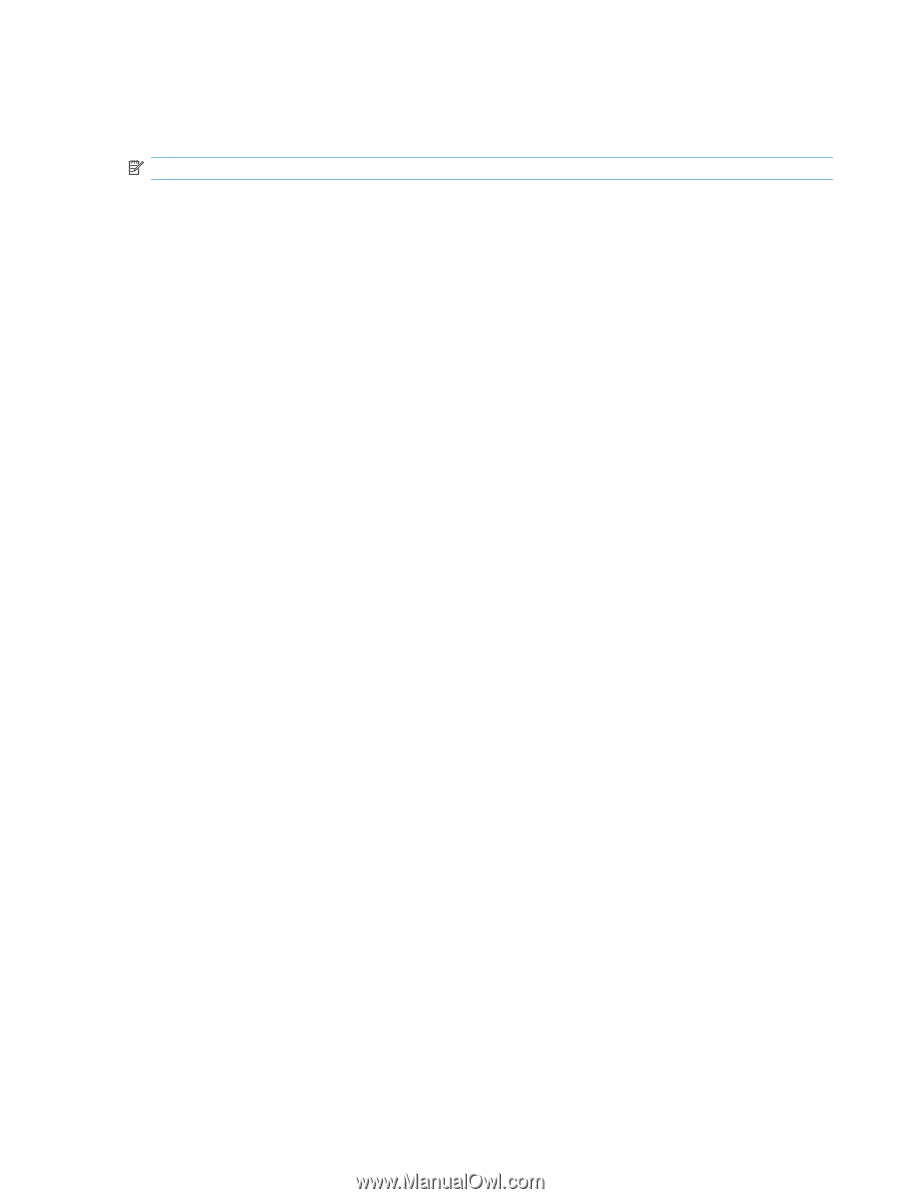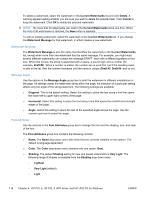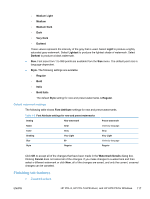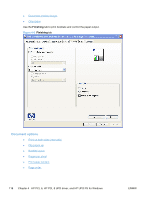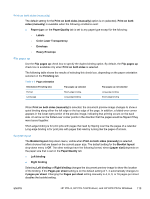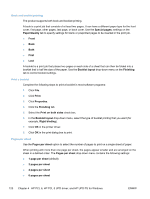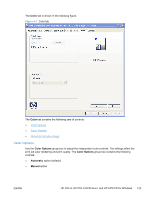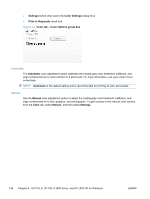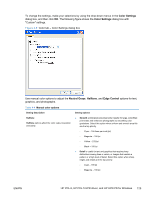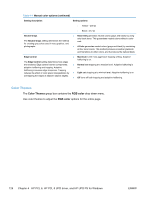HP LaserJet Pro CP1525 HP LaserJet Pro CP1520 - Software Technical Reference - Page 135
Print borders, order, Document preview image, Orientation, Right, then Down
 |
View all HP LaserJet Pro CP1525 manuals
Add to My Manuals
Save this manual to your list of manuals |
Page 135 highlights
● 9 pages per sheet ● 16 pages per sheet NOTE: Selecting an option other than 1 page per sheet makes booklet printing unavailable. Print page borders Related controls indented beneath the Pages per sheet edit box are Print page borders and Page order, which become active when Pages per sheet is greater than 1. Print page borders sets a line around each page image on a printed sheet to help visually define the borders of each logical page. Page order The Page order drop-down menu contains the following options: ● Right, then Down ● Down, then Right ● Left, then Down ● Down, then Left The preview document image changes to reflect changes in these settings. ● 2 pages per sheet ● 4 pages per sheet ● 6 pages per sheet ● 9 pages per sheet ● 16 pages per sheet Document preview image The document preview image is a line-drawn image of a page that represents graphics and text. The document preview image is always oriented so that the contents of the page are right-side-up. The document preview image appears in the upper-right corner of all Printing Preferences tabs except the Services tab. Switching between tabs does not change the location or appearance of the document preview image. Move the mouse over the document preview image, and the mouse cursor changes from an arrow to a gloved hand. Toggle between portrait and landscape page orientation by clicking on the image. Orientation Orientation refers to the layout of the image on the page, and does not affect the way that paper feeds into the product. ENWW HP PCL 6, HP PCL 5 UPD driver, and HP UPD PS for Windows 121