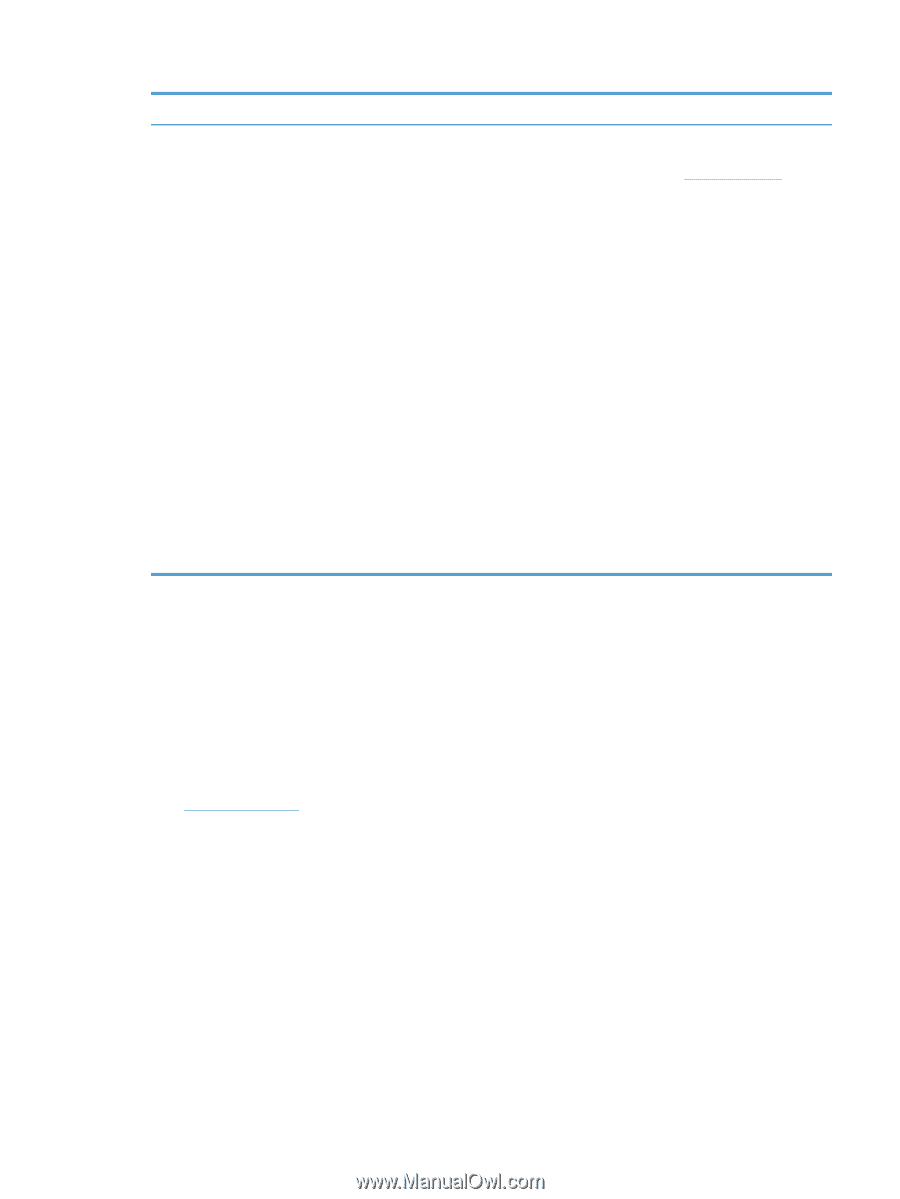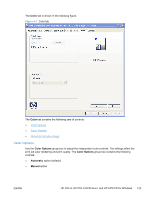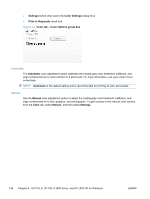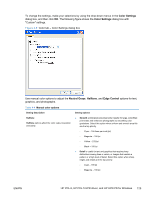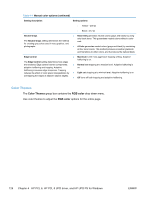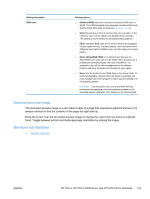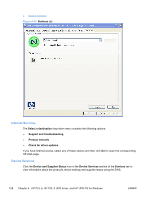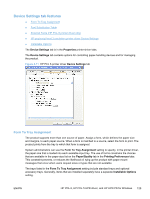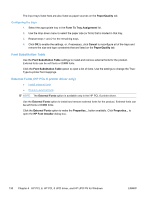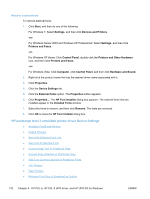HP LaserJet Pro CP1525 HP LaserJet Pro CP1520 - Software Technical Reference - Page 141
Document preview image, Services tab features, Internet Services
 |
View all HP LaserJet Pro CP1525 manuals
Add to My Manuals
Save this manual to your list of manuals |
Page 141 highlights
Setting description RGB color Setting options ● Default (sRGB) instructs the product to interpret RGB color as sRGB. The sRGB standard is the accepted standard of Microsoft and the World Wide Web Consortium (http://www.w3.org). ● Vivid instructs the product to increase the color saturation in the midtones. Less colorful objects are rendered more colorfully. This setting is recommended for printing business graphics. ● Photo interprets RGB color as if it were printed as a photograph using a digital mini-lab. It renders deeper, more saturated colors differently than Default (sRGB) mode. Use this setting for printing photos. ● Photo (AdobeRGB 1998) is for digital photos that use the AdobeRGB color space rather than sRGB. When printing from a professional software program that uses AdobeRGB, it is important to turn off the color management in the software program and allow the product to manage the color space. ● None sets the product to print RGB data in raw device mode. To render photographs correctly when this option is selected, you must manage color in the program in which you are working or in the operating system. CAUTION: Use this option only if you are familiar with the procedures for managing color in the software program or the operating system; otherwise, color quality can be compromised. Document preview image The document preview image is a line-drawn image of a page that represents graphics and text. It is always oriented so that the contents of the page are right-side-up. Move the cursor over the document preview image to change the cursor from an arrow to a gloved hand. Toggle between portrait and landscape page orientation by clicking the image. Services tab features ● Internet Services ENWW HP PCL 6, HP PCL 5 UPD driver, and HP UPD PS for Windows 127