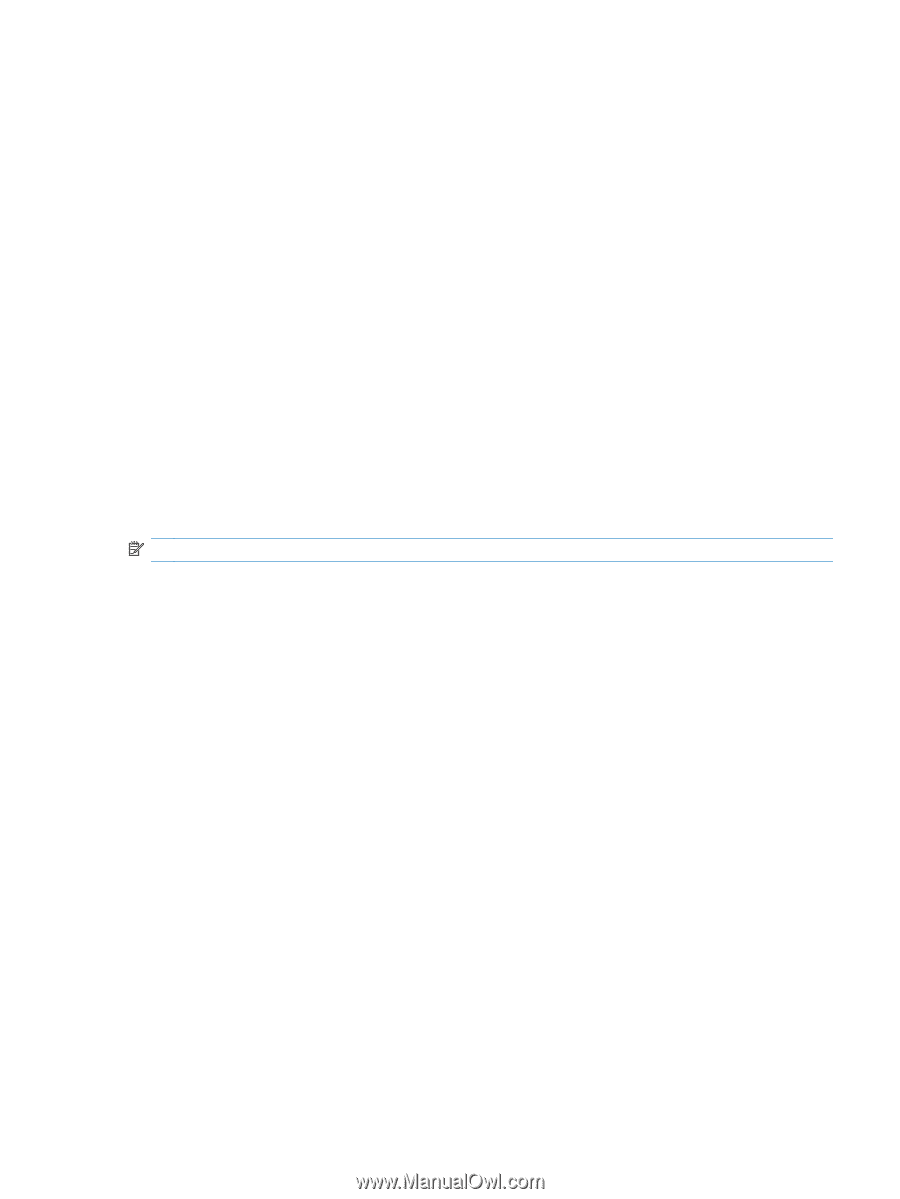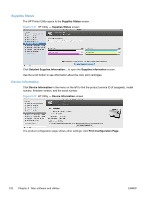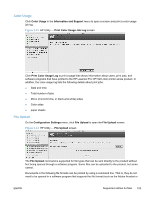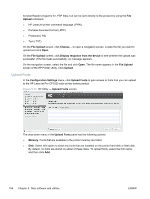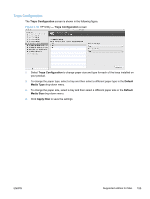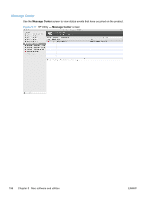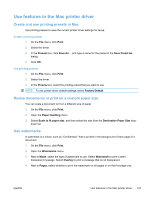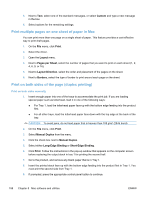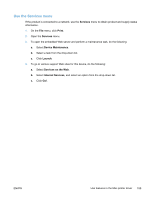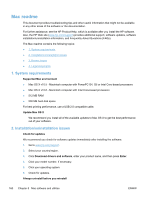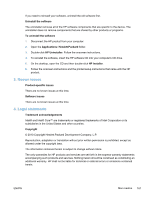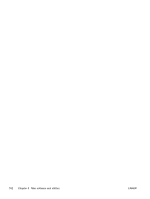HP LaserJet Pro CP1525 HP LaserJet Pro CP1520 - Software Technical Reference - Page 171
Use features in the Mac printer driver, Create and use printing presets in Mac
 |
View all HP LaserJet Pro CP1525 manuals
Add to My Manuals
Save this manual to your list of manuals |
Page 171 highlights
Use features in the Mac printer driver Create and use printing presets in Mac Use printing presets to save the current printer driver settings for reuse. Create a printing preset 1. On the File menu, click Print. 2. Select the driver. 3. In the Presets box, click Save As..., and type a name for the preset in the Save Preset As dialog. 4. Click OK. Use printing presets 1. On the File menu, click Print. 2. Select the driver. 3. In the Presets box, select the printing preset that you want to use. NOTE: To use printer-driver default settings, select Factory Default. Resize documents or print on a custom paper size You can scale a document to fit on a different size of paper. 1. On the File menu, click Print. 2. Open the Paper Handling menu. 3. Select Scale to fit paper size, and then select the size from the Destination Paper Size drop- down list. Use watermarks A watermark is a notice, such as "Confidential," that is printed in the background of each page of a document. 1. On the File menu, click Print. 2. Open the Watermarks menu. 3. Next to Mode, select the type of watermark to use. Select Watermark to print a semi- transparent message. Select Overlay to print a message that is not transparent. 4. Next to Pages, select whether to print the watermark on all pages or on the first page only. ENWW Use features in the Mac printer driver 157