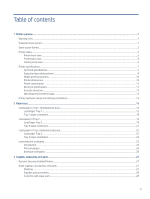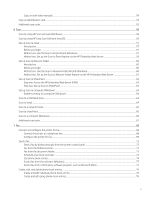HP LaserJet Pro MFP 4101-4104dw User Guide 1
HP LaserJet Pro MFP 4101-4104dw Manual
 |
View all HP LaserJet Pro MFP 4101-4104dw manuals
Add to My Manuals
Save this manual to your list of manuals |
HP LaserJet Pro MFP 4101-4104dw manual content summary:
- HP LaserJet Pro MFP 4101-4104dw | User Guide 1 - Page 1
HP LaserJet Pro MFP 4101 HP LaserJet Pro MFP 4102 User Guide www.hp.com/support/ljmfp4101-4104 - HP LaserJet Pro MFP 4101-4104dw | User Guide 1 - Page 2
HP LaserJet Pro MFP 4101, 4102 - User Guide SUMMARY This guide provides configuration, use, warranty, safety and environmental information. - HP LaserJet Pro MFP 4101-4104dw | User Guide 1 - Page 3
contained herein is subject to change without notice. The only warranties for HP products and services are set forth in the express warranty statements accompanying such products and services. Nothing herein should be construed as constituting an additional warranty. HP shall not be liable - HP LaserJet Pro MFP 4101-4104dw | User Guide 1 - Page 4
Printer views ...2 Printer front view ...2 Printer back view...3 Control panel view ...4 Printer specifications ...7 Technical specifications...7 Supported operating systems ...9 Mobile printing solutions ...10 Printer dimensions...10 Power consumption...12 Electrical specifications ...13 Acoustic - HP LaserJet Pro MFP 4101-4104dw | User Guide 1 - Page 5
type (Windows)...41 Additional print tasks...41 Print tasks (macOS) ...42 How to print (macOS) ...42 Automatically print on both sides (macOS)...42 Manually print on both sides (macOS) ...42 Print multiple pages per sheet (macOS)...43 Select the paper type (macOS) ...43 Additional print tasks...44 - HP LaserJet Pro MFP 4101-4104dw | User Guide 1 - Page 6
the printer for fax ...68 Connect the printer to a telephone line...68 Configure the printer for fax...69 Send a fax...72 Send a fax by dialing manually from the printer control panel 72 Fax from the flatbed scanner...73 Fax from the document feeder...73 Schedule a fax to be sent later ...74 - HP LaserJet Pro MFP 4101-4104dw | User Guide 1 - Page 7
8 Manage the printer ...78 Use HP Web Services applications ...78 Change the printer connection type ( the printer on a network ...82 Manually configure IPv4 TCP/IP parameters from the HP Printer Update utility 87 9 Solve problems...88 Customer support ...88 Control panel help system...88 Restore the - HP LaserJet Pro MFP 4101-4104dw | User Guide 1 - Page 8
error in the output bin...120 13.14, 13.15 jam error in the duplexer ...125 Resolving print quality problems...128 Introduction...128 Troubleshoot print quality ...128 Troubleshoot image defects ...134 Improve copy and scan image quality ...141 Introduction...141 Check the scanner glass for dirt and - HP LaserJet Pro MFP 4101-4104dw | User Guide 1 - Page 9
network diagnostic test ...151 Reduce interference on a wireless network...151 Solve fax problems ...151 Introduction...151 Fax troubleshooting checklist ...151 Solve general fax problems...153 Appendix A Service and support ...155 HP limited warranty statement ...155 UK, Ireland, and Malta...156 - HP LaserJet Pro MFP 4101-4104dw | User Guide 1 - Page 10
Regulatory Notice...180 FCC regulations...181 Canada - Industry Canada ICES-003 Compliance Statement 181 VCCI statement (Japan) ...181 Power cord instructions ...181 Power cord statement (Japan)...182 Laser safety ...182 Laser statement for Finland...182 Nordic Statements (Denmark, Finland, Norway - HP LaserJet Pro MFP 4101-4104dw | User Guide 1 - Page 11
Telecom (fax) statements ...185 Fax Cord Statement ...185 Europe Statement for Telecom Operation ...185 New Zealand Telecom Statements ...185 Additional FCC statement for telecom products (US)...185 Telephone Consumer Protection Act (US) ...186 Industry Canada CS-03 requirements ...186 Japan Telecom - HP LaserJet Pro MFP 4101-4104dw | User Guide 1 - Page 12
's all-inclusive help for the printer includes the following information: ● Install and configure ● Learn and use ● Solve problems ● Download software and firmware updates ● Join support forums ● Find warranty and regulatory information Warning icons Use caution if you see a warning icon on your HP - HP LaserJet Pro MFP 4101-4104dw | User Guide 1 - Page 13
when using this product to reduce risk of injury from fire or electric shock. ● Read and understand all instructions in the user guide. ● Observe all warnings and instructions marked on the product. ● Use only a grounded electrical outlet when connecting the product to a power source. If you - HP LaserJet Pro MFP 4101-4104dw | User Guide 1 - Page 14
Figure 1-6 Printer front view 2 1 11 3 10 9 4 8 1 7 2 6 5 Number Description 1 Control panel (tilts up for easier viewing) 2 Document feeder 3 Scanner 4 Front door release button (access to the toner cartridge) 5 Power on/off button 6 Tray 3 (optional) 7 Tray 2 8 Tray 1/Front - HP LaserJet Pro MFP 4101-4104dw | User Guide 1 - Page 15
Figure 1-7 Printer rear view 9 1 2 3 8 4 7 5 6 Number Description 1 USB port (for job storage and private printing) NOTE: This port should remain covered when not in use. 2 USB interface port 3 Ethernet port 4 Telephone "line out" port (for attaching an extension phone, answering - HP LaserJet Pro MFP 4101-4104dw | User Guide 1 - Page 16
Home button in the upper-left corner of most screens. NOTE: For more information about the printer control panel features, go to www.hp.com/support/ ljmfp4101-4104. NOTE: The features that appear on the Home screen can vary, depending on the printer configuration. Figure 1-8 Control panel view - HP LaserJet Pro MFP 4101-4104dw | User Guide 1 - Page 17
and change wireless settings. You can also print a wireless test report, which helps diagnosing network connection issues. HP ePrint icon: Opens the Web Services Summary menu, where you can check ePrint status details, change ePrint settings, or print an Info page. Wi-Fi Direct icon (wireless models - HP LaserJet Pro MFP 4101-4104dw | User Guide 1 - Page 18
Table 1-3 How to use the touchscreen control panel Action Description Touch Touch an item on the screen to select that item or open that menu. Also, when scrolling through menus, briefly touch the screen to stop the scrolling. Example Touch the Setup icon menu. to open the Setup Swipe Touch - HP LaserJet Pro MFP 4101-4104dw | User Guide 1 - Page 19
● 4102dw - 2Z622F ● 4102fdn - 2Z623F ● 4102fdw - 2Z624F Table 1-4 Paper handling specifications Paper handling features 4101dw 4102dw Tray 1 (100-sheet capacity) Tray 2 (250-sheet capacity) Optional 550-sheet accessory tray Optional Automatic duplex printing Table 1-5 Connectivity - HP LaserJet Pro MFP 4101-4104dw | User Guide 1 - Page 20
- Up to Citrix Server 7.18: For more information, go to citrixready.citrix.com Table 1-9 Supported operating systems and print drivers Operating system Print driver installed (from the software on the web) Windows 7 (Service Pack 1), 32-bit and 64bit Windows 10, 32-bit and 64-bit The HP PCL - HP LaserJet Pro MFP 4101-4104dw | User Guide 1 - Page 21
printer. NOTE: For details on client and server operating systems and for HP Smart UPD driver support for this printer, go to support.hp.com. Table 1-10 Minimum system requirements Windows 10, Windows 7 (Service Pack 1) macOS Mojave v10.14, macOS Catalina v10.15, macOS Big Sur v11 ● 32-bit or - HP LaserJet Pro MFP 4101-4104dw | User Guide 1 - Page 22
1 12 1 2 3 Table 1-11 Dimensions for the printer Measurement Printer fully closed 1. Height 323 mm (12.7 in) 2. Depth 390 mm (15.3 in) 3. Width 420 mm (16.5 in) Weight (with cartridges) 12.9 kg (28.4 lb) 1 2 3 3 1 HEWLETT-PACKARD 2 2 3 Printer fully opened 577 mm (22.7 in) 839 - HP LaserJet Pro MFP 4101-4104dw | User Guide 1 - Page 23
Table 1-12 Dimensions for the optional 550-sheet tray Measurement Tray fully closed 1. Height 131 mm (5.1 in) 2. Depth 357 mm (14 in) 3. Width 381 mm (15 in) Weight 3.7 kg (8.2 lb) 1 Tray fully open 131 mm (5.1 in) 781 mm (30.8 in) 381 mm (15 in) 3.7 kg (8.2 lb) 1 2 1 2 3 3 - HP LaserJet Pro MFP 4101-4104dw | User Guide 1 - Page 24
Table 1-14 Power consumption (average, in watts) Printing Ready Sleep Auto-Off 510 W 7.5 W 0.9 W 0.9 W Enabled at shipment 0.06 W Off 0.06 W Electrical specifications Review the electrical specifications for the printer. NOTE: Power requirements are based on the country/region where the - HP LaserJet Pro MFP 4101-4104dw | User Guide 1 - Page 25
Installation Guide that came with the printer. For additional instructions, go to HP support on the web. Go to www.hp.com/support/ljmfp4101-4104 for HP's all-inclusive help for the printer, which includes the following information: ● Install and configure ● Learn and use ● Solve problems ● Download - HP LaserJet Pro MFP 4101-4104dw | User Guide 1 - Page 26
all-inclusive help for the printer includes the following information: ● Install and configure ● Learn and use ● Solve problems ● Download software and firmware updates ● Join support forums ● Find warranty and regulatory information Use caution when loading the paper trays. CAUTION: Do not extend - HP LaserJet Pro MFP 4101-4104dw | User Guide 1 - Page 27
1. Open Tray 1 by grasping the handles on the left and right side of the tray and pulling down. 2. Slide out the tray extension. 3. For long paper, flip out the tray extension to support the paper. 16 Chapter 2 Paper trays - HP LaserJet Pro MFP 4101-4104dw | User Guide 1 - Page 28
4. Press down on the tab on the right paper guide, and then spread the paper guides to the correct size. 5. Load the paper into the tray. Make sure that the paper fits under the tabs and below the maximum height indicators. - HP LaserJet Pro MFP 4101-4104dw | User Guide 1 - Page 29
6. Press down on the tab on the right paper guide, and then adjust the paper guides so that they lightly touch the paper stack but do not bend the paper. 7. At the computer, begin the printing process from the software application. - HP LaserJet Pro MFP 4101-4104dw | User Guide 1 - Page 30
Table 2-1 Tray 1 paper orientation (continued) Paper type Output Letterhead or preprinted 2-sided printing How to load paper Face-down Bottom edge leading into the printer 123 Load paper to Tray 2 Review the following information about loading paper to Tray 2. Load Paper Tray 2 This tray - HP LaserJet Pro MFP 4101-4104dw | User Guide 1 - Page 31
paper orientation on page 21. NOTE: Do not adjust the paper guides tightly against the paper stack. Adjust them to the indentations or markings in the tray. NOTE : To prevent jams, adjust the paper guides to the correct size and do not overfill the tray. Be sure that - HP LaserJet Pro MFP 4101-4104dw | User Guide 1 - Page 32
2 5. Slide the tray completely into the printer. 1 2 6. At the computer, begin the printing process from the software application. Make sure that the driver is set to the correct paper type and size for the paper being printed from the tray. Tray 2 paper orientation When using paper that requires - HP LaserJet Pro MFP 4101-4104dw | User Guide 1 - Page 33
Table 2-2 Tray 2 paper orientation (continued) Paper type Output Letterhead or preprinted 2-sided printing How to load paper Face-up Top edge toward the back of the tray 123 1 2 Load paper to Tray 3 (optional accessory) Review the following information about loading paper to Tray 3. Load - HP LaserJet Pro MFP 4101-4104dw | User Guide 1 - Page 34
paper orientation on page 24. NOTE: Do not adjust the paper guides tightly against the paper stack. Adjust them to the indentations or markings in the tray. NOTE : To prevent jams, adjust the paper guides to the correct size and do not overfill the tray. Be sure that - HP LaserJet Pro MFP 4101-4104dw | User Guide 1 - Page 35
3 5. Slide the tray completely into the printer. 1 2 3 6. At the computer, begin the printing process from the software application. Make sure that the driver is set to the correct paper type and size for the paper being printed from the tray. Tray 3 paper orientation When using paper that requires - HP LaserJet Pro MFP 4101-4104dw | User Guide 1 - Page 36
Table 2-3 Tray 3 paper orientation Paper type Output Letterhead or preprinted 1-sided printing How to load paper Face-down Top edge at the front of the tray 1 2 Letterhead or preprinted 2-sided printing 123 3 Face-up Top edge at the back of the tray 1 123 2 3 Load and print envelopes - HP LaserJet Pro MFP 4101-4104dw | User Guide 1 - Page 37
list, select the correct size for the envelopes. 5. In the Paper type drop-down list, select Envelope. 6. In the Paper source drop-down list, select Manual feed. 7. Click the OK button to close the Document Properties dialog box. 8. In the Print dialog box, click the Print button to print the job - HP LaserJet Pro MFP 4101-4104dw | User Guide 1 - Page 38
configure ● Learn and use ● Solve problems ● Download software and firmware updates ● Join support forums ● Find warranty and regulatory information enrolled in certain HP programs such as Instant Ink or use other services that require automatic online firmware updates, most HP printers can be - HP LaserJet Pro MFP 4101-4104dw | User Guide 1 - Page 39
www.hp.com/go/csr-faq. Genuine HP replacement parts can be ordered at www.hp.com/buy/parts or by contacting an HP-authorized service or support provider. When ordering, one of the following will be needed: part number, serial number (found on back of printer), product number, or printer name - HP LaserJet Pro MFP 4101-4104dw | User Guide 1 - Page 40
self-replacement are to be installed by the customer unless the customer is willing to pay HP service personnel to perform the repair. For these parts, on-site or return-to-depot support is not provided under the HP printer warranty. ● Parts listed as Optional self-replacement can be installed - HP LaserJet Pro MFP 4101-4104dw | User Guide 1 - Page 41
Enable or disable the Cartridge Policy feature The Cartridge Policy feature can be enabled or disabled using the control panel or the Embedded Web Server (EWS). NOTE: Enabling or disabling this feature might require entering an administrator password. Check with your administrator to determine if an - HP LaserJet Pro MFP 4101-4104dw | User Guide 1 - Page 42
NOTE: If a message displays in the web browser indicating that the website might not be safe, select the option to continue to the website. Accessing this website will not harm the computer. 2. On the EWS Home page, click the Settings tab. 3. In the left navigation pane, click Supplies to expand the - HP LaserJet Pro MFP 4101-4104dw | User Guide 1 - Page 43
2. Open the following menus: a. Supply Settings b. Cartridge Protection 3. Touch Protect Cartridges to enable the feature. CAUTION: After enabling cartridge protection for the printer, all subsequent toner cartridges installed in the printer are automatically and permanently protected. To avoid - HP LaserJet Pro MFP 4101-4104dw | User Guide 1 - Page 44
a message on the printer, or if you have print quality problems. Toner cartridge information Review details about ordering replacement toner cartridges. end to end. For graphical representation, see the cartridge replacement instructions. Reinsert the toner cartridge into the printer, and then close - HP LaserJet Pro MFP 4101-4104dw | User Guide 1 - Page 45
components. Figure 3-1 Toner cartridge components 2 1 Number 1 2 Description Imaging drum CAUTION: Do not touch the imaging drum. Fingerprints can cause print-quality problems. Memory chip CAUTION: If toner gets on clothing, wipe it off by using a dry cloth and wash the clothes in cold water - HP LaserJet Pro MFP 4101-4104dw | User Guide 1 - Page 46
Remove and replace the cartridge Follow these steps to replace the toner cartridge. 1. Press the front door release button. 1 2 2. Open the front door. Remove and replace the cartridge 35 - HP LaserJet Pro MFP 4101-4104dw | User Guide 1 - Page 47
3. Remove the used toner cartridge from the printer. 4. Remove the new toner cartridge package from the box, and then pull the release tab on the packaging. 5. Remove the toner cartridge from the opened packaging shell. Place the used toner cartridge in the shell for recycling. 36 Chapter 3 Supplies - HP LaserJet Pro MFP 4101-4104dw | User Guide 1 - Page 48
6. Hold both ends of the toner cartridge and rock it end to end to distribute the toner evenly inside the cartridge. 7. Align the toner cartridge with the tracks inside the printer, and install the toner cartridge until it is firmly seated. Remove and replace the cartridge 37 - HP LaserJet Pro MFP 4101-4104dw | User Guide 1 - Page 49
8. Close the front door. 38 Chapter 3 Supplies, accessories, and parts - HP LaserJet Pro MFP 4101-4104dw | User Guide 1 - Page 50
-inclusive help for the printer includes the following information: ● Install and configure ● Learn and use ● Solve problems ● Download software and firmware updates ● Join support forums ● Find warranty and regulatory information Print tasks (Windows) Learn about common printing tasks for Windows - HP LaserJet Pro MFP 4101-4104dw | User Guide 1 - Page 51
print on both sides of the paper. Use a paper size and type supported by the duplexer. 1. From the software program, select the Print option. Properties dialog. 5. In the Print dialog, click Print to print the job. Manually print on both sides (Windows) Use this procedure for printers that do not - HP LaserJet Pro MFP 4101-4104dw | User Guide 1 - Page 52
to print the job. Additional print tasks Locate information on the Web for performing common printing tasks. Go to www.hp.com/support/ljmfp4101-4104. Instructions are available for print tasks, such as the following: ● Create and use printing shortcuts or presets ● Select the paper size, or use - HP LaserJet Pro MFP 4101-4104dw | User Guide 1 - Page 53
print on both sides of the paper. Use a paper size and type supported by the duplexer. This feature is available if you install the HP print driver a paper size or type not supported by the duplexer, you can print on both sides of the paper using a manual process. You will need to reload - HP LaserJet Pro MFP 4101-4104dw | User Guide 1 - Page 54
Print option. 2. Select the printer. 3. Click Show Details or Copies & Pages, and then click the Manual Duplex menu. NOTE: The name of the item varies for different software programs. 4. Click the Manual Duplex check box, and select a binding option. 5. Go to the printer, and remove any blank paper - HP LaserJet Pro MFP 4101-4104dw | User Guide 1 - Page 55
5. Click the Print button. Additional print tasks Locate information on the Web for performing common printing tasks. Go to www.hp.com/support/ljmfp4101-4104. Instructions are available for print tasks, such as the following: ● Create and use printing shortcuts or presets ● Select the paper size, or - HP LaserJet Pro MFP 4101-4104dw | User Guide 1 - Page 56
Before you begin, install the printer software if it is not already installed. Go to www.hp.com/support, click Software and Drivers, and then follow the onscreen instructions to download the latest HP software. When the print driver is installed, the Job Storage option is set to Automatic by default - HP LaserJet Pro MFP 4101-4104dw | User Guide 1 - Page 57
Storage tab. NOTE: If the Job Storage tab is not showing, follow the instructions in the "Disable or enable job storage feature" section to activate the tab. the printer memory so you can print it again later. The job is deleted manually or by the job retention schedule. ● Stored Job: Store a job on - HP LaserJet Pro MFP 4101-4104dw | User Guide 1 - Page 58
Storage menu. NOTE: If the Job Storage menu is not showing, follow the instructions in the "Disable or enable job storage feature" section to activate the menu must provide the required PIN at the control panel. The job is deleted manually or by the job retention schedule. 5. To use a custom user - HP LaserJet Pro MFP 4101-4104dw | User Guide 1 - Page 59
7. Click the Print button to process the job. Print a stored job Print a job that is stored on a USB flash drive. 1. From the Home screen on the printer control panel, touch the Print icon, and then touch Job Storage. 2. Scroll to and touch the name of the folder where the job is stored. 3. Scroll - HP LaserJet Pro MFP 4101-4104dw | User Guide 1 - Page 60
printing from a wireless mobile device without requiring a connection to a network or the Internet. NOTE: Not all mobile operating systems are currently supported by Wi-Fi Direct. Use Wi-Fi Direct to print wirelessly from the following devices: ● Android mobile devices compatible with the Android - HP LaserJet Pro MFP 4101-4104dw | User Guide 1 - Page 61
wired or wireless network and have Internet access. ● HP Web Services must be enabled on the printer, and the printer must be registered with HP device or Mac computer, without having a print driver installed. AirPrint is supported for iOS and from Mac computers running macOS (10.7 Lion and newer). - HP LaserJet Pro MFP 4101-4104dw | User Guide 1 - Page 62
files without sending them from a computer. The printer accepts standard USB flash drives in the USB port that is located below the control panel. It supports the following types of files: ● .pdf ● .jpg ● .prn and .PRN ● .pcl and .PCL ● .ps and .PS ● .doc and .docx ● .ppt and .pptx Print USB - HP LaserJet Pro MFP 4101-4104dw | User Guide 1 - Page 63
1. Insert the USB flash drive into the USB port on the front of the printer. A Reading... message displays on the printer control panel. 2. On the Memory Device Options screen, touch Print Documents. 3. Scroll to and touch the name of the file that you want to print. If the file is stored in a - HP LaserJet Pro MFP 4101-4104dw | User Guide 1 - Page 64
Install and configure ● Learn and use ● Solve problems ● Download software and firmware updates ● Join support forums ● Find warranty and regulatory information Make document. You can select an automatic or manual method, depending on if you copy from a document feeder or from the scanner glass. - HP LaserJet Pro MFP 4101-4104dw | User Guide 1 - Page 65
Use the automatic document feeder to copy a two-sided document without manual intervention. 1. Load the original documents into the document feeder with the first page facing up, and with the top of the page leading. 2. Adjust the paper guides to fit the size of the document. 3. From the Home - HP LaserJet Pro MFP 4101-4104dw | User Guide 1 - Page 66
over to copy the other side. Additional copy tasks Locate information on the Web for performing common copy tasks. Go to www.hp.com/support/ljmfp4101-4104. Instructions are available for copy tasks, such as the following: ● Copy or scan pages from books or other bound documents ● Copy mixed-size - HP LaserJet Pro MFP 4101-4104dw | User Guide 1 - Page 67
all-inclusive help for the printer includes the following information: ● Install and configure ● Learn and use ● Solve problems ● Download software and firmware updates ● Join support forums ● Find warranty and regulatory information Scan by using HP Scan software (Windows) Use the HP Scan software - HP LaserJet Pro MFP 4101-4104dw | User Guide 1 - Page 68
folder. 3. Follow the on-screen instructions to scan the document. 4. When authentication information, contact the email/Internet service provider or system administrator for the information Scan to Email feature. Some operating systems do not support the Scan to Email Wizard. 1. Open the HP - HP LaserJet Pro MFP 4101-4104dw | User Guide 1 - Page 69
to online sources to confirm these server settings are current and valid at the time of configuration. 8. If you are using Google™ Gmail for email service, select the Always use secure connection (SSL/TLS) check box. 9. Select the Maximum Size of Email from the drop-down menu. HP recommends using - HP LaserJet Pro MFP 4101-4104dw | User Guide 1 - Page 70
HP Embedded Web Server Use the HP Embedded Web Server (EWS) to set up the Scan to Email feature. This method is available for all supported operating systems. Step one: Access the HP Embedded Web Server (EWS) Locate the printer's IP address and then enter it into a Web browser to access - HP LaserJet Pro MFP 4101-4104dw | User Guide 1 - Page 71
Folder Wizard, available from the HP Printer Assistant application (Windows), to set up the Scan to Network Folder feature. Some operating systems do not support the Scan to Network Folder Wizard. 1. Open the HP Printer Assistant. ● Windows 10: From the Start menu, click All Apps, click HP, and then - HP LaserJet Pro MFP 4101-4104dw | User Guide 1 - Page 72
5. Complete the Destination Folder field in one of the following ways: a. Enter the file path manually. b. Click the Browse button and navigate to the folder location. c. Complete the following task to create a shared folder: i. Click Share Path. ii. In the Manage - HP LaserJet Pro MFP 4101-4104dw | User Guide 1 - Page 73
up the Scan to Network Folder feature. This method is available for all supported operating systems. Step one: Access the HP Embedded Web Server (EWS) Type select Scan to Network Folder, and follow the onscreen instructions for adding a Quick Set profile for a network folder. When finished, - HP LaserJet Pro MFP 4101-4104dw | User Guide 1 - Page 74
to a SharePoint site from the printer. NOTE: Scan to SharePoint is not supported with SharePoint 365. Step one: Access the HP Embedded Web Server (EWS) Add), for Type select Scan to SharePoint, and follow the onscreen instructions for adding a Quick Set profile for the SharePoint destination. When - HP LaserJet Pro MFP 4101-4104dw | User Guide 1 - Page 75
When this feature is enabled, anyone with access to the printer can scan whatever is on the scanner glass. Enable scanning to a computer (Windows) Use the HP Printer Assistant application to enable Scan to Computer if it has been disabled. 1. Open the HP Printer Assistant. ● Windows 10: From the - HP LaserJet Pro MFP 4101-4104dw | User Guide 1 - Page 76
In order to use this feature, the printer must be connected to a network and the Scan to Email feature must be configured by using the Scan to Email Setup Wizard (Windows) or the HP Embedded Web Server. 1. Load the document on the scanner glass or into the document feeder according to the indicators - HP LaserJet Pro MFP 4101-4104dw | User Guide 1 - Page 77
or Start Scan . Scan to SharePoint Use the printer control panel to scan a document directly to a SharePoint site. NOTE: Scan to SharePoint is not supported with SharePoint 365. 1. Load the document on the scanner glass or into the document feeder according to the indicators on the printer. 2. Touch - HP LaserJet Pro MFP 4101-4104dw | User Guide 1 - Page 78
8. Touch Send or Start Scan . Additional scan tasks Locate information on the Web for performing common scan tasks. Go to www.hp.com/support/ljmfp4101-4104. Instructions are available for scan tasks, such as the following: ● How to scan a general photo or document ● How to scan as editable text (OCR - HP LaserJet Pro MFP 4101-4104dw | User Guide 1 - Page 79
all-inclusive help for the printer includes the following information: ● Install and configure ● Learn and use ● Solve problems ● Download software and firmware updates ● Join support forums ● Find warranty and regulatory information Connect and configure the printer for fax Before using the printer - HP LaserJet Pro MFP 4101-4104dw | User Guide 1 - Page 80
installation by following these steps. NOTE: Some operating systems do not support the Fax Setup Wizard. 1. Open the HP Printer Assistant. ● Windows Fax, and then select Fax Setup Wizard. 3. Follow the on-screen instructions in the HP Fax Setup Wizard to configure the fax settings. Configure the - HP LaserJet Pro MFP 4101-4104dw | User Guide 1 - Page 81
panel, swipe right and then touch the Fax icon. 2. Swipe right and touch the Setup icon, and then touch Setup Wizard. 3. Follow the on-screen instructions to configure the fax settings. Configure for an answering machine Follow these steps to set up the printer on a shared voice/fax line with an - HP LaserJet Pro MFP 4101-4104dw | User Guide 1 - Page 82
3. Connect the telephone cable to the fax port on the printer and to the telephone jack on the wall. NOTE: Some countries/regions might require an adapter for the telephone cable that came with the printer. NOTE: On some printers, the fax port might be above the phone port. Refer to the icons on the - HP LaserJet Pro MFP 4101-4104dw | User Guide 1 - Page 83
not compatible with fax software produced by other manufacturers. Download from the Web: Go to www.hp.com/support, click Software and Drivers, and then follow the onscreen instructions to download the latest HP software. When prompted by the software installer, make sure you select HP Fax Software - HP LaserJet Pro MFP 4101-4104dw | User Guide 1 - Page 84
Fax from the flatbed scanner Fax a document using the scanner glass. 1. Place the document face-down on the scanner glass. 2. From the Home screen on the printer control panel, swipe right and then touch the Fax icon. 3. Touch Send Now. 4. Enter the fax number using the touch keypad, and then touch - HP LaserJet Pro MFP 4101-4104dw | User Guide 1 - Page 85
2. Adjust the paper guides until they are snug against the paper. 123 3. From the Home screen on If you are loading multiple pages in the document feeder, load the pages face-up and adjust the paper guides so they are snug against the paper. NOTE: If documents are in the document feeder and on the - HP LaserJet Pro MFP 4101-4104dw | User Guide 1 - Page 86
1. Load the document onto the scanner glass or into the document feeder. 123 2. From the Home screen on the printer control panel, touch the Fax icon. 3. Touch Send Now. 4. Touch the Phone Book icon . 5. Touch the local phone book, touch the name of the individual or group entry that you want to use - HP LaserJet Pro MFP 4101-4104dw | User Guide 1 - Page 87
4. Enter the fax number of one or more recipients. 5. Include any pages loaded at the printer. This step is optional. 6. Click Send Now. Create, edit, and delete phone book entries You can store frequently dialed fax numbers in the phone book as individual entries, or a group of entries. Create and - HP LaserJet Pro MFP 4101-4104dw | User Guide 1 - Page 88
, and then touch Print. Additional fax tasks Locate information on the Web for performing common fax tasks. Go to www.hp.com/support/ljmfp4101-4104. Instructions are available for fax tasks, such as the following: ● Create and manage fax speed dial lists ● Configure fax billing codes ● Use a fax - HP LaserJet Pro MFP 4101-4104dw | User Guide 1 - Page 89
the following information: ● Install and configure ● Learn and use ● Solve problems ● Download software and firmware updates ● Join support forums ● Find warranty and regulatory information Use HP Web Services applications With Web Services, you can add print apps to your printer using HP Connected - HP LaserJet Pro MFP 4101-4104dw | User Guide 1 - Page 90
network configuration The HP Embedded Web Server works when the printer is connected to an IP-based network. The HP Embedded Web Server does not support IPX-based printer connections. You do not have to have Internet access to open and use the HP Embedded Web Server. When the printer is - HP LaserJet Pro MFP 4101-4104dw | User Guide 1 - Page 91
faxes to a network folder or to forward faxes to an email address. ● Sleep Mode: Configure the Sleep Mode settings. ● Web Services: Set up and manage Web Services such as HP ePrint and Print Apps. ● Printer Update: Check for new printer updates. ● Estimated Cartridge Levels: View the status of - HP LaserJet Pro MFP 4101-4104dw | User Guide 1 - Page 92
IP network settings. Introduction Use the information in the following sections to configure the printer network settings. Printer sharing disclaimer HP does not support peer-to-peer networking, as the feature is a function of Microsoft operating systems and not of the HP printer drivers. Go to - HP LaserJet Pro MFP 4101-4104dw | User Guide 1 - Page 93
to and touch one of the following menus: ● Ethernet Settings (for a wired network) ● Wireless Settings (for a wireless network) 3. Touch IP Settings. 4. Touch Manual, and then touch IP Address. 5. Touch each of the following menu items and then use the touch keypad to enter the information: ● IP - HP LaserJet Pro MFP 4101-4104dw | User Guide 1 - Page 94
● Default Gateway 6. Touch Apply to save the settings. Link speed and duplex settings The link speed and communication mode of the print server must match the network hub. For most situations, leave the printer in automatic mode. Incorrect changes to the link speed and duplex settings might prevent - HP LaserJet Pro MFP 4101-4104dw | User Guide 1 - Page 95
Assign or change the system password using the Embedded Web Server Assign an administrator password for access to the printer and the HP Embedded Web Server so that unauthorized users cannot change the printer settings. 1. Open the HP Embedded Web Server (EWS): a. From the Home screen on the printer - HP LaserJet Pro MFP 4101-4104dw | User Guide 1 - Page 96
5. Click OK to save the change. Set the Sleep Mode setting Use the control panel menus to specify the amount of time the printer must be inactive before it goes into sleep mode. 1. From the Home screen on the printer control panel, swipe the tab at the top of the screen downward to open the - HP LaserJet Pro MFP 4101-4104dw | User Guide 1 - Page 97
allows you to remotely install, monitor, maintain, troubleshoot, and secure your printing and imaging environment - ultimately single printer. When you update the firmware, Web Service apps will update automatically. There are two supported methods to perform a firmware update on this printer - HP LaserJet Pro MFP 4101-4104dw | User Guide 1 - Page 98
utility Follow these steps to manually download and install the HP driver installed in order to use this method. 1. Go to support.hp.com, click Software and Drivers, and then click Printer then click Update. 6. Follow the on-screen instructions to complete the installation, and then click the OK - HP LaserJet Pro MFP 4101-4104dw | User Guide 1 - Page 99
9 Solve problems Troubleshoot problems with the printer. Locate additional resources for help and technical support. The following information is correct at the time of publication. For current information, see www.hp.com/ support/ljmfp4101-4104. For more information: HP's all-inclusive help for - HP LaserJet Pro MFP 4101-4104dw | User Guide 1 - Page 100
If the printer alerts you of an error or warning, touch the Help icon to open a message that describes the problem. The message also contains instructions to help solve the problem. Restore the factory-set defaults Restoring the factory-set defaults returns all of the printer and network settings to - HP LaserJet Pro MFP 4101-4104dw | User Guide 1 - Page 101
resumes printing. This can occur if the printer has received more faxes than the memory can hold while the printer is waiting. 90 Chapter 9 Solve problems - HP LaserJet Pro MFP 4101-4104dw | User Guide 1 - Page 102
www.hp.com/go/suresupply Contact an HP-authorized service or support provider. To access, in a supported web browser on your computer, enter the printer up paper or misfeeding paper. Introduction The following solutions can help solve problems if the printer is not picking up paper from the tray or - HP LaserJet Pro MFP 4101-4104dw | User Guide 1 - Page 103
the tabs near the stack-height marks. These tabs help hold the paper in the correct position as it enters the printer. 92 Chapter 9 Solve problems - HP LaserJet Pro MFP 4101-4104dw | User Guide 1 - Page 104
Figure 9-2 Stack height markings Figure 9-3 Tab for the paper stack 6. Make sure the paper guides in the tray are adjusted correctly for the size of paper. Adjust the guides to the appropriate indentation in the tray. 7. Make sure the printing environment is within recommended specifications. The - HP LaserJet Pro MFP 4101-4104dw | User Guide 1 - Page 105
panel. 4. Make sure the paper guides in the tray are adjusted correctly for the size of paper. Adjust the guides to the appropriate indentation in the tray. The arrow on the tray guide should line up exactly with the against a table before returning it to the tray. 94 Chapter 9 Solve problems - HP LaserJet Pro MFP 4101-4104dw | User Guide 1 - Page 106
Figure 9-5 Technique for flexing the paper stack 1 2 6. Check the printer control panel to see if it is displaying a prompt to feed the paper manually. Load paper, and continue. 7. The rollers above the tray might be contaminated. Clean the rollers with a lint-free cloth dampened with warm water. - HP LaserJet Pro MFP 4101-4104dw | User Guide 1 - Page 107
than the maximum number of pages. Make sure the paper stack fits below the guides in the input tray, and remove pages from the output bin. ● Verify solve problems with frequent paper jams. If the first step does not resolve the problem continue with the next step until you have resolved the problem. - HP LaserJet Pro MFP 4101-4104dw | User Guide 1 - Page 108
b. Open the following menus: i. Reports ii. Printer Configuration Report If none of these steps resolves the problem, the printer might need service. Contact HP customer support. Paper jam locations Jams can occur in these locations. Figure 9-7 Paper jam locations 1 7 6 5 2 4 3 Number 1 2 3 4 - HP LaserJet Pro MFP 4101-4104dw | User Guide 1 - Page 109
● Document feeder job error, pick error. 1. Open the document feeder cover. 2. Gently pull the jammed paper out. 98 Chapter 9 Solve problems - HP LaserJet Pro MFP 4101-4104dw | User Guide 1 - Page 110
3. Close the document feeder cover. Make sure it is completely closed. 4. Open the document feeder tray cover. 5. Gently pull the jammed paper out. 31.13 jam error in the document feeder 99 - HP LaserJet Pro MFP 4101-4104dw | User Guide 1 - Page 111
then close the scanner lid. 8. Ensure that the input tray is not overloaded and that the tray guides are set to the correct size. Make sure that the paper stack is correctly aligned at the center travel into the document feeder paper path. Figure 9-8 Set the ADF guides 100 Chapter 9 Solve problems - HP LaserJet Pro MFP 4101-4104dw | User Guide 1 - Page 112
and clean the second roller 10. If the error persists, contact your HP-authorized service or support provider, or contact customer support at www.hp.com/go/contactHP. NOTE: To avoid jams, make sure the guides in the document feeder input tray are adjusted tightly against the document. Remove all - HP LaserJet Pro MFP 4101-4104dw | User Guide 1 - Page 113
1. Slowly pull the jammed paper out of the printer. 2. Adjust the paper guides to the correct paper size, then .reload paper into the tray. 3. Ensure the tray is not overfilled. Paper should be below the 3 triangles in the - HP LaserJet Pro MFP 4101-4104dw | User Guide 1 - Page 114
5. If the error persists, clean the tray 1 pickup roller and separation pad. a. Press the door-release button, and then open the toner-cartridge door 2 1 b. To clean the roller thoroughly, release two tabs between the roller collar and roller, and then rotate the top of the roller out and away from - HP LaserJet Pro MFP 4101-4104dw | User Guide 1 - Page 115
the rollers. CAUTION: When handling the roller and pad, avoid touching the spongy surfaces. Skin oils and fingerprints on a roller surface can cause print-quality problems. Figure 9-12 Clean the roller and pad 104 Chapter 9 Solve - HP LaserJet Pro MFP 4101-4104dw | User Guide 1 - Page 116
tabs h. Close the toner-cartridge door. 6. Perform a test page from tray 1 to see if issue is resolved. 7. If the error persists, contact your HP-authorized service or support provider, or contact customer support at www.hp.com/go/contactHP. 13.02 jam error tray 1 105 - HP LaserJet Pro MFP 4101-4104dw | User Guide 1 - Page 117
clearing the jam. 1. Remove the tray from the printer. 2 2. Remove the paper from the tray, and discard any damaged paper. 2 3. Verify that the rear paper guide is adjusted to the indentation for the correct paper size. If necessary, pinch the release and move the rear paper - HP LaserJet Pro MFP 4101-4104dw | User Guide 1 - Page 118
4. Load the paper into the tray. Make sure that the stack is flat at all four corners and that the top of the stack is below the maximum-height indicators. 2 5. Reinsert and close the tray. 1 2 6. Press the front door release button. 1 2 13.03 jam error tray 2 107 - HP LaserJet Pro MFP 4101-4104dw | User Guide 1 - Page 119
7. Open the front door. 8. Remove the toner cartridge. 9. Lift the jam-access cover. 108 Chapter 9 Solve problems - HP LaserJet Pro MFP 4101-4104dw | User Guide 1 - Page 120
10. Remove any jammed paper. 11. Install the toner cartridge. 12. Close the front door. 13. Ensure the type and quality of the paper being used meets the HP specifications for the printer. 14. If the error persists, clean the tray 2 pickup and feed rollers. NOTE: A SFP printer is shown in this - HP LaserJet Pro MFP 4101-4104dw | User Guide 1 - Page 121
face forward. CAUTION: MFP printers only: The document feeder is not captive and can unexpectedly open when the printer is tilted backward. 110 Chapter 9 Solve problems - HP LaserJet Pro MFP 4101-4104dw | User Guide 1 - Page 122
portion of the roller. Skin oils on the roller can cause paper handling problems. HP recommends washing your hands before handling the assembly. Figure 9-17 , contact your HP-authorized service or support provider, or contact customer support at www.hp.com/go/contactHP. 13.03 jam error tray 2 111 - HP LaserJet Pro MFP 4101-4104dw | User Guide 1 - Page 123
.04 jam error in tray 3 1. Remove the tray from the printer. 1 2 3 2. Remove the paper from the tray, and discard any damaged paper. 1 2 3 112 Chapter 9 Solve problems - HP LaserJet Pro MFP 4101-4104dw | User Guide 1 - Page 124
adjusted to the indentation for the correct paper size. If necessary, pinch the release and move the rear paper guide to the correct position. It should click into place. A4 11 B5 3 4. Load the paper into the tray. Make sure that the stack is flat - HP LaserJet Pro MFP 4101-4104dw | User Guide 1 - Page 125
6. Press the front door release button. 1 2 7. Open the front door. 8. Remove the toner cartridge. 114 Chapter 9 Solve problems - HP LaserJet Pro MFP 4101-4104dw | User Guide 1 - Page 126
9. Lift the jam-access cover. 10. Remove any jammed paper. 11. Install the toner cartridge. 13.04 jam error tray 3 115 - HP LaserJet Pro MFP 4101-4104dw | User Guide 1 - Page 127
3 to see if the issue is resolved. 16. If the error persists, contact your HP-authorized service or support provider, or contact customer support at www.hp.com/go/contactHP. 13.08, 13.09 jam error in the toner cartridge or 13.09 jam error in toner cartridge or fuser area 116 Chapter 9 Solve problems - HP LaserJet Pro MFP 4101-4104dw | User Guide 1 - Page 128
1. Press the front door release button. 1 2 2. Open the front door. 3. Remove the toner cartridge. 13.08, 13.09 jam error in the toner cartridge or fuser area 117 - HP LaserJet Pro MFP 4101-4104dw | User Guide 1 - Page 129
4. Lift the jam-access cover. 5. Remove any jammed paper. 6. Install the toner cartridge. 118 Chapter 9 Solve problems - HP LaserJet Pro MFP 4101-4104dw | User Guide 1 - Page 130
7. Open the front door and the rear door. CAUTION: handling it. The fuser can be hot while the printer is in use. Wait for the fuser to cool before 8. If jammed paper is visible, remove any jammed paper from the rear door area. 9. Close the rear door and the front door. 13.08, 13.09 jam error - HP LaserJet Pro MFP 4101-4104dw | User Guide 1 - Page 131
. If necessary, pinch the release and move the rear paper guide to the correct position. It should click into place. A4 11 . 3 12. If the error persists, contact your HP-authorized service or support provider, or contact customer support at www.hp.com/go/contactHP. 13.10, 13.11, 9 Solve problems - HP LaserJet Pro MFP 4101-4104dw | User Guide 1 - Page 132
1. If paper is visible in the output bin, grasp the leading edge and remove it. 1 2 2. Press the front door release button. 1 2 13.10, 13.11, 13.13 jam error in the output bin 121 - HP LaserJet Pro MFP 4101-4104dw | User Guide 1 - Page 133
3. Open the front door. 4. Lift the scanner assembly. 122 Chapter 9 Solve problems - HP LaserJet Pro MFP 4101-4104dw | User Guide 1 - Page 134
5. Remove any jammed paper. 6. Close the scanner assembly. 13.10, 13.11, 13.13 jam error in the output bin 123 - HP LaserJet Pro MFP 4101-4104dw | User Guide 1 - Page 135
7. Open the rear door. 8. Remove any jammed paper from the rear door area. 124 Chapter 9 Solve problems - HP LaserJet Pro MFP 4101-4104dw | User Guide 1 - Page 136
9. Close the rear door and the front door. 13.14, 13.15 jam error in the duplexer Use the following procedure to check for paper in all possible jam locations in the automatic duplexer. Recommended action for customers When a jam occurs, the control panel displays an animation that assists in - HP LaserJet Pro MFP 4101-4104dw | User Guide 1 - Page 137
2. Push the green button to release the duplex pan. 1 3. Remove any jammed paper. 1 4. Close the duplex pan. 1 126 Chapter 9 Solve problems - HP LaserJet Pro MFP 4101-4104dw | User Guide 1 - Page 138
5. Reinsert Tray 2. 1 2 6. Press the front door release button. 1 2 7. Open the front door. 13.14, 13.15 jam error in the duplexer 127 - HP LaserJet Pro MFP 4101-4104dw | User Guide 1 - Page 139
Close the front door. Resolving print quality problems Review the following information about resolving print quality problems. Introduction Use the information below to troubleshoot print-quality problems, including issues with image quality. The troubleshooting steps can help resolve the following - HP LaserJet Pro MFP 4101-4104dw | User Guide 1 - Page 140
image defects, see Troubleshoot Image Defects. Update the printer firmware Try upgrading the printer firmware. See support.hp.com for more information. Print from a different software program Try printing from a different software program. If the page prints correctly, the problem is with the - HP LaserJet Pro MFP 4101-4104dw | User Guide 1 - Page 141
Page to check the percent of life remaining for the toner cartridges, and if applicable, the status of other replaceable maintenance parts. ● Print quality problems can occur when using a toner cartridge that is at its estimated end of life. The Supplies Status Page indicates when a supply level is - HP LaserJet Pro MFP 4101-4104dw | User Guide 1 - Page 142
Fingerprints on the imaging drum can cause print-quality problems. 4. If you see any scratches, fingerprints, or and print a few pages to see if the problem has resolved. Check paper and the printing environment meets HP specifications Some print-quality problems arise from using paper that does not - HP LaserJet Pro MFP 4101-4104dw | User Guide 1 - Page 143
the tray to adjust, and then touch Print Test Page to print the report. 4. Follow the instructions on the printed pages. 5. Touch Print Test Page again to verify the results, and then make the following drivers from the HP Web site: www.hp.com/support/ljmfp4101-4104. 132 Chapter 9 Solve problems - HP LaserJet Pro MFP 4101-4104dw | User Guide 1 - Page 144
● Recommended for printing in all Windows environments ● Provides the overall best speed, print quality, and printer feature support for most users ● Developed to align with Windows Graphic Device Interface (GDI) for best speed in Windows environments ● Might not be fully compatible with third - HP LaserJet Pro MFP 4101-4104dw | User Guide 1 - Page 145
use the drop-down list to select the desired setting. 5. Click Apply to save the changes. Troubleshoot image defects Review examples of image defects and steps to resolve these defects. Table 9-4 Image defects on Table 9-7 Blank page - No print on page page 138 137 134 Chapter 9 Solve problems - HP LaserJet Pro MFP 4101-4104dw | User Guide 1 - Page 146
mode. 4. Make sure that the printer is within the supported operating temperature/humidity range. 5. Make sure that the paper type, size, and weight are supported by the printer. See support.hp.com for a list of the supported paper sizes and types for the printer. Troubleshoot image defects 135 - HP LaserJet Pro MFP 4101-4104dw | User Guide 1 - Page 147
print speed and might improve the print quality. 6. If the issue persists, go to support.hp.com. Table 9-6 Black page Sample Description The entire printed page is black. Possible solutions . 3. Replace the cartridge. 4. If the issue persists, go to support.hp.com. 136 Chapter 9 Solve problems - HP LaserJet Pro MFP 4101-4104dw | User Guide 1 - Page 148
to match. If necessary, select a lighter weight paper type. 3. If the issue persists, go to support.hp.com. Toner rubs off along either edge of the page. This defect is more common at the then reprint the document. 5. If the issue persists, go to support.hp.com. Troubleshoot image defects 137 - HP LaserJet Pro MFP 4101-4104dw | User Guide 1 - Page 149
is within the supported operating temperature and humidity range. 6. Replace the cartridge. 7. If the issue persists, go to support.hp.com. . 4. Make sure that the paper guides are adjusted to the correct size for the paper. Do not adjust the paper guides tightly against the paper stack. Adjust - HP LaserJet Pro MFP 4101-4104dw | User Guide 1 - Page 150
and usage of the cartridge. 6. Replace the cartridge. 7. If the issue persists, go to support.hp.com. Description Possible solutions Printed pages have curled edges. The curled edge can be along the in duplex mode. 4. If the issue persists, go to support.hp.com. Troubleshoot image defects 139 - HP LaserJet Pro MFP 4101-4104dw | User Guide 1 - Page 151
: 3. If the defect is caused by ● Extreme paper curl extreme paper curl, refer to the troubleshooting steps for "Output ● The paper in the tray is wrinkled or curl." deformed 4. Use a toner level in the cartridge. 5. If the issue persists, go to support.hp.com. 140 Chapter 9 Solve problems - HP LaserJet Pro MFP 4101-4104dw | User Guide 1 - Page 152
feeder, load the original document into the feeder correctly, using the paper guides, to avoid unclear or skewed images. If the problem still exists, try these additional solutions. If they do not fix the problem, see "Improve print quality" for further solutions. Check the scanner glass for - HP LaserJet Pro MFP 4101-4104dw | User Guide 1 - Page 153
resolution is measured in pixels per inch (ppi). NOTE: Scanning ppi levels are not interchangeable with printing dpi (dots per inch) levels. 142 Chapter 9 Solve problems - HP LaserJet Pro MFP 4101-4104dw | User Guide 1 - Page 154
Color, grayscale, and black and white define the number of colors possible. You can adjust the scanner hardware resolution for up to 1200 ppi. The resolution and color guidelines table lists simple tips that you can follow to meet your scanning needs. NOTE: Setting the resolution and color to a high - HP LaserJet Pro MFP 4101-4104dw | User Guide 1 - Page 155
the copy is not cropped. Clean the pickup rollers and separation pad in the document feeder If the document feeder experiences paper handling problems, such as jams or multiple-page feeds, clean the document feeder rollers and separation pad. 1. Open the document feeder cover. 2. Use a moist, lint - HP LaserJet Pro MFP 4101-4104dw | User Guide 1 - Page 156
feeder, load the original document into the feeder correctly, using the paper guides, to avoid unclear or skewed images. If the problem still exists, try these additional solutions. If they do not fix the problem, see "Improve print quality" for further solutions. Check the scanner glass for - HP LaserJet Pro MFP 4101-4104dw | User Guide 1 - Page 157
is On. You should turn off error correction only if you are having trouble sending or receiving a fax, and you are willing to accept the errors sending from a different fax machine. If the fax quality is better, the problem is with the sender's fax machine. If a different fax machine is unavailable, - HP LaserJet Pro MFP 4101-4104dw | User Guide 1 - Page 158
that the amber activity light flashes indicating network traffic, and the green link-status light is continuously lit indicating a network link. 4. If the problem continues, try a different cable or port on the hub. The computer is using the incorrect IP address for the printer If the computer is - HP LaserJet Pro MFP 4101-4104dw | User Guide 1 - Page 159
settings and protocols. 2. Reconfigure the network settings if necessary. Solve wireless network problems To resolve network issues, try these steps in the order presented. Introduction Use the troubleshooting information to help resolve issues. NOTE: To determine whether Wi-Fi Direct printing - HP LaserJet Pro MFP 4101-4104dw | User Guide 1 - Page 160
the wireless radio in the printer is turned on. ● Verify that the service set identifier (SSID) is correct. Print a configuration page to determine the SSID access point and the printer. Make sure poles, walls, or support columns containing metal or concrete do not separate the printer and wireless - HP LaserJet Pro MFP 4101-4104dw | User Guide 1 - Page 161
to the same network that your computer connects to. 2. Print a configuration page. 3. Compare the service set identifier (SSID) on the configuration page to the SSID in the printer configuration for the computer , go to Applications, then Utilities, and open Terminal. 150 Chapter 9 Solve problems - HP LaserJet Pro MFP 4101-4104dw | User Guide 1 - Page 162
computer connects to. a. Print a configuration page. b. Compare the service set identifier (SSID) on the configuration report to the SSID in problems Use the following information to solve fax problems. Introduction Use the fax troubleshooting information to help resolve issues. Fax troubleshooting - HP LaserJet Pro MFP 4101-4104dw | User Guide 1 - Page 163
support instructions to complete the installation, and then click the Exit button to close the utility. 4. Verify that the fax was set up when the printer software was installed. From the computer, in the HP program folder, run the Fax Setup Utility. 5. Verify that the telephone service supports - HP LaserJet Pro MFP 4101-4104dw | User Guide 1 - Page 164
service provider, or purchase a DSL filter if you do not have one. If a DSL filter is installed, try another filter because filters can be defective. Solve general fax problems have improved. ● Check with the phone service provider to verify that the line supports fax. ● Turn off the Error Correction - HP LaserJet Pro MFP 4101-4104dw | User Guide 1 - Page 165
desired paper size from the list of options. ● Set the paper type and size for the tray that is used for faxes. 154 Chapter 9 Solve problems - HP LaserJet Pro MFP 4101-4104dw | User Guide 1 - Page 166
and support options vary by product, country, and local legal requirements. Go to support.hp.com to learn about HP award-winning service and support options period, HP will replace software which does not execute its programming instructions due to such defects. HP does not warrant that the operation - HP LaserJet Pro MFP 4101-4104dw | User Guide 1 - Page 167
-judicial_redress/ecc-net/index_en.htm). Consumers have the right to choose whether to claim service under the HP Limited Warranty or against the seller under the legal guarantee. Ireland: folgt: Deutschland: HP Deutschland GmbH, Schickardstr. 32, D-71034 Böblingen 156 Appendix A Service and support - HP LaserJet Pro MFP 4101-4104dw | User Guide 1 - Page 168
et répond des défauts de conformité existant lors de la délivrance. Il répond également des défauts de conformité résultant de l'emballage, des instructions de montage ou de l'installation lorsque celle-ci a été mise à sa charge par le contrat ou a été réalisée sous sa responsabilité ». Article L211 - HP LaserJet Pro MFP 4101-4104dw | User Guide 1 - Page 169
/ecc-net/index_en.htm). Les consommateurs ont le droit de choisir de réclamer un service sous la garantie limitée HP ou auprès du vendeur au cours d'une garantie légale ola S.L. Calle Vicente Aleixandre, 1 Parque Empresarial Madrid - Las Rozas, E-28232 Madrid 158 Appendix A Service and support - HP LaserJet Pro MFP 4101-4104dw | User Guide 1 - Page 170
(http://ec.europa.eu/consumers/solving_consumer_disputes/nonjudicial_redress/ecc-net/index_en.htm). Forbrugere har ret til at vælge, om de vil gøre krav på service i henhold til HP's begrænsede garanti eller hos sælger i henhold til en toårig juridisk garanti. Norway HPs garanti er en begrenset - HP LaserJet Pro MFP 4101-4104dw | User Guide 1 - Page 171
.htm). A fogyasztóknak jogában áll, hogy megválasszák, hogy a jótállással kapcsolatos igényüket a HP korlátozott jótállás alapján vagy a kétéves, 160 Appendix A Service and support - HP LaserJet Pro MFP 4101-4104dw | User Guide 1 - Page 172
jogszabályban foglalt eladói szavatosság, illetve, ha alkalmazandó, a jogszabályban foglalt kötelező eladói jótállás alapján érvényesítik. Czech Republic Omezená záruka HP je obchodní zárukou dobrovolně poskytovanou společností HP. Názvy a adresy společností skupiny HP, které odpovídají za plnění - HP LaserJet Pro MFP 4101-4104dw | User Guide 1 - Page 173
om te kiezen tussen enerzijds de Beperkte Garantie van HP of anderzijds het aanspreken van de verkoper in toepassing van de wettelijke garantie. 162 Appendix A Service and support - HP LaserJet Pro MFP 4101-4104dw | User Guide 1 - Page 174
Finland HP:n rajoitettu takuu on HP:n vapaaehtoisesti antama kaupallinen takuu. HP:n myöntämästä takuusta maassanne vastaavan HP:n edustajan yhteystiedot ovat: Suomi: HP Finland Oy, Piispankalliontie, FIN - 02200 Espoo HP:n takuun edut ovat voimassa mahdollisten kuluttajansuojalakiin perustuvien - HP LaserJet Pro MFP 4101-4104dw | User Guide 1 - Page 175
müüjapoolset kaheaastast garantiid. Russia HP HP http://www.hp.com/support HP HP's Premium Protection Warranty: LaserJet toner cartridge limited warranty , remanufactured or tampered with in any way, (b) experience problems resulting from misuse, improper storage, or operation outside of - HP LaserJet Pro MFP 4101-4104dw | User Guide 1 - Page 176
for the printer product or (c) exhibit wear from ordinary use. To obtain warranty service, please return the product to place of purchase (with a written description of the problem) or contact HP customer support. At HP's option, HP will either replace products that prove to be defective - HP LaserJet Pro MFP 4101-4104dw | User Guide 1 - Page 177
is non-HP. HP will help determine if the cartridge is genuine and take steps to resolve the problem. Your cartridge might not be a genuine HP cartridge if you notice the following: ● The supplies status have access to the anonymous information on the memory chip. 166 Appendix A Service and support - HP LaserJet Pro MFP 4101-4104dw | User Guide 1 - Page 178
End User License Agreement READ CAREFULLY BEFORE USING THIS SOFTWARE EQUIPMENT: This End-User License Agreement ("EULA") is a legal agreement between (a) you (either an individual or a single entity) and (b) HP Inc. ("HP") that governs your use of the Sign-In Once application installed on or made - HP LaserJet Pro MFP 4101-4104dw | User Guide 1 - Page 179
HP ID in order to use the Software. It is your responsibility to obtain and maintain all equipment, services and software needed for access to and use of the HP ID account, any applications linked via this Software disclaimer may not apply to you in its entirety. 168 Appendix A Service and support - HP LaserJet Pro MFP 4101-4104dw | User Guide 1 - Page 180
respect to the Software or any other subject matter covered by this EULA. To the extent the terms of any HP policies or programs for support services conflict with the terms of this EULA, the terms of this EULA shall control. 17. CONSUMER RIGHTS. Consumers in some countries, states or territories - HP LaserJet Pro MFP 4101-4104dw | User Guide 1 - Page 181
options. If you are a consumer within the meaning of the Australia Consumer Law and you are purchasing the Software or warranty and support services for the Software which are not of a kind ordinarily acquired for personal, domestic or household use or consumption, then despite any other provision - HP LaserJet Pro MFP 4101-4104dw | User Guide 1 - Page 182
your country/region Have the product name, serial number, date of purchase, and problem description ready. Get 24-hour Internet support, and download software utilities and drivers Order additional HP service or maintenance agreements Register your product Country/region phone numbers are on the - HP LaserJet Pro MFP 4101-4104dw | User Guide 1 - Page 183
B Environmental product stewardship program Protecting the environment HP is committed to providing quality products in an environmentally sound manner. This product has been designed with several attributes to minimize impacts on our environment. Ozone production The airborne emissions of ozone for - HP LaserJet Pro MFP 4101-4104dw | User Guide 1 - Page 184
product's duplex feature (manual or automatic) and to return HP printing supplies. Multi-lingual program information and instructions are also included in every new HP LaserJet print cartridge outlined in the HP LaserJet Printer Family Print Media Guide. This product is suitable for the use of - HP LaserJet Pro MFP 4101-4104dw | User Guide 1 - Page 185
a designated collection point for the recycling of waste electrical and electronic equipment. For more information, please contact your household waste disposal service, or go to: www.hp.com/recycle. Electronic hardware recycling HP encourages customers to recycle used electronic hardware. For more - HP LaserJet Pro MFP 4101-4104dw | User Guide 1 - Page 186
WEEE (Turkey) Türkiye Cumhuriyeti: AEEE Yönetmeliğine Uygundur Chemical substances HP is committed to providing our customers with information about the chemical substances in our products as needed to comply with legal requirements such as REACH (Regulation EC No 1907/2006 of the European - HP LaserJet Pro MFP 4101-4104dw | User Guide 1 - Page 187
GB21521 Restriction on Hazardous Substances statement (India) This product, as well as its related consumables and spares, complies with the reduction in hazardous substances provisions of the "India E-waste Rule 2016." It does not contain lead, mercury, hexavalent chromium, polybrominated - HP LaserJet Pro MFP 4101-4104dw | User Guide 1 - Page 188
Material Safety Data Sheet (MSDS) Material Safety Data Sheets (MSDS) for supplies containing chemical substances (for example, toner) can be obtained by accessing the HP Web site at www.hp.com/go/msds. EPEAT Many HP products are designed to meet EPEAT. EPEAT is a comprehensive environmental rating - HP LaserJet Pro MFP 4101-4104dw | User Guide 1 - Page 189
Substances Table (Taiwan) 178 Appendix B Environmental product stewardship program - HP LaserJet Pro MFP 4101-4104dw | User Guide 1 - Page 190
For more information To obtain information about these environmental topics: ● Product environmental profile sheet for this and many related HP products ● HP's commitment to the environment ● HP's environmental management system ● HP's end-of-life product return and recycling program ● Material - HP LaserJet Pro MFP 4101-4104dw | User Guide 1 - Page 191
C Regulatory information Regulatory statements Regulatory model identification numbers For regulatory identification purposes, your product is assigned a regulatory model number. Regulatory model numbers should not be confused with marketing names or product numbers. Table C-1 Regulatory model - HP LaserJet Pro MFP 4101-4104dw | User Guide 1 - Page 192
15 of FCC rules. Canada - Industry Canada ICES-003 Compliance Statement CAN ICES-003(B)/NMB-003(B) VCCI statement (Japan) VCCI 32-1 Power cord instructions Make sure your power source is adequate for the product voltage rating. The voltage rating is on the product label. The product uses either - HP LaserJet Pro MFP 4101-4104dw | User Guide 1 - Page 193
1" laser product under the U.S. Department of Health and Human Services (DHHS) Radiation Performance Standard according to the Radiation Control for adjustments, or performing procedures other than those specified in this user guide may result in exposure to hazardous radiation. For other US/Canada - HP LaserJet Pro MFP 4101-4104dw | User Guide 1 - Page 194
Mikäli kirjoittimen suojakotelo avataan, olet alttiina näkymättömällelasersäteilylle laitteen ollessa toiminnassa. Älä katso säteeseen. VARNING ! Om laserprinterns skyddshölje öppnas då apparaten är i funktion, utsättas användaren för osynlig laserstrålning. Betrakta ej strålen. Tiedot laitteessa kä - HP LaserJet Pro MFP 4101-4104dw | User Guide 1 - Page 195
Eurasian Conformity (Armenia, Belarus, Kazakhstan, Kyrgyzstan, Russia) Taiwan BSMI USB Port (Walk-up) statement 台灣 BSMI USB 埠 (Walk-up USB 埠 (walk-up Product stability Do not extend more than one paper tray at a time. 184 Appendix C Regulatory information - HP LaserJet Pro MFP 4101-4104dw | User Guide 1 - Page 196
its connection to the PSTN. Please follow the instructions provided in the user manual. If you experience network compatibility issues, please contact does it imply that any product is compatible with all of Telecom's network services. This equipment may not provide for the effective hand-over of a - HP LaserJet Pro MFP 4101-4104dw | User Guide 1 - Page 197
for you to make the necessary modifications in order to maintain uninterrupted service. If trouble is experienced with this equipment, please see the numbers in this manual for repair and (or) warranty information. If the trouble is causing harm to the telephone network, the telephone company may - HP LaserJet Pro MFP 4101-4104dw | User Guide 1 - Page 198
de connexion appropriée. Le client doit être conscient que le respect des conditions ci-dessus ne peut pas empêcher la dégradation du service dans certaines situations. Les réparations de l'équipement certifié doivent être coordonnées par un représentant désigné par le fournisseur. Toute réparation - HP LaserJet Pro MFP 4101-4104dw | User Guide 1 - Page 199
European countries (i.e.: Switzerland, Turkey, Republic of Serbia). Using this WLAN application outdoors might lead to interference issues with existing radio services. This product operates on radio frequencies between 2400 MHz and 2483.5 MHz, and between 5170 MHz and 5710 MHz, with a transmit - HP LaserJet Pro MFP 4101-4104dw | User Guide 1 - Page 200
Pour l´usage d´intérieur. Le présent appareil numérique n´émet pas de bruits radioélectriques dépassant les limites applicables aux appareils numériques de Classe B prescribes dans le règlement sur le brouillage radioélectrique édicté par le Ministère des Communications du Canada. Le composant RF - HP LaserJet Pro MFP 4101-4104dw | User Guide 1 - Page 201
2400-2483,5 1-13 100мВт. Mexico statement Aviso para los usuarios de México "La operación de este equipo está sujeta a las siguientes dos condiciones: (1) es posible que este equipo o dispositivo no cause interferencia perjudicial y (2) este equipo o dispositivo debe aceptar cualquier - HP LaserJet Pro MFP 4101-4104dw | User Guide 1 - Page 202
supported 9 duplex 53 duplex printing Mac 42 duplex printing (double-sided) settings (Windows) 39 Windows 39 duplexer clear jams 125 jams 96 duplexing automatically (Windows) 40 manually (Mac) 42 manually 72 solve general problems 151, 153 speed dials 72, 76 fax troubleshooting checklist 151 faxing - HP LaserJet Pro MFP 4101-4104dw | User Guide 1 - Page 203
Web Jetadmin 86 HP Web Services applications 78 enabling 78 I Mac driver settings Job Storage 44 manual duplex Mac 42 Windows 39 material restrictions support 88, 155, 171 Open source license 2 operating systems, supported 96, 106 Tray 3 112 paper pickup problems solving 91, 93 paper trays overview 15 - HP LaserJet Pro MFP 4101-4104dw | User Guide 1 - Page 204
manually, toner cartridges 35 using when low 89 support online 88, 155, 171 supported operating systems 9 system requirements HP Embedded Web locating 2 troubleshooting check toner-cartridge status 128, 130 faxes 151 jams 96 network problems 147 overview 88 paper feed problems 91 print quality - HP LaserJet Pro MFP 4101-4104dw | User Guide 1 - Page 205
waste disposal 172, 174 web browser requirements HP Embedded Web Server 79 Web Services applications 78 enabling 78 Web sites customer support 88, 155, 171 fraud reports 155, 166 Material Safety Data Sheet (MSDS) 172, 177 websites HP Web Jetadmin, downloading 86 weight, printer 10 Wi-Fi

User Guide
HP LaserJet Pro MFP 4101
HP LaserJet Pro MFP 4102
www.hp.com/support/ljmfp4101-4104