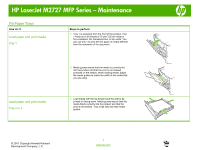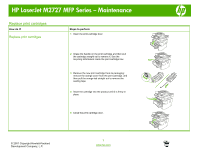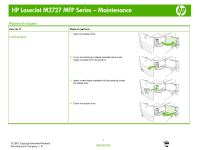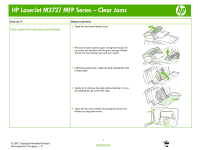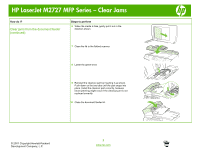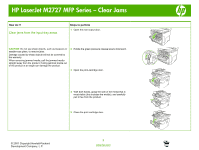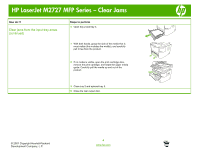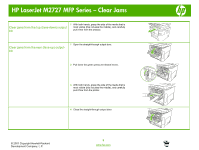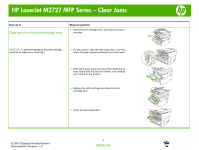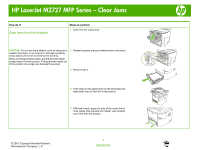HP M2727nf HP LaserJet M2727 MFP - Manage and Maintain - Page 5
Clear jams from the document feeder, continued - laserjet flatbed all in one
 |
UPC - 883585138012
View all HP M2727nf manuals
Add to My Manuals
Save this manual to your list of manuals |
Page 5 highlights
HP LaserJet M2727 MFP Series - Clear Jams How do I? Clear jams from the document feeder (continued) Steps to perform 6 When the media is free, gently pull it out in the direction shown. 7 Close the lid to the flatbed scanner. 8 Lower the green lever. 9 Reinstall the cleanout part by inserting it as shown. Push down on the two tabs until the part snaps into place. Install the cleanout part correctly, because future jamming might occur if the cleanout part is not replaced correctly. 10 Close the document feeder lid. © 2007 Copyright Hewlett-Packard Development Company, L.P. 2 www.hp.com
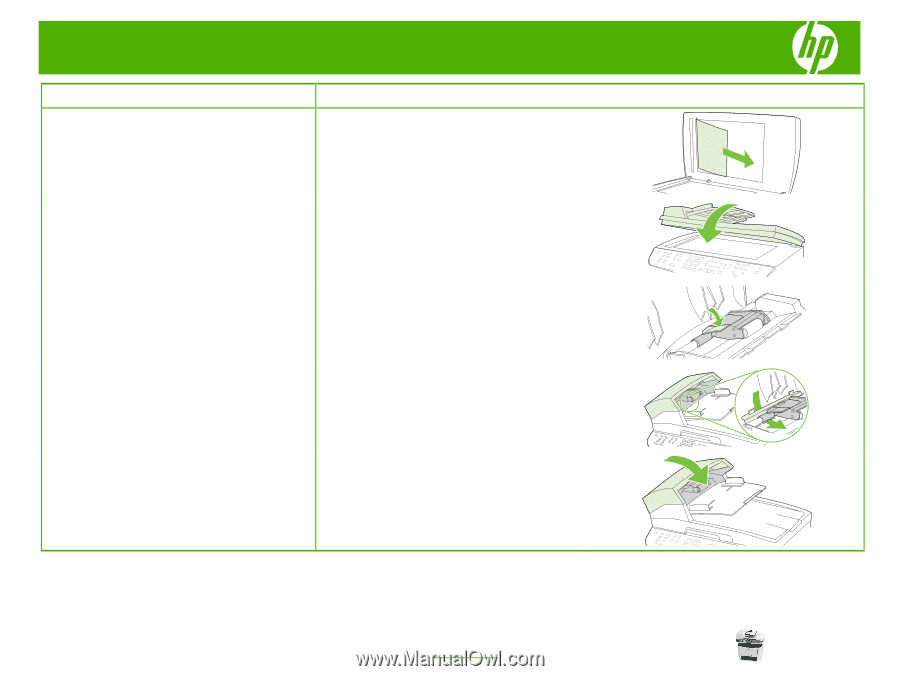
HP LaserJet M2727 MFP Series – Clear Jams
© 2007 Copyright Hewlett-Packard
Development Company, L.P.
2
www.hp.com
How do I?
Steps to perform
Clear jams from the document feeder
(continued)
6
When the media is free, gently pull it out in the
direction shown.
7
Close the lid to the flatbed scanner.
8
Lower the green lever.
9
Reinstall the cleanout part by inserting it as shown.
Push down on the two tabs until the part snaps into
place. Install the cleanout part correctly, because
future jamming might occur if the cleanout part is not
replaced correctly.
10
Close the document feeder lid.