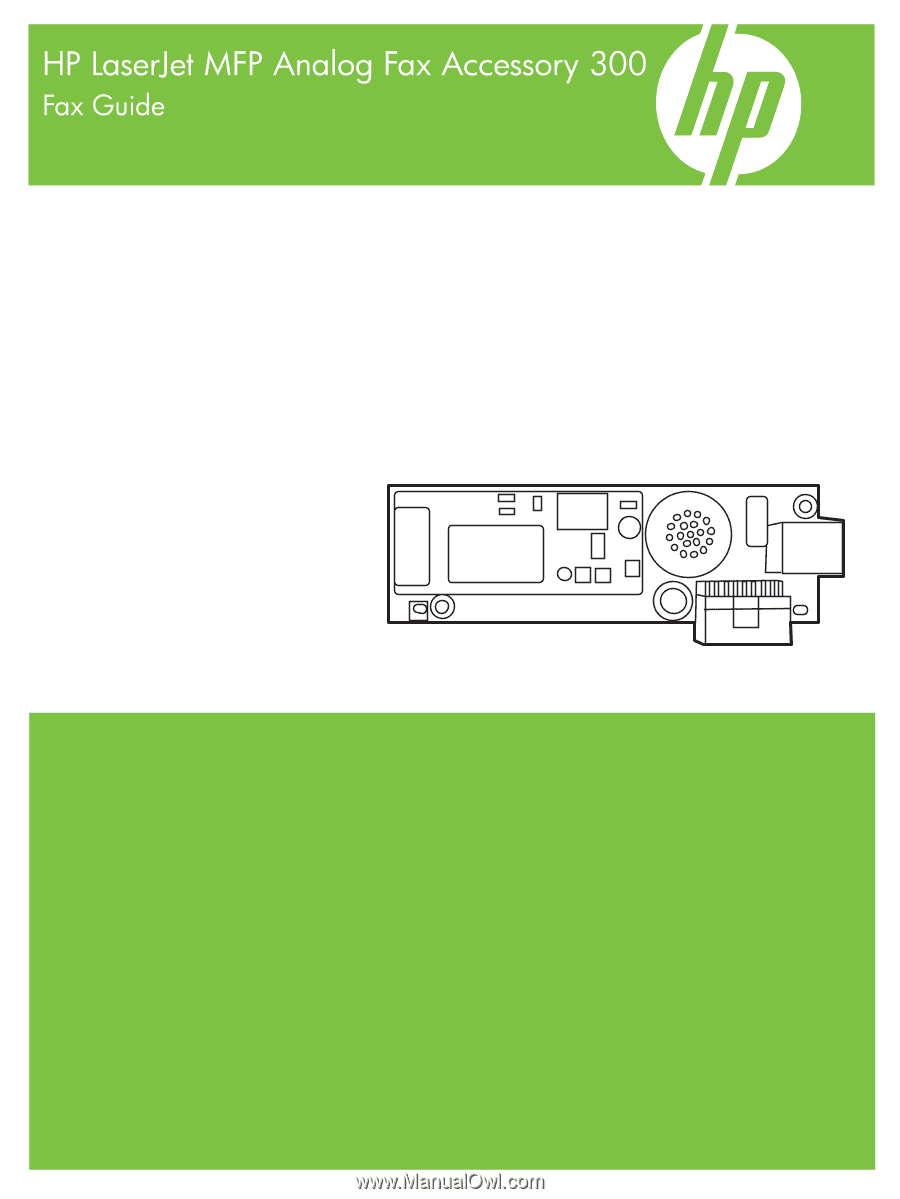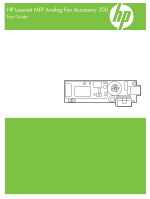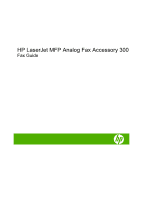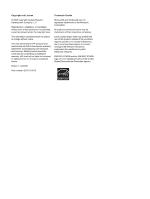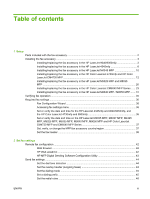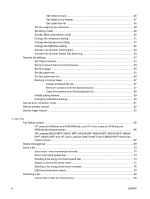HP M3035 HP LaserJet MFP - Analog Fax Accessory Guide
HP M3035 - LaserJet MFP B/W Laser Manual
 |
UPC - 883585038466
View all HP M3035 manuals
Add to My Manuals
Save this manual to your list of manuals |
HP M3035 manual content summary:
- HP M3035 | HP LaserJet MFP - Analog Fax Accessory Guide - Page 1
- HP M3035 | HP LaserJet MFP - Analog Fax Accessory Guide - Page 2
- HP M3035 | HP LaserJet MFP - Analog Fax Accessory Guide - Page 3
HP LaserJet MFP Analog Fax Accessory 300 Fax Guide - HP M3035 | HP LaserJet MFP - Analog Fax Accessory Guide - Page 4
services. Nothing herein should be construed as constituting an additional warranty. HP shall not be liable for technical or editorial errors or omissions contained herein. Edition 1, 04/2008 Part regions to connect nonapproved telecommunications equipment (fax machines) to public telephone networks. - HP M3035 | HP LaserJet MFP - Analog Fax Accessory Guide - Page 5
time on the HP LaserJet M3035 MFP, M3027 MFP, M4345 MFP, M5025 MFP, M5035 MFP, M9040 MFP, M9050 MFP and HP Color LaserJet CM4730 MFP and CM6040 MFP Series 37 Set, verify, or change the MFP/fax accessory country/region 37 Set the fax header ...38 2 Set fax settings Remote fax configuration ...42 - HP M3035 | HP LaserJet MFP - Analog Fax Accessory Guide - Page 6
9500mfp fax feature screen 66 HP LaserJet M3035 MFP, M3027 MFP, M4345 MFP, M5025 MFP, M5035 MFP, M9040 MFP, M9050 MFP and HP Color LaserJet CM4730 MFP and CM6040 MFP Series fax feature screen ...67 Status message bar ...69 Send a fax ...70 Send a fax - enter number(s) manually 70 Send a fax using - HP M3035 | HP LaserJet MFP - Analog Fax Accessory Guide - Page 7
feature is not operating ...100 General fax problems ...101 Receiving fax problems ...102 Sending fax problems ...104 Error codes ...105 Fax error messages ...106 Send-fax messages ...107 Receive-fax messages ...108 Fax logs and reports ...109 Printing the fax call report (include thumbnail 109 To - HP M3035 | HP LaserJet MFP - Analog Fax Accessory Guide - Page 8
113 Service settings ...115 Firmware upgrades ...117 Appendix A Service and support Hewlett-Packard limited warranty statement 120 HP Customer Care ...121 World Wide Web ...121 E-mail ...121 Phone ...121 Appendix B Specifications Fax accessory product specifications 124 Replacement parts and - HP M3035 | HP LaserJet MFP - Analog Fax Accessory Guide - Page 9
the HP MFP Digital Sending Software User Guide or the HP MFP Digital Sending Software Support Guide. If both the analog fax accessory and the LAN fax are installed, only one fax can be enabled at a time. You should save this guide so that you can refer back to instructions on specific fax features - HP M3035 | HP LaserJet MFP - Analog Fax Accessory Guide - Page 10
1-1 HP LaserJet MFP Analog Fax Accessory 300 contents www.hp.com/support/lj4345 NOTE: The Send Fax Driver allows a user to send a fax directly from their PC to a network connected MFP. Installation of this driver is optional. (See Send Fax Driver Guide on the CD for further instructions). 2 Chapter - HP M3035 | HP LaserJet MFP - Analog Fax Accessory Guide - Page 11
the HP LaserJet M4345 MFP ● Installing/replacing the fax accessory in the HP Color LaserJet 4730mfp and HP Color LaserJet CM4730 MFP ● Installing/replacing the fax accessory in the HP LaserJet M5025 MFP and M5035 MFP ● Installing/replacing the fax accessory in the HP Color LaserJet CM6040 MFP Series - HP M3035 | HP LaserJet MFP - Analog Fax Accessory Guide - Page 12
of the formatter plate, and pull the formatter plate and board (1) out of the MFP. Set the formatter board on a flat, non-conductive surface. Figure 1-3 HP LaserJet 9040/9050mfp formatter removal The fax card contains parts that are sensitive to electrostatic discharge (ESD). When removing the - HP M3035 | HP LaserJet MFP - Analog Fax Accessory Guide - Page 13
opening in the back of the formatter cage. Figure 1-4 Installing the fax card on the HP LaserJet 9040/9050mfp formatter board Install the formatter back into the MFP. Figure 1-5 Reinstalling the formatter into the HP LaserJet 9040/9050mfp 8. Reconnect any cables (4) removed from the formatter in - HP M3035 | HP LaserJet MFP - Analog Fax Accessory Guide - Page 14
correctly and is operating. See Verifying fax operation on page 35. Installing/replacing the fax accessory in the HP LaserJet 4345mfp This procedure provides information on how to install the fax card in the HP LaserJet 4345mfp. The fax card is installed on the MFP formatter board, which is accessed - HP M3035 | HP LaserJet MFP - Analog Fax Accessory Guide - Page 15
placing your fingers in the cover's indented area (2) and pulling, to slide it back and remove it from the printer. NOTE: You do not need to remove any cables from the formatter for this procedure. Figure 1-7 MFP formatter cover - HP LaserJet 4345mfp (rear view) ENWW Installing the fax accessory 7 - HP M3035 | HP LaserJet MFP - Analog Fax Accessory Guide - Page 16
cage door - HP LaserJet 4345mfp The fax card contains parts that are sensitive to electrostatic discharge (ESD). When removing the fax accessory from its of the MFP or touch the metal frame of the MFP with your hand while installing the fax card. NOTE: If this is the first time the fax is installed - HP M3035 | HP LaserJet MFP - Analog Fax Accessory Guide - Page 17
the opening (5) in the back of the formatter cage. Figure 1-9 Installing the fax card on the formatter - HP LaserJet 4345mfp 9. Close the formatter cage door and replace the MFP formatter cover. NOTE: When connecting the fax accessory to a phone line, ensure that the phone line being used for the - HP M3035 | HP LaserJet MFP - Analog Fax Accessory Guide - Page 18
, you need to verify that the fax has been installed correctly and is operating, see, Verifying fax operation on page 35. Installing/replacing the fax accessory in the HP LaserJet M4345 MFP If your device does not have the HP LaserJet Analog Fax Accessory 300 installed, use the following procedure - HP M3035 | HP LaserJet MFP - Analog Fax Accessory Guide - Page 19
formatter by pulling it out of the slot. 7. Remove the new fax accessory from the antistatic pouch. CAUTION: The fax accessory contains parts that are sensitive to electrostatic discharge (ESD). When handling the fax accessory, use static protection such as a grounding wrist strap that is connected - HP M3035 | HP LaserJet MFP - Analog Fax Accessory Guide - Page 20
with the analog fax accessory installed. The HP Color LaserJet 4730x, 4730xs, and 4730xm MFP models come with an Analog Fax Accessory 300 already installed. Windows users can also install the optional HP Digital Sending Software (DSS), which provides digital faxing services. 12 Chapter 1 Setup - HP M3035 | HP LaserJet MFP - Analog Fax Accessory Guide - Page 21
Use this procedure to install the analog fax accessory for the HP Color LaserJet 4730mfp and HP Color LaserJet CM4730 MFP if it is not already installed. 1. Turn off the MFP, and disconnect all cables. Figure 1-11 Turning the power off Figure 1-12 Disconnecting the cables 2. Locate the formatter - HP M3035 | HP LaserJet MFP - Analog Fax Accessory Guide - Page 22
tabs at the top and bottom of the formatter board to pull the board from the MFP. Place the formatter board on a clean, flat, grounded surface. Figure 1-14 Pulling the black tabs 4. Lift up on the left side of the fax card strap. Figure 1-15 Lifting up the left side of the - HP M3035 | HP LaserJet MFP - Analog Fax Accessory Guide - Page 23
5. Push the tab on the right side of the fax card strap to the left. Figure 1-16 Releasing the tab to the left side of the fax card strap 6. Lift up to remove the fax card strap. Figure 1-17 Removing the fax card strap ENWW Installing the fax accessory 15 - HP M3035 | HP LaserJet MFP - Analog Fax Accessory Guide - Page 24
antistatic pouch. The fax accessory contains parts that are sensitive to electrostatic discharge (ESD). When removing the fax accessory from its antistatic pouch and while installing it, use static protection, such as a grounding wrist strap that is connected to the metal frame of the MFP, or touch - HP M3035 | HP LaserJet MFP - Analog Fax Accessory Guide - Page 25
with the two guides. Make sure that the connector pins are aligned, and then push the fax accessory into place. Make sure that the fax accessory is securely connected to the formatter. Figure 1-19 Inserting the fax accessory 10. Replace the fax card strap. Figure 1-20 Replacing the fax card strap - HP M3035 | HP LaserJet MFP - Analog Fax Accessory Guide - Page 26
11. Secure the tab on the right side of the fax card strap. Figure 1-21 Securing the right side of the fax card strap tab 12. Secure the tab on the left side of the fax card strap. Figure 1-22 Securing the left side of the fax card strap tab 18 Chapter 1 Setup ENWW - HP M3035 | HP LaserJet MFP - Analog Fax Accessory Guide - Page 27
MFP. Figure 1-23 Aligning the formatter board 14. Reconnect all the cables, and turn on the MFP. Figure 1-24 Reconnecting the cables NOTE: When connecting the fax telecom provider. NOTE: HP recommends using the phone cord that comes with the fax accessory to ensure that the accessory functions - HP M3035 | HP LaserJet MFP - Analog Fax Accessory Guide - Page 28
phone cord that is included with the fax accessory kit. Connect one end of the phone cord into the fax accessory phone jack that is on the not make an audible click. Installing/replacing the fax accessory in the HP LaserJet M5025 MFP and M5035 MFP 1. Unpack the fax accessory from the box, but do not - HP M3035 | HP LaserJet MFP - Analog Fax Accessory Guide - Page 29
the door open. 6. If you are replacing an existing fax accessory, unplug the fax cable and remove the accessory from the device. 7. Remove the new fax accessory from the antistatic pouch. CAUTION: The fax accessory contains parts that are sensitive to electrostatic discharge (ESD). When handling - HP M3035 | HP LaserJet MFP - Analog Fax Accessory Guide - Page 30
8. Align the new fax accessory with the black fax-accessory guides at the bottom of the formatter. The phone connector on the fax accessory should be aligned with the square opening in the formatter cage. 9. Push the fax accessory into place, and verify that the fax accessory is securely connected - HP M3035 | HP LaserJet MFP - Analog Fax Accessory Guide - Page 31
Installing/replacing the fax accessory in the HP Color LaserJet CM6040 MFP Series Use this procedure to install the analog fax accessory in the HP Color LaserJet CM6040 MFP Series. 1. Turn off the MFP, and unplug the power cord from the MFP Figure 1-26 Turning the power off Figure 1-27 Unplugging - HP M3035 | HP LaserJet MFP - Analog Fax Accessory Guide - Page 32
bottom towards the center of the formatter board and then gently pull the board from the MFP. Place the formatter board on a clean, flat, grounded surface. Figure 1-29 Pulling the black tabs 4. Lift up on the left side of the fax card strap. Figure 1-30 Lifting up the left side of the - HP M3035 | HP LaserJet MFP - Analog Fax Accessory Guide - Page 33
5. Push the tab on the right side of the fax card strap to the left. Figure 1-31 Releasing the tab to the left side of the fax card strap 6. Lift up to remove the fax card strap. Figure 1-32 Removing the fax card strap ENWW Installing the fax accessory 25 - HP M3035 | HP LaserJet MFP - Analog Fax Accessory Guide - Page 34
antistatic pouch. The fax accessory contains parts that are sensitive to electrostatic discharge (ESD). When removing the fax accessory from its antistatic pouch and while installing it, use static protection, such as a grounding wrist strap that is connected to the metal frame of the MFP, or touch - HP M3035 | HP LaserJet MFP - Analog Fax Accessory Guide - Page 35
with the two guides. Make sure that the connector pins are aligned, and then push the fax accessory into place. Make sure that the fax accessory is securely connected to the formatter. Figure 1-34 Inserting the fax accessory 10. Replace the fax card strap. Figure 1-35 Replacing the fax card strap - HP M3035 | HP LaserJet MFP - Analog Fax Accessory Guide - Page 36
11. Secure the tab on the right side of the fax card strap. Figure 1-36 Securing the right side of the fax card strap tab 12. Secure the tab on the left side of the fax card strap. Figure 1-37 Securing the left side of the fax card strap tab 28 Chapter 1 Setup ENWW - HP M3035 | HP LaserJet MFP - Analog Fax Accessory Guide - Page 37
on the MFP. Figure 1-39 Reconnecting the cables NOTE: When connecting the fax accessory to a phone line, ensure that the phone line being used for the fax accessory telecom provider. NOTE: HP recommends using the phone cord that comes with the fax accessory to ensure that the accessory functions correctly - HP M3035 | HP LaserJet MFP - Analog Fax Accessory Guide - Page 38
15. Plug the power cord into the MFP, and then turn on the power. Figure 1-40 Plugging in the power cord Figure 1-41 Turning on the power 30 Chapter 1 Setup ENWW - HP M3035 | HP LaserJet MFP - Analog Fax Accessory Guide - Page 39
phone cord that is included with the fax accessory kit. Connect one end of the phone cord into the fax accessory phone jack that is on the the fax accessory in the HP LaserJet M9040 MFP / M9050 MFP Use this procedure to install the analog fax accessory in the HP LaserJet M9040 MFP / M9050 MFP. 1. - HP M3035 | HP LaserJet MFP - Analog Fax Accessory Guide - Page 40
thumb screws on the back of the MFP. Figure 1-45 Loosening the screws 4. Grasp the screws and pull the formatter board out of the MFP. Place it on a flat, non-conductive surface. Figure 1-46 Removing the formatter 5. If you are replacing an existing fax accessory, pull up to remove it. Figure - HP M3035 | HP LaserJet MFP - Analog Fax Accessory Guide - Page 41
and while installing it, use static protection, such as a grounding wrist strap that is connected to the metal frame of the MFP, or touch the metal frame of the MFP with your other hand. 7. Align the fax accessory with the two guides. Make sure that the connector pins are aligned, and then push the - HP M3035 | HP LaserJet MFP - Analog Fax Accessory Guide - Page 42
MFP. Figure 1-50 Reconnecting cables and turning on the MFP NOTE: When connecting the fax accessory to a phone line, ensure that the phone line being used for the fax HP recommends using the phone cord that comes with the fax accessory fax accessory kit. Connect one end of the phone cord into the fax - HP M3035 | HP LaserJet MFP - Analog Fax Accessory Guide - Page 43
and operating correctly, the fax icon displays on the MFP control panel. If the fax accessory has just been installed but has not been configured, the fax icon is grayedout and (depending on the MFP model) may have Not Configured written across it. If this occurs, the fax accessory needs to be - HP M3035 | HP LaserJet MFP - Analog Fax Accessory Guide - Page 44
feature. If you wish to use analog fax when LAN fax is enabled, use the HP MFP Digital Sending Software Configuration Utility to disable LAN fax. Set or verify the date and time for the HP LaserJet 4345mfp and 9040/9050mfp, and the HP Color LaserJet 4730mfp and 9500mfp The date and time setting for - HP M3035 | HP LaserJet MFP - Analog Fax Accessory Guide - Page 45
. Set or verify the date and time on the HP LaserJet M3035 MFP, M3027 MFP, M4345 MFP, M5025 MFP, M5035 MFP, M9040 MFP, M9050 MFP and HP Color LaserJet CM4730 MFP and CM6040 MFP Series The date and time setting for the fax accessory is the same value as the MFP date and time setting. If this is the - HP M3035 | HP LaserJet MFP - Analog Fax Accessory Guide - Page 46
then touch OK to complete the setting. Set, verify, or change the fax header on the HP LaserJet M3025 MFP, M3027 MFP, M4345 MFP, M5025 MFP, M5035 MFP, M9040 MFP, M9050 MFP and HP Color LaserJet CM4730 MFP and CM6040 MFP Series 1. On the control panel, scroll to and touch the Administration icon to - HP M3035 | HP LaserJet MFP - Analog Fax Accessory Guide - Page 47
8. Using the keyboard, type the phone number, and then touch OK. 9. Touch Save to save the header phone number. 10. Touch Company Name and repeat the process. ENWW Required fax settings 39 - HP M3035 | HP LaserJet MFP - Analog Fax Accessory Guide - Page 48
40 Chapter 1 Setup ENWW - HP M3035 | HP LaserJet MFP - Analog Fax Accessory Guide - Page 49
settings This chapter describes the configuration settings for the MFP fax accessory that you access through the fax menu on the control panel. In addition to the control panel, you can access these settings through remote configuration tools. NOTE: For information about the - HP M3035 | HP LaserJet MFP - Analog Fax Accessory Guide - Page 50
guide. 5. After you have made changes to the settings, click OK to accept the settings. HP Web Jetadmin To access the MFP analog-fax settings by using HP Web Jetadmin, perform the following steps. For detailed information about HP Web Jetadmin, see the HP Web Jetadmin Reference Manual. 1. Start HP - HP M3035 | HP LaserJet MFP - Analog Fax Accessory Guide - Page 51
devices. For more information about the HP MFP Digital Sending Software Configuration Utility, see the HP MFP Digital Sending Software User Guide or the HP MFP Digital Sending Software Support Guide. NOTE: Depending on the capabilities and settings of your fax method, some of these options might - HP M3035 | HP LaserJet MFP - Analog Fax Accessory Guide - Page 52
M3027 MFP, M4345 MFP, M5025 MFP, M5035 MFP, M9040 MFP, M9050 MFP and HP Color LaserJet CM4730 MFP and CM6040 MFP Series 1. On the control panel, scroll to and touch the Administration icon to open the Administration menu. 2. Scroll to touch Initial Setup to open the initial setup menu. 3. Touch Fax - HP M3035 | HP LaserJet MFP - Analog Fax Accessory Guide - Page 53
tone dialing, or touch Pulse to set the fax for pulse dialing. Set the dialing mode on the HP LaserJet M3025 MFP, M3027 MFP, M4345 MFP, M5025 MFP, M5035 MFP, M9040 MFP, M9050 MFP and HP Color LaserJet CM4730 MFP and CM6040 MFP Series 1. On the control panel, scroll to and touch the Administration - HP M3035 | HP LaserJet MFP - Analog Fax Accessory Guide - Page 54
M3027 MFP, M4345 MFP, M5025 MFP, M5035 MFP, M9040 MFP, M9050 MFP and HP Color LaserJet CM4730 MFP and CM6040 MFP Series 1. On the control panel, scroll to and touch the Administration icon to open the Administration menu. 2. Scroll to touch Initial Setup to open the initial setup menu. 3. Touch Fax - HP M3035 | HP LaserJet MFP - Analog Fax Accessory Guide - Page 55
LaserJet M3025 MFP, M3027 MFP, M4345 MFP, M5025 MFP, M5035 MFP, M9040 MFP, M9050 MFP and HP Color LaserJet CM4730 MFP and CM6040 MFP Series 1. On the control panel, scroll to and touch the Administration icon to open the Administration menu. 2. Scroll to touch Initial Setup. 3. Scroll to touch Fax - HP M3035 | HP LaserJet MFP - Analog Fax Accessory Guide - Page 56
M3027 MFP, M4345 MFP, M5025 MFP, M5035 MFP, M9040 MFP, M9050 MFP and HP Color LaserJet CM4730 MFP and CM6040 MFP Series 1. On the control panel, scroll to and touch the Administration icon to open the Administration menu. 2. Scroll to touch Initial Setup to open the initial setup menu. 3. Touch Fax - HP M3035 | HP LaserJet MFP - Analog Fax Accessory Guide - Page 57
x 300 dpi) to select the resolution. Set the resolution for outgoing faxes on the HP LaserJet M3025 MFP, M3027 MFP, M4345 MFP, M5025 MFP, M5035 MFP, M9040 MFP, M9050 MFP, and HP Color LaserJet CM4730 MFP and CM6040 MFP Series 1. On the control panel, scroll to and touch the Administration icon to - HP M3035 | HP LaserJet MFP - Analog Fax Accessory Guide - Page 58
M3025 MFP, M3027 MFP, M4345 MFP, M5025 MFP, M5035 MFP, M9040 MFP, M9050 MFP and HP Color LaserJet CM4730 MFP and CM6040 MFP Series 1. On the control panel, scroll to and touch the Administration icon to open the Administration menu. 2. Scroll to and touch Initial Setup. 3. Scroll to and touch Fax - HP M3035 | HP LaserJet MFP - Analog Fax Accessory Guide - Page 59
the setting. Change the sharpness setting on the HP LaserJet M3025 MFP, M3027 MFP, M4345 MFP, M5025 MFP, M5035 MFP, M9040 MFP, M9050 MFP and HP Color LaserJet CM4730 MFP and CM6040 MFP Series 1. On the control panel, touch the FAX icon to display the Fax screen. 2. Scroll to and touch More Options - HP M3035 | HP LaserJet MFP - Analog Fax Accessory Guide - Page 60
the setting. Change the light/dark setting on the HP LaserJet M3025 MFP, M3027 MFP, M4345 MFP, M5025 MFP, M5035 MFP, M9040 MFP, M9050 MFP and HP Color LaserJet CM4730 MFP and CM6040 MFP Series 1. On the control panel, touch the FAX icon to display the Fax screen. 2. Scroll to and touch More Options - HP M3035 | HP LaserJet MFP - Analog Fax Accessory Guide - Page 61
. The default setting for this feature is Disabled. Activate Fax Number Speed Dial Matching on the HP LaserJet M3025 MFP, M3027 MFP, M4345 MFP, M5025 MFP, M5035 MFP, M9040 MFP, M9050 MFP and HP Color LaserJet CM4730 MFP and CM6040 MFP Series 1. On the control panel, touch the Administration icon to - HP M3035 | HP LaserJet MFP - Analog Fax Accessory Guide - Page 62
on the HP LaserJet M3025 MFP, M3027 MFP, M4345 MFP, M5025 MFP, M5035 MFP, M9040 MFP, M9050 MFP and HP Color LaserJet CM4730 MFP and CM6040 MFP Series 1. On the control panel, touch the Administration icon to open the Administration menu. 2. Scroll to and touch Initial Setup and then Fax Setup to - HP M3035 | HP LaserJet MFP - Analog Fax Accessory Guide - Page 63
Stamp received faxes (incoming faxes) on the HP LaserJet M3025 MFP, M3027 MFP, M4345 MFP, M5025 MFP, M5035 MFP, M9040 MFP, M9050 MFP and HP Color LaserJet CM4730 MFP CM6040 MFP Series 1. On the control panel, scroll to and touch the Administration icon to open the Administration menu. 2. Touch - HP M3035 | HP LaserJet MFP - Analog Fax Accessory Guide - Page 64
the HP LaserJet M3025 MFP, M3027 MFP, M4345 MFP, M5025 MFP, M5035 MFP, M9040 MFP, M9050 MFP and HP Color LaserJet CM4730 MFP and CM6040 MFP Series 1. On the control panel, scroll to and touch the Administration icon to open the Administration menu. 2. Touch Default Job Options. 3. Touch Default Fax - HP M3035 | HP LaserJet MFP - Analog Fax Accessory Guide - Page 65
OK. 7. To add additional numbers, repeat steps 5 and 6. Create a blocked fax list on the HP LaserJet M3025 MFP, M3027 MFP, M4345 MFP, M5025 MFP, M5035 MFP, M9040 MFP, M9050 MFP and HP Color LaserJet CM4730 MFP and CM6040 MFP Series 1. On the control panel, scroll to and touch the Administration icon - HP M3035 | HP LaserJet MFP - Analog Fax Accessory Guide - Page 66
want to remove. 7. Touch OK to exit. Remove numbers from the blocked-fax list on the HP LaserJet M3025 MFP, M3027 MFP, M4345 MFP, M5025 MFP, M5035 MFP, M9040 MFP, M9050 MFP and HP Color LaserJet CM4730 MFP and CM6040 MFP Series 1. On the control panel, scroll to and touch the Administration icon to - HP M3035 | HP LaserJet MFP - Analog Fax Accessory Guide - Page 67
be displayed. If the fax machine does not support the polling feature, a Poll Invalid error message will be shown. Initiate polling receive on the HP LaserJet M3025 MFP, M3027 MFP, M4345 MFP, M5025 MFP, M5035 MFP, M9040 MFP, M9050 MFP and HP Color LaserJet CM4730 MFP and CM6040 MFP Series 1. On the - HP M3035 | HP LaserJet MFP - Analog Fax Accessory Guide - Page 68
Fax feature screen. ● Touch This Job or On Error Fax menu. Change notification settings on the HP LaserJet M3025 MFP, M3027 MFP, M4345 MFP, M5025 MFP, M5035 MFP, M9040 MFP, M9050 MFP and HP Color LaserJet CM4730 MFP and CM6040 MFP Series 1. On the control panel, touch the FAX icon to open the Fax - HP M3035 | HP LaserJet MFP - Analog Fax Accessory Guide - Page 69
mode, or touch OFF to disable correction mode. Set the error correction mode on the HP LaserJet M3025 MFP, M3027 MFP, M4345 MFP, M5025 MFP, M5035 MFP, M9040 MFP, M9050 MFP and HP Color LaserJet CM4730 MFP and CM6040 MFP Series 1. On the control panel, scroll to and touch the Administration - HP M3035 | HP LaserJet MFP - Analog Fax Accessory Guide - Page 70
, Medium (default), or LOUD to set the volume. Set the modem volume on the HP LaserJet M3025 MFP, M3027 MFP, M4345 MFP, M5025 MFP, M5035 MFP, M9040 MFP, M9050 MFP and HP Color LaserJet CM4730 MFP and CM6040 MFP Series 1. On the control panel, scroll to and touch the Administration icon to open the - HP M3035 | HP LaserJet MFP - Analog Fax Accessory Guide - Page 71
Touch FAX SETUP OPTIONAL. 5. Touch Ringer Volume to see the settings. 6. Touch OFF, Medium (default), or LOUD to set the volume. Set the ringer volume on the HP LaserJet M3025 MFP, M3027 MFP, M4345 MFP, M5025 MFP, M5035 MFP, M9040 MFP, M9050 MFP and HP Color LaserJet CM4730 MFP and CM6040 MFP Series - HP M3035 | HP LaserJet MFP - Analog Fax Accessory Guide - Page 72
64 Chapter 2 Set fax settings ENWW - HP M3035 | HP LaserJet MFP - Analog Fax Accessory Guide - Page 73
This chapter provides information about fax setup, sending faxes, and receiving faxes in the following sections: ● Fax feature screen ● Status message bar ● Send a fax ● Canceling a fax ● Receiving faxes ● Creating and deleting speed dial lists ● Assigning speed dial lists to one-touch keys ● Voice - HP M3035 | HP LaserJet MFP - Analog Fax Accessory Guide - Page 74
Status Message Bar 2 Fax Recipients 3 One Touch keys 4 Back1 5 Start 6 Configure (one touch keys) 7 Notify 8 PIN2 9 Speed Dial 10 Remove 11 Settings 12 Next Number 13 Phone Book 1 Displays only if configured using HP MFP Digital Sending Software Configuration Utility 2 This - HP M3035 | HP LaserJet MFP - Analog Fax Accessory Guide - Page 75
HP LaserJet M3035 MFP, M3027 MFP, M4345 MFP, M5025 MFP, M5035 MFP, M9040 MFP, M9050 MFP and HP Color LaserJet CM4730 MFP and CM6040 MFP Series fax feature screen Figure 3-2 Fax feature screen 1 2 3 4 5 6 7 8 9 10 11 12 13 14 15 16 17 18 ENWW Home Key - return to main screen Send Fax - press to - HP M3035 | HP LaserJet MFP - Analog Fax Accessory Guide - Page 76
hide a PIN number, and a Pause button to insert a comma for a two second pause. See the figure below: Figure 3-3 Recipient number entry box 68 Chapter 3 Use Fax ENWW - HP M3035 | HP LaserJet MFP - Analog Fax Accessory Guide - Page 77
Status message bar While sending and receiving faxes, status information will display in the status bar located at the top of some touch screens. This status includes such information as: Ready, Receiving call, Page sent, and others. ENWW Status message bar 69 - HP M3035 | HP LaserJet MFP - Analog Fax Accessory Guide - Page 78
Send a fax - enter number(s) manually on the HP LaserJet 4345mfp and 9040/9050mfp, and the HP Color LaserJet 4730mfp and 9500mfp 1. Place the document in the automatic document feeder (ADF) or on the scanner glass. 2. From the main screen, touch the FAX icon. You may be prompted to type a user name - HP M3035 | HP LaserJet MFP - Analog Fax Accessory Guide - Page 79
(returned to their default values) and the MFP home screen displays. Send a fax - enter number(s) manually on the HP LaserJet M3025 MFP, M3027 MFP, M4345 MFP, M5025 MFP, M5035 MFP, M9040 MFP, M9050 MFP and HP Color LaserJet CM4730 MFP and CM6040 MFP Series 1. Place the document in the automatic - HP M3035 | HP LaserJet MFP - Analog Fax Accessory Guide - Page 80
fax transmission (that is, if the fax was sent or if an error occurred and the fax was not sent). NOTE: Notification changes the notification setting for the current fax PIN as part of the MFP returns you to the Fax screen and the settings you made are retained. This allows you to send another fax - HP M3035 | HP LaserJet MFP - Analog Fax Accessory Guide - Page 81
quality images. ● Orientation (portrait or landscape) ● Job Mode combines multiple scans into a single job. If the settings do not match, complete the status of the fax transmission (that is, if the fax was sent or if an error occurred and the fax was not sent). For the HP LaserJet 4345mfp and the - HP M3035 | HP LaserJet MFP - Analog Fax Accessory Guide - Page 82
(returned to their default values) and the MFP home screen is displayed. Send a fax using the speed dial on the HP LaserJet M3025 MFP, M3027 MFP, M4345 MFP, M5025 MFP, M5035 MFP, M9040 MFP, M9050 MFP and HP Color LaserJet CM4730 MFP and CM6040 MFP Series 1. Place the document in the automatic - HP M3035 | HP LaserJet MFP - Analog Fax Accessory Guide - Page 83
images. ● Orientation (portrait or landscape) ● Job Mode combines multiple scans into a single job. If the settings do not match, complete Settings screen. 6. On the Settings screen, to adjust the lightness/darkness of the fax you are sending, touch the Light or Dark arrows and touch OK to return to - HP M3035 | HP LaserJet MFP - Analog Fax Accessory Guide - Page 84
the MFP for use with the HP MFP Digital Sending Configuration software, see the HP MFP Digital Sending Software User Guide or the HP MFP Digital Sending Software Support Guide. Also, when Authentication is enabled from the HP MFP Digital Sending Configuration software, your personal fax numbers - HP M3035 | HP LaserJet MFP - Analog Fax Accessory Guide - Page 85
quality images. ● Orientation (portrait or landscape) ● Job Mode combines multiple scans into a single job. If the settings do not match, complete the status of the fax transmission (that is, if the fax was sent or if an error occurred and the fax was not sent). For the HP LaserJet 4345mfp and the - HP M3035 | HP LaserJet MFP - Analog Fax Accessory Guide - Page 86
home screen is displayed. Send a fax using the phone book on the HP LaserJet M3025 MFP, M3027 MFP, M4345 MFP, M5025 MFP, M5035 MFP, M9040 MFP, M9050 MFP and HP Color LaserJet CM4730 MFP and CM6040 MFP Series 1. On the control panel, touch the FAX icon to display the Fax screen. 2. Touch Address Book - HP M3035 | HP LaserJet MFP - Analog Fax Accessory Guide - Page 87
to place the entry in the Fax Recipients list on the Fax screen. Use the fax phone book search feature on the HP LaserJet M5035 MFP, M5025 MFP, M3035 MFP, M3027 MFP, M4345 MFP, M9040 MFP, M9050 MFP and HP Color LaserJet CM4730 MFP and CM6040 MFP Series 1. Touch the FAX icon on the display. 2. Touch - HP M3035 | HP LaserJet MFP - Analog Fax Accessory Guide - Page 88
the red Stop/Cancel is pressed to cancel the fax. Cancel the current fax transmission on the HP LaserJet M3025 MFP, M3027 MFP, M4345 MFP, M5025 MFP, M5035 MFP, M9040 MFP, M9050 MFP and HP Color LaserJet CM4730 MFP and CM6040 MFP Series 1. On the control panel, press the red Stop button to display - HP M3035 | HP LaserJet MFP - Analog Fax Accessory Guide - Page 89
Cancel all pending faxes on the HP LaserJet M3025 MFP, M3027 MFP, M4345 MFP, M5025 MFP, M5035 MFP, M9040 MFP, M9050 MFP and HP Color LaserJet CM4730 MFP and CM6040 MFP Series 1. On the control panel, press the red Stop button to display the Cancel Fax menu. NOTE: All current and pending Fax jobs on - HP M3035 | HP LaserJet MFP - Analog Fax Accessory Guide - Page 90
stores them in memory before printing. After the entire fax is stored, it is printed and then deleted from memory. Faxes print when received unless Schedule Printing of Faxes is enabled. If Schedule Printing of Faxes is enabled, all incoming faxes are stored in memory and not printed. When Schedule - HP M3035 | HP LaserJet MFP - Analog Fax Accessory Guide - Page 91
speed dial. Create a speed dial list on the HP LaserJet M3025 MFP, M3027 MFP, M4345 MFP, M5025 MFP, M5035 MFP, M9040 MFP, M9050 MFP and HP Color LaserJet CM4730 MFP and CM6040 MFP Series 1. On the control panel, touch the FAX icon to display the Fax screen. 2. Touch Speed Dials to display the Speed - HP M3035 | HP LaserJet MFP - Analog Fax Accessory Guide - Page 92
single number from a speed dial list on the HP LaserJet M3025 MFP, M3027 MFP, M4345 MFP, M5025 MFP, M5035 MFP, M9040 MFP, M9050 MFP and HP Color LaserJet CM4730 MFP and CM6040 MFP Series 1. On the control panel, touch the FAX icon to display the Fax screen. 2. Touch Speed Dials to display the Speed - HP M3035 | HP LaserJet MFP - Analog Fax Accessory Guide - Page 93
number to an existing speed dial list on the HP LaserJet M3025 MFP, M3027 MFP, M4345 MFP, M5025 MFP, M5035 MFP, M9040 MFP, M9050 MFP and HP Color LaserJet CM4730 MFP and CM6040 MFP Series 1. On the control panel, touch the FAX icon to display the Fax screen. 2. Touch Speed Dials to display the Speed - HP M3035 | HP LaserJet MFP - Analog Fax Accessory Guide - Page 94
dial to a one-touch key for the HP LaserJet 4345mfp and 9040/9050mfp, and the HP Color LaserJet 4730mfp and 9500mfp 1. Create a speed dial. For more information, see Creating and deleting speed dial lists on page 83. 2. Touch Configure on the fax screen to open the One-Touch Button Configuration - HP M3035 | HP LaserJet MFP - Analog Fax Accessory Guide - Page 95
ID. The result of the final attempt is printed on the Fax Call Report. A Fax Call Report does not print for voice calls. NOTE: A Fax Call Report only generates Job numbers for final attempts. If one of these reports is printed manually from the menu and the last call was neither the final attempt - HP M3035 | HP LaserJet MFP - Analog Fax Accessory Guide - Page 96
it again, and then touch OK to save the new PIN. Change your PIN on the HP LaserJet M3025 MFP, M3027 MFP, M4345 MFP, M5025 MFP, M5035 MFP, M9040 MFP, M9050 MFP and HP Color LaserJet CM4730 MFP and CM6040 MFP Series 1. On the control panel, scroll to and touch the Administration icon to open the - HP M3035 | HP LaserJet MFP - Analog Fax Accessory Guide - Page 97
9. Using the keypad, confirm the new PIN, and then touch OK. 10. Touch OK again. ENWW Secure settings 89 - HP M3035 | HP LaserJet MFP - Analog Fax Accessory Guide - Page 98
forward phone number, and then touch OK to enable fax forwarding. Set fax forwarding on the HP LaserJet M3025 MFP, M3027 MFP, M4345 MFP, M5025 MFP, M5035 MFP, M9040 MFP, M9050 MFP and HP Color LaserJet CM4730 MFP and CM6040 MFP Series 1. On the control panel, scroll to and touch the Administration - HP M3035 | HP LaserJet MFP - Analog Fax Accessory Guide - Page 99
is only available to the HP LaserJet 4345mfp and the HP Color LaserJet 4730mfp, 9040/9050mfp, and 9500mfp. For the HP LaserJet M3035 MFP, M3027 MFP, M4345 MFP, M5025 MFP, M5035 MFP, M9040 MFP, M9050 MFP and HP Color LaserJet CM4730 MFP and CM6040 MFP Series, retrieved stored faxes can be accessed by - HP M3035 | HP LaserJet MFP - Analog Fax Accessory Guide - Page 100
. 8. Touch OK to exit. Enable/disable the schedule for printing of faxes on the HP LaserJet M3025 MFP, M3027 MFP, M4345 MFP, M5025 MFP, M5035 MFP, M9040 MFP, M9050 MFP and HP Color LaserJet CM4730 MFP and CM6040 MFP Series 1. On the control panel, scroll to and touch the Administration icon to open - HP M3035 | HP LaserJet MFP - Analog Fax Accessory Guide - Page 101
lockout the day (24 hours) 11. Touch OK to exit. Create a fax printing schedule on the HP LaserJet M3025 MFP, M3027 MFP, M4345 MFP, M5025 MFP, M5035 MFP, M9040 MFP, M9050 MFP and HP Color LaserJet CM4730 MFP and CM6040 MFP Series 1. On the control panel, scroll to and touch the Administration icon - HP M3035 | HP LaserJet MFP - Analog Fax Accessory Guide - Page 102
to return to the previous menu and then select the other. 8. Touch Print Start Time to set the scheduled time when faxes will start printing (end the lockout period when faxes are not stored to memory). a. Touch the text box to display the keyboard. b. Type a value for the hour, and then touch - HP M3035 | HP LaserJet MFP - Analog Fax Accessory Guide - Page 103
sensitive to a VoIP environment. The following are suggested changes in settings for the Analog Fax Accessory 300 when it is connected to a VoIP service: ● Start off with the fax set in V.34 mode and with Error Correction Mode (ECM) turned on. The V.34 protocol handles any changes in transmission - HP M3035 | HP LaserJet MFP - Analog Fax Accessory Guide - Page 104
96 Chapter 3 Use Fax ENWW - HP M3035 | HP LaserJet MFP - Analog Fax Accessory Guide - Page 105
4 Solve fax problems Use the information in this chapter to troubleshoot general fax issues. Before you can use your fax accessory, you must complete the following tasks: ● Select a location ● Set the date, time, and fax header When the fax accessory is installed for the first time, the settings - HP M3035 | HP LaserJet MFP - Analog Fax Accessory Guide - Page 106
service answers the call, and the fax accessory is not able to receive faxes. If the rings-to-answer setting for the fax accessory is lower than that of the messaging service, the fax accessory answers all calls, and no calls are routed to the messaging service. 98 Chapter 4 Solve fax problems - HP M3035 | HP LaserJet MFP - Analog Fax Accessory Guide - Page 107
PRINT CONFIGURATION to print the configuration pages. Print the Fax Accessory Page on the HP LaserJet M3025 MFP, M3027 MFP, M4345 MFP, M5025 MFP, M5035 MFP, M9040 MFP, M9050 MFP and HP Color LaserJet CM4730 MFP and CM6040 MFP Series 1. On the control panel, scroll to and touch the Administration - HP M3035 | HP LaserJet MFP - Analog Fax Accessory Guide - Page 108
. Contact your HP service representative for service, see HP Customer Care on page 121. The MFP is not displaying the fax menus. Cause LAN fax is enabled. Solution This is normal operation. When the HP Digital Sending Software enables LAN fax, the analog fax is disabled and the fax menu, which - HP M3035 | HP LaserJet MFP - Analog Fax Accessory Guide - Page 109
the MFP user guide for instructions on clearing jams. The volume for sounds coming from the The volume setting needs to be adjusted. See Set the ringer volume on page 63 for fax accessory is too high or too low. information about changing the sound volume settings. ENWW General fax problems - HP M3035 | HP LaserJet MFP - Analog Fax Accessory Guide - Page 110
to adjust the phone line. for errors. Faxes are not printing on the MFP. Cause There is no media in the media input tray. Solution Load media. Any faxes received while the input tray is empty are stored and will print after the tray has been refilled. 102 Chapter 4 Solve fax problems ENWW - HP M3035 | HP LaserJet MFP - Analog Fax Accessory Guide - Page 111
are stored in memory and print after the toner has been replaced. For other MFP printing problems, see the MFP user guide. Incoming voice calls usually show up in the call report as a Communication Error (17) As these are voice calls and not a fax error, no action is needed to be taken. Ensure - HP M3035 | HP LaserJet MFP - Analog Fax Accessory Guide - Page 112
Use the table in this section to solve problems that might occur when sending faxes. Problem Cause Solution Faxes quit during sending. The fax machine to which you are sending might be malfunctioning. Try sending to another fax machine. Your phone line might not be working. Disconnect - HP M3035 | HP LaserJet MFP - Analog Fax Accessory Guide - Page 113
Trace (see Service settings on page 115). Print one of these three reports to obtain the error code. A detailed description of the error codes and the appropriate action can be found at http://www.hp.com by searching for the Q3701A or HP LaserJet MFP Analog Fax Accessory 300. ENWW Error codes 105 - HP M3035 | HP LaserJet MFP - Analog Fax Accessory Guide - Page 114
a busy telephone number at the receiving end. Further troubleshooting information is available in the HP MFP Analog Fax 300 User Guide (available at http://www.hp.com/go/mfpfaxaccessory300). Persistent error messages with numeric codes different than those listed here require assistance of customer - HP M3035 | HP LaserJet MFP - Analog Fax Accessory Guide - Page 115
service. Out of RAM memory on MFP. If error persists, may need to add RAM to MFP. Fax failure; the fax job did not Try resending fax; if the error complete. persists, contact service. A power failure occurred Try resending the fax. during the fax transmission on the sending fax MFP. No fax - HP M3035 | HP LaserJet MFP - Analog Fax Accessory Guide - Page 116
, and then retry. Fax failure; this includes all non-specific failures. Have fax resent; if the error persists, contact service. A power failure occurred during the fax reception. Have the sender resend the fax. A voice call was made to the None fax. 108 Chapter 4 Solve fax problems ENWW - HP M3035 | HP LaserJet MFP - Analog Fax Accessory Guide - Page 117
print a report for the most recent fax transmission. Print the fax call report (include thumbnail) on the HP LaserJet M3025 MFP, M3027 MFP, M4345 MFP, M5025 MFP, M5035 MFP, M9040 MFP, M9050 MFP and HP Color LaserJet CM4730 MFP and CM6040 MFP Series 1. On the control panel, touch the Administration - HP M3035 | HP LaserJet MFP - Analog Fax Accessory Guide - Page 118
: ● Every fax error ● Send fax error ● Receive fax error ● Every fax ● Send fax only ● Never (default) Schedule fax call report printing on the HP LaserJet M3025 MFP, M3027 MFP, M4345 MFP, M5025 MFP, M5035 MFP, M9040 MFP, M9050 MFP and HP Color LaserJet CM4730 MFP and CM6040 MFP Series 1. On the - HP M3035 | HP LaserJet MFP - Analog Fax Accessory Guide - Page 119
to open the reports menu. 4. Touch PRINT FAX ACTIVITY LOG to print the activity log. Print the fax activity log on the HP LaserJet M3025 MFP, M3027 MFP, M4345 MFP, M5025 MFP, M5035 MFP, M9040 MFP, M9050 MFP and HP Color LaserJet CM4730 MFP and CM6040 MFP Series 1. On the control panel, scroll to and - HP M3035 | HP LaserJet MFP - Analog Fax Accessory Guide - Page 120
open the reports menu. 4. Touch PRINT BILLING CODES REPORT to print the report. Print the billing code report on the HP LaserJet M3025 MFP, M3027 MFP, M4345 MFP, M5025 MFP, M5035 MFP, M9040 MFP, M9050 MFP and HP Color LaserJet CM4730 MFP and CM6040 MFP Series 1. On the control panel, scroll to and - HP M3035 | HP LaserJet MFP - Analog Fax Accessory Guide - Page 121
No to exit and retain the entries. Clearing the fax activity log and billing code report on the HP LaserJet M3025 MFP, M3027 MFP, M4345 MFP, M5025 MFP, M5035 MFP, M9040 MFP, M9050 MFP and HP Color LaserJet CM4730 MFP and CM6040 MFP Series 1. On the control panel, touch the Administration icon to - HP M3035 | HP LaserJet MFP - Analog Fax Accessory Guide - Page 122
M3025 MFP, M3027 MFP, M4345 MFP, M5025 MFP, M5035 MFP, M9040 MFP, M9050 MFP and HP Color LaserJet CM4730 MFP and CM6040 MFP Series 1. On the control panel, scroll to and touch the Administration icon to open the Administration menu. 2. Scroll to and touch Information. 3. Scroll to and touch Fax - HP M3035 | HP LaserJet MFP - Analog Fax Accessory Guide - Page 123
MFP. For the HP LaserJet 4345mfp and the HP Color LaserJet 4730mfp, 9040/9050mfp, and 9500mfp, these selections are located under the Fax Service menu. For the HP LaserJet M3035 MFP, M3027 MFP, M4345 MFP, M5025 MFP, M5035 MFP, M9040 MFP, M9050 MFP and Color LaserJet CM4730 MFP and CM6040 MFP Series - HP M3035 | HP LaserJet MFP - Analog Fax Accessory Guide - Page 124
, these selections are located under the Menu > FAX > FAX SETUP OPTIONAL > TCF T.30 Delay Timer. For the HP LaserJet M3035 MFP, M3027 MFP, M4345 MFP, M5025 MFP, M5035 MFP, M9040 MFP, M9050 MFP and Color LaserJet CM4730 MFP and CM6040 MFP Series, these selections are located under the Administration - HP M3035 | HP LaserJet MFP - Analog Fax Accessory Guide - Page 125
on the HP LaserJet MFP Analog Fax Accessory 300 can be updated. Fax firmware updates will occur as part of an overall MFP firmware update. For additional information about MFP firmware updates, refer to MFP service documentation. NOTE: To update the fax firmware, go to the MFP Web site and download - HP M3035 | HP LaserJet MFP - Analog Fax Accessory Guide - Page 126
118 Chapter 4 Solve fax problems ENWW - HP M3035 | HP LaserJet MFP - Analog Fax Accessory Guide - Page 127
A Service and support ENWW 119 - HP M3035 | HP LaserJet MFP - Analog Fax Accessory Guide - Page 128
improper or inadequate maintenance or calibration, (b) software, interfacing, parts or supplies not supplied by HP, (c) unauthorized modification or misuse, (d) operation outside of the published environmental specifications for the product, or (e) improper site preparation or maintenance. TO THE - HP M3035 | HP LaserJet MFP - Analog Fax Accessory Guide - Page 129
accessory issues can be found at http://www.hp.com/go/mfpfaxaccessory300. Go to the Support site and search for HP LaserJet MFP Analog Fax Accessory 300. This Web site includes troubleshooting help, information about fax maintenance and use, manuals, FAQs, software updates, and more. NOTE: Check the - HP M3035 | HP LaserJet MFP - Analog Fax Accessory Guide - Page 130
122 Appendix A Service and support ENWW - HP M3035 | HP LaserJet MFP - Analog Fax Accessory Guide - Page 131
B Specifications This chapter contains specifications for the fax accessory. The sections described here include: ● Fax accessory product specifications ● Replacement parts and accessories ENWW 123 - HP M3035 | HP LaserJet MFP - Analog Fax Accessory Guide - Page 132
accessory product specifications Environmental specifications Operating environment Storage environment Fax specifications Fax compatibility Phone connector Compression methods Transmission speeds and standards supported Modem speed Speed dialing Fax resolution, (send and receive) ● Temperature - HP M3035 | HP LaserJet MFP - Analog Fax Accessory Guide - Page 133
Replacement parts and accessories You can obtain replacement parts for the fax accessory by contacting your sales representative or your Hewlett-Packard dealer. ENWW Replacement parts and accessories 125 - HP M3035 | HP LaserJet MFP - Analog Fax Accessory Guide - Page 134
126 Appendix B Specifications ENWW - HP M3035 | HP LaserJet MFP - Analog Fax Accessory Guide - Page 135
C Regulatory Information This section contains the following regulatory information: ● Environmental Product Stewardship Program ● Declaration of conformity ● US Federal Communications Commission ● Canadian Department of Communications ● Other regulatory information ENWW 127 - HP M3035 | HP LaserJet MFP - Analog Fax Accessory Guide - Page 136
minimize impacts on our environment. Plastics Plastic parts over 25 grams are marked according to service or the shop where you purchased the product. For more information See http://www.hp.com/go/environment or http://www.hp.com/hpinfo/community/environment/ for more information about HP - HP M3035 | HP LaserJet MFP - Analog Fax Accessory Guide - Page 137
HP LaserJet MFP Analog Fax Accessory Regulatory Model Number:2) Product Numbers Product Options BOISB-0308-00 Q3701-60001, Q3701-60002, Q3701-60004 All conforms to the following Product Specifications . This Device complies with Part 15 of the FCC Rules in which case the user may be required to - HP M3035 | HP LaserJet MFP - Analog Fax Accessory Guide - Page 138
if not installed and used in accordance with the instruction manual, may cause harmful interference to radio communications. Operation of WARNING! Any changes or modifications to the fax accessory that are not expressly approved by HP could void the user's authority to operate this equipment. NOTE: - HP M3035 | HP LaserJet MFP - Analog Fax Accessory Guide - Page 139
necessary modifications in order to maintain uninterrupted service. If trouble is experienced with this equipment, please contact HP customer service by using the contact information provided in the Customer Support section of this manual for troubleshooting, repair and (or) warranty information. If - HP M3035 | HP LaserJet MFP - Analog Fax Accessory Guide - Page 140
the above conditions may not prevent degradation of service in some situations. Repairs to certified equipment should be made by an authorized Canadian maintenance facility designated by the supplier. Any repairs or alterations made by the user to this equipment or equipment malfunctions may give - HP M3035 | HP LaserJet MFP - Analog Fax Accessory Guide - Page 141
software support pulse dialing. Use of pulse dialing, when this equipment is connected to the same line as other equipment, may give rise to 'bell tinkle' or noise and may also cause a false answer condition. Should such problems occur, the user should not contact the Telecom Faults Service manual - HP M3035 | HP LaserJet MFP - Analog Fax Accessory Guide - Page 142
For automatic calls to different numbers: ● The equipment shall be set to ensure that automatic calls to different numbers are spaced such that there is no less than 5 seconds between the end of one call attempt and the beginning of another. For automatically answered incoming calls: ● The equipment - HP M3035 | HP LaserJet MFP - Analog Fax Accessory Guide - Page 143
problems 101 firmware upgrades 117 fit-to-page 55 forwarding a fax 90 G graphics, low quality 70, 73 group dial. See speed dial I installing fax accessory 10, 20 installing the fax accessory HP Color LaserJet 4730mfp 12 HP Color LaserJet CM4730 MFP 12 HP Color LaserJet CM6040 MFP Series 23 HP - HP M3035 | HP LaserJet MFP - Analog Fax Accessory Guide - Page 144
Web Jetadmin 42 replacement parts 125 replacing the fax accessory HP Color LaserJet 4730mfp 12 HP Color LaserJet CM4730 MFP 12 HP Color LaserJet CM6040 MFP Series 23 HP LaserJet 4345mfp, HP Color LaserJet CM4730 MFP 6 HP LaserJet 9040/9050mfp 3 HP LaserJet M9040 MFP / M9050 MFP 31 required settings - HP M3035 | HP LaserJet MFP - Analog Fax Accessory Guide - Page 145
102 slow fax transmission 104 specifications 124 speed dial creating 83 delete 83 list report 113, 114 stamp received faxes 54, 55 status message bar 69 status, fax accessory page 99 storage, environment 124 support 121 T T.30 Trace report 115 tone dialing setting 45 troubleshooting fax settings - HP M3035 | HP LaserJet MFP - Analog Fax Accessory Guide - Page 146
138 Index ENWW - HP M3035 | HP LaserJet MFP - Analog Fax Accessory Guide - Page 147
- HP M3035 | HP LaserJet MFP - Analog Fax Accessory Guide - Page 148