HP M34d User Guide
HP M34d Manual
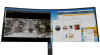 |
View all HP M34d manuals
Add to My Manuals
Save this manual to your list of manuals |
HP M34d manual content summary:
- HP M34d | User Guide - Page 1
User Guide SUMMARY This guide provides technical specifications and information about monitor features, setting up the monitor, and using the monitor. - HP M34d | User Guide - Page 2
HP products and services are set forth in the express warranty statements accompanying such products and services. Nothing herein should To access the latest user guide, go to http://www.hp.com/support, and follow the instructions to find your product. Then select Manuals. Third Edition: June 2021 - HP M34d | User Guide - Page 3
, setting up the monitor, and using the software. Depending on the model, your monitor may not have all the features included in this guide. WARNING! Indicates a hazardous situation that, if not avoided, could result in serious injury or death. CAUTION: Indicates a hazardous situation that, if not - HP M34d | User Guide - Page 4
iv About this guide - HP M34d | User Guide - Page 5
only) ...18 Using low blue light mode (select products only) ...18 Adjusting blue light output (select products only)...18 3 Support and troubleshooting ...19 Solving common issues ...19 Button lockouts...20 4 Maintaining the monitor ...21 Maintenance guidelines...21 Cleaning the monitor ...21 - HP M34d | User Guide - Page 6
(WCAG 28 Legislation and regulations ...29 Useful accessibility resources and links ...29 Organizations...29 Educational institutions...29 Other disability resources...30 HP links ...30 Contacting support ...30 Index ...31 vi - HP M34d | User Guide - Page 7
, read the Safety & Comfort Guide provided with your user guides. It describes proper workstation setup and correctly sized furniture designed to properly support your monitor. WARNING! Monitors that or wall in accordance with the installation instructions. WARNING! This equipment is not suitable - HP M34d | User Guide - Page 8
shipped with your monitor. Preparing to call technical support Use this information if you have to troubleshoot an issue. If you cannot solve a problem using Support and troubleshooting on page 19, a call to technical support can provide additional help. Have the following information available - HP M34d | User Guide - Page 9
connect to USB devices (downstream) ● Plug and Play capability, if supported by your operating system Monitor stand ● Removable stand for flexible monitor head the latest user guide, go to http://www.hp.com/support, and follow the instructions to find your product. Then select Manuals. Features 3 - HP M34d | User Guide - Page 10
Front components To identify the components on the front of the monitor, use this illustration and table. Table 1-2 Front components and their descriptions Component Description (1) Power light White: The monitor is turned on. Amber: Monitor is in a reduced power state because of inactivity. - HP M34d | User Guide - Page 11
the rear of the monitor or on a label under the front bezel of the monitor head. You might need these numbers when contacting HP for support. Locating the serial number and product number 5 - HP M34d | User Guide - Page 12
proper workstation setup and proper posture, health, and work habits for computer users. The Safety & Comfort Guide also provides important electrical and mechanical safety information. The Safety & Comfort Guide is available on the web at http://www.hp.com/ergo. IMPORTANT: To prevent damage to the - HP M34d | User Guide - Page 13
1. With the monitor placed facedown inside the box, tear open the packaging bag along the tear line. 2. With the monitor still placed facedown inside the box, lower the bottom of the stand's mounting plate into the back of the monitor's recess (1) until it snaps into place (2). 3. With the monitor - HP M34d | User Guide - Page 14
use the power and video cables provided with the monitor. NOTE: This apparatus is intended to be supported by a UL-listed or CSA-listed wall-mount bracket. Removing the monitor stand If you decide mounting device. To avoid damage to your monitor, follow these instructions. 8 Chapter 1 Getting started - HP M34d | User Guide - Page 15
monitor head. IMPORTANT: If these instructions do not apply to your device, then follow the mounting device manufacturer's instructions when mounting the monitor to a NOTE: Depending on the model, the monitor might be capable of supporting USB Type-C, HDMI, or DisplayPort inputs. The video mode is - HP M34d | User Guide - Page 16
2. Connect a video cable. NOTE: Except for USB Type-C input, the monitor automatically determines which inputs have valid video signals. You must manually select USB Type-C input. To select any input, including USB Type-C, open the OSD menu and select Input. ● Connect one end of a DisplayPort cable - HP M34d | User Guide - Page 17
NOTE: The monitor's USB Type-C port provides data, video, and power delivery (up to 65 W). The host device must be able to support DisplayPort Alt Mode (video, charging, and USB 3.1) over the USB Type-C connector. 3. Connect a USB cable. ● Connect one end of the USB Type-B cable to a USB - HP M34d | User Guide - Page 18
cord by the plug. Adjusting the monitor (select products only) To support an ergonomic work space, your monitor offers the adjustment options outlined in The Safety & Comfort Guide also provides important electrical and mechanical safety information. The Safety & Comfort Guide is available on the - HP M34d | User Guide - Page 19
mishandled or stolen. Turning on the monitor This section provides important information about preventing damage to your monitor, startup indicators, and troubleshooting information. IMPORTANT: Burn-in image damage might occur on monitors that display the same static image on the screen for 12 or - HP M34d | User Guide - Page 20
HP warranty. To avoid image retention damage, always turn off the monitor when it is not in use, or use the power management setting, if supported on your computer, to turn off the monitor when the computer is idle. 14 Chapter 1 Getting started - HP M34d | User Guide - Page 21
features To download the files: 1. Go to http://www.hp.com/support. 2. Select Software and Drivers. 3. Select your product type. 4. Enter your HP monitor model in the search field and follow the on-screen instructions. The Information file The INF file defines monitor resources used by Windows - HP M34d | User Guide - Page 22
To access and make adjustments in the OSD: ● Use the buttons at the bottom of the monitor's front bezel. - or - ● Use the OSD controller on the monitor's rear panel. To access the OSD menu and make adjustments: 1. If the monitor is not already on, press the power button to turn on the monitor. - HP M34d | User Guide - Page 23
mode to be active. When in sleep mode, to comply with international power standards, the monitor default setting is Power Saver mode. If your monitor supports Performance mode, then to keep the USB ports enabled when the monitor is in Auto-Sleep Mode, change the Power Mode setting from Power Saver - HP M34d | User Guide - Page 24
Using Auto-Sleep Mode (select products only) Your monitor has an energy-saving feature called Auto-Sleep Mode, a reduced power state. This section describes how to activate or adjust Auto-Sleep Mode on your monitor. When Auto-Sleep Mode is enabled (enabled by default), the monitor enters a reduced - HP M34d | User Guide - Page 25
3 Support and troubleshooting If your monitor is not working as expected, you might be able to resolve the issue by following the instructions in menu and select the Input menu. Set Auto Switch Input to Off and manually select the input. or Replace the video card or connect the video cable to - HP M34d | User Guide - Page 26
or Menu button for 10 seconds disables that button. You can re-enable the button by holding it down again for 10 seconds. 20 Chapter 3 Support and troubleshooting - HP M34d | User Guide - Page 27
performance and extend the life of the monitor. ● Do not open the monitor cabinet or attempt to service this product yourself. Adjust only those controls that are covered in the operating instructions. If the monitor is not operating properly or has been dropped or damaged, contact an authorized HP - HP M34d | User Guide - Page 28
4. For more difficult cleaning situations, use a 50/50 mix of water and isopropyl alcohol. IMPORTANT: Do not use cleaners that contain petroleum-based materials such as benzene, thinner, or any volatile substance to clean the monitor screen or cabinet. These chemicals might damage the monitor. - HP M34d | User Guide - Page 29
A Technical specifications This section contains technical specifications for the physical aspects of your monitor, such as the weight and viewing dimensions, as well as required environmental operating conditions and power source ranges. All specifications represent the typical specifications - HP M34d | User Guide - Page 30
.500 67.500 56.250 Vert freq (Hz) 59.940 60.000 50.000 50.000 60.000 50.000 Energy saver feature This monitor supports a reduced power state. 24 Appendix A Technical specifications - HP M34d | User Guide - Page 31
uses < 0.5 W of power. There is a brief warm-up period before the monitor returns to its normal operating state. See the computer manual for instructions on setting the energy saver mode (sometimes called "power management feature"). NOTE: This power saver feature works only when the monitor is - HP M34d | User Guide - Page 32
is committed to providing products and services that are accessible for people with disabilities. This commitment supports the company's diversity objectives and helps seven key objectives to guide HP actions. All HP managers and employees are expected to support these objectives and their - HP M34d | User Guide - Page 33
, HP joined to participate with other organizations to advance the field of accessibility. This commitment supports HP's accessibility goal of designing, producing, and marketing products and services that people with disabilities can effectively use. IAAP will make the profession strong by globally - HP M34d | User Guide - Page 34
disabilities. These regulations are historically applicable to telecommunications products and services, PCs and printers with certain communications and video playback features, their associated user documentation, and their customer support. Standards The US Access Board created Section 508 of the - HP M34d | User Guide - Page 35
Legislation and regulations Accessibility of IT and information has become an area of increasing legislative importance. These links provide information about key legislation, regulations, and standards. ● United States ● Canada ● Europe ● Australia Useful accessibility resources and links These - HP M34d | User Guide - Page 36
that relates to disabilities and age-related limitations. HP comfort and safety guide HP public sector sales Contacting support HP offers technical support and assistance with accessibility options for customers with disabilities. NOTE: Support is in English only. ● Customers who are deaf or hard of - HP M34d | User Guide - Page 37
components 4 function buttons 16 G getting started 1 getting to know your monitor 2 H HP Assistive Policy 26 HP resources 2 HP support 2 I International Association of Accessibility Professionals 27 L label 5 M maintenance guidelines 21 menu button 4, 15 model specifications 23 model specifications

User Guide
SUMMARY
This guide provides technical specifications and information about monitor features, setting up the monitor, and using
the monitor.









