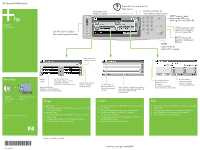HP M5035x HP LaserJet Multifunction Poster - (multiple language) Using The Con
HP M5035x - LaserJet MFP B/W Laser Manual
 |
UPC - 882780574830
View all HP M5035x manuals
Add to My Manuals
Save this manual to your list of manuals |
HP M5035x manual content summary:
- HP M5035x | HP LaserJet Multifunction Poster - (multiple language) Using The Con - Page 1
START defaults. copy/send job, (when LED is green). More help HP LaserJet or www.hp.com/support/lj4345 See the User Guide on CD Visit www.hp.com/ support © 2006 Hewlett-Packard Development Company, L.P. www.hp.com Staple/ collate* Use this button to see more copy options, such as - HP M5035x | HP LaserJet Multifunction Poster - (multiple language) Using The Con - Page 2
le voyant est vert). Aide supplémentaire HP LaserJet ou www.hp.com/support/lj4345 Consultez le guide de l'utilisateur sur le CD Visitez le site Web www.hp.com/support © 2006 Hewlett-Packard Development Company, L.P. www.hp.com Agrafer/ trier* Utilisez ce bouton pour afficher d'autres

Ready
Data
Attention
* Staple is available if installed
Using the
control panel
www.hp.com/go/useMyMFP
HP LaserJet
www.hp.com/support/lj4345
© 2006 Hewlett-Packard Development Company, L.P.
www.hp.com
Staple/
collate*
Use this button, or
green Start button, to
send your document
in e-mail.
Use this button to select more options,
such as Document File Type (.pdf, .jpg
.tiff, .mtiff), Output Quality
and Resolution.
(If installed) Use this
feature to fax your
documents.
Fax settings and speed
dials can also be selected here.
Describes the copied
output, including
finishing options.
Adjust the darkness,
sharpness, and background
clearness of the scanned image.
Use this button to see
more copy options, such as
Output Bin, Optimize
Text/Picture, and Original Size.
Touch here to set
number of copies.
Use the scroll bar for
more options/applications.
Touch this to view a list of
help topics.
Use this dial to adjust
the control panel contrast.
SLEEP
press to enter
sleep mode (LED on),
push again to exit (LED off).
STOP press to view
options for stopping
print or copy jobs.
RESET
returns the
device to configured
defaults.
START
copy/send job,
(when LED is green).
Touch here to set
number of copies
Simple Copy
1.
Place the original on the flatbed or face-up in the ADF;
Press the Start key.
Advanced Copy
1.
Place the original on the flatbed or face-up in the ADF.
2.
Touch Copy.
3.
Change other settings by touching More Options.
4.
Press Start key or touch Start Copy.
Copy
1.
Place the original on the flatbed or face-up in the ADF.
2.
Touch E-mail.
3.
If requested, type your user name and password.
4.
Complete the remaining fields, for example:
To:, From:, and Subject:.
5.
Change other settings by touching More Options, or
use the default settings.
6.
Press Start key or touch Send E-mail.
E-mail
Fax
1.
Place the original on the flatbed or face-up in the ADF.
2.
Touch FAX.
3.
Change other settings by touching More Options.
4.
Use the keyboard to type the phone number.
5.
Press Start key or touch Send Fax.
Visit www.hp.com/
support
See the
User Guide
on CD
More help
or
HP LaserJet Multifunction
Use this button to
select more options
such as, Resolution
and Image Adjustment.
*CB414-90979*
*CB414-90979*
CB414-90979