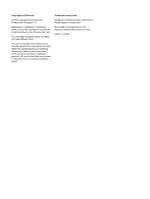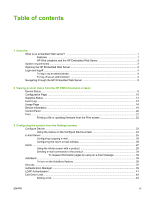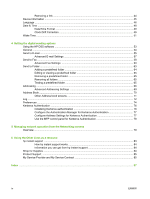HP M5035x HP Embedded Web Server - User Guide
HP M5035x - LaserJet MFP B/W Laser Manual
 |
UPC - 882780574830
View all HP M5035x manuals
Add to My Manuals
Save this manual to your list of manuals |
HP M5035x manual content summary:
- HP M5035x | HP Embedded Web Server - User Guide - Page 1
HP M3027MFP/M3035MFP, M4345MFP, and M5025MFP/M5035MFP HP Embedded Web Server User Guide For more languages, please visit: www.hp.com/support/ews - HP M5035x | HP Embedded Web Server - User Guide - Page 2
- HP M5035x | HP Embedded Web Server - User Guide - Page 3
HP Embedded Web Server User Guide - HP M5035x | HP Embedded Web Server - User Guide - Page 4
set forth in the express warranty statements accompanying such products and services. Nothing herein should be construed as constituting an additional warranty. HP shall not be liable for technical or editorial errors or omissions contained herein. Trademarks and credits Adobe® and PostScript® are - HP M5035x | HP Embedded Web Server - User Guide - Page 5
Embedded Web Server 5 2 Viewing product status from the HP EWS Information screens Device Status ...8 Configuration Page ...10 Supplies Status ...13 Event Log ...15 Usage Page ...16 Device Information ...19 Control Panel ...20 Print ...21 Printing a file or updating firmware from the Print screen - HP M5035x | HP Embedded Web Server - User Guide - Page 6
Settings for Kerberos Authentication 77 Use the MFP control panel for Kerberos Authentication 78 5 Managing network operation from the Networking screens Overview ...79 6 Using the Other Links as a resource hp instant support ...83 How hp instant support works 84 Information you can get from - HP M5035x | HP Embedded Web Server - User Guide - Page 7
List of tables Table 1-1 HP Embedded Web Server ...5 Table 2-1 Device Status ...8 Table 2-2 Configuration Page ...12 Table 2-3 Supplies Status ...13 Table 2-4 Event Log ...15 Table 2-5 Usage Page ...18 Table 2-6 Print page ... - HP M5035x | HP Embedded Web Server - User Guide - Page 8
vi ENWW - HP M5035x | HP Embedded Web Server - User Guide - Page 9
1-2 Sample HP EWS screen ...5 Figure 2-1 Device Status screen ...8 Figure 2-2 Configuration Page screen ...11 Figure 2-3 Supplies Status screen ...13 Figure 2-4 Event Log screen ...15 Figure 2-5 Usage Page screen ...17 Figure 2-6 Device Information screen ...19 Figure 2-7 Control Panel screen ...20 - HP M5035x | HP Embedded Web Server - User Guide - Page 10
Figure 4-15 Preferences Settings screen ...74 Figure 5-1 Network Settings screen ...80 Figure 6-1 Device Information screen ...83 Figure 6-2 Other Links ...85 viii ENWW - HP M5035x | HP Embedded Web Server - User Guide - Page 11
guide, the information pertains to HP LaserJet printers or multifunction peripherals (MFPs), or HP Digital Senders. For specific information about the features that your printer, MFP, or digital sender supports control panel. With the HP EWS, you can perform these tasks: ● View control-panel - HP M5035x | HP Embedded Web Server - User Guide - Page 12
different destination lists for each user (administrators and service), with up to 20 recipients on each of the four lists. ● Select the language in which to display the HP EWS screens. ● Print to an HP product without having to install the product print driver. ● Conserve energy by scheduling the - HP M5035x | HP Embedded Web Server - User Guide - Page 13
host name: http://www.[your_server].com If you do not know the TCP/IP address for the product, you can find it by using the control-panel menu or by printing a configuration page. For instructions, see the user guide that came with your product. ENWW Opening the HP Embedded Web Server 3 - HP M5035x | HP Embedded Web Server - User Guide - Page 14
customized by an IT administrator or a service provider. In a password-protected HP EWS, only the Information tab is available to users who do not log in by using the password. If no password has been set (which is the default), all of the tabs are visible. If a password has been set, you must log - HP M5035x | HP Embedded Web Server - User Guide - Page 15
left side of the screen. The following illustration and table provide information about the HP EWS screens. NOTE The appearance of the HP EWS screens might differ from the illustrations in this user guide, depending on the product features and the settings that your IT administrator has established - HP M5035x | HP Embedded Web Server - User Guide - Page 16
for your HP product. ● See My Service Provider and My Service Contract. Product Support Use product-specific help from the HP Web site to solve a problem. 5 Log In/Log Off Different for each Log in as an IT See Login and logoff. type of user administrator or service provider. 6 Screen - HP M5035x | HP Embedded Web Server - User Guide - Page 17
screens available from the Information tab are for informational purposes only; you cannot configure the product from these screens. To configure the product through the HP EWS, see Configuring the product from the Settings screens. NOTE Some products do not support all of these screens. ENWW 7 - HP M5035x | HP Embedded Web Server - User Guide - Page 18
control-panel buttons appear on this screen, go to the Security screen on the Settings tab. Supplies Shows the percentage of life remaining for each supply. NOTE The HP EWS also displays the status information for the staples cartridge for the HP LaserJet M5025mfp and the HP LaserJet M5035mfp - HP M5035x | HP Embedded Web Server - User Guide - Page 19
tray is completely empty. When the tray is empty, the status is Out. NOTE The HP EWS also displays the status information for the stacker bin for the HP LaserJet M5025mfp and the HP LaserJet M5035mfp products only. 7 Change Settings Opens the Other Settings screen, where you can change the paper - HP M5035x | HP Embedded Web Server - User Guide - Page 20
Configuration Page Use the Configuration Page screen to view current product settings, help troubleshoot problems, and verify the installation of optional accessories such as dual inline memory modules (DIMMs). The following illustration and table describe how to use this screen. - HP M5035x | HP Embedded Web Server - User Guide - Page 21
Figure 2-2 Configuration Page screen ENWW Configuration Page 11 - HP M5035x | HP Embedded Web Server - User Guide - Page 22
Jetdirect) ● All of the printer languages that are installed (such as printer command language [PCL] and PostScript® [PS]) HP LaserJet M3027mfp and M5025mfp products. Lists the memory information, PCL Driver Work Space (DWS), and resource saving information. Lists the status of the control-panel lock - HP M5035x | HP Embedded Web Server - User Guide - Page 23
have been processed with the supply; the supply serial number and HP part number; and an indication of whether or not the supply has reached the low status. If the Override at Out option has been enabled at the product control panel, a message appears, when the supply is exhausted, stating that the - HP M5035x | HP Embedded Web Server - User Guide - Page 24
be available. In addition, a warning message about the risks associated with using non-HP supplies could appear on the screen. No further information about the status of the this area for the HP LaserJet M5025mfp and the HP LaserJet M5035mfp products only. 14 Chapter 2 Viewing product status from - HP M5035x | HP Embedded Web Server - User Guide - Page 25
that it prints or copies. Shows the number of engine cycles that the product has completed to date. Shows the internal event code for each event. Shows a brief description of some events. Provides access to the HP support Web site for product-specific troubleshooting information. ENWW Event Log - HP M5035x | HP Embedded Web Server - User Guide - Page 26
by multiplying the sum of the print count values by the Units value. The information on this screen can be used to determine how much toner or paper to keep on hand. The following illustration and table describe how to use this screen. 16 Chapter 2 Viewing product status from the - HP M5035x | HP Embedded Web Server - User Guide - Page 27
Figure 2-5 Usage Page screen ENWW Usage Page 17 - HP M5035x | HP Embedded Web Server - User Guide - Page 28
or capability that the area provides HP EWS tabs and menus For more information, see Navigating through the HP Embedded Web Server. Usage Totals (equivalent (black-and-white) print jobs. Historical Printer Coverage Indicates the average amount of toner that is used on each printed page. - HP M5035x | HP Embedded Web Server - User Guide - Page 29
Device Information The Device Information screen shows the following information: ● Device name ● Device location ● Asset number ● Company name ● Contact person ● Product name ● Device model ● Device serial number The product name, device model, and device serial number are generated automatically. - HP M5035x | HP Embedded Web Server - User Guide - Page 30
at the product. Because this view shows the product status, it can help you troubleshoot problems with the product. NOTE The appearance of the screen might vary, depending on your product. Figure 2-7 Control Panel screen 20 Chapter 2 Viewing product status from the HP EWS Information screens ENWW - HP M5035x | HP Embedded Web Server - User Guide - Page 31
can use the Print screen to print one file at a time from a product that supports the HP EWS. This feature is especially useful if you are a mobile user, because you do not have to install the product's print driver in order to print; you can print anywhere at any time. You can print print - HP M5035x | HP Embedded Web Server - User Guide - Page 32
EWS tabs and For more information, see Navigating through the HP Embedded Web Server. menus Device Status Shows the device status (the same information that appears on the Device Status screen and the control-panel display). Choose File Prints a file that is located on your laptop, computer, or - HP M5035x | HP Embedded Web Server - User Guide - Page 33
the device remotely. The menus on this screen are similar to the menus that are available at your device control panel. Some of the device control-panel menus are not available from the HP EWS. See the documentation that came with your device for more information about the different menus that your - HP M5035x | HP Embedded Web Server - User Guide - Page 34
HP EWS tabs and menus For more information, see Navigating through the HP that you can use to troubleshoot problems. Plus sign ( ) drivers and software programs frequently override selections that are made on the Printing menu and the Paper Handling menu. For more information, see the user guide - HP M5035x | HP Embedded Web Server - User Guide - Page 35
tabs and menus 2 Outgoing e-mail 3 Return E-mail Address Information or capability that the area provides For more information, see Navigating through the HP Embedded Web Server. Configure outgoing e-mail if you intend to use the Alerts or AutoSend features. For more information, see Using the - HP M5035x | HP Embedded Web Server - User Guide - Page 36
Configuring outgoing e-mail You must configure outgoing e-mail if you intend to use the Alerts or AutoSend features. 1. Gather the following information. (Your organization's network or e-mail administrator typically provides the information that is required to configure outgoing mail.) ● The TCP/IP - HP M5035x | HP Embedded Web Server - User Guide - Page 37
could receive alerts about performing product maintenance, loading the front or rear stapler, and similar needs. NOTE A user can create up to four different destination lists, with up to 20 recipients on each list. By selecting the Remove Control Panel Supplies Status Messages option (available on - HP M5035x | HP Embedded Web Server - User Guide - Page 38
list summary Edit Test Delete New Destination List Information or capability that the area provides For more information, see Navigating through the HP Embedded Web Server. Lists the current selections for each destination. Click this button to make changes to the destination or destination list - HP M5035x | HP Embedded Web Server - User Guide - Page 39
Using the Alerts screen with a product You can set up four different lists, with up to 20 recipients on each list. The Alerts - setup screen that appears when you click either Edit or New Destination List looks similar to the following illustration. ENWW Alerts 29 - HP M5035x | HP Embedded Web Server - User Guide - Page 40
Figure 3-4 Alerts - setup screen NOTE Order staples cartridge and Replace staples cartridge also appear on the list of available alerts for the HP LaserJet M5025mfp and the HP LaserJet M5035mfp products only. 30 Chapter 3 Configuring the product from the Settings screens ENWW - HP M5035x | HP Embedded Web Server - User Guide - Page 41
for the individual alerts. The threshold value for service alerts and for the paper-path alerts is a user-specified number of minutes. This is the amount of the corresponding alerts in order to suppress their appearance on the control panel. 7. Select the attachments that you want to be included - HP M5035x | HP Embedded Web Server - User Guide - Page 42
one for the Event Log in HTML, and a third consisting of instant support information in a text file attachment that has an .XML extension. 8. Click Apply to save the information. 9. Repeat steps 1 through 7 for each additional list or destination. - HP M5035x | HP Embedded Web Server - User Guide - Page 43
return address is the product's e-mail address. Type your e-mail address in the Return Address box if you would like to receive messages about any errors that are generated from the test alert (for example, to be notified of an incorrect destination address). ENWW Alerts 33 - HP M5035x | HP Embedded Web Server - User Guide - Page 44
You can use this feature to solve a problem or check the status of supplies. To request Make outgoing e-mail functions available by following the instructions that are listed in this chapter. (For more user name is "product" and the POP3 server is "hp.com", the product's e-mail address is "product@hp - HP M5035x | HP Embedded Web Server - User Guide - Page 45
service provider to provide you with services that include, but are not limited to, print-cartridge replacement, pay-per-page contracts, support agreements, and usage tracking. A user the area provides HP EWS tabs and menus For more information, see Navigating through the HP Embedded Web Server. - HP M5035x | HP Embedded Web Server - User Guide - Page 46
file will be created in English. To view more information about how HP treats the information that is sent by AutoSend, click Hewlett-Packard feature available. 1. Make outgoing e-mail functions available by following the instructions that are listed in this chapter. (For more information, see - HP M5035x | HP Embedded Web Server - User Guide - Page 47
For more information, see Navigating through the HP Embedded Web Server. Set an administrator password to control who can gain access to the EWS Settings, Digital Sending, and Networking tabs. After the password has been set, users are prompted to type a password when they click the Log In link - HP M5035x | HP Embedded Web Server - User Guide - Page 48
that the area provides NOTE The Disable Ports section of the Security screen does not appear on the screen when direct-connect devices are not supported or if the HP EWS is currently running over a direct connection. 38 Chapter 3 Configuring the product from the Settings screens ENWW - HP M5035x | HP Embedded Web Server - User Guide - Page 49
to set the Device Functions that require users to successfully log in before use. The following illustration and table describe how to use this screen. NOTE The Authentication Manager screen is not available for the HP LaserJet M3027mfp and M5025mfp products. Figure 3-8 Authentication Manager - HP M5035x | HP Embedded Web Server - User Guide - Page 50
3 Device Functions Specify a log-in method for users gaining access to the following functions: ● Copy ● Send to E-mail ● Send to Fax ● Send to Folder ● Digital Sending Service (DSS) Secondary E-mail ● Digital Sending Service (DSS) Workflow 4 Future Installations Specify a log-in - HP M5035x | HP Embedded Web Server - User Guide - Page 51
HP LaserJet M3027mfp and M5025mfp products. Use the LDAP Authentication page to configure a Lightweight Directory Access Protocol (LDAP) server to authenticate device users Authentication Manager page, the user at the device must enter valid credentials (username and password) to gain access to - HP M5035x | HP Embedded Web Server - User Guide - Page 52
Simple - The selected LDAP server does not support encryption. Note that the password, if any, will be sent unencrypted across control panel. If the credentials that you provide are authenticated and the user information is found in the LDAP database, a success message appears. Otherwise, an error - HP M5035x | HP Embedded Web Server - User Guide - Page 53
support, Shop for Supplies, and Product Support) have already been established. The following illustration, table, and procedures describe how to use this screen. Figure 3-10 Edit Other Links screen Table 3-9 Edit Other Links Callout 1 2 3 Area on the screen HP EWS tabs and menus Add Link User - HP M5035x | HP Embedded Web Server - User Guide - Page 54
that the area provides 4 Other Links hp instant support Connect to Web resources that help you to solve specific problems and determine what additional services are available for your product. (Detailed information, including serial number, error conditions, and status, is forwarded to - HP M5035x | HP Embedded Web Server - User Guide - Page 55
in e-mail messages that are sent from the product. This might be useful if you need to locate the product to replace supplies or fix a problem. ENWW Device Information 45 - HP M5035x | HP Embedded Web Server - User Guide - Page 56
HP EWS. Table 3-10 Language Callout 1 2 3 4 Area on the screen HP EWS tabs and menus View Pages in Browser Language (this is the default language is selected for the device control panel. The HP EWS screen appear in the same language. Select the language for the HP EWS screens from these choices: - HP M5035x | HP Embedded Web Server - User Guide - Page 57
language is the language that the Web browser is currently using. If your browser and control panel both use a language that is not available for the HP EWS, English is selected as the default. If you make any changes on the Language screen, click Apply to save your changes. ENWW Language 47 - HP M5035x | HP Embedded Web Server - User Guide - Page 58
product date and time when the EWS was opened. If either is incorrect, an IT administrator can change the information at the product control panel or through this HP EWS page. Refresh Click this button to update the product date and time on the screen. For more information, see Date/Time Format - HP M5035x | HP Embedded Web Server - User Guide - Page 59
Date/Time Format Use the Date/Time Format screen to select the formats you prefer for displaying the date (under Date Format) and time (under Time Format). The following illustration shows the Date/Time Format screen. Figure 3-14 Date/Time Format screen Clock Drift Correction Use the Date & Time - - HP M5035x | HP Embedded Web Server - User Guide - Page 60
Figure 3-15 Date & Time - clock drift correction screen To configure a network time server to correct the product clock drift, use the following procedure. NOTE This process keeps the clock from drifting (losing or gaining time), but does not synchronize the clock with the network time server clock. - HP M5035x | HP Embedded Web Server - User Guide - Page 61
Time screen Table 3-12 Wake Time Callout 1 2 3 Area on the screen Information or capability that the area provides HP EWS tabs and menus For more information, see Navigating through the HP Embedded Web Server. Wake Time Sleep Delay Select one or more days on which to use the wakeup setting - HP M5035x | HP Embedded Web Server - User Guide - Page 62
52 Chapter 3 Configuring the product from the Settings screens ENWW - HP M5035x | HP Embedded Web Server - User Guide - Page 63
available from the Digital Sending tab to control the digital-sending features that some products offer. NOTE Some products do not support all of these screens. Using the HP DSS software The HP LaserJet M3027mfp/M3035mfp, M4345mfp, and M5025mfp/M5035mfp products include the Digital Sending Software - HP M5035x | HP Embedded Web Server - User Guide - Page 64
screen Table 4-1 General Settings Callout 1 2 3 4 5 6 Area on the screen Information or capability that the area provides HP EWS tabs and menus For more information, see Navigating through the HP Embedded Web Server. Help Click to open a help file that contains information about the screens on - HP M5035x | HP Embedded Web Server - User Guide - Page 65
the product. You can also set a default subject for all e-mail messages that the product sends. The following illustration and table describe how to use this screen. Figure 4-2 E-mail Settings screen Table 4-2 E-mail Settings Callout 1 2 Area on the screen HP EWS tabs and menus Help Information - HP M5035x | HP Embedded Web Server - User Guide - Page 66
SMTP authentication for outgoing e-mail. SMTP authentication is used to provide a username and password to the SMTP server if required. Most Internet Service Providers (ISP) require these credentials. 7 Use Device User's You can only use this setting if Authentication is enabled for SMTP and - HP M5035x | HP Embedded Web Server - User Guide - Page 67
3 4 5 Area on the screen HP EWS tabs and menus Help Message Text Editable by User Attachment Settings Information or capability that the tab. Select this check box to allow the user to add text to the e-mail message text. Select the default settings for attachments sent in e-mail messages that - HP M5035x | HP Embedded Web Server - User Guide - Page 68
Table 4-4 Send to Fax Callout 1 2 Area on the screen HP EWS tabs and menus Help Information or capability that the area provides For more information, see Navigating through the HP Embedded Web Server. Click to open a help file that contains information - HP M5035x | HP Embedded Web Server - User Guide - Page 69
Sending service Send faxes by using the digital sending software service. 4 Device Modem Settings Type these settings if directly from the MFP's Billing Code Type the billing code, if applicable. If you want to, you can select the Editable by User check box to allow the user to change the code. - HP M5035x | HP Embedded Web Server - User Guide - Page 70
screen Table 4-5 Advanced Fax Settings Callout 1 2 Area on the screen HP EWS tabs and menus Help Information or capability that the area provides For more information, see Navigating through the HP Embedded Web Server. Click to open a help file that contains information - HP M5035x | HP Embedded Web Server - User Guide - Page 71
volume and whether to turn JBIG compression and Error Correction on or off. 4 Send Select the clear all entries in the fax activity log. HP recommends printing the fax activity log periodically for screen to establish a user-specific personal identification number (PIN) to control access to the - HP M5035x | HP Embedded Web Server - User Guide - Page 72
recent fax transaction. The reports are useful when diagnosing failed fax sessions and may be requested by a service technician should a support call be necessary. The report will be printed at the MFP either on request or in accordance with the setting you choose. In the Signal Strength field, you - HP M5035x | HP Embedded Web Server - User Guide - Page 73
The Send to Folder screen is not available for the HP LaserJet M3027mfp and M5025mfp products. Use the Send to Folder screen Folder screen Table 4-6 Send to Folder settings Callout 1 Area on the screen HP EWS tabs and menus 2 Help Information or capability that the area provides For more information - HP M5035x | HP Embedded Web Server - User Guide - Page 74
on the front panel of the device. The user can select this default settings commonly in use: ● Windows 95, Windows 98 and Windows Me hosts - Select Send LM and NTLM encrypted password. ● Windows NT 4.0 (earlier than service pack 4) - Select Send NTLM encrypted password. ● Windows NT 4.0 service - HP M5035x | HP Embedded Web Server - User Guide - Page 75
the device. 1. Select a folder from the Predefined Folders list. 2. Click Test Folder Access. If device user's credentials are to be used to access the folder, you will need to provide the user credentials when prompted to complete the test. When completed, a message box will be displayed in a gray - HP M5035x | HP Embedded Web Server - User Guide - Page 76
Addressing NOTE The LDAP protocol is typically only used in corporate e-mail environments. If you are using an ISP for e-mail services, HP recommends that you use the e-mail Address Book function. In order for the product to send scanned documents, you must provide one or more destination - HP M5035x | HP Embedded Web Server - User Guide - Page 77
or capability that the area provides HP EWS tabs and menus For more information, see Navigating through the HP Embedded Web Server. Help Click requires user credentials to use the LDAP database. This option supports Kerberos v2. When this option is selected, you must enter the user, password, - HP M5035x | HP Embedded Web Server - User Guide - Page 78
.com ou=engineering,cn=users,dc=hp,dc=com NOTE For some LDAP servers, the search root can be left blank (in which case its root node will be assumed). 12 Device user information Exchange 5.5 Defaults Select this option if you are connecting to retrieval method a Microsoft Exchange 5.5 server - HP M5035x | HP Embedded Web Server - User Guide - Page 79
through the HP Embedded Web Server. Help Click to open a help file that contains information about the screens on the Digital Sending tab. Advanced Search Options Select the advanced LDAP server search settings. The following settings are available. ● Max LDAP Addresses. Use this control to set - HP M5035x | HP Embedded Web Server - User Guide - Page 80
HP EWS for the HP LaserJet M3027mfp and M5025mfp products or for future releases of the HP EWS for the HP LaserJet M3035mfp, HP LaserJet M4345mfp, and HP LaserJet M5035mfp products. Instead, these products include a series @your.company.com At the product, the user uses the alias name to search for a - HP M5035x | HP Embedded Web Server - User Guide - Page 81
. Other Address book screens NOTE The following screens do not appear in the current release of the HP EWS for the HP LaserJet M3035mfp, HP LaserJet M4345mfp, and HP LaserJet M5035mfp products. Instead, these products use the Address Book screen. For more information about these features, see the - HP M5035x | HP Embedded Web Server - User Guide - Page 82
activities are logged in the HP DSS instead of in the HP EWS. To view the log, open the HP MFP DSS Configuration Utility, and then click the Log tab. The entries visible in HP EWS are only those related to activities configured either at the control panel or through HP EWS screens. Figure 4-12 Log - HP M5035x | HP Embedded Web Server - User Guide - Page 83
button appears at the bottom of the Details screen. When you click Troubleshoot, the Troubleshoot screen appears. Click the underlined link that appears below the details (Internal E-mail Error in the example below) to open a screen that can help you troubleshoot the problem. ENWW Log 73 - HP M5035x | HP Embedded Web Server - User Guide - Page 84
Figure 4-14 Troubleshoot screen Preferences Use the Preferences Settings screen to configure general settings for the digital-sending features. The following illustration and table describe how to use - HP M5035x | HP Embedded Web Server - User Guide - Page 85
digital sending settings that are associated with a job to the product default settings. You can have the settings reset immediately after a digital-send operation in which the settings have been changed by a user, or to delay the reset for any interval from 10 to 300 seconds. ENWW Preferences 75 - HP M5035x | HP Embedded Web Server - User Guide - Page 86
HP EWS for the HP LaserJet M3035mfp, HP LaserJet M4345mfp, and HP LaserJet M5035mfp both the Kerberos Domain Controller (KDC) and the name in the Kerberos Default Realm (Domain) field. password. NOTE Remember how you set up the username on the LDP screen. The username is defined within the device user - HP M5035x | HP Embedded Web Server - User Guide - Page 87
is userPrincipalName instead of mail. d. Find the device user name using the attribute of in the LDP trace. Copy the attribute defining the name, and paste it into your product. 1. Click Authentication Manager on theSettings tab in the HP EWS. 2. Perform the following steps: a. Under the Home Screen - HP M5035x | HP Embedded Web Server - User Guide - Page 88
Directory Defaults for Windows 2000 or later network environments. ● Select Custom for specialized network environments. 5. Click Apply. When you have finished these steps, continue with the steps in the next section, Use the MFP control panel for Kerberos Authentication. Use the MFP control panel - HP M5035x | HP Embedded Web Server - User Guide - Page 89
on your network. The appearance and features of the screens available from the Networking tab differ, depending on the model and version of your HP Jetdirect print server. The following screen is similar to what you might see when you click Networking. From the left navigational bar, click the - HP M5035x | HP Embedded Web Server - User Guide - Page 90
EWS tabs and menus Select Language Help Information or capability that the area provides For more information, see Navigating through the HP Embedded Web Server. Select the language for the Networking tab. The list of languages that are available in the Networking tab is not identical to - HP M5035x | HP Embedded Web Server - User Guide - Page 91
of passwords, access lists, and management protocols. ● View general network status information, including network statistics that are stored on the print server, for network troubleshooting or optimization. ● View protocol information for all supported network connections. ● Open the HP Jetdirect - HP M5035x | HP Embedded Web Server - User Guide - Page 92
82 Chapter 5 Managing network operation from the Networking screens ENWW - HP M5035x | HP Embedded Web Server - User Guide - Page 93
product-specific information, such as interactive troubleshooting and ordering information for genuine HP supplies. Figure 6-1 Device Information screen appear by default in the Other Links box. hp instant support Hewlett-Packard Company offers hp instant support, an Internet-based support system - HP M5035x | HP Embedded Web Server - User Guide - Page 94
the most recent event listed in the event Log. The hp instant support Web site detects the event and provides troubleshooting information for the jam. ● Support packs. ● Product documentation, such as user guides and getting started guides. Shop for Supplies The Shop for Supplies link connects you - HP M5035x | HP Embedded Web Server - User Guide - Page 95
HP products at one site: computers, workstations, servers, storage devices, printer, scanners, digital imaging, and mobile devices. ● Obtain technical support. Solve a problem then be clicked by any user to get information about the service provider and the service contract. The information, which - HP M5035x | HP Embedded Web Server - User Guide - Page 96
86 Chapter 6 Using the Other Links as a resource ENWW - HP M5035x | HP Embedded Web Server - User Guide - Page 97
Index A accessing the HP Embedded Web Server 2 accessories, verifying installed 10 activity logs Kerberos configuration 77 settings 39 AutoSend 35 B billing codes, fax 59 browsers closing after logging off 4 defined 1 supported 2 buttons, control panel 8 C cartridges AutoSend feature 35 ordering 44, - HP M5035x | HP Embedded Web Server - User Guide - Page 98
Manager 39 LDAP Authentication 41 password settings 37 procedures 4 logs digital sending 72 event 15 M media status 8 tray settings 12, 24 Usage Page 16 memory, verifying installed 10 menus control panel 23 HP Embedded Web Server 5 navigating 24 messages, error digital sending logs 72 Evnet - HP M5035x | HP Embedded Web Server - User Guide - Page 99
number 19 server, HP Jetdirect 81 service contracts 44, 85 service providers alerts, setting up troubleshooting Configuration Page screen 10 digital sending log 72 Event Log 15 instant support 44, 83 product support 44, 85 U updating firmware 21 usage information, AutoSend 35 Usage Page 16 user - HP M5035x | HP Embedded Web Server - User Guide - Page 100
90 Index ENWW - HP M5035x | HP Embedded Web Server - User Guide - Page 101
- HP M5035x | HP Embedded Web Server - User Guide - Page 102
© 2006 Hewlett-Packard Development Company, L.P. www.hp.com

HP M3027MFP/M3035MFP, M4345MFP,
and M5025MFP/M5035MFP
HP Embedded Web Server User Guide
For more languages, please visit: www.hp.com/support/ews