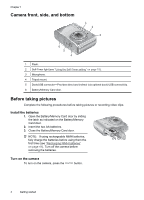HP M537 User Guide
HP M537 - Photosmart 6MP Digital Camera Manual
 |
UPC - 882780834033
View all HP M537 manuals
Add to My Manuals
Save this manual to your list of manuals |
HP M537 manual content summary:
- HP M537 | User Guide - Page 1
HP Photosmart M437/M537 Digital Camera User Guide - HP M537 | User Guide - Page 2
© Copyright 2007 Hewlett-Packard Development Company, L.P. The information contained herein is subject to change without notice. The only warranties for HP products and services are set forth in the express warranty statements accompanying such products and services. Nothing herein should - HP M537 | User Guide - Page 3
...5 Set the date and time...5 Install and format an optional memory card 6 Install the software...6 Using your camera...7 2 Taking pictures and recording video clips Taking pictures...8 Recording video clips...9 Instant Review...9 Auto focus and exposure...9 Focusing on the subject...10 Optimizing - HP M537 | User Guide - Page 4
30 8 Using the Camera Setup Menu 31 9 Troubleshooting Resetting the camera...32 Problems and solutions...32 Camera error messages...36 10 Product support Helpful websites...38 Getting assistance...38 A Managing batteries Top points about batteries...39 Extending battery life...39 Safety precautions - HP M537 | User Guide - Page 5
to get familiar with camera controls, set up your digital camera for use, and begin taking pictures. Camera top and back 12 3 45 6 7 8 11 10 9 1 Power light. 2 button. 3 Shutter button. 4 Delete button-Accesses the Delete function while in Instant Review (see "Instant Review" on page - HP M537 | User Guide - Page 6
indicated on the Battery/Memory Card door. 2. Insert the two AA batteries. 3. Close the Battery/Memory Card door. NOTE: If using rechargeable NiMH batteries, fully charge the batteries before using them the first time (see "Recharging NiMH batteries" on page 41). Turn off the camera before removing - HP M537 | User Guide - Page 7
(see "Using the Camera Setup Menu" on page 31). Set the region Along with the language setting, the region setting determines the default date format. Use to choose the region you want, then press . Set the date and time Accurately setting the date and time will help you locate images once - HP M537 | User Guide - Page 8
If you have trouble installing or using the HP Photosmart Software, see the HewlettPackard Technical Support website for more information: www.hp.com/support. To optimize your digital photography experience, periodically check this website for updates to your camera's software, drivers, and firmware - HP M537 | User Guide - Page 9
Windows Vista support for your camera, see www.hp.com/go/ windowsvista (English only). Windows: 1. Close all programs and temporarily disable any virus protection software. 2. Insert the HP Photosmart Software CD into the CD drive and follow the on-screen instructions. If the installation screen - HP M537 | User Guide - Page 10
clips, time remaining (in minutes and seconds). 3 Battery level indicator (see "Power indicators" on page 40). 4 Memory card indicator. 5 Focus brackets (see "Auto focus and exposure" on page 9). Taking pictures You can take a picture when the camera is set to Picture Capture. 1. Slide to - HP M537 | User Guide - Page 11
press and release the Shutter button again. Instant Review After you have taken a picture or recorded a video clip, the camera displays it briefly in Instant Review. If you want to delete the image or blurry, dark, light, or grainy images in "Troubleshooting" on page 32. Recording video clips 9 - HP M537 | User Guide - Page 12
(see "Using Focus Lock" on page 11). Optimizing focus When the camera cannot auto focus, the focus brackets turn red. This indicates the picture and Video Record menus" on page 14) other than Close-up and the camera cannot focus, it will still take the picture. Try releasing the Shutter button, - HP M537 | User Guide - Page 13
updates exposure. Using zoom Your camera has both optical and digital zoom. Optical zoom physically extends the lens to make the subject of your picture appear closer. After you have extended the lens fully using optical zoom, the camera employs digital zoom. Digital zoom uses no moving lens parts - HP M537 | User Guide - Page 14
setting (MP value). As you zoom in, the scene expands to show what the camera will capture, and the MP value decreases to indicate the resolution at which the scene will be captured. When capturing images using digital zoom, make sure that the MP value on the Image Display is appropriate for - HP M537 | User Guide - Page 15
setting remains in effect until it is changed again, or you turn off the camera. NOTE: The flash is set to Flash Off in Landscape, Sunset, and make human eyes appear red in the captured image. Using RedEye causes the camera to flash quickly up to three times to shrink the subject's pupils (reducing - HP M537 | User Guide - Page 16
the menu disappears. For on-camera information about an option, use menu, then press . to highlight Help... in the option's Shooting when you turn off the camera. M537: • 6MP Best-For enlarging or printing images greater than 28 x 36 cm (11 by 14 in). • Normal (6MP) (Default)-For printing images - HP M537 | User Guide - Page 17
Camera Setup...-Displays the Camera Setup Menu for setting camera behavior (see "Using the Camera Setup Menu" on page 31). Camera Help...-Displays a list of help The camera takes up to three pictures as quickly as possible until you release the Shutter button or the camera runs out of memory. Using - HP M537 | User Guide - Page 18
" on page 9). You can delete the entire burst sequence in Instant Review. To delete individual images, see "Deleting images" on page 18. The Burst setting remains in effect until it is changed again, or until you turn off the camera. 16 Setting options for taking pictures and recording video clips - HP M537 | User Guide - Page 19
via an online printing service (see "Buying prints online" on page 29). 7 Number of electronic Photosmart Share destinations (see "Using 1 HP Photosmart Express" on page 27). 8 Number of copies to print (see "Transferring and printing images" 3 on page 23). Reviewing images and video clips - HP M537 | User Guide - Page 20
• All Images (in Memory/on Card)-Deletes all stored images and video clips. • Format (Memory/Card)-Deletes all stored files, then formats the internal memory or memory card. Viewing thumbnails 1. While in Playback, press . 2. Use to highlight an option. 18 Reviewing images and video clips - HP M537 | User Guide - Page 21
memory card. Available only if there are images in internal memory and a memory card is inserted. To move images, select this option and follow the on-screen prompts. Camera Setup...-Displays the Camera Setup Menu for setting camera behavior (see "Using the Camera Setup Menu" on page 31 Camera Help - HP M537 | User Guide - Page 22
To exit the Playback Menu, hold until the menu disappears. If you have the HP Photosmart Software installed on your computer, tagged images retain the tag when transferred to your computer how often the slideshow repeats: Once (Default), 2x, 3x, Continuous. 20 Reviewing images and video clips - HP M537 | User Guide - Page 23
Design Gallery, then press . 3. Use to highlight an option, then press and follow any on-camera instructions. For on-camera information about an option, use menu, then press . to highlight Help... in the option's Modify Color-Allows you to apply a color effect to an image (see "Modifying - HP M537 | User Guide - Page 24
2:3 aspect ratio (one-third taller than wide). Follow the on-camera instructions to use the Zoom lever and adjust what appears in the cropped on the top and bottom (landscape) or on the sides (portrait). Cropping helps ensure that the content you want gets printed. 3. Press to save a copy - HP M537 | User Guide - Page 25
can transfer the images on the camera to the computer by following the instructions on the computer screen. TIP: You can also perform these tasks using an optional HP Photosmart dock (see the dock User Guide). To transfer images using the HP Photosmart Software: 1. If you have selected images for - HP M537 | User Guide - Page 26
the USB cable that came with your camera. 4. Turn on the camera and follow the instructions on the computer screen. For more information, see the Help feature in the HP Photosmart Software. After you have transferred the images, you can then use the HP Photosmart Software to edit, print, or send the - HP M537 | User Guide - Page 27
computers and HP Photosmart printers have built-in memory card slots which act as a memory card reader. 1. Insert your camera's memory card into the memory card reader (or into your computer's memory card slot, if your computer has one). 2. Your computer's provided image transfer software starts - HP M537 | User Guide - Page 28
of each image. Press and follow the on-camera instructions to begin printing. • Print Index-Prints camera from the printer. NOTE: If you connect the camera to a non-HP printer and encounter problems with printing, contact your printer manufacturer. HP does not provide customer support for non-HP - HP M537 | User Guide - Page 29
you connect the camera to your computer or printer. You must have the HP Photosmart Software installed on your computer to use some features in the Photosmart Express Menu. For information about installing this software, see "Install the software" on page 6. NOTE: Available online services vary by - HP M537 | User Guide - Page 30
entry. Press . This option is available only if you have more than one image in the camera. 3. If you want to print more than one copy, highlight Change Number of Copies, then from a computer connected to a printer, see "Transferring images with HP Photosmart Software" on page 23. 28 Using - HP M537 | User Guide - Page 31
images with HP Photosmart Software" on page 23. Sharing images You can customize the Share menu to include e-mail addresses, group distribution lists, or other online services. You can then select images to send to these destinations. Setting up online destinations in the camera You can - HP M537 | User Guide - Page 32
image in the camera. 3. To select additional images to share, use to display an image, then repeat Step 2. 4. When you are done marking images to share, hold down until the menu disappears. 5. To send the images to the destinations, see "Transferring images with HP Photosmart Software" on page - HP M537 | User Guide - Page 33
5. USB Configuration-Specifies how a computer recognizes the camera. See "Connecting to the computer" on page 24. • Digital Camera (Default)-Recognizes the camera as a digital camera using PTP (Picture Transfer Protocol). • Disk Drive-Recognizes the camera as a disk drive using MSDC (Mass Storage - HP M537 | User Guide - Page 34
to common issues you may have using your camera. NOTE: To optimize your digital photography experience, periodically check the Hewlett-Packard Technical Support website (www.hp.com/support) for updates to your camera's software, drivers, and firmware. How can I get professional-quality prints if - HP M537 | User Guide - Page 35
• Replace or recharge the batteries. • Reset the camera (see "Resetting the camera" on page 32). • The memory card may be defective. Remove the memory card and test the camera; if the camera works, replace the memory card. • Format the internal memory and/or the memory card (see "Install and format - HP M537 | User Guide - Page 36
or larger cards. Try formatting the card in this camera, which supports High Capacity Secure Digital cards. • Your memory card may be defective. If you have formatted your memory card in the camera and it does not show the expected capacity, consider replacing the memory card. 34 Troubleshooting - HP M537 | User Guide - Page 37
Quality setting. When you turn on your camera with a memory card installed, the camera indicates the number of images you can put on the memory card at the current Image Quality setting. This camera supports storing a maximum of 4000 images on a memory card. It takes a long time to "Delete All - HP M537 | User Guide - Page 38
an optional memory card" on page 6). I am having a problem installing or using the HP Photosmart Software. • Make sure your computer meets the minimum system requirements as stated on the camera packaging. • Refer to the Hewlett-Packard Technical Support website: www.hp.com/support. Camera error - HP M537 | User Guide - Page 39
-200 • Unable to format card-M430-202, M530-202 • Error saving image-M430-100, M530-100 • Error saving video-M430-102, M530-102 • Batteries Low (followed by data on battery types and performance)-AA-400 (this error message and its corresponding code is not camera-specific) Camera error messages 37 - HP M537 | User Guide - Page 40
and accessories www.hp.com Under Learn about:, click Digital Photography Customers with disabilities www.hp.com/hpinfo/community/accessibility (English only) Hewlett-Packard Technical Support; driver, software, and firmware updates; support information www.hp.com/support Windows Vista support - HP M537 | User Guide - Page 41
to start in Playback without extending the lens. • When transferring or printing images, place your camera in an optional HP Photosmart dock connected to AC power. Safety precautions for using batteries • Always use two identical batteries of the same chemistry, brand, and age. • Do not place - HP M537 | User Guide - Page 42
update it the next time you power on the camera. Number of shots per battery batteries, based on standard HP testing. Actual performance may vary based on usage, battery type, and battery manufacturer. Battery Type Alkaline NiMH Photo Lithium Low 160/80 260/220 420/388 Number of Shots (M437/M537 - HP M537 | User Guide - Page 43
Good Fair Good Good Good Fair Fair Fair Good Good Recharging NiMH batteries You can recharge optional NiMH batteries with an optional HP quick recharger or with an optional HP Photosmart dock. For information about recharging NiMH batteries, as well as safety precautions when recharging, see the - HP M537 | User Guide - Page 44
-f/4.8 to f/7.6 Viewfinder None Zoom • M537: 3x optical zoom, 6x digital zoom • M437: 3x optical zoom, 5x digital zoom Focus Normal: • Wide-300 mm M537: 6.35 cm (2.5 in) color LTPS TFT LCD with backlight, 153,600 pixels (640 by 240) total pixel count • M437: 5.08 cm (2.0 in) color LTPS TFT LCD - HP M537 | User Guide - Page 45
(continued) Storage • 16MB internal flash memory. • Slot for memory card. • This camera supports standard, high speed and high capacity Secure Digital (SD and SDHC) memory cards, 32MB to 8GB. • This camera supports storing a maximum of 4000 images on a memory card. • The number of images or video - HP M537 | User Guide - Page 46
Appendix B (continued) 2MP QVGA M437 5MP Best Normal (5MP) 3MP 1MP QVGA 68 images (156KB each) 429 images (25 KB each) 11 images (.94MB each) 27 images (402KB each) 42 images (256KB each) 88 images (124KB each) 203 images (54KB each) 44 Specifications - HP M537 | User Guide - Page 47
23 install memory card 6 install software 6 Instant Review 9, 16 interfaces 43 internal memory 8, 43 L Landscape mode 14 Language 5, 31 M Magnify control 3 magnifying images 18 memory capacity 43 card 6, 8, 43 card door 4 Menu/OK button 3 menus Camera Setup 31 Design Gallery 21 Photosmart Express - HP M537 | User Guide - Page 48
20 software install 6 solving problems 32 sounds of camera 31 space remaining in memory 8 specifications 42 State Selector 3 Steady Photo mode 14 storage 43 Sunset mode 14 support process 38 T Theatre mode 14 Thumbnails 18 Thumbnails control 3 Time & Date 5, 31 transfer images 23, 24 troubleshooting - HP M537 | User Guide - Page 49
dealer or an experienced radio/TV technician for help. For further information, contact: Manager of Corporate Product Regulations Hewlett-Packard Company 3000 Hanover Street Palo Alto, Ca 94304 (650) 857-1501 HP Photosmart M437/M537 Digital Camera Declaration of Conformity (European Economic Area

User Guide
HP Photosmart M437/M537
Digital Camera