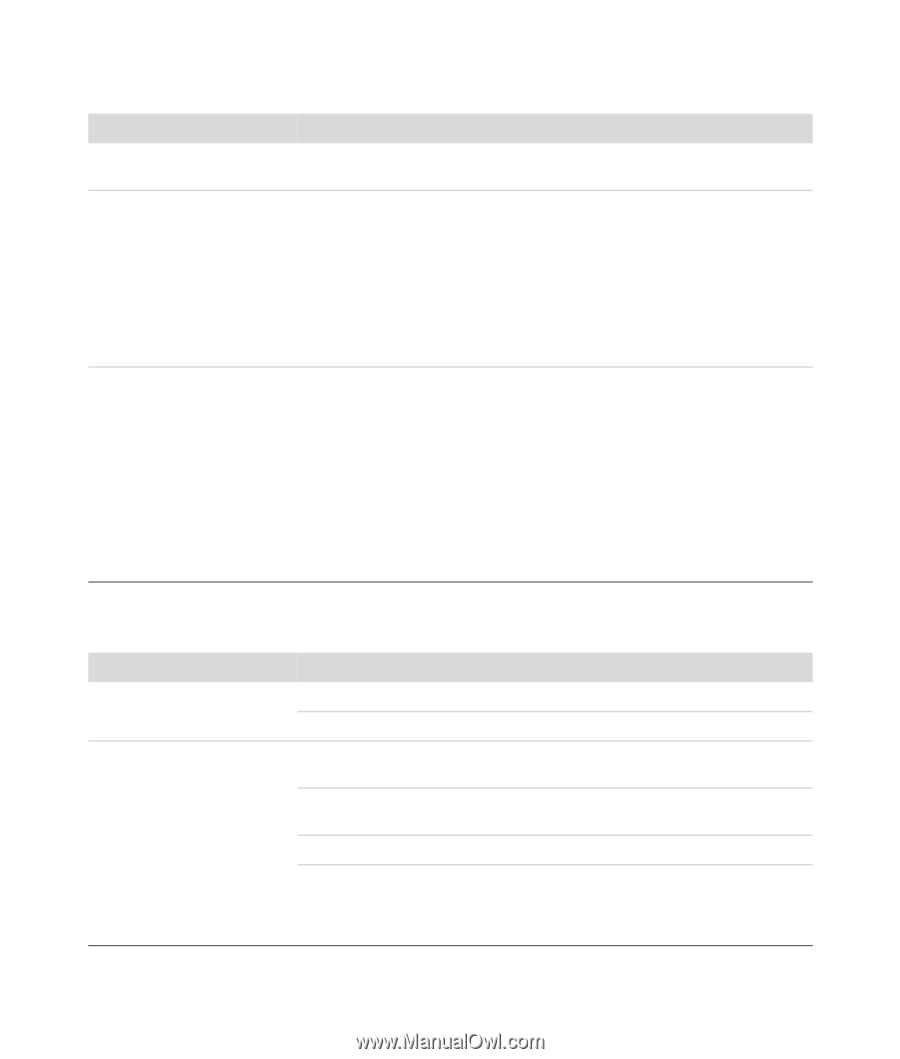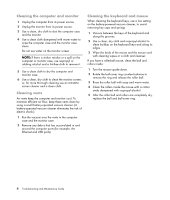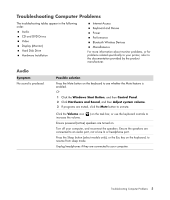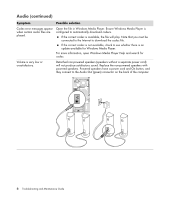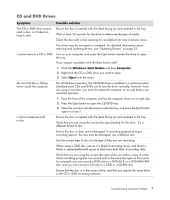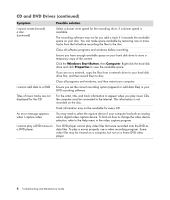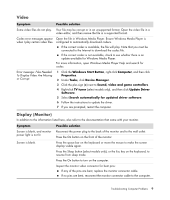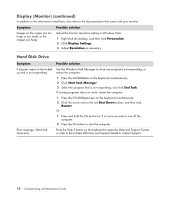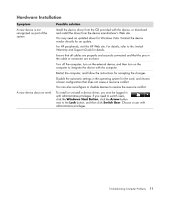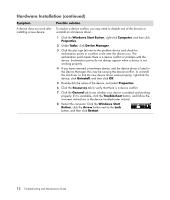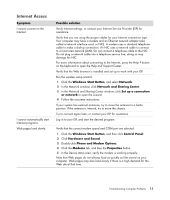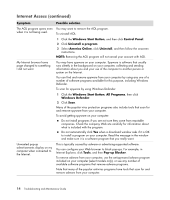HP M8200n PC Troubleshooting - Page 13
Video, Display (Monitor - driver download
 |
UPC - 883585318469
View all HP M8200n manuals
Add to My Manuals
Save this manual to your list of manuals |
Page 13 highlights
Video Symptom Possible solution Some video files do not play. Your file may be corrupt or in an unsupported format. Open the video file in a video editor, and then resave the file in a supported format. Codec error messages appear Open the file in Windows Media Player. Ensure Windows Media Player is when I play certain video files. configured to automatically download codecs. If the correct codec is available, the file will play. Note that you must be connected to the Internet to download the codec file. If the correct codec is not available, check to see whether there is an update available for Windows Media Player. For more information, open Windows Media Player Help and search for codec. Error message: Files Needed To Display Video Are Missing or Corrupt. 1 Click the Windows Start Button, right-click Computer, and then click Properties. 2 Under Tasks, click Device Manager. 3 Click the plus sign (+) next to Sound, video and game controllers. 4 Right-click TV tuner (select models only), and then click Update Driver Software. 5 Select Search automatically for updated driver software. 6 Follow the instructions to update the driver. 7 If you are prompted, restart the computer. Display (Monitor) In addition to the information listed here, also refer to the documentation that came with your monitor. Symptom Possible solution Screen is blank, and monitor power light is not lit. Reconnect the power plug to the back of the monitor and to the wall outlet. Press the On button on the front of the monitor. Screen is blank. Press the space bar on the keyboard or move the mouse to make the screen display visible again. Press the Sleep button (select models only), or the Esc key on the keyboard, to resume from sleep mode. Press the On button to turn on the computer. Inspect the monitor video connector for bent pins: If any of the pins are bent, replace the monitor connector cable. If no pins are bent, reconnect the monitor connector cable to the computer. Troubleshooting Computer Problems 9