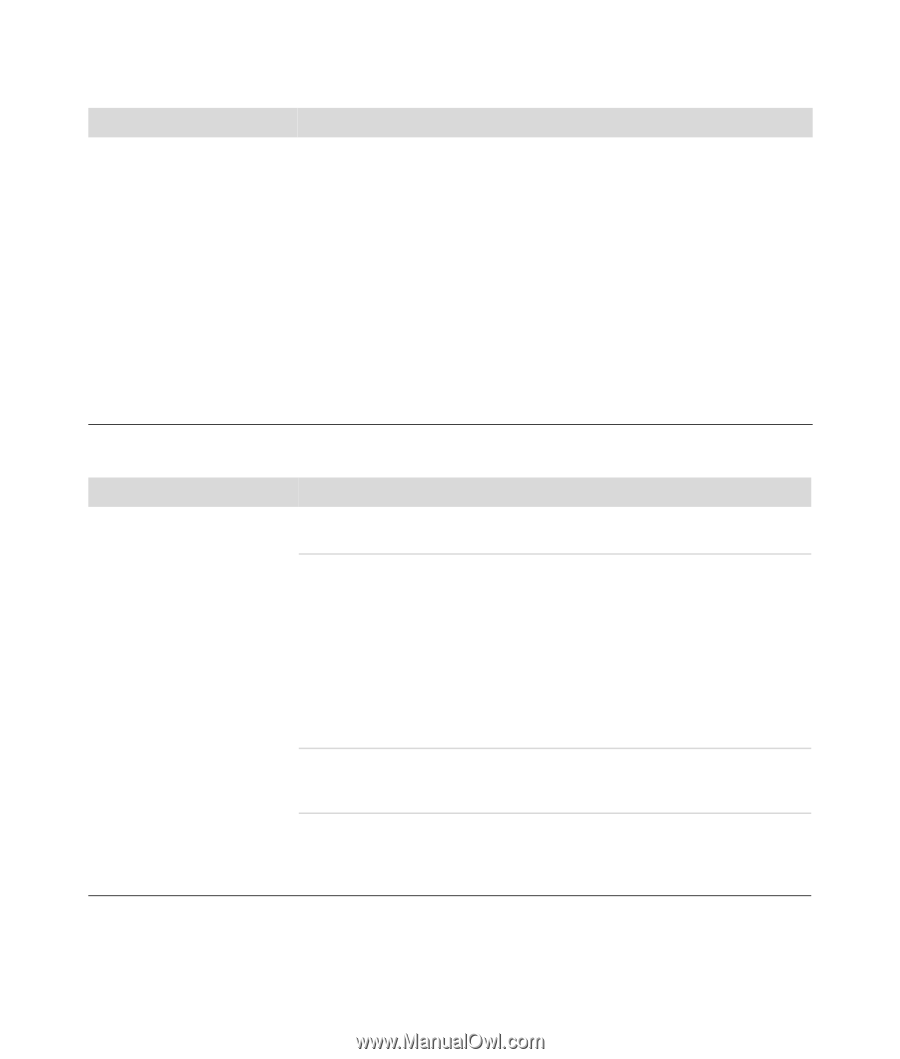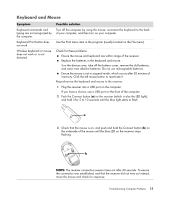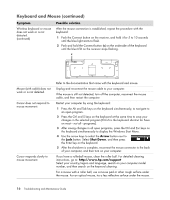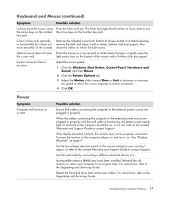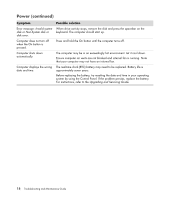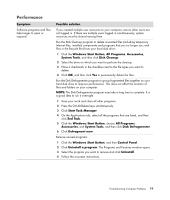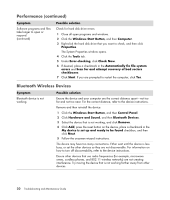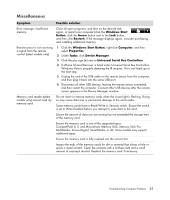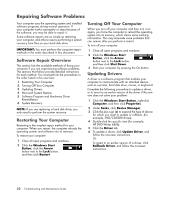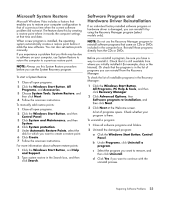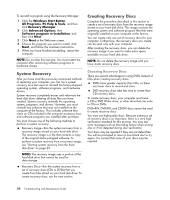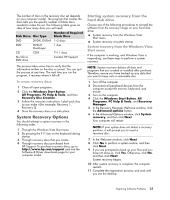HP M8200n PC Troubleshooting - Page 24
Bluetooth Wireless Devices, Hardware and Sound - recovery
 |
UPC - 883585318469
View all HP M8200n manuals
Add to My Manuals
Save this manual to your list of manuals |
Page 24 highlights
Performance (continued) Symptom Software programs and files take longer to open or respond. (continued) Possible solution Check for hard disk drive errors: 1 Close all open programs and windows. 2 Click the Windows Start Button, and then Computer. 3 Right-click the hard disk drive that you want to check, and then click Properties. The System Properties window opens. 4 Click the Tools tab. 5 Under Error-checking, click Check Now. 6 If desired, place a checkmark in the Automatically fix file system errors and Scan for and attempt recovery of bad sectors checkboxes. 7 Click Start. If you are prompted to restart the computer, click Yes. Bluetooth Wireless Devices Symptom Bluetooth device is not working. Possible solution Ensure the device and your computer are the correct distance apart-not too far and not too near. For the correct distance, refer to the device instructions. Remove and then reinstall the device: 1 Click the Windows Start Button, and then Control Panel. 2 Click Hardware and Sound, and then Bluetooth Devices. 3 Select the device that is not working, and click Remove. 4 Click Add, press the reset button on the device, place a checkmark in the My device is set up and ready to be found checkbox, and then click Next. 5 Follow the onscreen wizard instructions. The device may have too many connections. Either wait until the device is less busy, or set the other devices so they are not discoverable. For information on how to turn off discoverability, refer to the device instructions. Ensure other devices that use radio frequencies (for example, microwave ovens, cordless phones, and 802.11 wireless networks) are not creating interference. Try moving the device that is not working farther away from other devices. 20 Troubleshooting and Maintenance Guide