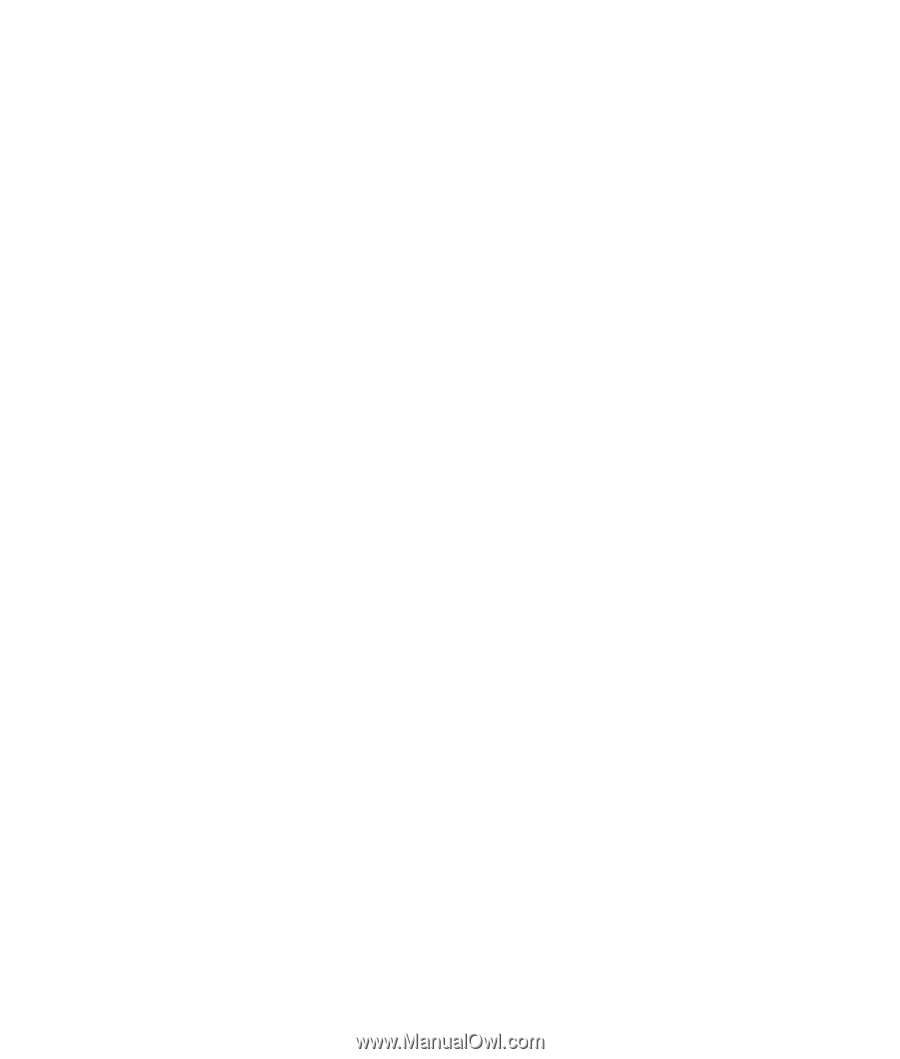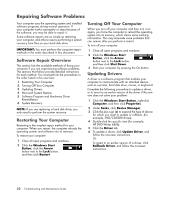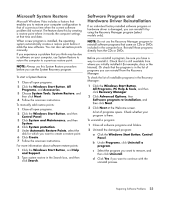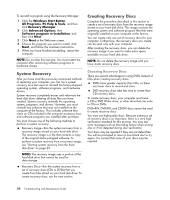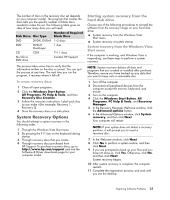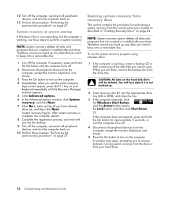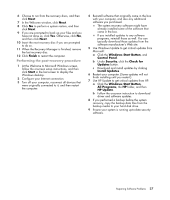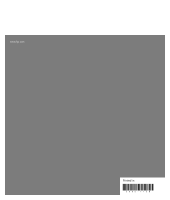HP M8200n PC Troubleshooting - Page 31
Performing the post-recovery procedure, Finish, Start, Windows Start Button, Control Panel, Security - recovery disk download
 |
UPC - 883585318469
View all HP M8200n manuals
Add to My Manuals
Save this manual to your list of manuals |
Page 31 highlights
6 Choose to run from the recovery discs, and then click Next. 7 In the Welcome window, click Next. 8 Click No to perform a system restore, and then click Next. 9 If you are prompted to back up your files and you have not done so, click Yes. Otherwise, click No, and then click Next. 10 Insert the next recovery disc if you are prompted to do so. 11 When the Recovery Manager is finished, remove the last recovery disc. 12 Click Finish to restart the computer. Performing the post-recovery procedure 1 At the Welcome to Microsoft Windows screen, follow the onscreen setup instructions, and then click Start in the last screen to display the Windows desktop. 2 Configure your Internet connection. 3 Turn off your computer, reconnect all devices that were originally connected to it, and then restart the computer. 4 Reinstall software that originally came in the box with your computer, and also any additional software you purchased. The system recovery software might have already installed some of the software that came in the box. If you installed updates to any software programs, reinstall those as well. You can typically download these updates from the software manufacturer's Web site. 5 Use Windows Update to get critical updates from Microsoft: a Click the Windows Start Button, and Control Panel. b Under Security, click the Check for Updates button. c Download and install updates by clicking Install Updates. 6 Restart your computer. (Some updates will not finish installing until you restart.) 7 Use HP Update to get critical updates from HP: a Click the Windows Start Button, All Programs, the HP folder, and then HP Update. b Follow the onscreen instruction to download driver and software updates. 8 If you performed a backup before the system recovery, copy the backup data files from the backup media to your hard disk drive. 9 Ensure your system is running up-to-date security software. Repairing Software Problems 27