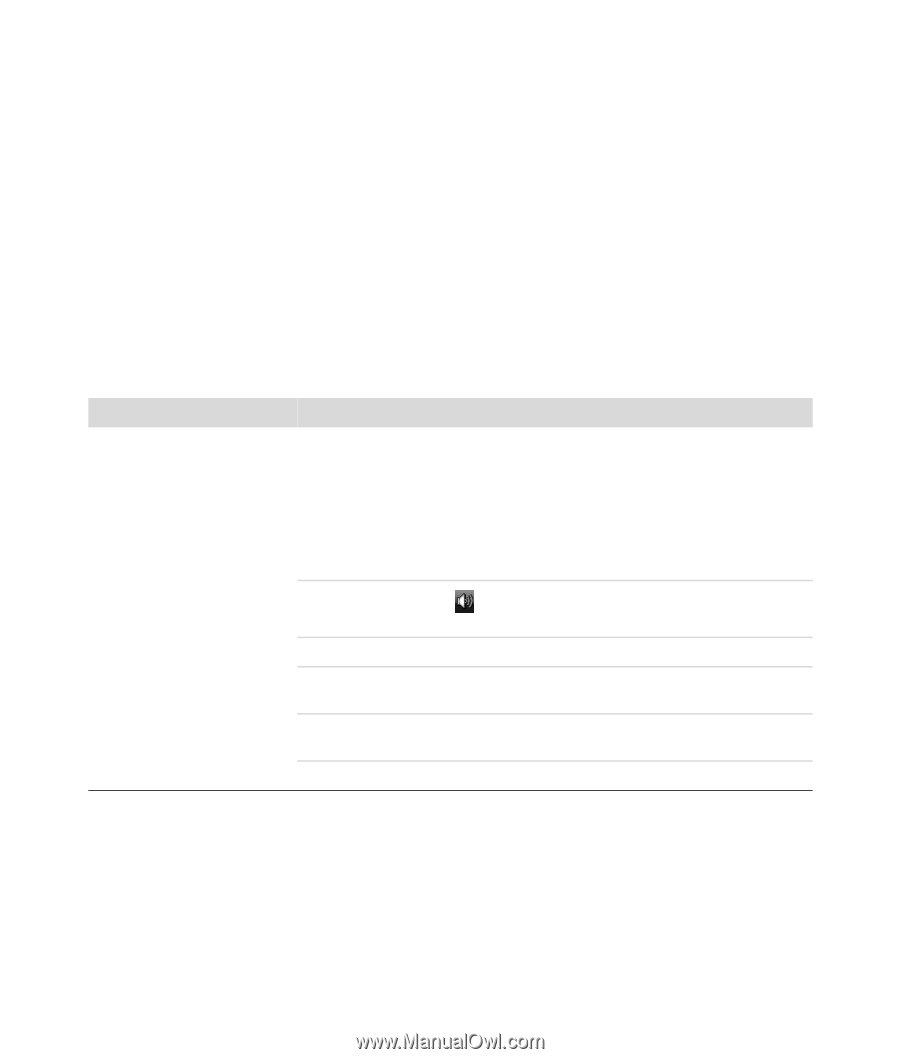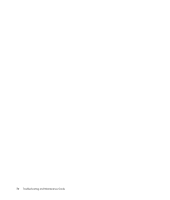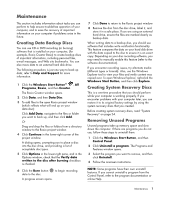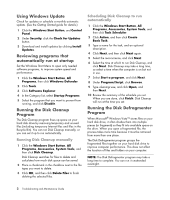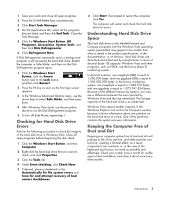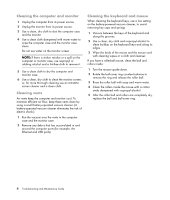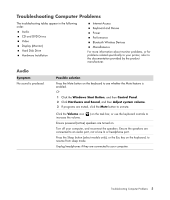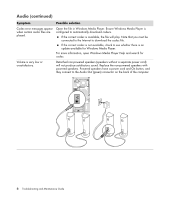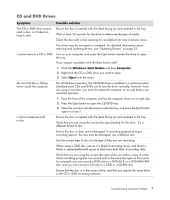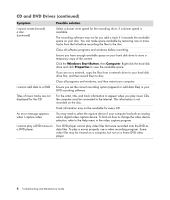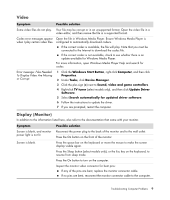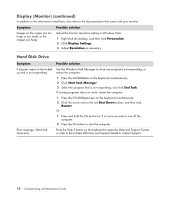HP M8200n PC Troubleshooting - Page 9
Troubleshooting Computer Problems, Audio
 |
UPC - 883585318469
View all HP M8200n manuals
Add to My Manuals
Save this manual to your list of manuals |
Page 9 highlights
Troubleshooting Computer Problems The troubleshooting tables appear in the following order: Audio CD and DVD Drives Video Display (Monitor) Hard Disk Drive Hardware Installation Internet Access Keyboard and Mouse Power Performance Bluetooth Wireless Devices Miscellaneous For more information about monitor problems, or for problems related specifically to your printer, refer to the documentation provided by the product manufacturer. Audio Symptom No sound is produced. Possible solution Press the Mute button on the keyboard to see whether the Mute feature is enabled. Or 1 Click the Windows Start Button, and then Control Panel. 2 Click Hardware and Sound, and then Adjust system volume. 3 If programs are muted, click the Mute button to unmute. Click the Volume icon ( ) on the task bar, or use the keyboard controls to increase the volume. Ensure powered (active) speakers are turned on. Turn off your computer, and reconnect the speakers. Ensure the speakers are connected to an audio port, not a Line In or headphone port. Press the Sleep button (select models only), or the Esc key on the keyboard, to resume from sleep mode. Unplug headphones if they are connected to your computer. Troubleshooting Computer Problems 5