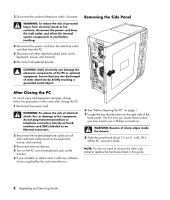HP M8530f Upgrading and Servicing Guide
HP M8530f - Pavilion Media Center Manual
 |
UPC - 883585978113
View all HP M8530f manuals
Add to My Manuals
Save this manual to your list of manuals |
HP M8530f manual content summary:
- HP M8530f | Upgrading and Servicing Guide - Page 1
Upgrading and Servicing Guide - HP M8530f | Upgrading and Servicing Guide - Page 2
services. Nothing herein should be construed as constituting an additional warranty. HP shall not be liable for technical or editorial errors or omissions contained herein. HP 4,930,158 and 4,930,160 until August 28, 2008. HP supports lawful use of technology and does not endorse or encourage the - HP M8530f | Upgrading and Servicing Guide - Page 3
a Hard Disk Drive 8 Adding an Additional Hard Disk Drive 9 Adding Memory 11 Removing a Memory Module 11 Installing a Memory Module 12 Removing or Installing an Add-in Card 12 Removing an Add-in Card 12 Installing an Add-in Card 13 Replacing the Battery 14 Upgrading and Servicing Guide iii - HP M8530f | Upgrading and Servicing Guide - Page 4
iv Upgrading and Servicing Guide - HP M8530f | Upgrading and Servicing Guide - Page 5
Safety Information" in your Warranty and Support Guide before installing and connecting your system to the electrical power system. The Upgrading and Servicing Guide provides instructions on how to remove and replace hardware components of your PC. To open the lid of your PC, gently push down on the - HP M8530f | Upgrading and Servicing Guide - Page 6
power cord from the electrical outlet and then from the PC of the PC or optional equipment the PC: 1 Reconnect the power cord. install any software drivers supplied by the card manufacturer. 6 See "Before Opening the PC" on page inch), lift it off the PC, and set it aside. NOTE: You do - HP M8530f | Upgrading and Servicing Guide - Page 7
After Closing the PC" on page 2. Removing the Front Panel This procedure is necessary only when removing or replacing an optical drive, a memory card reader, center of the chassis. Press the top, the middle, and the bottom tab, and then gently remove the front panel. Upgrading and Servicing Guide 3 - HP M8530f | Upgrading and Servicing Guide - Page 8
the PC A Memory card reader B Upper optical drive bay, may be a CD-ROM, CD-RW, DVD-ROM, DVD+RW, or combination drive C Lower optical drive bay, may be empty (blank plate) or a CD-ROM, CD-RW, DVD-ROM, DVD+RW, or combination drive D Hard disk drive (located behind the HP Personal Media Drive bay) E HP - HP M8530f | Upgrading and Servicing Guide - Page 9
card reader. To ensure that the drive fits properly into the PC, be sure to purchase the replacement memory card reader from HP. Refer to the Warranty and Support Guide for contact information. 1 Complete the procedures to prepare the PC and to remove the side panel as described in "Opening and - HP M8530f | Upgrading and Servicing Guide - Page 10
slot and make sure the screw hole on the chassis is aligned with the screw hole under the memory card reader. Removing a Hard Disk Drive The hard disk drive of your PC is attached to your HP Personal Media Drive bay. The hard disk drive is preloaded with the system recovery partition of your - HP M8530f | Upgrading and Servicing Guide - Page 11
tab while pulling out the drive bay from the front of the PC. 5 Disconnect the power cable and data cable from the back of the hard disk drive (B). For a Serial ATA drive, press the latch (1) (select models only) in the center of each plug and pull the plug (2) from the drive connector. For - HP M8530f | Upgrading and Servicing Guide - Page 12
the drive bay bracket. 5 Attach the data and power supply cables to the back of the hard disk drive. Hard Disk Drive The hard disk drive of your PC attaches to your HP Personal Media Drive bay. 1 Follow the steps in " PC. See "Opening and Closing the PC" on page 1. 8 Upgrading and Servicing Guide - HP M8530f | Upgrading and Servicing Guide - Page 13
typical installation, a secondary Serial ATA hard disk drive connects to a Serial ATA connector on the PC motherboard. Or • Parallel ATA (Advanced Technology Attachment) drive that uses a wide data cable. 3 select (CS) position before attaching the drive to the PC. Upgrading and Servicing Guide 9 - HP M8530f | Upgrading and Servicing Guide - Page 14
. The cable connectors must face the back of the PC. Insert and tighten the four screws. 5 Attach the data and power supply cables to the back of the hard disk drive. Serial ATA hard disk drive 10 Upgrading and Servicing Guide Parallel ATA hard disk drive WARNING: For Serial ATA hard disk drives - HP M8530f | Upgrading and Servicing Guide - Page 15
PC on its side. 5 Locate the memory sockets on the motherboard. Serial ATA motherboard memory module your PC uses, and for specific memory module information and specifications, go to the Web site listed in your Warranty and Support Guide and click the Support link. CAUTION: When handling a memory - HP M8530f | Upgrading and Servicing Guide - Page 16
memory module socket. See "Removing a Memory Module" on page 11. • If you are replacing a memory module, put the new memory module in the same memory slot from which the old memory was removed. Or • If you are adding a memory ) of +5 V∿ power for each board/card in the PC. The total +5 Servicing Guide - HP M8530f | Upgrading and Servicing Guide - Page 17
close the PC. See "Opening and Closing the PC" on page 1. NOTE: If the new card or device isn't working, read through the card manufacturer's installation instructions, and recheck all connections, including those to the card, power supply, keyboard, and monitor. Upgrading and Servicing Guide 13 - HP M8530f | Upgrading and Servicing Guide - Page 18
motherboard provides backup power for the PC's instructions. 1 Complete the procedures to prepare the PC and to remove the side panel as described in "Opening and Closing the PC" on page 1. 2 Gently lay the PC on its side. 3 Remove any cabling, if necessary, to reach the battery. 4 Remove any memory

Upgrading and Servicing Guide