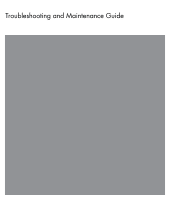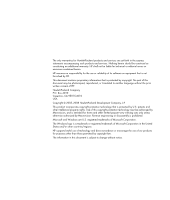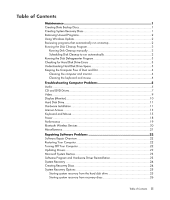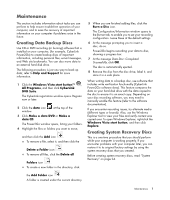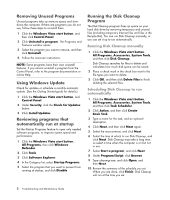HP M8530f PC Troubleshooting
HP M8530f - Pavilion Media Center Manual
 |
UPC - 883585978113
View all HP M8530f manuals
Add to My Manuals
Save this manual to your list of manuals |
HP M8530f manual content summary:
- HP M8530f | PC Troubleshooting - Page 1
Troubleshooting and Maintenance Guide - HP M8530f | PC Troubleshooting - Page 2
or disassembly is prohibited. Microsoft and Windows are U.S. registered trademarks of Microsoft Corporation. The Windows logo is a trademark or registered trademark of Microsoft Corporation in the United States and/or other countries/regions. HP supports lawful use of technology and does not - HP M8530f | PC Troubleshooting - Page 3
Discs 1 Creating System Recovery Discs 1 Removing Unused Programs 2 Using Windows Update 2 Reviewing programs that automatically run at startup 2 Running the Disk Cleanup Program 2 Running Disk Cleanup manually 2 Scheduling Disk Cleanup to run automatically 2 Running the Disk Defragmenter - HP M8530f | PC Troubleshooting - Page 4
iv Troubleshooting and Maintenance Guide - HP M8530f | PC Troubleshooting - Page 5
trouble-free operation of your computer, and to ease the recovery of important information on your computer if problems and Support for more information. 1 Click the Windows Vista start button™ , disc recording software, you may need to manually enable this feature (refer to the software - HP M8530f | PC Troubleshooting - Page 6
Features window opens. 3 Select the program you want to remove, and then click Uninstall. 4 Follow the onscreen instructions. NOTE guide for details.) 1 Click the Windows Vista start button, and Control Panel. 2 Under Security, click the Check for Updates button. 3 Click Install Updates. Reviewing - HP M8530f | PC Troubleshooting - Page 7
Hard Disk Drive Space The hard disk drive on the Hewlett-Packard and Compaq computers with the Windows Vista operating system preinstalled may appear to be smaller than what is stated in the product specifications, in the documentation, or on the box. Hard disk drives are described and advertised by - HP M8530f | PC Troubleshooting - Page 8
the computer ports (for example, the Ethernet and USB ports). Cleaning the keyboard and mouse When cleaning the keyboard keys, use a low setting on the battery-powered vacuum cleaner, to avoid removing key completely dry, replace the ball and ball-cover ring. 4 Troubleshooting and Maintenance Guide - HP M8530f | PC Troubleshooting - Page 9
Display (Monitor) Hard Disk Drive Hardware Installation Internet Access Keyboard and Mouse Power Performance Bluetooth Wireless Devices Miscellaneous For more information about monitor problems, or for problems related specifically to your printer, refer to the documentation provided by the product - HP M8530f | PC Troubleshooting - Page 10
without a separate power cord) will not produce satisfactory sound. Replace the non-powered speakers with powered speakers. Powered speakers have a power cord and On button, and they connect to the Audio Out (green) connector on the back of the computer. 6 Troubleshooting and Maintenance Guide - HP M8530f | PC Troubleshooting - Page 11
drivers, see "Updating Drivers" on page 22. I cannot remove a CD or DVD. Turn on your computer, and press the Eject button nearest the drive to open the tray. If you suspect a problem with the Eject button itself: 1 Click the Windows or DVD recording software. Troubleshooting Computer Problems 7 - HP M8530f | PC Troubleshooting - Page 12
network drive to your hard disk drive first, and then record them to disc. Close all programs and windows, and then restart your computer. I cannot add data to a DVD. Ensure you set the correct recording on a computer, but not on a home DVD video player. 8 Troubleshooting and Maintenance Guide - HP M8530f | PC Troubleshooting - Page 13
video and game controllers. 4 Right-click TV tuner (select models only), and then click Update Driver Software. 5 Select Search automatically for updated driver software. 6 Follow the instructions to update the driver. 7 If you are prompted, restart the computer. Troubleshooting Computer Problems 9 - HP M8530f | PC Troubleshooting - Page 14
Possible solution Screen is blank, and monitor power light is not lit. Reconnect the power plug to the back of the monitor and Windows Vista: 1 Right-click the desktop, and then click Personalize. 2 Click Display Settings. 3 Adjust Resolution as necessary. 10 Troubleshooting and Maintenance Guide - HP M8530f | PC Troubleshooting - Page 15
device manufacturer's Web site. You may need an updated driver for Windows Vista. Contact the device vendor directly for an update. For HP peripherals, visit the HP Web site. For details, refer to the Limited Warranty and Support Guide for details. Ensure that all cables are properly and securely - HP M8530f | PC Troubleshooting - Page 16
old device driver: 1 Click the Windows Vista start a device conflict or problem with the device. old driver so that the new device driver works properly Troubleshoot button, and follow the onscreen instructions in the device troubleshooter wizard. 8 Restart the computer. Click the Windows - HP M8530f | PC Troubleshooting - Page 17
computer may have a modem and an Ethernet network adapter (also called a network interface card, or NIC). A modem uses a window, click Network and Sharing Center. 3 In the Network and Sharing Center window, click Set up a connection or network to open the wizard. 4 Follow the onscreen instructions - HP M8530f | PC Troubleshooting - Page 18
AOL: 1 Click the Windows Vista start button, and then click Control Panel. 2 Click Uninstall a program. 3 Select America Online, click Uninstall, and then follow the onscreen instructions. NOTE: Removing the AOL scan for and remove adware from your computer. 14 Troubleshooting and Maintenance Guide - HP M8530f | PC Troubleshooting - Page 19
Use the Print menu item in the program (usually located on the File menu). Check for these problems: Ensure the mouse and keyboard are within range of the receiver. Replace the batteries in the keyboard and time out instead, move the mouse and check for response. Troubleshooting Computer Problems 15 - HP M8530f | PC Troubleshooting - Page 20
the Ctrl and Esc keys on the keyboard simultaneously to display the Windows Start Menu. 4 Use the arrow keys to select the Arrow the roller ball. For detailed cleaning instructions, go to: http://www.hp.com/support Select your country/region and language, search Troubleshooting and Maintenance Guide - HP M8530f | PC Troubleshooting - Page 21
the Windows Vista start button, Control Panel, Hardware and Sound, and then click Mouse. 2 Click the Pointer Options tab. 3 Adjust the Motion slider toward Slow or Fast to decrease or increase the speed at which the cursor responds to mouse movement. 4 Click OK. Troubleshooting Computer Problems 17 - HP M8530f | PC Troubleshooting - Page 22
the problem persists, replace the battery. For instructions, refer to the Upgrading and Servicing Guide. This happens when the processor is automatically running in a lower power state, because the applications running do not require the maximum processing power. 18 Troubleshooting and Maintenance - HP M8530f | PC Troubleshooting - Page 23
. Remove unused programs: 1 Click the Windows Vista start button, and then Control Panel. 2 Click Uninstall a program. The Programs and Features window opens. 3 Select the program you want to remove, and then click Uninstall. 4 Follow the onscreen instructions. Troubleshooting Computer Problems 19 - HP M8530f | PC Troubleshooting - Page 24
the device instructions. Ensure other devices that use radio frequencies (for example, microwave ovens, cordless phones, and 802.11 wireless networks) are not creating interference. Try moving the device that is not working farther away from other devices. 20 Troubleshooting and Maintenance Guide - HP M8530f | PC Troubleshooting - Page 25
Universal Serial Bus Controllers, Windows Vista is properly detecting cards for dirt or material that closes a hole or spoils a metal contact. Clean the contacts with a lint-free cloth and a small amount of isopropyl alcohol. Replace the memory card if necessary. Troubleshooting Computer Problems - HP M8530f | PC Troubleshooting - Page 26
-click the specific item (for example, HP DVD Writer 640b). 5 Click the Driver tab. 6 To update a driver, click Update Driver, and follow the onscreen instructions. Or To revert to an earlier version of a driver, click Rollback Driver, and follow the onscreen instructions. 22 Troubleshooting and - HP M8530f | PC Troubleshooting - Page 27
4 Follow the onscreen instructions. To manually add restore points: 1 Close all open programs. 2 Click the Windows Vista start button, and Windows Vista start button, and then click Help and Support. 2 Type system restore in the Search box, and then click Search. Software Program and Hardware Driver - HP M8530f | PC Troubleshooting - Page 28
1 Click the Windows Vista start button, All Programs, PC Help & Tools instructions. 5 When you have finished reinstalling, restart the computer. NOTE: Do not skip this last step. You must restart the computer after recovering software programs or hardware drivers Troubleshooting and Maintenance Guide - HP M8530f | PC Troubleshooting - Page 29
http://www.hp.com/support and visit the Software & Driver downloads page for your computer model. Starting system recovery from the hard disk drive Choose one of the following procedures to reinstall the software from the recovery image on your hard disk drive: System recovery from the Windows Vista - HP M8530f | PC Troubleshooting - Page 30
, it will prompt you to insert a recovery disc. 8 In the Welcome window, click Next. 9 When prompted to perform a system restore, click No, the registration process, and wait until you see the desktop. 9 Turn off the computer, reconnect all peripheral devices Troubleshooting and Maintenance Guide - HP M8530f | PC Troubleshooting - Page 31
will not finish installing until you restart.) 7 Use HP Update to get critical updates from HP: a Click the Windows Vista start button, All Programs, the HP folder, and then click HP Update. b Follow the onscreen instruction to download driver and software updates. 8 If you performed a backup before - HP M8530f | PC Troubleshooting - Page 32
www.hp.com Printed in
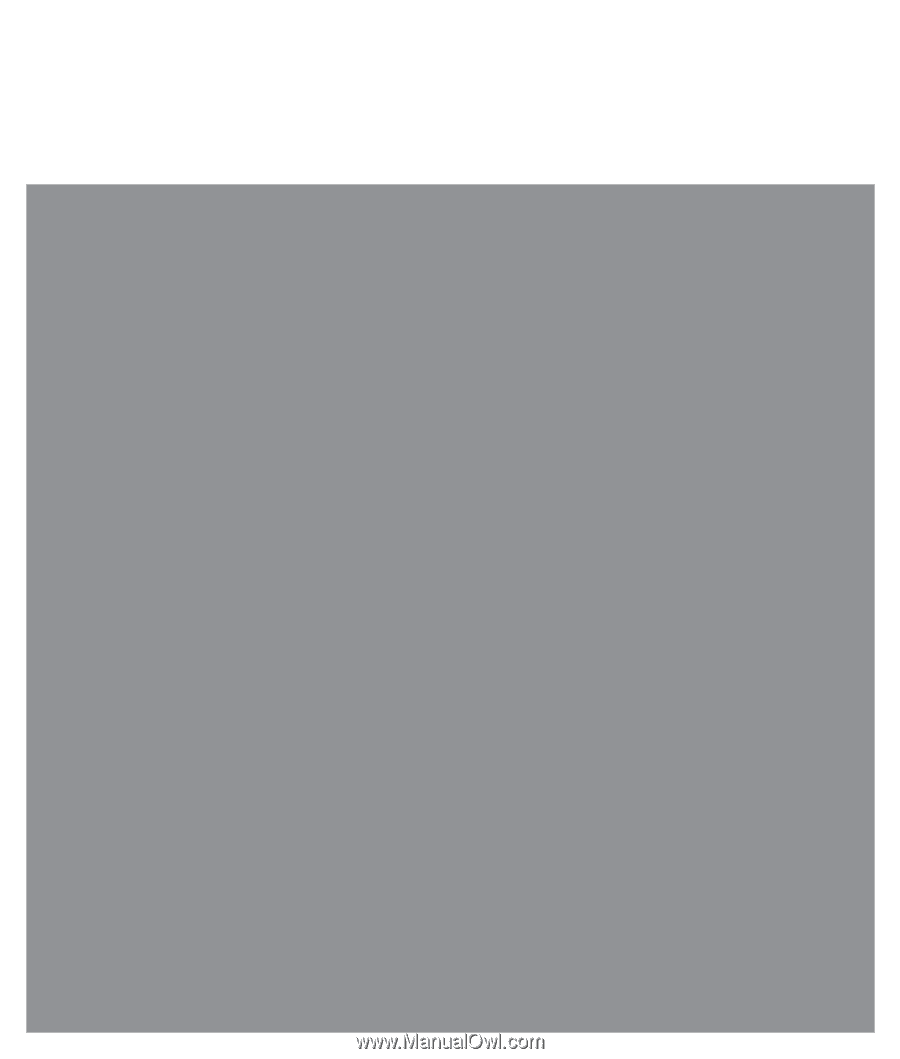
Troubleshooting and Maintenance Guide