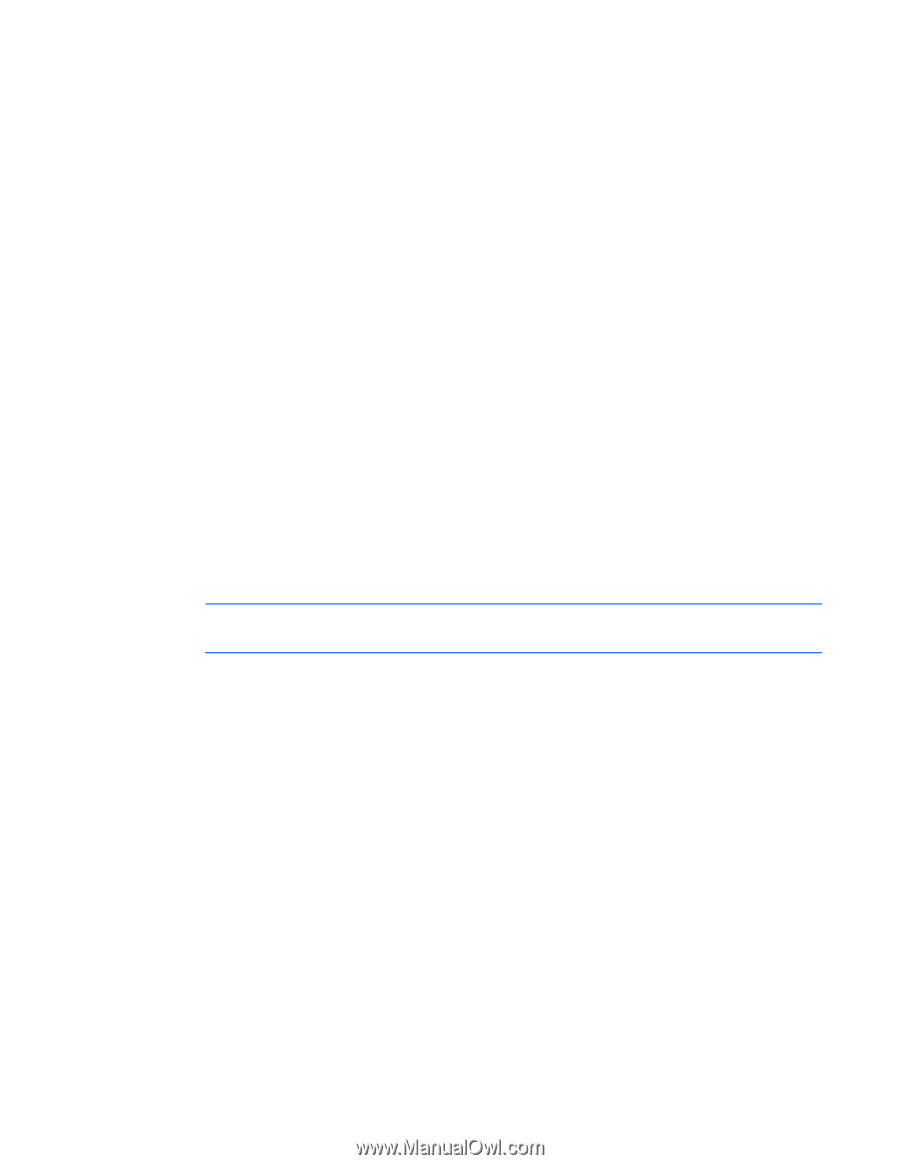HP ML350 HP ProLiant Servers Troubleshooting Guide - Page 45
All fans in an HP BladeSystem c-Class enclosure are operating at a high speed - proliant g6 will not boot
 |
View all HP ML350 manuals
Add to My Manuals
Save this manual to your list of manuals |
Page 45 highlights
1. Be sure the fans are properly seated and working. a. Follow the procedures and warnings in the server documentation for removing the access panels and accessing and replacing fans. b. Unseat, and then reseat, each fan according to the proper procedures. c. Replace the access panels, and then attempt to restart the server. 2. Be sure the fan configuration meets the functional requirements of the server. Refer to the server documentation. 3. Be sure no ventilation problems exist. If you have been operating the server for an extended period of time with the access panel removed, airflow may have been impeded, causing thermal damage to components. Refer to the server documentation for further requirements. 4. Be sure no POST error messages ("POST error messages and beep codes" on page 114) are displayed while booting the server that indicate temperature violation or fan failure information. Refer to the server documentation for the temperature requirements for the server. 5. Access the IML to see if any event list error messages (on page 155) relating to fans are listed. 6. Replace any required non-functioning fans and restart the server. Refer to the server documentation for specifications on fan requirements. 7. Be sure all fan slots have fans or blanks installed. Refer to the server documentation for requirements. 8. Verify the fan airflow path is not blocked by cables or other material. Hot-plug fan problems are occurring Action: 1. Check the LEDs to be sure the hot-plug fans are working. Refer to the server documentation for LED information. NOTE: For servers with redundant fans, backup fans may spin up periodically to test functionality. This is part of normal redundant fan operation. 2. Be sure no POST error messages ("POST error messages and beep codes" on page 114) are displayed. 3. Be sure hot-plug fan requirements are being met. Refer to the server documentation. All fans in an HP BladeSystem c-Class enclosure are operating at a high speed ...while fans in the other enclosures are operating at normal speed. Action: If all fan LEDs are solid green, but the fans in this enclosure are operating at a higher speed than normal, then access more information from the Onboard Administrator or iLO and iLO 2. All fans in an HP ProLiant G6 server are not spinning or are not spinning at the same speed Action: For all servers, access the IML. If no error messages are listed, then the fans are operating as designed. If an error message is listed in the IML, then perform the suggested procedure to correct the error. For all server blades, access more information from the Onboard Administrator or iLO and iLO 2. Hardware problems 45
-
 1
1 -
 2
2 -
 3
3 -
 4
4 -
 5
5 -
 6
6 -
 7
7 -
 8
8 -
 9
9 -
 10
10 -
 11
11 -
 12
12 -
 13
13 -
 14
14 -
 15
15 -
 16
16 -
 17
17 -
 18
18 -
 19
19 -
 20
20 -
 21
21 -
 22
22 -
 23
23 -
 24
24 -
 25
25 -
 26
26 -
 27
27 -
 28
28 -
 29
29 -
 30
30 -
 31
31 -
 32
32 -
 33
33 -
 34
34 -
 35
35 -
 36
36 -
 37
37 -
 38
38 -
 39
39 -
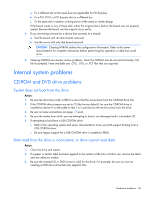 40
40 -
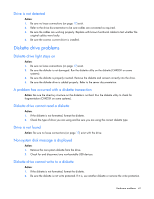 41
41 -
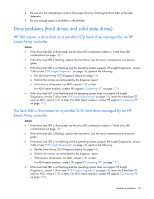 42
42 -
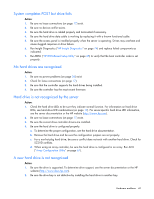 43
43 -
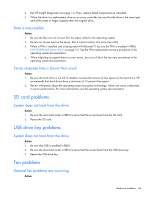 44
44 -
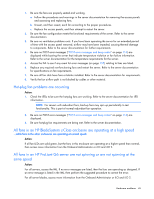 45
45 -
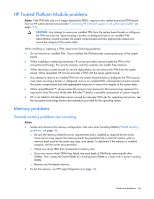 46
46 -
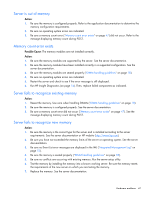 47
47 -
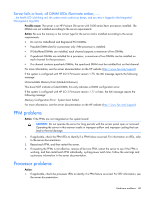 48
48 -
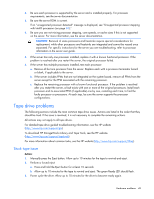 49
49 -
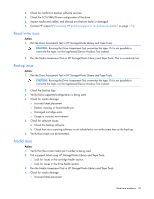 50
50 -
 51
51 -
 52
52 -
 53
53 -
 54
54 -
 55
55 -
 56
56 -
 57
57 -
 58
58 -
 59
59 -
 60
60 -
 61
61 -
 62
62 -
 63
63 -
 64
64 -
 65
65 -
 66
66 -
 67
67 -
 68
68 -
 69
69 -
 70
70 -
 71
71 -
 72
72 -
 73
73 -
 74
74 -
 75
75 -
 76
76 -
 77
77 -
 78
78 -
 79
79 -
 80
80 -
 81
81 -
 82
82 -
 83
83 -
 84
84 -
 85
85 -
 86
86 -
 87
87 -
 88
88 -
 89
89 -
 90
90 -
 91
91 -
 92
92 -
 93
93 -
 94
94 -
 95
95 -
 96
96 -
 97
97 -
 98
98 -
 99
99 -
 100
100 -
 101
101 -
 102
102 -
 103
103 -
 104
104 -
 105
105 -
 106
106 -
 107
107 -
 108
108 -
 109
109 -
 110
110 -
 111
111 -
 112
112 -
 113
113 -
 114
114 -
 115
115 -
 116
116 -
 117
117 -
 118
118 -
 119
119 -
 120
120 -
 121
121 -
 122
122 -
 123
123 -
 124
124 -
 125
125 -
 126
126 -
 127
127 -
 128
128 -
 129
129 -
 130
130 -
 131
131 -
 132
132 -
 133
133 -
 134
134 -
 135
135 -
 136
136 -
 137
137 -
 138
138 -
 139
139 -
 140
140 -
 141
141 -
 142
142 -
 143
143 -
 144
144 -
 145
145 -
 146
146 -
 147
147 -
 148
148 -
 149
149 -
 150
150 -
 151
151 -
 152
152 -
 153
153 -
 154
154 -
 155
155 -
 156
156 -
 157
157 -
 158
158 -
 159
159 -
 160
160 -
 161
161 -
 162
162 -
 163
163 -
 164
164 -
 165
165 -
 166
166 -
 167
167 -
 168
168 -
 169
169 -
 170
170 -
 171
171 -
 172
172 -
 173
173 -
 174
174 -
 175
175 -
 176
176 -
 177
177 -
 178
178 -
 179
179 -
 180
180 -
 181
181 -
 182
182 -
 183
183 -
 184
184 -
 185
185 -
 186
186 -
 187
187 -
 188
188
 |
 |