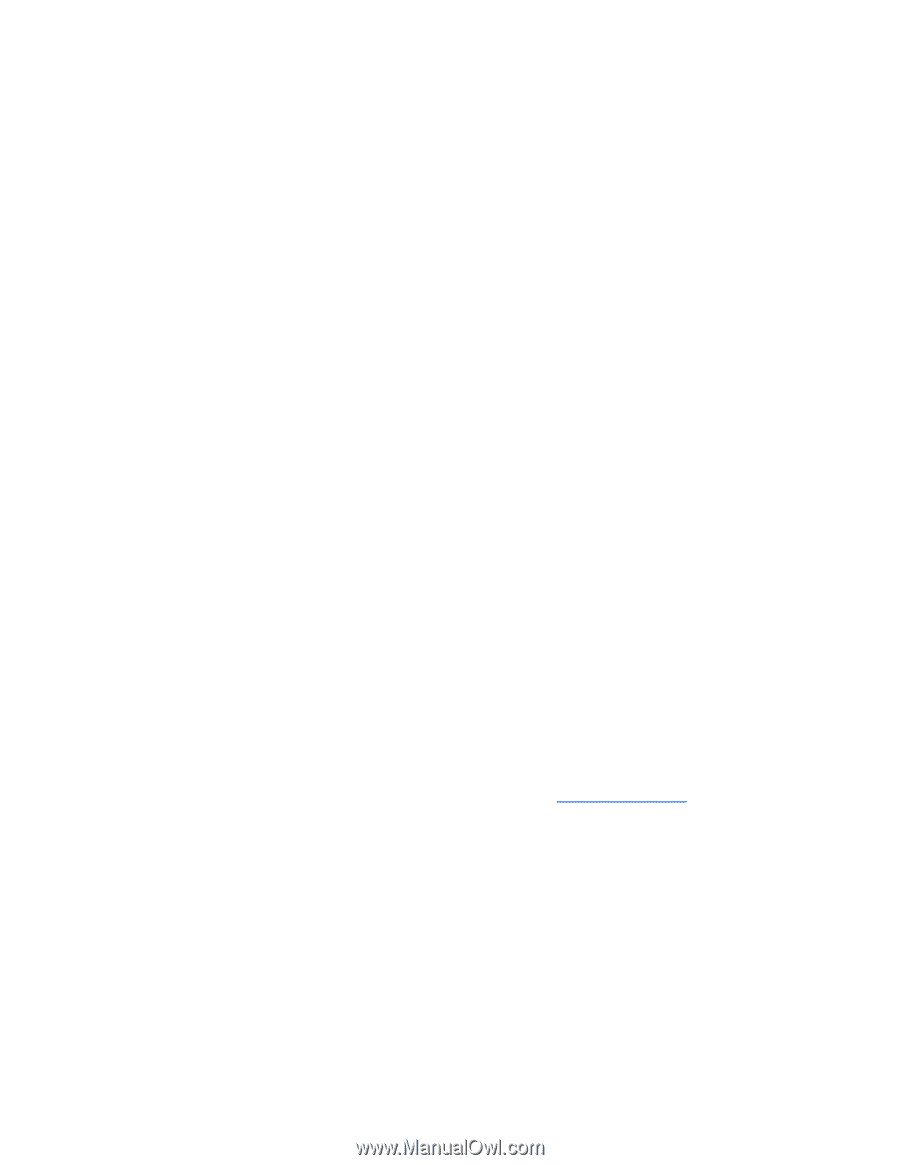HP ML350 HP ProLiant Servers Troubleshooting Guide - Page 47
Server is o, Memory count error exists, Server fails to recognize existing memory, Server fails
 |
View all HP ML350 manuals
Add to My Manuals
Save this manual to your list of manuals |
Page 47 highlights
Server is out of memory Action: 1. Be sure the memory is configured properly. Refer to the application documentation to determine the memory configuration requirements. 2. Be sure no operating system errors are indicated. 3. Be sure a memory count error ("Memory count error exists" on page 47) did not occur. Refer to the message displaying memory count during POST. Memory count error exists Possible Cause: The memory modules are not installed correctly. Action: 1. Be sure the memory modules are supported by the server. See the server documentation. 2. Be sure the memory modules have been installed correctly in a supported configuration. See the server documentation. 3. Be sure the memory modules are seated properly ("DIMM handling guidelines" on page 18). 4. Be sure no operating system errors are indicated. 5. Restart the server and check to see if the error message is still displayed. 6. Run HP Insight Diagnostics (on page 74). Then, replace failed components as indicated. Server fails to recognize existing memory Action: 1. Reseat the memory. Use care when handling DIMMs ("DIMM handling guidelines" on page 18). 2. Be sure the memory is configured properly. See the server documentation. 3. Be sure a memory count error did not occur ("Memory count error exists" on page 47). See the message displaying memory count during POST. Server fails to recognize new memory Action: 1. Be sure the memory is the correct type for the server and is installed according to the server requirements. See the server documentation or HP website (http://www.hp.com). 2. Be sure you have not exceeded the memory limits of the server or operating system. See the server documentation. 3. Be sure no Event List error messages are displayed in the IML ("Integrated Management Log" on page 75). 4. Be sure the memory is seated properly ("DIMM handling guidelines" on page 18). 5. Be sure no conflicts are occurring with existing memory. Run the server setup utility. 6. Test the memory by installing the memory into a known working server. Be sure the memory meets the requirements of the new server on which you are testing the memory. 7. Replace the memory. See the server documentation. Hardware problems 47
-
 1
1 -
 2
2 -
 3
3 -
 4
4 -
 5
5 -
 6
6 -
 7
7 -
 8
8 -
 9
9 -
 10
10 -
 11
11 -
 12
12 -
 13
13 -
 14
14 -
 15
15 -
 16
16 -
 17
17 -
 18
18 -
 19
19 -
 20
20 -
 21
21 -
 22
22 -
 23
23 -
 24
24 -
 25
25 -
 26
26 -
 27
27 -
 28
28 -
 29
29 -
 30
30 -
 31
31 -
 32
32 -
 33
33 -
 34
34 -
 35
35 -
 36
36 -
 37
37 -
 38
38 -
 39
39 -
 40
40 -
 41
41 -
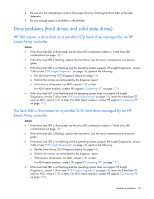 42
42 -
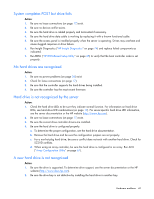 43
43 -
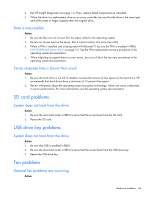 44
44 -
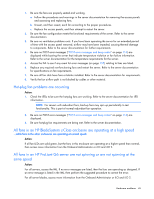 45
45 -
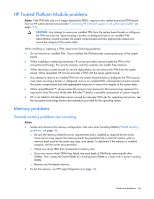 46
46 -
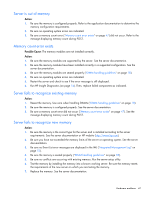 47
47 -
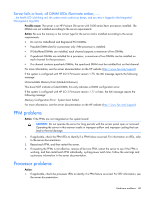 48
48 -
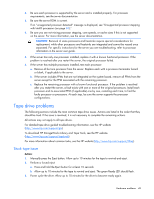 49
49 -
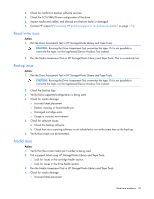 50
50 -
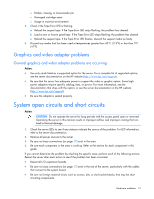 51
51 -
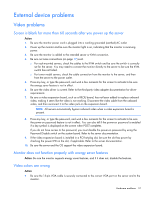 52
52 -
 53
53 -
 54
54 -
 55
55 -
 56
56 -
 57
57 -
 58
58 -
 59
59 -
 60
60 -
 61
61 -
 62
62 -
 63
63 -
 64
64 -
 65
65 -
 66
66 -
 67
67 -
 68
68 -
 69
69 -
 70
70 -
 71
71 -
 72
72 -
 73
73 -
 74
74 -
 75
75 -
 76
76 -
 77
77 -
 78
78 -
 79
79 -
 80
80 -
 81
81 -
 82
82 -
 83
83 -
 84
84 -
 85
85 -
 86
86 -
 87
87 -
 88
88 -
 89
89 -
 90
90 -
 91
91 -
 92
92 -
 93
93 -
 94
94 -
 95
95 -
 96
96 -
 97
97 -
 98
98 -
 99
99 -
 100
100 -
 101
101 -
 102
102 -
 103
103 -
 104
104 -
 105
105 -
 106
106 -
 107
107 -
 108
108 -
 109
109 -
 110
110 -
 111
111 -
 112
112 -
 113
113 -
 114
114 -
 115
115 -
 116
116 -
 117
117 -
 118
118 -
 119
119 -
 120
120 -
 121
121 -
 122
122 -
 123
123 -
 124
124 -
 125
125 -
 126
126 -
 127
127 -
 128
128 -
 129
129 -
 130
130 -
 131
131 -
 132
132 -
 133
133 -
 134
134 -
 135
135 -
 136
136 -
 137
137 -
 138
138 -
 139
139 -
 140
140 -
 141
141 -
 142
142 -
 143
143 -
 144
144 -
 145
145 -
 146
146 -
 147
147 -
 148
148 -
 149
149 -
 150
150 -
 151
151 -
 152
152 -
 153
153 -
 154
154 -
 155
155 -
 156
156 -
 157
157 -
 158
158 -
 159
159 -
 160
160 -
 161
161 -
 162
162 -
 163
163 -
 164
164 -
 165
165 -
 166
166 -
 167
167 -
 168
168 -
 169
169 -
 170
170 -
 171
171 -
 172
172 -
 173
173 -
 174
174 -
 175
175 -
 176
176 -
 177
177 -
 178
178 -
 179
179 -
 180
180 -
 181
181 -
 182
182 -
 183
183 -
 184
184 -
 185
185 -
 186
186 -
 187
187 -
 188
188
 |
 |