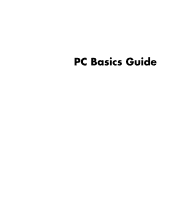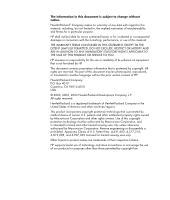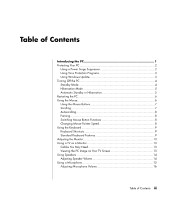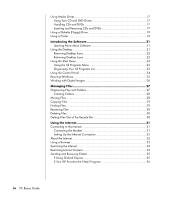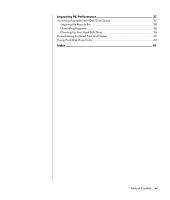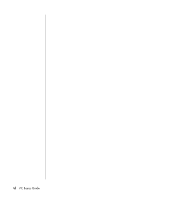HP Media Center m7200 PC Basics Guide
HP Media Center m7200 - Desktop PC Manual
 |
View all HP Media Center m7200 manuals
Add to My Manuals
Save this manual to your list of manuals |
HP Media Center m7200 manual content summary:
- HP Media Center m7200 | PC Basics Guide - Page 1
PC Basics Guide - HP Media Center m7200 | PC Basics Guide - Page 2
OR SERVICE TO YOU. HP assumes no responsibility for the use or reliability of its software on equipment that is not furnished by HP. This uses only. Other brand or product names are trademarks of their respective holders. HP supports lawful use of technology and does not endorse or encourage the use - HP Media Center m7200 | PC Basics Guide - Page 3
9 Keyboard Shortcuts 9 Standard Keyboard Features 9 Adjusting the Monitor 13 Using a TV as a Monitor 13 Cables You May Need 13 Viewing the PC Image on Your TV Screen 13 Using Speakers 14 Adjusting Speaker Volume 14 Using a Microphone 15 Adjusting Microphone Volume 16 Table of Contents iii - HP Media Center m7200 | PC Basics Guide - Page 4
31 Connecting the Modem 31 Setting Up the Ethernet Connection 32 About the Internet 32 Using a Browser 33 Searching the Internet 33 Restricting Internet Content 34 Sending and Receiving E-Mail 35 If Using Outlook Express 35 If Your ISP Provides the E-Mail Program 36 iv PC Basics Guide - HP Media Center m7200 | PC Basics Guide - Page 5
Improving PC Performance 37 Increasing Available Hard Disk Drive Space 37 Emptying the Recycle Bin 38 Uninstalling Programs 38 Cleaning Up Your Hard Disk Drive 38 Consolidating Scattered Files and Folders 39 Fixing Hard Disk Drive Errors 40 Index 41 Table of Contents v - HP Media Center m7200 | PC Basics Guide - Page 6
vi PC Basics Guide - HP Media Center m7200 | PC Basics Guide - Page 7
or base. Inside the PC are these items: • The motherboard, which is an electronics board with the micro processing unit (MPU), slots for memory and add-in cards, and connectors for the other items in the base. • The power supply. • The hard disk drive, which is used to store the operating system - HP Media Center m7200 | PC Basics Guide - Page 8
or records the memory cards used in digital cameras and other devices. • A diskette (floppy) drive. • A modem that connects the PC to a telephone line for a dial-up connection to the Internet. • An Ethernet connector that connects the PC to a network, such as a local area network (LAN). • Connectors - HP Media Center m7200 | PC Basics Guide - Page 9
Using Virus Protection Programs HP provides a virus-scanning software program to help protect your PC (select models only). A PC virus can destroy information on the hard disk drive. You can get a virus from infected files that you open from: • An e-mail message or attachment. • A file downloaded - HP Media Center m7200 | PC Basics Guide - Page 10
automatically, if you set it to do so. To put the PC in standby mode manually: 1 Press the Standby button on the keyboard, if it is present. The screen goes dark, and the PC goes into standby mode. 2 When you want to use the PC again, press the Esc key on the keyboard, or press - HP Media Center m7200 | PC Basics Guide - Page 11
is not recommended and should be used only as a last resort. Instead, click Start, click Turn Off Computer, and then click Restart. 2 Turn on the PC again. Hibernation Mode When the PC is in hibernation mode, it saves everything that is in PC memory to the hard disk drive, turns off the monitor and - HP Media Center m7200 | PC Basics Guide - Page 12
cursor (pointer) on the Windows desktop. The mouse uses a roller ball or optics (a light and sensor) to sense movement and cause the cursor on the screen to move. Use the mouse on a flat surface. NOTE: The optical mouse cannot work on a glass, translucent, or reflective surface. 6 PC Basics Guide - HP Media Center m7200 | PC Basics Guide - Page 13
(scrolling mouse only) C Right button A wireless mouse (select models only) is an optical mouse that uses a receiver/transmitter, instead of a connector cable, to communicate with your PC. A light on the receiver indicates receiver activity. NOTE: The wireless mouse goes into a sleep or suspend - HP Media Center m7200 | PC Basics Guide - Page 14
again. NOTE: Autoscrolling does not work with some software programs. Panning works if the window's horizontal scroll bar is active. Panning does not work on the Buttons tab. 6 Click Apply (using the new primary button), and then click OK use the slider to adjust the pointer speed. 7 Click Apply, - HP Media Center m7200 | PC Basics Guide - Page 15
keys that you press simultaneously to do specific actions. For example, from the Windows desktop, press the Alt (alternate) key, the Ctrl (control) key, and the S key (the letter s) to display support information for the PC (including model number, serial number, and service ID). You will see this - HP Media Center m7200 | PC Basics Guide - Page 16
F1 through F12. • Pressing F1 displays a Help window for the software program being used. • Pressing F3 displays a search window. F1 and F3 are available at all keys are Insert, Home, Page Up, Delete, End, and Page Down. Use these keys to insert and delete text and to quickly move the cursor on your - HP Media Center m7200 | PC Basics Guide - Page 17
When the Num Lock light on the keyboard is on, the numeric keys work in the same way as the number keys and arithmetic functions found on Lock light on the keyboard is off, the numeric keys are directional keys used to move the cursor or play games. Keyboard Indicators Each keyboard indicator PC 11 - HP Media Center m7200 | PC Basics Guide - Page 18
Open and close disc tray(s) b Record speaker volume, connect you to the Internet, or provide quick access to specific functions. Volume Control The Volume knob increases speaker and the Volume Down button decreases volume. The Mute button turns speaker sound on and off. Media Control Keys a b d c - HP Media Center m7200 | PC Basics Guide - Page 19
models only). You can quickly change where the PC desktop appears by pressing Alt+F5. Each time you press the Alt+F5 key combination, the PC display appears on the next device. If Alt+F5 does not work, restart the PC and try again. Using a TV as a Monitor Your PC may have TV-out (select models only - HP Media Center m7200 | PC Basics Guide - Page 20
connecting stereo speakers to the PC, see the quick setup poster. NOTE: Speakers may be passive (no power button and no power cord) or active (power button or power cord). Your PC supports only active (powered) speaker systems; the speaker system must have its own power cord. A stereo speaker set is - HP Media Center m7200 | PC Basics Guide - Page 21
have a second microphone connector in the front of the PC. Only one microphone connector works at a time, and the back connector is ready to use unless you have the multi-channel audio speakers option. For PCs with the multi-channel audio speakers option, the microphone connector in the front of the - HP Media Center m7200 | PC Basics Guide - Page 22
) 1 Mic Boost check box. 8 Click Close. 9 Repeat step 6, if needed. 10 Click the X (Close) at the upper-right corner of the Volume Control window. 16 PC Basics Guide - HP Media Center m7200 | PC Basics Guide - Page 23
of the disc. • Store discs at room temperature. Inserting and Removing CDs and DVDs CAUTION: Use only standard-shaped (circular) discs in your drives. Using non-standard discs, such as heart-shaped discs or business card discs, may damage your drive. To insert a CD or DVD: 1 With your PC turned on - HP Media Center m7200 | PC Basics Guide - Page 24
on the keyboard (select models only). Or • Pressing the Eject button on the drive, if it is accessible. To remove a CD or DVD: 1 With the PC turned on, open the disc tray by pressing the Eject button. 2 Holding on to the disc edges or center hole only, lift the CD or DVD out of the - HP Media Center m7200 | PC Basics Guide - Page 25
the PC to remove the diskette. Remove the diskette from the drive prior to turning off the PC. Using a Printer Refer to the user manual that came with your printer for instructions on connecting and using the printer. Printers receive instructions from your PC via software called printer drivers. In - HP Media Center m7200 | PC Basics Guide - Page 26
20 PC Basics Guide - HP Media Center m7200 | PC Basics Guide - Page 27
using software and about the Microsoft Windows XP operating system is in the printed manuals and onscreen Help. The Microsoft Windows XP guide is included with your PC Support. For help with specific software, refer to the onscreen Help within the program. Using the Desktop The desktop is the work - HP Media Center m7200 | PC Basics Guide - Page 28
onscreen instructions. 8 Click OK to close the Desktop Items window, and click OK again to close the Display Properties window. Retrieving Desktop Icons Retrieve a desktop icon by opening the Unused Desktop Shortcuts folder on your desktop and dragging the icon onto the desktop. 22 PC Basics Guide - HP Media Center m7200 | PC Basics Guide - Page 29
A Start button on the taskbar B Log Off button C Turn Off Computer button D All Programs Using the Start Menu Click the Start button to open the start menu and: • Select programs or documents. • Open the Help and Support Center. • Start a search. • Run a program. • Open the Control Panel to view or - HP Media Center m7200 | PC Basics Guide - Page 30
box. To move an item by using the drag-and-drop technique: have problems dropping the item into a folder, drag it to your desktop, modem, a network connection, and other components and features of the PC. The control panel also provides tools to change system performance, add hardware, add or remove - HP Media Center m7200 | PC Basics Guide - Page 31
Resizing Windows All windows have some buttons in the upper-right corner. The middle button is either the Maximize button or the Restore Down button. Feature Name Minimize Maximize Description Collapses the window to the task bar (but does not close it). The window is still accessible. To bring - HP Media Center m7200 | PC Basics Guide - Page 32
. You can copy digital picture files from the memory cards used by digital cameras and other digital imaging devices by using the memory card reader (select models only). Digital cameras and other digital imaging devices use memory cards, or media, to store digital picture files. 26 PC Basics Guide - HP Media Center m7200 | PC Basics Guide - Page 33
on your PC involves working with files. The PC can copy files to other storage media within component drives, such as diskettes, memory cards, CDs or working with the files and folders on your PC: • My Computer provides an easy-to-use view of the files and folders within a specific folder on your PC - HP Media Center m7200 | PC Basics Guide - Page 34
file that is part of an installed program can cause the program to be unusable. Using My Computer: 1 Click Start on the taskbar and click My Computer. 2 Find the and dropping them into a new location. Select an item in My Computer or in Windows Explorer and then press and hold the mouse button while - HP Media Center m7200 | PC Basics Guide - Page 35
want to find. NOTE: You can also search for files containing a specific word or phrase. 4 Click the Look in drop-down menu and select where you want to search. NOTE: If you don't select an area to search, the entire hard disk drive is searched. 5 Click Search. The results of your search appear - HP Media Center m7200 | PC Basics Guide - Page 36
extension could make the file unrecognizable to the PC. 3 Type the new filename and press Enter CAUTION: Do not delete any file that is part of an installed program. It can cause the desktop. 2 Find and click the file you want to retrieve. 3 Click the File menu and click Restore. The file is removed - HP Media Center m7200 | PC Basics Guide - Page 37
to Connect There are other ways to connect to the ISP that do not use the telephone modem, such as a LAN (local area network) or DSL (digital subscriber line). Check with your ISP for specifics on your connection. A Modem connector B Back of PC This chapter describes connecting to the Internet and - HP Media Center m7200 | PC Basics Guide - Page 38
browser. Your connection to an ISP may be through a traditional telephone dial-up modem, a LAN (local area network), cable modem, DSL (digital subscriber line) or ADSL (asymmetric digital subscriber line). (DSL, ADSL, and cable ISPs are not available in all countries/regions.) 32 PC Basics Guide - HP Media Center m7200 | PC Basics Guide - Page 39
a different Web site by entering its address (such as http://www.hp.com) in the address box in the Web browser and pressing Enter on your keyboard. Or, you can use the browser Search tool to search for references to a specific word or phrase on the Web. Searching the Internet Most browser programs - HP Media Center m7200 | PC Basics Guide - Page 40
specifically created XP), you can: • Control Internet access. • Set up a password. • Set up a list of Web sites that people who use your PC Ratings tab, click a category in the list, and then click and drag the slider bar until the rating level is set to the limit you want to use. 34 PC Basics Guide - HP Media Center m7200 | PC Basics Guide - Page 41
Settings in the Content Adviser area instead of Enable. The Enable button works as a toggle to turn the Content Advisor on and off. Sending and such messages. Your PC comes with an e-mail program from Microsoft called Outlook Express (select models only). You may also use e-mail programs from - HP Media Center m7200 | PC Basics Guide - Page 42
Help menu within the program. If Your ISP Provides the E-Mail Program Follow the ISP's instructions to install its Web browser and e-mail program and to set up and use your e-mail account. You will then be able to send and receive e-mail when your PC is connected to your ISP. 36 PC Basics Guide - HP Media Center m7200 | PC Basics Guide - Page 43
Restarting the PC; click Start, click Turn Off Computer, and then click Restart. • Increasing memory by adding or upgrading memory modules in the chassis. • Increasing available hard disk drive space. • Consolidating scattered files and folders on the hard disk drive. • Fixing hard disk drive errors - HP Media Center m7200 | PC Basics Guide - Page 44
not already selected. 5 Select the program to uninstall. 6 Click the Change/Remove button, and then follow the onscreen instructions. Cleaning Up Your Hard Disk Drive As you use your PC and store files, the hard disk drive fills up and becomes cluttered, affecting performance. To manage this, delete - HP Media Center m7200 | PC Basics Guide - Page 45
and remove files and folders on your PC, the bits of data become scattered over the hard disk drive. This can slow down the performance of the PC. , use the arrow keys to select Safe Mode and press Enter. Press Enter again to select the operating system. Log on to Windows. When the Desktop message - HP Media Center m7200 | PC Basics Guide - Page 46
program searches your hard disk drive for errors and is able to fix some errors. Fixing hard disk drive errors can improve PC performance. NOTE: Using ScanDisk to check for hard disk drive errors may take a long time to complete. 1 Click the Start button and then click My Computer. 2 Right-click the - HP Media Center m7200 | PC Basics Guide - Page 47
PC special keys, 12 Start, 23 C cables, for connecting a TV, 13 CD keyboard button, 12 chassis components, 1 connecting a TV, 13 Ethernet, 32 Control Panel, 24 opening, 23 D desktop, 21 desktop icons, removing sending, 35 using Outlook Express, 35 errors fixing hard disk drive, 40 Ethernet about, 32 - HP Media Center m7200 | PC Basics Guide - Page 48
drive, 19 free hard disk drive space viewing amount, 37 H hard disk drive fixing errors, 40 scan for errors, 40 hard disk drive cleanup, 38 hard disk drive volume, 16 using, 15 modem connecting, 31 setting up, 31 42 PC Basics Guide monitor changing resolution, 13 changing where desktop displays, 13 - HP Media Center m7200 | PC Basics Guide - Page 49
30 removing desktop icons, 22 removing speaker volume, adjusting, 14 speakers, 14 multi-channel, 14 standby mode automatic, 5 manual, 4 Start button, 23 Start menu contents, 23 surface, using mouse on, 6 T television, viewing PC image on a TV, 13 turning off PC XP, 21 wireless mouse, 7 Index 43 - HP Media Center m7200 | PC Basics Guide - Page 50
Printed in #5990-8024#
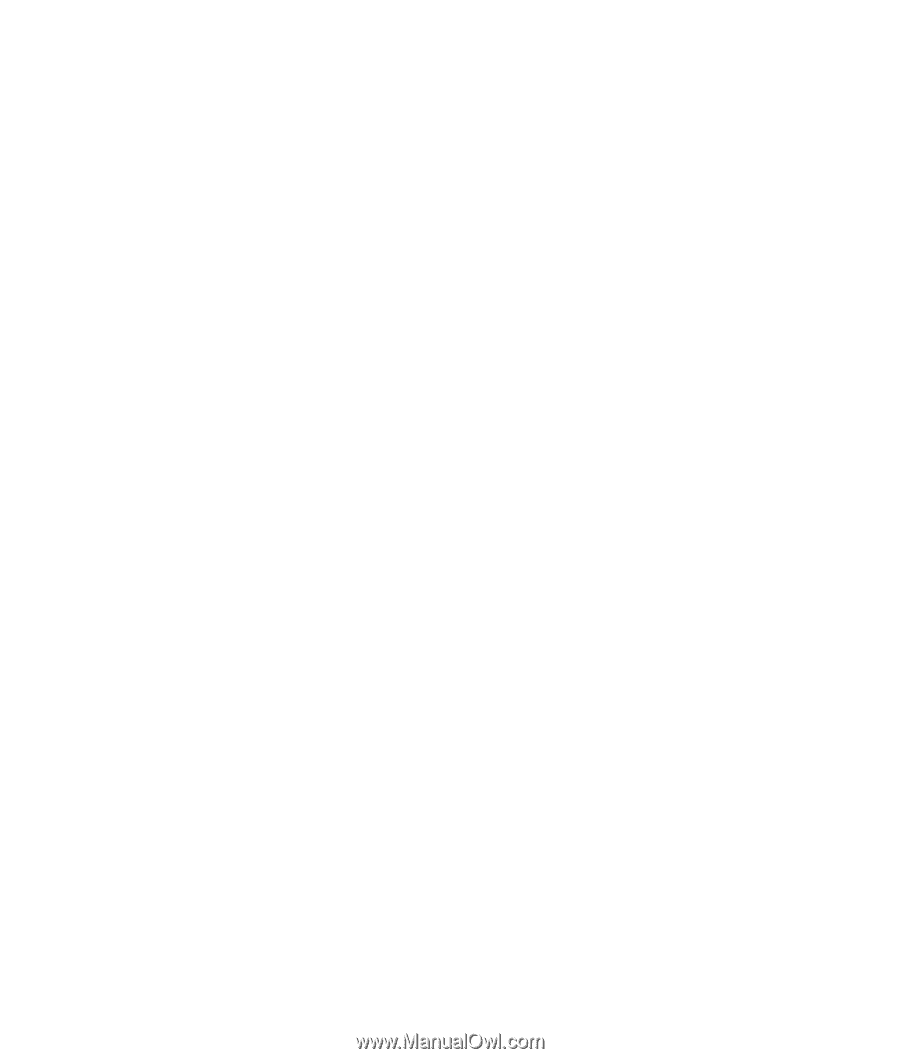
PC Basics Guide