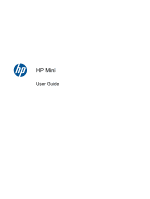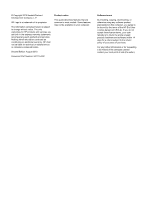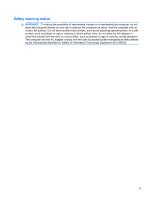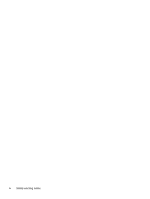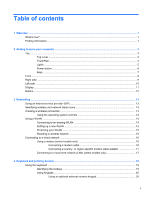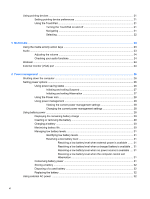HP Mini 100e HP Mini User Guide - SuSE Linux
HP Mini 100e - Education Edition Manual
 |
View all HP Mini 100e manuals
Add to My Manuals
Save this manual to your list of manuals |
HP Mini 100e manual content summary:
- HP Mini 100e | HP Mini User Guide - SuSE Linux - Page 1
HP Mini User Guide - HP Mini 100e | HP Mini User Guide - SuSE Linux - Page 2
or omissions contained herein. Second Edition: August 2010 Document Part Number: 621115-002 Product notice This guide describes features that are common to most models. Some features may not be available on your computer. Software terms By installing, copying, downloading, or otherwise using any - HP Mini 100e | HP Mini User Guide - SuSE Linux - Page 3
Safety warning notice WARNING! To reduce the possibility of heat-related injuries or of overheating the computer, do not place the computer directly on your lap or obstruct the computer air vents. Use the computer only on a hard, flat surface. Do not allow another hard surface, such as an adjoining - HP Mini 100e | HP Mini User Guide - SuSE Linux - Page 4
iv Safety warning notice - HP Mini 100e | HP Mini User Guide - SuSE Linux - Page 5
only 16 Connecting a modem cable 16 Connecting a country- or region-specific modem cable adapter 17 Connecting to a local area network (LAN) (select models only 17 4 Keyboard and pointing devices ...19 Using the keyboard ...19 Identifying the hotkeys ...19 Using keypads ...20 Using an optional - HP Mini 100e | HP Mini User Guide - SuSE Linux - Page 6
28 Changing the current power management settings 28 Using battery power ...28 Displaying the remaining battery charge 29 Inserting or removing the battery 29 Charging a battery ...30 Maximizing battery life ...30 Managing low battery levels 31 Identifying low battery levels 31 Resolving a low - HP Mini 100e | HP Mini User Guide - SuSE Linux - Page 7
43 Replacing the memory module ...43 10 Security ...48 Protecting the computer ...48 Using passwords ...48 Setting passwords in the operating system 49 Setting passwords in Setup Utility 49 Managing an administrator password 50 Entering an administrator password 50 Managing a power-on password - HP Mini 100e | HP Mini User Guide - SuSE Linux - Page 8
Displaying system information 55 Restoring factory default settings in Setup Utility 55 Exiting Setup Utility ...55 Updating the BIOS ...55 Determining the BIOS version 56 Downloading a BIOS update 56 Appendix A Troubleshooting and support ...57 Troubleshooting ...57 The computer is unable to - HP Mini 100e | HP Mini User Guide - SuSE Linux - Page 9
Computer > Help. ● Computer settings NOTE: For country- or region-specific support, go to ● Connecting to the Internet http://www.hp.com/support, select your country or region, and follow the on-screen instructions. ● Computer utilities Regulatory, Safety, and Environmental Notices To access - HP Mini 100e | HP Mini User Guide - SuSE Linux - Page 10
Web site To access this Web site, go to http://www.hp.com/ support. HP support telephone numbers ● Support information ● Ordering parts and finding additional help ● Software, driver, and BIOS (Setup Utility) updates ● Accessories available for the device Limited Warranty* To access the warranty - HP Mini 100e | HP Mini User Guide - SuSE Linux - Page 11
● Top ● Front ● Right side ● Left side ● Display ● Bottom Top Top cover Component Network light Description Off: All network functions are off. On: The computer is connected to a wired network or an integrated wireless device, such as a wireless local area network (WLAN) device, is on. Top 3 - HP Mini 100e | HP Mini User Guide - SuSE Linux - Page 12
TouchPad Component (1) TouchPad light (2) TouchPad zone (3) Left TouchPad button (4) Right TouchPad button Description Turns the TouchPad on and off. Quickly double-tap the TouchPad light to turn the TouchPad on and off. Moves the pointer and selects or activates items on the screen. - HP Mini 100e | HP Mini User Guide - SuSE Linux - Page 13
Lights Component (1) TouchPad light (2) Caps lock light (3) Power light (4) Mute light (5) Wireless light Description ● On: The TouchPad is off. ● Off: The wireless devices are off. ● On: An integrated wireless device, such as a wireless local area network (WLAN) device, is on. Top 5 - HP Mini 100e | HP Mini User Guide - SuSE Linux - Page 14
responding and operating system shutdown procedures are ineffective, press and hold the power button for at least 5 seconds to turn off the computer. To learn more about your power settings, select Computer > Control Center > System > Power Management. 6 Chapter 2 Getting to know your computer - HP Mini 100e | HP Mini User Guide - SuSE Linux - Page 15
Keys Component (1) fn key (2) Function keys Description Executes frequently used system functions when pressed in combination with a function key. Execute frequently used system functions when pressed in combination with the fn key. Top 7 - HP Mini 100e | HP Mini User Guide - SuSE Linux - Page 16
Front Component (1) Vent (2) Speaker Description Enables airflow to cool internal components. NOTE: The computer fan starts up automatically to cool internal components and prevent overheating. It is normal for the internal fan to cycle on and off during routine operation. Produces sound. 8 - HP Mini 100e | HP Mini User Guide - SuSE Linux - Page 17
disabled. Connects an optional external microphone. Supports the following digital card formats: ● MultiMediaCard (MMC) ● Secure Digital High Capacity (SDHC) Card Connects an optional USB device. When this port is the only USB port in use, it functions as a powered USB port. Blinking amber: Data is - HP Mini 100e | HP Mini User Guide - SuSE Linux - Page 18
error. ● White: The computer is connected to external power and the battery is charged. Connects an external VGA monitor or projector. Connects an optional USB device. When this port is the only USB port in use, it functions as a powered USB port. Connects an optional modem cable. 10 Chapter - HP Mini 100e | HP Mini User Guide - SuSE Linux - Page 19
Component Description (1) Internal microphone Records sound. (2) Webcam light On: The webcam is in use. (3) Webcam Records video and captures still photographs. (4) WLAN antenna* Sends and receives wireless signals to communicate with wireless local area networks (WLAN). *The antenna - HP Mini 100e | HP Mini User Guide - SuSE Linux - Page 20
handle (select models only) (2) Service access cover (3) Battery locking latch Description Allows you to carry the computer. CAUTION: To reduce the risk of damaging the computer, close the computer before picking it up by the handle. Provides access to the hard drive bay, a memory module slot - HP Mini 100e | HP Mini User Guide - SuSE Linux - Page 21
Using an Internet service provider (ISP) ● Identifying wireless and network status icons ● Creating a wireless connection ● Using a WLAN ● Connecting to a wired network NOTE: Internet hardware and software features vary depending on computer model and your location. Your computer may support one or - HP Mini 100e | HP Mini User Guide - SuSE Linux - Page 22
devices: ● Wireless local area network (WLAN) device ● HP Mobile Broadband Module, a wireless wide area network (WWAN) device ● Bluetooth® device Using the operating system controls To enable or disable a wireless and/or wired network device: 1. Right-click the Network Connection icon in the - HP Mini 100e | HP Mini User Guide - SuSE Linux - Page 23
purchased from an Internet service provider (ISP) ● A wireless router (purchased separately) (2) ● The wireless computer (3) The illustration below shows an example of a wireless network installation that is connected to the Internet. NOTE: Some modems have a built-in wireless router. Check with - HP Mini 100e | HP Mini User Guide - SuSE Linux - Page 24
to connect to your WLAN. Connecting to a wired network Using a modem (select models only) A modem must be connected to an analog telephone line using a 6-pin, RJ-11 modem cable (purchased separately). In some countries or regions, a specific modem cable adapter is also required. Jacks for digital - HP Mini 100e | HP Mini User Guide - SuSE Linux - Page 25
you purchased the computer, you must obtain a country- or region-specific modem cable adapter. To connect the modem to an analog telephone line network (LAN) (select models only) Connecting to a local area network (LAN) requires an 8-pin, RJ-45 network cable (purchased separately). If the network - HP Mini 100e | HP Mini User Guide - SuSE Linux - Page 26
2. Plug the other end of the cable into a network wall jack (2). WARNING! To reduce the risk of electric shock, fire, or damage to the equipment, do not plug a modem or telephone cable into the RJ-45 (network) jack. 18 Chapter 3 Networking - HP Mini 100e | HP Mini User Guide - SuSE Linux - Page 27
and pointing devices ● Using the keyboard ● Using pointing devices Using the keyboard Identifying the hotkeys A hotkey is a combination of f1 Opens Help. Help provides tutorials, answers to questions, and product updates. fn+f2 Decreases the screen brightness level. fn+f3 Increases the screen - HP Mini 100e | HP Mini User Guide - SuSE Linux - Page 28
Increases speaker volume. fn+f11 Mutes or restores speaker sound. fn+f12 Turns the wireless feature network must be set up. Using keypads The computer supports an optional external numeric keypad or an optional external keyboard work: ▲ Press the num lk key on the external keypad. 20 Chapter - HP Mini 100e | HP Mini User Guide - SuSE Linux - Page 29
separately) by connecting it to one of the USB ports on the computer. Setting pointing device preferences To customize settings for pointing devices, such as button configuration, click speed, and pointer options, select Computer > Control Center > Mouse. Using the TouchPad Turning the TouchPad - HP Mini 100e | HP Mini User Guide - SuSE Linux - Page 30
Selecting Use the left and right TouchPad buttons like the corresponding buttons on an external mouse. 22 Chapter 4 Keyboard and pointing devices - HP Mini 100e | HP Mini User Guide - SuSE Linux - Page 31
or keys Using the media activity action keys Depending on your computer model, you may have the following media activity controls that allow you to play, pause, fast forward, or rewind a media file: ● Media buttons ● Media hotkeys (specific keys pressed in combination with the fn key) ● Media action - HP Mini 100e | HP Mini User Guide - SuSE Linux - Page 32
on your computer model, you can adjust on page 3 and Keyboard and pointing devices on page 19 for information on what type of volume controls your computer has. . NOTE: For best results when recording, speak directly into the microphone and record sound in a setting free of background noise. To - HP Mini 100e | HP Mini User Guide - SuSE Linux - Page 33
▲ To connect a VGA display device, connect the device cable to the external monitor port. NOTE: Press fn+f4 to switch the image between the display devices connected to the computer. External monitor (VGA) port 25 - HP Mini 100e | HP Mini User Guide - SuSE Linux - Page 34
you need to replace the battery or access components inside battery. Setting power options Using power-saving states The computer has two power-saving states enabled at the factory: Suspend and Hibernation. When Suspend is initiated, the power light blinks and the screen clears. Your work is saved to memory - HP Mini 100e | HP Mini User Guide - SuSE Linux - Page 35
Initiating and exiting Suspend The system is set at the factory to initiate Suspend after a period of inactivity when running on battery power or on external power. Power settings and timeouts can be changed using Power Management in Control Center. With the computer on, you can initiate Suspend in - HP Mini 100e | HP Mini User Guide - SuSE Linux - Page 36
work in case of a power outage. However, a battery in the computer slowly discharges when the computer is off and unplugged from external power. WARNING! To reduce potential safety issues, use only the battery provided with the computer, a replacement battery provided by HP, or a compatible battery - HP Mini 100e | HP Mini User Guide - SuSE Linux - Page 37
locking latch (3) inward to lock the battery into the battery bay. To remove the battery: CAUTION: Removing a battery that is the sole power source for the computer can cause loss of information. To prevent loss of information, save your work and initiate Hibernation or shut down the computer - HP Mini 100e | HP Mini User Guide - SuSE Linux - Page 38
has been unused for one month or more, calibrate the battery instead of simply charging it. Maximizing battery life To maximize battery life: 1. Select Computer > Control Center > Power Management. 2. Under the On Battery Power tab, adjust the slider to the right of Put computer to sleep when - HP Mini 100e | HP Mini User Guide - SuSE Linux - Page 39
, follow these steps: 1. Replace the discharged battery with a charged battery, or connect the AC adapter to the computer and to external power. 2. Exit Hibernation by briefly pressing the power button. Conserving battery power ● Turn off wireless and local area network (LAN) connections and exit - HP Mini 100e | HP Mini User Guide - SuSE Linux - Page 40
battery disposal information. Replacing the battery Computer battery life varies, depending on power battery power when you need it, HP recommends purchasing a new battery when the storage capacity indicator turns green-yellow. Using external AC power NOTE: For information on connecting to AC power - HP Mini 100e | HP Mini User Guide - SuSE Linux - Page 41
● If the computer is turned on, the battery meter icon in the notification area changes appearance. When you disconnect external AC power, the following events occur: ● The computer switches to battery power. ● The display brightness is automatically decreased to save battery life. Using external AC - HP Mini 100e | HP Mini User Guide - SuSE Linux - Page 42
an AC outlet. 4. Turn on the computer. ● If the power light turns on, the AC adapter is functioning properly. ● If the power light remains off, the AC adapter is not functioning and should be replaced. Contact technical support for information on obtaining a replacement AC power adapter. 34 Chapter - HP Mini 100e | HP Mini User Guide - SuSE Linux - Page 43
7 Drives ● Handling drives ● Replacing or upgrading the hard drive Handling drives Drives are the keyboard or move the computer while an optical drive is writing to a disc. The write process is sensitive to vibration. ● When the battery is the only source of power, be sure that the battery is - HP Mini 100e | HP Mini User Guide - SuSE Linux - Page 44
Replacing or upgrading the hard drive work and shut down the computer. 2. Disconnect all external devices connected to the computer. 3. Unplug the power cord from the AC outlet and remove the battery. 4. Position the computer with the battery bay facing you. 5. Remove the 2 screws (1) on the service - HP Mini 100e | HP Mini User Guide - SuSE Linux - Page 45
drive bay. Installing the hard drive 1. Grasp the tab (1) and lower the hard drive (2) into the hard drive bay. 2. Replace the 4 hard drive screws (3). 3. Align the tabs (1) on the service access cover with the notches on the computer. 4. Close the cover (2). Replacing or upgrading the hard drive 37 - HP Mini 100e | HP Mini User Guide - SuSE Linux - Page 46
5. Replace the 2 screws (3) on the service access cover. 6. Replace the battery. 7. Reconnect external power and external devices. 8. Turn on the computer. 38 Chapter 7 Drives - HP Mini 100e | HP Mini User Guide - SuSE Linux - Page 47
devices ● Using the SD Card Reader ● Using a USB device ● Using optional external devices Using the SD Card and PDAs as well as with other computers. To determine which digital card formats that are supported on your computer, refer to Getting to know your computer on page 3. Inserting a digital - HP Mini 100e | HP Mini User Guide - SuSE Linux - Page 48
devices may require additional support software, which is usually included with the device. For more information about device-specific software, refer to the manufacturer's instructions. The computer has 2 USB ports. When only one port is in use, it functions as a powered USB port. When both ports - HP Mini 100e | HP Mini User Guide - SuSE Linux - Page 49
the system. Removing a USB device CAUTION: To prevent damage to a USB connector, do not pull on the cable to remove the USB device. CAUTION: To information about required software and drivers, or to learn which computer port to use, refer to the manufacturer's instructions. To connect an external - HP Mini 100e | HP Mini User Guide - SuSE Linux - Page 50
the computer, and then unplug the AC power cord. Using optional external drives Removable external drives expand your options for storing and accessing information. A USB drive can be added by connecting the drive to a USB port on the computer. USB drives include the following types: ● 1.44-megabyte - HP Mini 100e | HP Mini User Guide - SuSE Linux - Page 51
work and shut down the computer. 2. Disconnect all external devices connected to the computer. 3. Unplug the power cord from the AC outlet and remove the battery. 4. Position the computer with the battery bay facing you. 5. Remove the 2 screws (1) on the service access cover. Replacing the memory - HP Mini 100e | HP Mini User Guide - SuSE Linux - Page 52
6. Lift the inside edge (2) of the cover, and then slide the cover (3) toward you to remove it. 7. Remove the existing memory module: a. Pull away the retention clips (1) on each side of the memory module. The memory module tilts up. 44 Chapter 9 Memory module - HP Mini 100e | HP Mini User Guide - SuSE Linux - Page 53
on the memory module. a. Align the notched edge (1) of the memory module with the tab in the memory module slot. b. With the memory module at a 45-degree angle from the surface of the memory module compartment, press the module (2) into the memory module slot until it is seated. Replacing the memory - HP Mini 100e | HP Mini User Guide - SuSE Linux - Page 54
damage to the memory module, be sure that you do not bend the memory module. 9. Align the tabs (1) on the service access cover with the notches on the computer. 10. Close the cover (2). 11. Replace the 2 screws (3) on the service access cover. 12. Replace the battery. 46 Chapter 9 Memory module - HP Mini 100e | HP Mini User Guide - SuSE Linux - Page 55
13. Reconnect external power and external devices. 14. Turn on the computer. Replacing the memory module 47 - HP Mini 100e | HP Mini User Guide - SuSE Linux - Page 56
reset of Setup Utility (f10) passwords Stringent security feature in Setup Utility* Unauthorized startup from an optical drive, diskette drive, or internal network adapter Unauthorized access to data Boot options feature in Setup Utility* ● Firewall software ● Operating system updates - HP Mini 100e | HP Mini User Guide - SuSE Linux - Page 57
computer, or exit Hibernation. CAUTION: If you forget your power-on password, you cannot turn on or restart the computer, or exit Hibernation. NOTE: The administrator password can be used in place of the power-on password. NOTE: A power-on password is not displayed as it is set, entered, changed - HP Mini 100e | HP Mini User Guide - SuSE Linux - Page 58
> Set Power-On Password, and then press enter. ● To set a power-on password, type your password in the Enter New Password and Confirm New Password fields, and then press enter. ● To change a power-on password, type your current password in the Enter Current Password field, type a new password in the - HP Mini 100e | HP Mini User Guide - SuSE Linux - Page 59
Under some circumstances a firewall can block access to Internet games, interfere with printer or file sharing on a network, or block authorized e-mail attachments. To temporarily resolve the problem, disable the firewall, perform the task that you want to perform, and then reenable the firewall. To - HP Mini 100e | HP Mini User Guide - SuSE Linux - Page 60
Installing an optional security cable NOTE: A security cable is designed to act as a deterrent, but it may not prevent the computer from being mishandled or stolen. NOTE: The security cable slot on your computer may look different from the illustration in this section. Refer to Getting to know your - HP Mini 100e | HP Mini User Guide - SuSE Linux - Page 61
tool reinstalls the original operating system and HP programs and drivers that were installed at the factory. Software, drivers, and updates not installed by HP must be manually reinstalled. Personal files must be restored from a backup. To restore the computer from the partition, follow these - HP Mini 100e | HP Mini User Guide - SuSE Linux - Page 62
) ● Starting Setup Utility ● Using Setup Utility ● Updating the BIOS Setup Utility, or Basic Input/Output System (BIOS), controls communication between all the input and output devices on the system (such as disk drives, display, keyboard, mouse, and printer). Setup Utility includes settings for the - HP Mini 100e | HP Mini User Guide - SuSE Linux - Page 63
. Updating the BIOS Updated versions of the BIOS may be available on the HP Web site. Most BIOS updates on the HP Web site are packaged in compressed files called SoftPaqs. Some download packages contain a file named Readme.txt, which contains information regarding installing and troubleshooting the - HP Mini 100e | HP Mini User Guide - SuSE Linux - Page 64
using the AC adapter. Do not download or install a BIOS update while the computer is running on battery power, docked in an optional docking device, or connected to an optional power source. During the download and installation, follow these instructions: Do not disconnect power from the computer by - HP Mini 100e | HP Mini User Guide - SuSE Linux - Page 65
A Troubleshooting and support ● Troubleshooting ● Contacting customer support ● Labels Troubleshooting The following sections describe several common issues and solutions. The computer is unable to start up If the computer does not turn on when you press the power button, the following suggestions - HP Mini 100e | HP Mini User Guide - SuSE Linux - Page 66
instructions. ● Be sure that all device connections are secure. ● Be sure that the device is receiving electrical power. ● Be sure that the device, especially if it is older, is compatible with the operating system. ● Be sure that the correct drivers are installed and updated. The wireless network - HP Mini 100e | HP Mini User Guide - SuSE Linux - Page 67
is available in English. ● E-mail HP Customer Support. ● Find HP Customer Support worldwide telephone numbers. ● Locate an HP service center. Labels The labels affixed to the computer provide information you may need when you troubleshoot system problems or travel internationally with the computer - HP Mini 100e | HP Mini User Guide - SuSE Linux - Page 68
computer model includes one or more wireless devices, one or more certification labels are included with your computer. You may need this information when traveling internationally. Wireless certification labels are affixed to the bottom of the computer. 60 Appendix A Troubleshooting and support - HP Mini 100e | HP Mini User Guide - SuSE Linux - Page 69
or tablet PC while it is turned on. Before cleaning your notebook or tablet PC, turn off the power to the notebook or tablet PC by shutting down the computer, disconnect the external power, and then disconnect all powered external devices. CAUTION: Do not spray cleaning agents or liquids directly - HP Mini 100e | HP Mini User Guide - SuSE Linux - Page 70
not let liquids drip between the keys. A liquid spill can permanently damage internal components. ● To clean and disinfect the TouchPad and keyboard, use a soft microfiber cloth or chamois moistened with one of the cleaning solutions listed previously, or use an acceptable germicidal disposable wipe - HP Mini 100e | HP Mini User Guide - SuSE Linux - Page 71
the computer can be powered from a standalone DC power source, it should be powered only with an AC adapter or a DC power source supplied and approved by HP for use with this computer. The computer can operate on DC power within the following specifications. Input power Operating voltage and - HP Mini 100e | HP Mini User Guide - SuSE Linux - Page 72
drive, or loss of information, observe these precautions: ● If removal or installation instructions direct you to unplug the computer, unplug it after being properly grounded and before removing with component removal or installation, contact Customer Support. 64 Appendix D Electrostatic discharge - HP Mini 100e | HP Mini User Guide - SuSE Linux - Page 73
temperature 32 battery, replacing 29 BIOS determining version 56 downloading an update 56 updating 55 buttons left TouchPad 4 power 6 right TouchPad 4 volume 24 C cables LAN 17 USB 41 caps lock light, identifying 5 charging batteries 30 checking audio functions 24 cleaning display 61 keyboard 62 - HP Mini 100e | HP Mini User Guide - SuSE Linux - Page 74
11 wireless 5 local area network (LAN) cable required 17 connecting cable 17 low battery level 31 M managing a power-on password 50 managing an administrator password 50 media controls 23 media controls, keys 19 memory module inserting 45 removing 44 replacing 43 microphone (audio-in) jack 9 modem - HP Mini 100e | HP Mini User Guide - SuSE Linux - Page 75
restoring default settings 55 selecting 54 starting 54 Setup Utility, passwords set in 49 shut down 26 slots security cable 9 speaker, identifying 8 storing battery 5 wireless network (WLAN) USB cable, connecting 41 USB devices connecting 41 description 40 removing 41 USB port, identifying 9, 10 USB
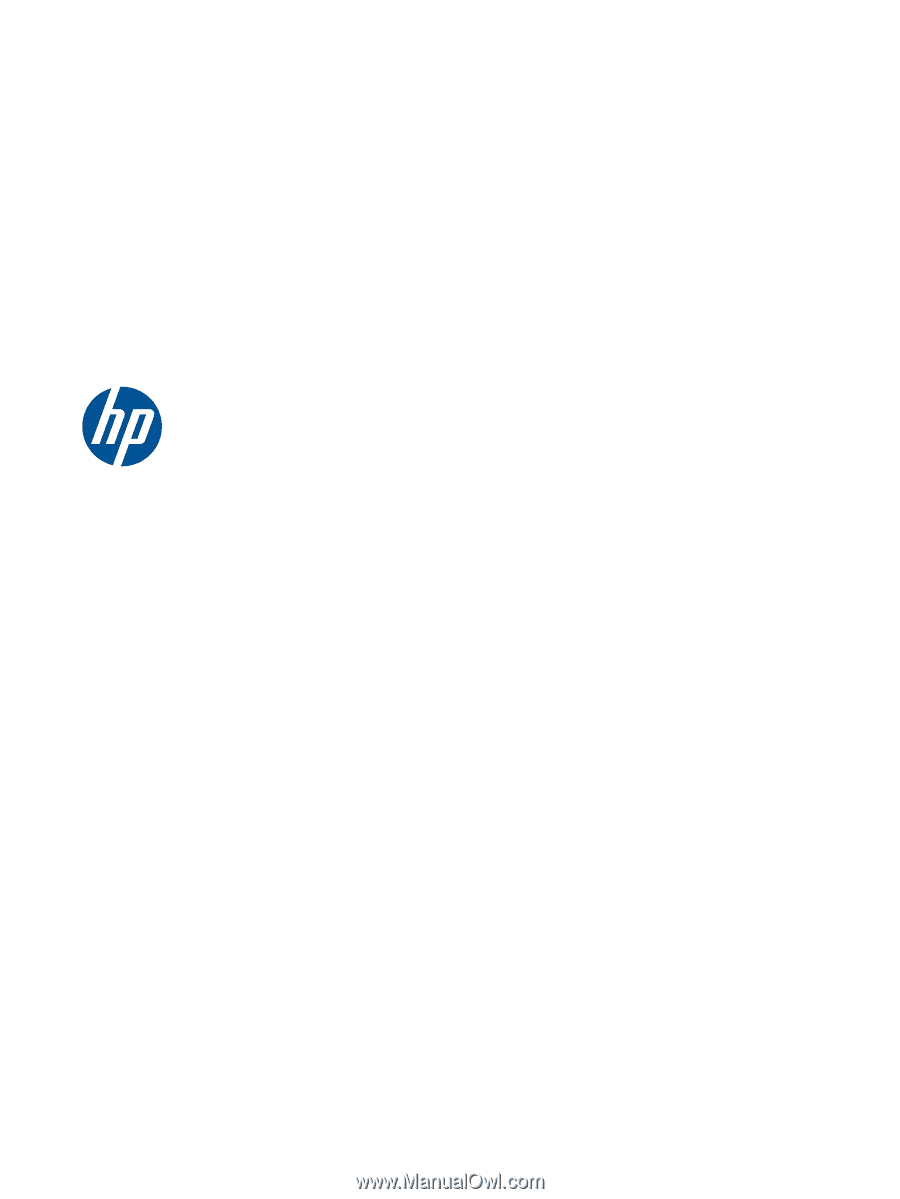
HP Mini
User Guide