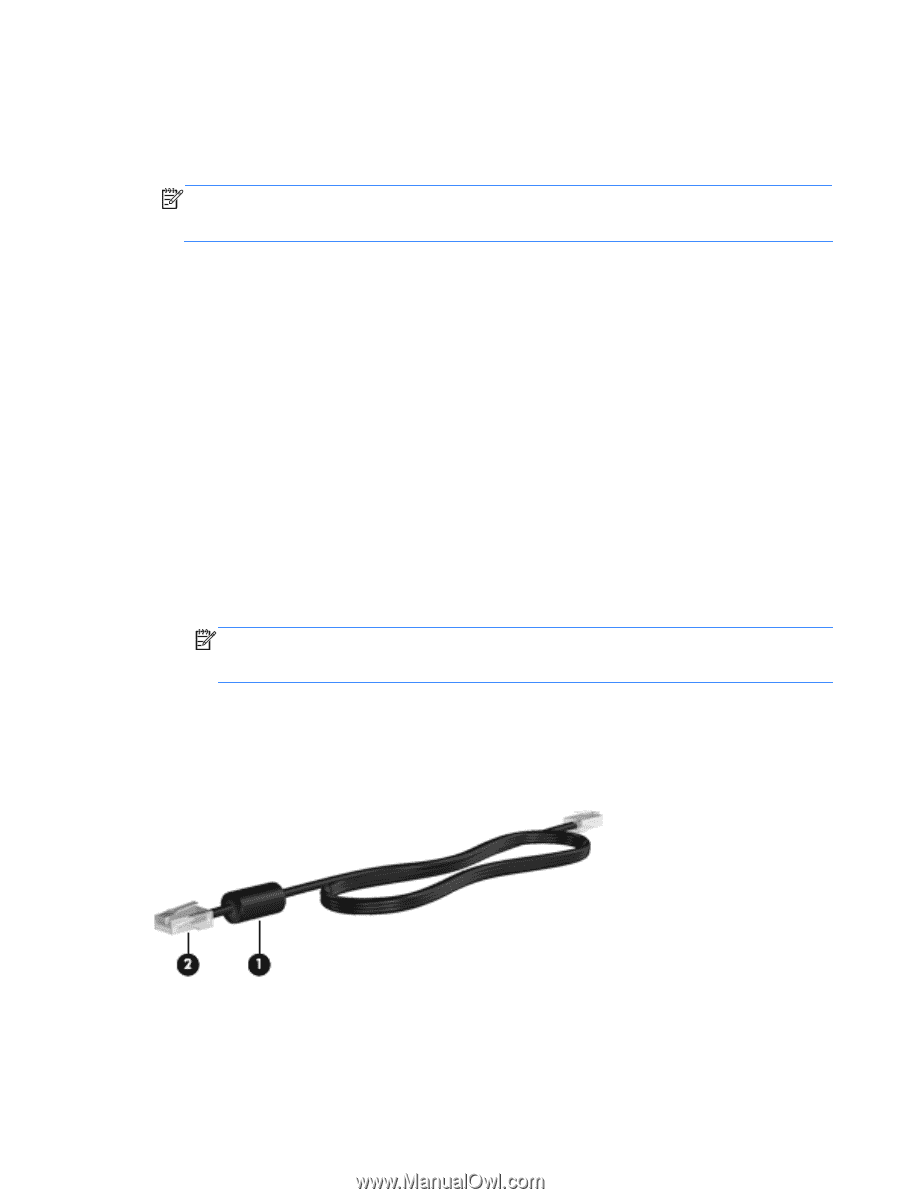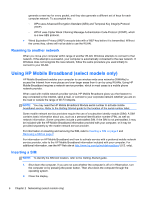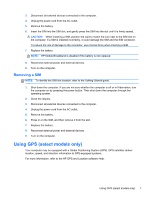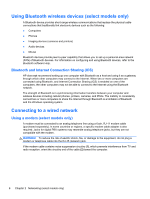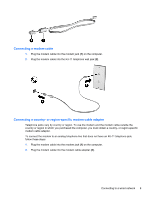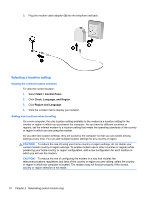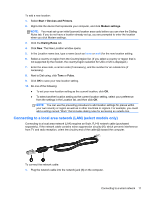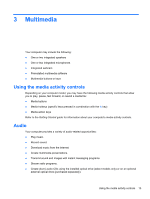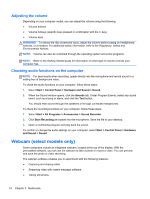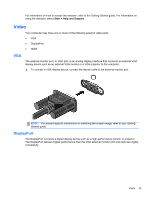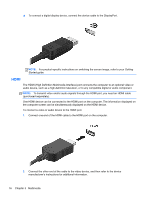HP Mini 110-4100 HP Notebook Reference Guide - Windows 7 - Page 21
Connecting to a local area network (LAN) (select models only), Start, Devices and Printers
 |
View all HP Mini 110-4100 manuals
Add to My Manuals
Save this manual to your list of manuals |
Page 21 highlights
To add a new location: 1. Select Start > Devices and Printers. 2. Right-click the device that represents your computer, and click Modem settings. NOTE: You must set up an initial (current) location area code before you can view the Dialing Rules tab. If you do not have a location already set up, you are prompted to enter the location when you click Modem settings. 3. Click the Dialing Rules tab. 4. Click New. The New Location window opens. 5. In the Location name box, type a name (such as home or work) for the new location setting. 6. Select a country or region from the Country/region list. (If you select a country or region that is not supported by the modem, the country/region selection for USA or UK is displayed.) 7. Enter the area code, a carrier code (if necessary), and the number for an outside line (if necessary). 8. Next to Dial using, click Tone or Pulse. 9. Click OK to save your new location setting. 10. Do one of the following: ● To set your new location setting as the current location, click OK. ● To select another location setting as the current location setting, select your preference from the settings in the Location list, and then click OK. NOTE: You can use the preceding procedure to add location settings for places within your own country or region as well as in other countries or regions. For example, you could add a setting named "Work" that includes dialing rules for accessing an outside line. Connecting to a local area network (LAN) (select models only) Connecting to a local area network (LAN) requires an 8-pin, RJ-45 network cable (purchased separately). If the network cable contains noise suppression circuitry (1), which prevents interference from TV and radio reception, orient the circuitry end of the cable (2) toward the computer. To connect the network cable: 1. Plug the network cable into the network jack (1) on the computer. Connecting to a wired network 11