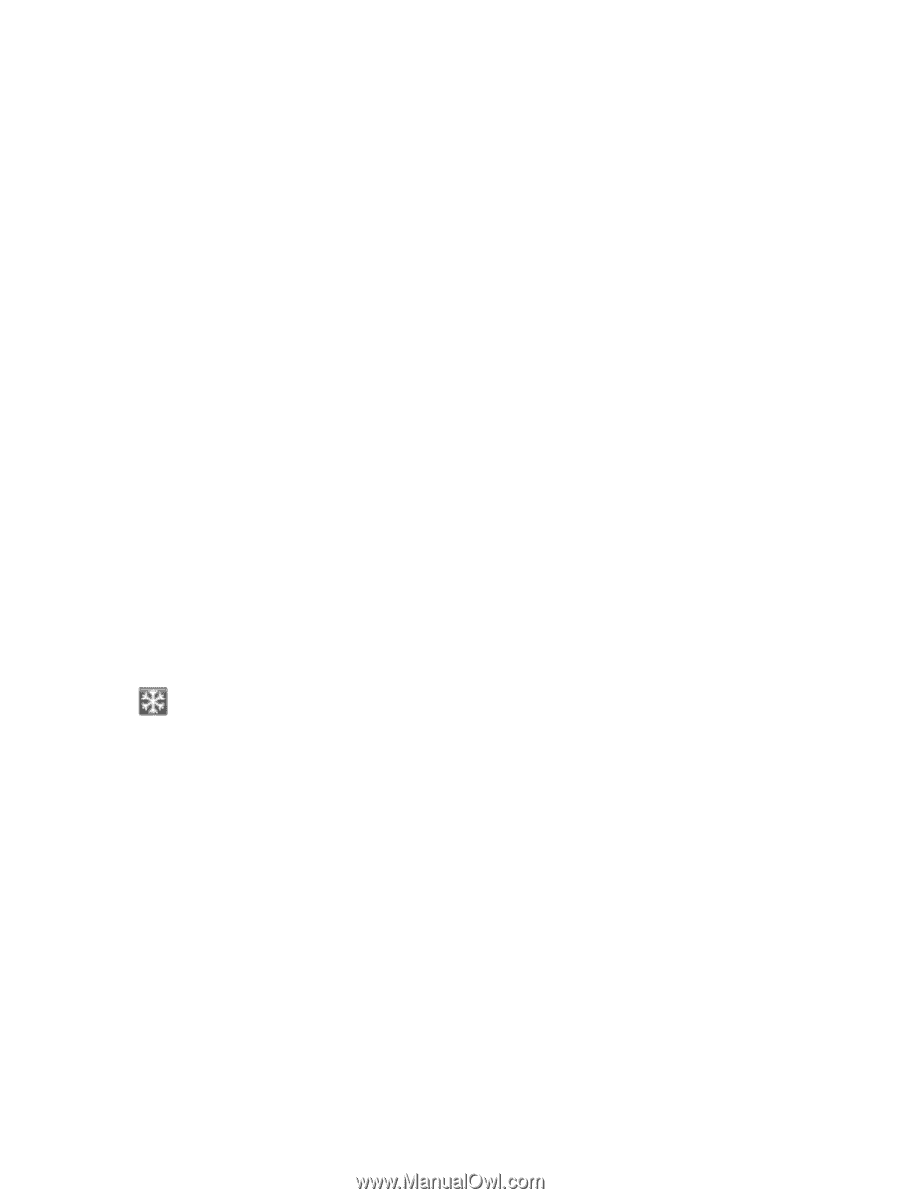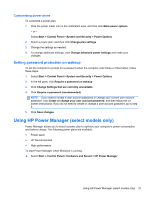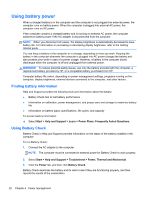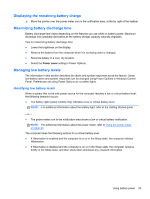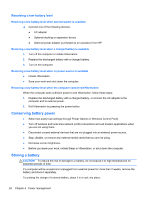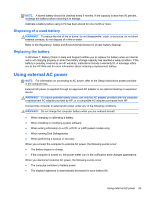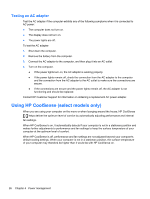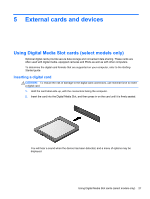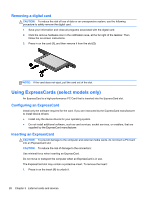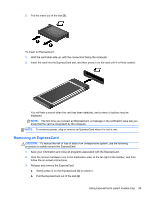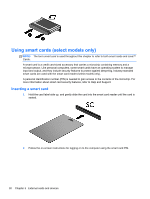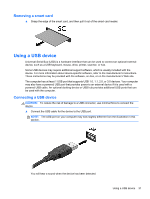HP Mini 110-4100 HP Notebook Reference Guide - Windows 7 - Page 36
Testing an AC adapter, Using HP CoolSense (select models only)
 |
View all HP Mini 110-4100 manuals
Add to My Manuals
Save this manual to your list of manuals |
Page 36 highlights
Testing an AC adapter Test the AC adapter if the computer exhibits any of the following symptoms when it is connected to AC power: ● The computer does not turn on. ● The display does not turn on. ● The power lights are off. To test the AC adapter: 1. Shut down the computer. 2. Remove the battery from the computer. 3. Connect the AC adapter to the computer, and then plug it into an AC outlet. 4. Turn on the computer. ● If the power lights turn on, the AC adapter is working properly. ● If the power lights remain off, check the connection from the AC adapter to the computer and the connection from the AC adapter to the AC outlet to make sure the connections are secure. ● If the connections are secure and the power lights remain off, the AC adapter is not functioning and should be replaced. Contact HP Customer Support for information on obtaining a replacement AC power adapter. Using HP CoolSense (select models only) When you are using your computer on the move or when lounging around the house, HP CoolSense helps deliver the optimum level of comfort by automatically adjusting performance and internal fan settings. When HP CoolSense is on, it automatically detects if your computer is not in a stationary position and makes further adjustments to performance and fan settings to keep the surface temperature of your computer at the optimum level of comfort. When HP CoolSense is off, performance and fan settings are not adjusted beyond your computer's default cooling settings. When your computer is not in a stationary position, the surface temperature of your computer may therefore be higher than it would be with HP CoolSense on. 26 Chapter 4 Power management