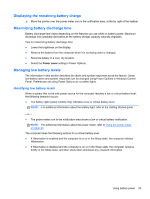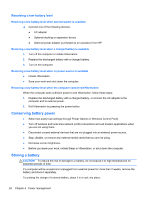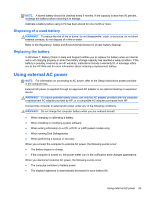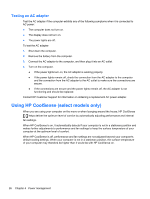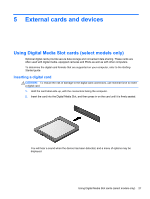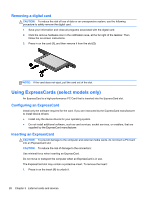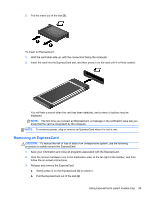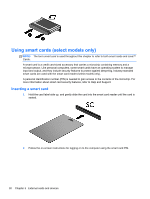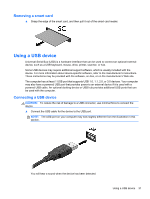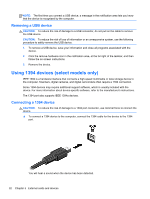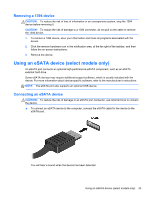HP Mini 110-4100 HP Notebook Reference Guide - Windows 7 - Page 38
Removing a digital card, Using ExpressCards (select models only), Configuring an ExpressCard - drivers
 |
View all HP Mini 110-4100 manuals
Add to My Manuals
Save this manual to your list of manuals |
Page 38 highlights
Removing a digital card CAUTION: To reduce the risk of loss of data or an unresponsive system, use the following procedure to safely remove the digital card. 1. Save your information and close all programs associated with the digital card. 2. Click the remove hardware icon in the notification area, at the far right of the taskbar. Then follow the on-screen instructions. 3. Press in on the card (1), and then remove it from the slot (2). NOTE: If the card does not eject, pull the card out of the slot. Using ExpressCards (select models only) An ExpressCard is a high-performance PC Card that is inserted into the ExpressCard slot. Configuring an ExpressCard Install only the software required for the card. If you are instructed by the ExpressCard manufacturer to install device drivers: ● Install only the device drivers for your operating system. ● Do not install additional software, such as card services, socket services, or enablers, that are supplied by the ExpressCard manufacturer. Inserting an ExpressCard CAUTION: To prevent damage to the computer and external media cards, do not insert a PC Card into an ExpressCard slot. CAUTION: To reduce the risk of damage to the connectors: Use minimal force when inserting an ExpressCard. Do not move or transport the computer when an ExpressCard is in use. The ExpressCard slot may contain a protective insert. To remove the insert: 1. Press in on the insert (1) to unlock it. 28 Chapter 5 External cards and devices