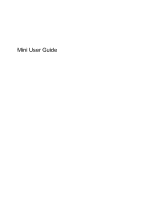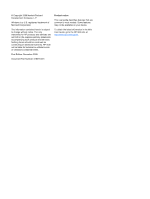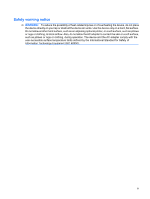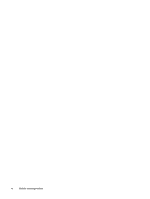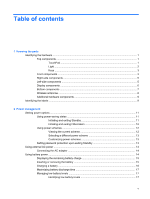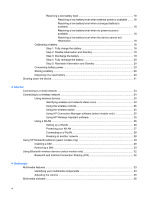HP Mini 1100 Mini User Guide - Linux
HP Mini 1100 - PC Manual
 |
View all HP Mini 1100 manuals
Add to My Manuals
Save this manual to your list of manuals |
HP Mini 1100 manual content summary:
- HP Mini 1100 | Mini User Guide - Linux - Page 1
Mini User Guide - HP Mini 1100 | Mini User Guide - Linux - Page 2
Edition: December 2008 Document Part Number: 518016-001 Product notice This user guide describes features that are common to most models. Some features may not be available on your device. To obtain the latest information in the Mini User Guide, go to the HP Web site at http://www.hp.com/support. - HP Mini 1100 | Mini User Guide - Linux - Page 3
the device, do not place the device directly on your lap or obstruct the device air vents. Use the device only on a hard, flat surface. Do not allow another hard surface, such as an adjoining optional printer, or a soft surface, such as pillows or rugs or clothing, to block airflow. Also, do - HP Mini 1100 | Mini User Guide - Linux - Page 4
iv Safety warning notice - HP Mini 1100 | Mini User Guide - Linux - Page 5
Table of contents 1 Knowing the parts Identifying the hardware ...1 Top components ...1 TouchPad ...1 Light ...2 Keys ...3 Front components ...3 Right-side components ...5 Left-side components ...5 Display components ...6 Bottom components ...7 Wireless antennae ...8 Additional hardware components - HP Mini 1100 | Mini User Guide - Linux - Page 6
software 25 Using a WLAN ...26 Setting up a WLAN 26 Protecting your WLAN 27 Connecting to a WLAN 28 Roaming to another network 28 Using HP Mobile Broadband (select models only 29 Inserting a SIM ...29 Removing a SIM ...30 Using Bluetooth wireless devices (select models only 32 Bluetooth and - HP Mini 1100 | Mini User Guide - Linux - Page 7
a USB device 49 Stopping and removing a USB device 50 Using the HP Mini Mobile Drive Bay (select models only 51 Inserting the HP Mini Mobile Drive 51 Stopping and removing the HP Mini Mobile Drive 51 8 Pointing devices and keyboard Setting pointing device preferences 54 Using pointing - HP Mini 1100 | Mini User Guide - Linux - Page 8
(fn+f3 56 Increasing screen brightness (fn+f4 56 Initiating QuickLock (fn+f6 56 Muting speaker sound (fn+f8 56 Decreasing speaker sound (fn+f10 56 Increasing speaker sound (fn+f11 57 9 Drives Identifying installed drives ...58 Handling drives ...58 Using external drives ...59 Using optional - HP Mini 1100 | Mini User Guide - Linux - Page 9
Turns the TouchPad on and off. Functions like the left button on an external mouse. Moves the pointer and selects or activates items on the screen. Identifying the hardware 1 - HP Mini 1100 | Mini User Guide - Linux - Page 10
(4) TouchPad scroll zone Scrolls up or down. (5) Right TouchPad button* (6) TouchPad on/off light Functions like the right button on an external mouse. ● White: TouchPad is on. ● Amber: TouchPad is off. *This table describes factory settings. To view or change pointing device preferences, - HP Mini 1100 | Mini User Guide - Linux - Page 11
Keys Component (1) (2) (3) (4) Function keys fn key Windows® logo key Windows applications key Front components Description Execute frequently used system functions when pressed in combination with the fn key. Executes frequently used system functions when pressed in combination with a function - HP Mini 1100 | Mini User Guide - Linux - Page 12
off the device. To learn more about your power settings, select Start > Control Panel > Performance and Maintenance > Power Options. Blinking: The hard drive or flash drive is being accessed. ● On: A battery is charging. ● Blinking: A battery that is the only available power source has reached a low - HP Mini 1100 | Mini User Guide - Linux - Page 13
fan to cycle on and off during routine operation. Supports the following optional digital card formats: ● MultiMediaCard (MMC) ● Secure Digital (SD) Memory Card Connects an optional USB device. Connects an optional HP Mini Mobile Drive. Attaches an optional security lanyard to the device. NOTE - HP Mini 1100 | Mini User Guide - Linux - Page 14
Component (3) Vent (4) Expansion port (5) Audio-out (headphone) jack/Audio-in (microphone) jack (6) RJ-45 (network) jack Description Enables airflow to cool internal components. NOTE: The device fan starts up automatically to cool internal components and prevent overheating. It is normal - HP Mini 1100 | Mini User Guide - Linux - Page 15
Component (1) Internal display switch (2) Speakers (2) (3) Internal microphone (4) Webcam (5) Webcam light Bottom components Description Turns off the display if the display is closed while the power is on. Produce sound. Records and captures sound. Captures still photographs and videos. - HP Mini 1100 | Mini User Guide - Linux - Page 16
to the section of the Regulatory, Safety and Environmental Notices that applies to your country or region. To access these notices, click Start > Help and Support > User Guides. 8 Chapter 1 Knowing the parts - HP Mini 1100 | Mini User Guide - Linux - Page 17
may need when you troubleshoot system problems or travel internationally with the device. ● Service tag-Provides important information service technician to determine what components and parts are needed. ◦ Model description (4). This is the number you use to locate documents, drivers, and support - HP Mini 1100 | Mini User Guide - Linux - Page 18
support. The service tag label is affixed to the bottom of the device. ● Microsoft® Certificate of Authenticity-Contains the Windows® Product Key. You may need the Product Key to update or troubleshoot internationally. ◦ The serial number of your HP Mobile Broadband Module (select models only). The - HP Mini 1100 | Mini User Guide - Linux - Page 19
is initiated, your work is saved to a hibernation file on the hard drive and the device turns off. CAUTION: To prevent possible audio and the device exits Standby, the power light turns on and your work returns to the screen where you stopped working. NOTE: If you have set a password to be required - HP Mini 1100 | Mini User Guide - Linux - Page 20
on, briefly slide the power switch. To exit Hibernation: ▲ Briefly slide the power switch. The power light turns on and your work returns to the screen where you stopped working. NOTE: If you have set a password to be required when the device exits Hibernation, you must enter your Windows password - HP Mini 1100 | Mini User Guide - Linux - Page 21
: WARNING! To reduce potential safety issues, use only the AC adapter provided with the device, a replacement AC adapter provided by HP, or a compatible AC adapter purchased from HP. ● Approved AC adapter ● Optional docking device or optional expansion product Connect the device to external AC - HP Mini 1100 | Mini User Guide - Linux - Page 22
When you connect the device to external AC power, the following events occur: ● The battery begins to charge. ● If the device is turned on, the battery meter icon in the notification area changes appearance. When you disconnect external AC power, the following events occur: ● The device switches to - HP Mini 1100 | Mini User Guide - Linux - Page 23
provided with the device, a replacement battery provided by HP, or a compatible battery purchased from HP. Device battery life varies, lightning bolt icon may be superimposed over the battery icon on the Power Meter screen. Inserting or removing the battery CAUTION: Removing a battery that is the - HP Mini 1100 | Mini User Guide - Linux - Page 24
5. Slide the right battery release latch (3) toward the right to lock the battery into place. To remove the battery: 1. Disconnect all external devices. 2. If the device is connected to AC power, unplug the power cord from the AC outlet. 3. Turn the device upside down on a flat surface. 4. Slide the - HP Mini 1100 | Mini User Guide - Linux - Page 25
To prolong battery life and optimize the accuracy of battery charge displays, follow these recommendations: ● If you are charging a new battery, charge it fully before turning on the device. ● Charge the battery until the battery light turns off. NOTE: If the device is on while the battery is - HP Mini 1100 | Mini User Guide - Linux - Page 26
Resolving a low battery level CAUTION: To reduce the risk of losing information when the device reaches a critical battery level and has initiated Hibernation, do not restore power until the power lights turn off. Resolving a low battery level when external power is available ▲ Connect one of the - HP Mini 1100 | Mini User Guide - Linux - Page 27
-saving timeouts, expect the following performance from the system during the discharge process: ◦ The monitor will not turn off automatically. ◦ Hard drive speed will not decrease automatically when the device is idle. ◦ System-initiated Hibernation will not occur. To discharge a battery: 1. Unplug - HP Mini 1100 | Mini User Guide - Linux - Page 28
you are not using. ● Use the fn+f3 and fn+f4 hotkeys to adjust screen brightness as needed. ● If you leave your work, initiate Standby or Hibernation, or shut battery to temperatures above 60˚C (140˚F). Replace the battery only with a battery approved for this device. 20 Chapter 2 Power management - HP Mini 1100 | Mini User Guide - Linux - Page 29
the operating system, and then turns off the display and device. Shut down the device under any of the following conditions: ● When you need to replace the battery or access components inside the device ● When you are connecting an external hardware device that does not connect to a USB port ● When - HP Mini 1100 | Mini User Guide - Linux - Page 30
3 Internet Your device supports the following types of Internet access: ● Wired-You can access the Internet by connecting to a broadband network using the RJ-45 (network) jack. ● Wireless-For - HP Mini 1100 | Mini User Guide - Linux - Page 31
Connecting to a wired network Connecting to a local area network (LAN) requires an 8-pin, RJ-45 network cable (purchased separately). If the network cable contains noise suppression circuitry (1), which prevents interference from TV and radio reception, orient the circuitry end of the cable (2) - HP Mini 1100 | Mini User Guide - Linux - Page 32
wireless router or a wireless access point. ● HP Mobile Broadband Module (select models only)-A wireless wide access to information wherever mobile network operator service is available. In a WWAN, each Web site links provided in Help and Support. Identifying wireless and network status icons Icon - HP Mini 1100 | Mini User Guide - Linux - Page 33
to the network. Indicates that one or more of your LAN drivers are installed but no LAN devices are connected to the network. Using (Short Message Service) messaging, connection devices and methods, and edit additional settings. ▲ To start Connection Manager, click the HP Connection Manager icon - HP Mini 1100 | Mini User Guide - Linux - Page 34
1. Click Start > Control Panel > Network and Internet Connections > HP Wireless Assistant. 2. Click Properties. 3. Select the check box next in your device, you must connect to a WLAN infrastructure (provided through a service provider or a public or corporate network). Setting up a WLAN To set up - HP Mini 1100 | Mini User Guide - Linux - Page 35
, or "hotspots," like coffee shops and airports may not provide any security. New technologies are being developed by wireless manufacturers and hotspot service providers that make the public environment more secure and anonymous. If you are concerned about the security of your device in a hotspot - HP Mini 1100 | Mini User Guide - Linux - Page 36
or network. A list of options is displayed. You can choose to manually search for and connect to a network or to create a new network connection. the user guides included with your wireless router and other WLAN equipment ● Information and Web site links provided in Help and Support For a list - HP Mini 1100 | Mini User Guide - Linux - Page 37
with mobile network operator service, HP Mobile Broadband gives you the freedom to stay connected to the Internet, send e-mail, or connect to your corporate network whether you are on the road or outside the range of Wi-Fi hotspots. HP Mobile Broadband supports the following technologies: ● HSPA - HP Mini 1100 | Mini User Guide - Linux - Page 38
into the SIM slot, and gently push the SIM into the slot until it is firmly seated. 8. Replace the battery. NOTE: HP Mobile Broadband will be disabled if the battery is not replaced. 9. Reconnect external power. 10. Reconnect external devices. 11. Turn on the device. Removing a SIM To remove a SIM - HP Mini 1100 | Mini User Guide - Linux - Page 39
7. Press in on the SIM (1), and then remove it from the slot (2). 8. Replace the battery. 9. Reconnect external power. 10. Reconnect external devices. 11. Turn on the device. Using HP Mobile Broadband (select models only) 31 - HP Mini 1100 | Mini User Guide - Linux - Page 40
A Bluetooth device provides short-range wireless communications that replace the physical cable connections that traditionally link electronic devices the Bluetooth software Help. Bluetooth and Internet Connection Sharing (ICS) HP does not recommend setting up one device with Bluetooth as a host - HP Mini 1100 | Mini User Guide - Linux - Page 41
4 Multimedia Multimedia features Your device includes multimedia features that allow you to listen to music, watch movies, and view pictures. Your device may include the following multimedia components: ● Integrated speakers for listening to music ● Integrated webcam that allows you to capture - HP Mini 1100 | Mini User Guide - Linux - Page 42
Component (1) (2) Internal microphone Webcam (3) Webcam light (4) Speakers (2) (5) Volume up hotkey (6) Volume down hotkey (7) Volume mute hotkey (8) Audio-out (headphone) jack/Audio-in (microphone) jack Description Records and captures sound. Captures still photographs and videos. - HP Mini 1100 | Mini User Guide - Linux - Page 43
Adjusting the volume You can adjust the volume using the following controls: ● Device volume hotkey-A combination of the fn key (1) and either the f8 (2), f10 (3), or f11 (4) function key: ◦ To mute or restore volume, press fn+f8. ◦ To decrease volume, press fn+f10. ◦ To increase volume, press fn+ - HP Mini 1100 | Mini User Guide - Linux - Page 44
software from the Internet ▲ To install multimedia software from the Internet, go to the software manufacturer's Web site and follow the instructions. NOTE: Software downloaded from the Internet may contain viruses. Refer to the "Security" chapter for more information. 36 Chapter 4 Multimedia - HP Mini 1100 | Mini User Guide - Linux - Page 45
. (Cable connectors are normally color-coded to match the corresponding jacks on the device.) ● Be sure to install any drivers required by the external device. NOTE: A driver is a required program that acts like a translator between the device and the programs that use the device. Checking your - HP Mini 1100 | Mini User Guide - Linux - Page 46
device. 2. Connect the external monitor or projector to the other end of the cable. NOTE: If a properly connected external monitor or projector does not display a screen image, press fn+f2 to transfer the image to the external display. Repeatedly pressing fn+f2 alternates the - HP Mini 1100 | Mini User Guide - Linux - Page 47
Webcam Your device includes an integrated webcam, located at the top of the display. The webcam is an input device that allows you to capture still photographs and videos. NOTE: To capture videos, you will need to install additional webcam software. To access the webcam: 1. Click Start > My Computer - HP Mini 1100 | Mini User Guide - Linux - Page 48
, but they may not deter software attacks or prevent the device from being mishandled or stolen. NOTE: Before you send your device for service, remove all password settings. Device risk Security feature Unauthorized use of the device Unauthorized access to data ● QuickLock ● Power-on password - HP Mini 1100 | Mini User Guide - Linux - Page 49
Utility passwords and describe their functions. For additional information about Windows passwords, such as screen-saver passwords, select Start > Help and Support. Setting passwords in Windows Password Administrator password User password QuickLock Function Protects administrator-level access - HP Mini 1100 | Mini User Guide - Linux - Page 50
or restarting the device, and then pressing f10 while the "F10 = BIOS Setup Options" message is displayed in the lower-left corner of the screen. 2. Use the arrow keys to select Security > Set Administrator Password, and then press enter. ● To set an administrator password, type your password in the - HP Mini 1100 | Mini User Guide - Linux - Page 51
on or restarting the device, and then pressing f10 while the "F10 = BIOS Setup Options" message is displayed in the lower-left corner of the screen. 2. Use the arrow keys to select Security > Set Power-On Password, and then press enter. ● To set a power-on password, type your password in the - HP Mini 1100 | Mini User Guide - Linux - Page 52
programs, or utilities or cause them to function abnormally. NOTE: HP recommends that you install antivirus software to help protect your device. extended update service. Instructions for using and updating Norton Internet Security software and for purchasing extended update service are provided - HP Mini 1100 | Mini User Guide - Linux - Page 53
of all incoming and outgoing traffic. Refer to the firewall user guide or contact your firewall manufacturer for more information. NOTE: Under on a network, or block authorized e-mail attachments. To temporarily resolve the problem, disable the firewall, perform the task that you want to perform, and - HP Mini 1100 | Mini User Guide - Linux - Page 54
. ● Obtain updates to Windows and other Microsoft programs, as they are released, from the Microsoft Web site and through the updates link in Help and Support. 46 Chapter 5 Security - HP Mini 1100 | Mini User Guide - Linux - Page 55
data sharing. These cards are often used with digital media-equipped cameras and PDAs as well as with other devices. The SD Card Reader supports the following formats: ● MultiMediaCard (MMC) ● Secure Digital (SD) Memory Card Inserting a digital card CAUTION: To avoid damaging the digital card or the - HP Mini 1100 | Mini User Guide - Linux - Page 56
Stopping and removing a digital card CAUTION: To prevent loss of data or an unresponsive system, stop a digital card before removing it. 1. Save your information and close all programs associated with the digital card. NOTE: To stop a data transfer, click Cancel in the operating system Copying - HP Mini 1100 | Mini User Guide - Linux - Page 57
external device, such as a USB keyboard, mouse, drive, printer, scanner, or hub. Devices can be connected refer to the manufacturer's instructions. The device has 2 USB ports, which support USB 1.0, USB 1.1, also have a USB SmartDrive, which supports an optional HP Disk-On-Key. An optional USB hub - HP Mini 1100 | Mini User Guide - Linux - Page 58
Stopping and removing a USB device CAUTION: To prevent loss of information or an unresponsive system, stop a USB device before removing it. CAUTION: To prevent damage to a USB connector, do not pull on the cable to remove the USB device. To stop and remove a USB device: 1. Double-click the Safely - HP Mini 1100 | Mini User Guide - Linux - Page 59
more storage to your device. The HP Mobile Drive can only be used with the HP Mini Mobile Drive (purchased separately). Inserting the HP Mini Mobile Drive ▲ Insert the HP Mini Mobile Drive into the HP Mini Mobile Drive Bay, and then push in until the mini drive is firmly seated and flush with the - HP Mini 1100 | Mini User Guide - Linux - Page 60
52 Chapter 7 USB devices - HP Mini 1100 | Mini User Guide - Linux - Page 61
8 Pointing devices and keyboard 53 - HP Mini 1100 | Mini User Guide - Linux - Page 62
Setting pointing device preferences Use Mouse Properties in Windows® to customize settings for pointing devices, such as button configuration, click speed, and pointer options. To access Mouse Properties, select Start > Control Panel > Printers and Other Hardware > Mouse. Using pointing devices - HP Mini 1100 | Mini User Guide - Linux - Page 63
initiate Standby. When Standby is initiated, your information is stored in memory, the screen is cleared, and power is conserved. While the device is in Standby, the and the information stored in memory is saved to the hard drive. The factory setting for critical battery action is Hibernate, but - HP Mini 1100 | Mini User Guide - Linux - Page 64
set a Windows user password or a Windows administrator password. For instructions, refer to Help and Support. To use QuickLock, press fn+f6 to display the Log On window and lock the device. Then follow the instructions on the screen to enter your Windows user password or your Windows administrator - HP Mini 1100 | Mini User Guide - Linux - Page 65
Increasing speaker sound (fn+f11) Press fn+f11 to increase speaker sound. Hold down the hotkey to increase speaker sound incrementally. Using the keyboard 57 - HP Mini 1100 | Mini User Guide - Linux - Page 66
, observe these precautions: Before you move a device that is connected to an external hard drive, initiate Standby and allow the screen to clear, or properly disconnect the external hard drive. Before handling a drive, discharge static electricity by touching the unpainted metal surface of the - HP Mini 1100 | Mini User Guide - Linux - Page 67
44-megabyte diskette drive ● Hard drive module (a hard drive with an adapter attached) ● DVD-ROM Drive ● DVD/CD-RW Combo Drive ● DVD+RW/R and CD-RW Combo Drive ● DVD±RW/R and CD-RW Combo Drive Using optional external devices NOTE: For more information about required software and drivers, or to learn - HP Mini 1100 | Mini User Guide - Linux - Page 68
device has one memory module compartment, which is located on the bottom of the device. The memory capacity of the device can be upgraded by replacing the existing memory module in the primary memory module slot. WARNING! To reduce the risk of electric shock and damage to the equipment, unplug the - HP Mini 1100 | Mini User Guide - Linux - Page 69
8. Lift the memory module compartment cover (2) away from the device. 9. Remove the existing memory module: a. Pull away the retention clips (1) on each side of the memory module. The memory module tilts up. CAUTION: To prevent damage to the memory module, hold the memory module by the edges only. - HP Mini 1100 | Mini User Guide - Linux - Page 70
bend the memory module. 11. Align the tabs (1) on the memory module compartment cover with the notches on the device. 12. Close the cover (2). 13. Replace the battery. 14. Turn the device right-side up, and then reconnect external power and external devices. 15. Turn on the device. 62 Chapter 10 - HP Mini 1100 | Mini User Guide - Linux - Page 71
on the HP Web site are packaged in compressed files called SoftPaqs. Some download packages contain a file named Readme.txt, which contains information regarding installing and troubleshooting the file. To update the software, follow these steps, which are explained in the remainder of this guide - HP Mini 1100 | Mini User Guide - Linux - Page 72
or cord. To download a BIOS update: 1. Access the page on the HP Web site that provides software for your device: Select Start > Help and Support, and then select the software and drivers update. 2. Follow the instructions on the screen to identify your device and access the BIOS update you want to - HP Mini 1100 | Mini User Guide - Linux - Page 73
on the screen after the download is complete. If no instructions are displayed, follow these steps: 1. Open Windows Explorer by selecting Start > My Computer. 2. Double-click your hard drive designation. The hard drive designation is typically Local Disk (C:). 3. Using the hard drive path you - HP Mini 1100 | Mini User Guide - Linux - Page 74
the software and drivers update. 2. Follow the instructions on the screen to find the software you want to update. 3. At the download area, select the software you want to download and follow the instructions on the screen. NOTE: Make a note of the path to the location on your hard drive where the - HP Mini 1100 | Mini User Guide - Linux - Page 75
Setup Options" message is displayed in the lower-left corner of the screen. Using the Setup Utility Changing the language of the Setup Utility Setup Utility Because the Setup Utility is not Windows based, it does not support the TouchPad. Navigation and selection are by keystroke. ● To choose a menu - HP Mini 1100 | Mini User Guide - Linux - Page 76
or restarting the device, and then pressing f10 while the "F10 = BIOS Setup Options" message is displayed in the lower-left corner of the screen. 2. Select the Main menu. System information such as the system time and date, and identification information about the device is displayed. 3. To exit the - HP Mini 1100 | Mini User Guide - Linux - Page 77
of the Setup Utility menu items listed in this chapter may not be supported by your device. Main menu Select System information To do this ● View boot order for: ◦ Internal hard drive (select models only) ◦ USB Floppy ◦ USB CD/DVD ROM Drive ◦ USB flash drive ◦ USB Hard drive ◦ USB Card Reader ◦ - HP Mini 1100 | Mini User Guide - Linux - Page 78
Diagnostics menu Select Hard Disk Self Test (select models only) Memory Test To do this Run a comprehensive self-test on the hard drive. Run a diagnostic test on the system memory. 70 Chapter 12 Setup Utility - HP Mini 1100 | Mini User Guide - Linux - Page 79
48 stopping 48 diskette drive 59 display image, switching 56 screen brightness hotkeys 56 display switch, identifying 7 displaying system information 68 drive light, identifying 4 drive media 11 drives diskette 59 external 59 hard 59 optical 59 drives, boot order 69 DVD drive 59 E earbuds 6, 34 - HP Mini 1100 | Mini User Guide - Linux - Page 80
screen image 56 using 55 HP Mini Mobile Drive inserting 51 removing 51 stopping 51 HP Mobile Broadband Module 29 HP Mobile Broadband, disabled 29 HP Mobile Drive 10 service tag 9 language support 69 latches, battery release 7 left TouchPad button, identifying 1 lights battery 4 caps lock 2 drive 4 - HP Mini 1100 | Mini User Guide - Linux - Page 81
media 11 regulatory information HP Mobile Broadband Module serial screen image, switching 56 SD Card Reader, identifying 5 security lanyard connector, identifying 5 Security menu 69 security, lanyard connector 5 security, wireless 27 selecting in the Setup Utility 67 serial number, device 9 service - HP Mini 1100 | Mini User Guide - Linux - Page 82
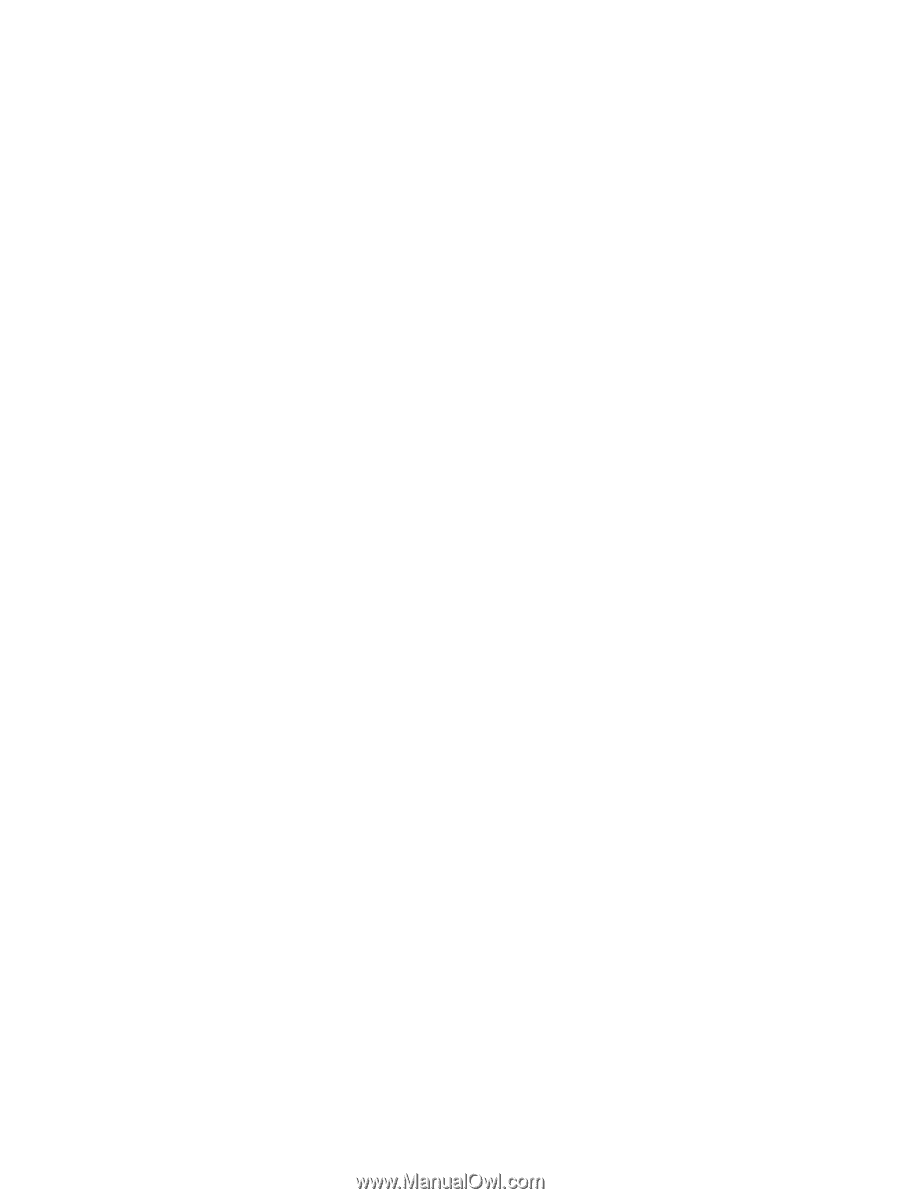
Mini User Guide