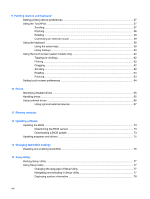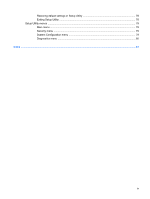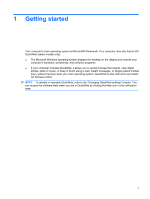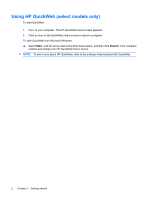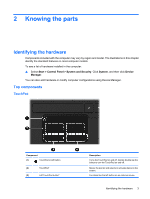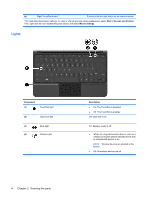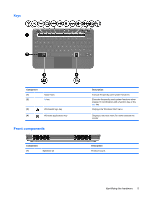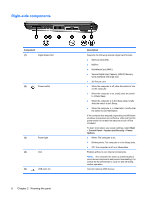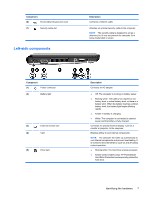HP Mini 210-1100 Mini User Guide - Windows 7 - Page 12
Using HP QuickWeb (select models only), Start
 |
View all HP Mini 210-1100 manuals
Add to My Manuals
Save this manual to your list of manuals |
Page 12 highlights
Using HP QuickWeb (select models only) To start QuickWeb: 1. Turn on your computer. The HP QuickWeb Home screen appears. 2. Click an icon on the QuickWeb Home screen to launch a program. To start QuickWeb from Microsoft Windows: ▲ Select Start, click the arrow next to the Shut down button, and then click Restart. Your computer restarts and displays the HP QuickWeb Home screen. NOTE: To learn more about HP QuickWeb, refer to the software Help included with QuickWeb. 2 Chapter 1 Getting started

Using HP QuickWeb (select models only)
To start QuickWeb:
1.
Turn on your computer. The HP QuickWeb Home screen appears.
2.
Click an icon on the QuickWeb Home screen to launch a program.
To start QuickWeb from Microsoft Windows:
▲
Select
Start
, click the arrow next to the Shut down button, and then click
Restart
. Your computer
restarts and displays the HP QuickWeb Home screen.
NOTE:
To learn more about HP QuickWeb, refer to the software Help included with QuickWeb.
2
Chapter 1
Getting started