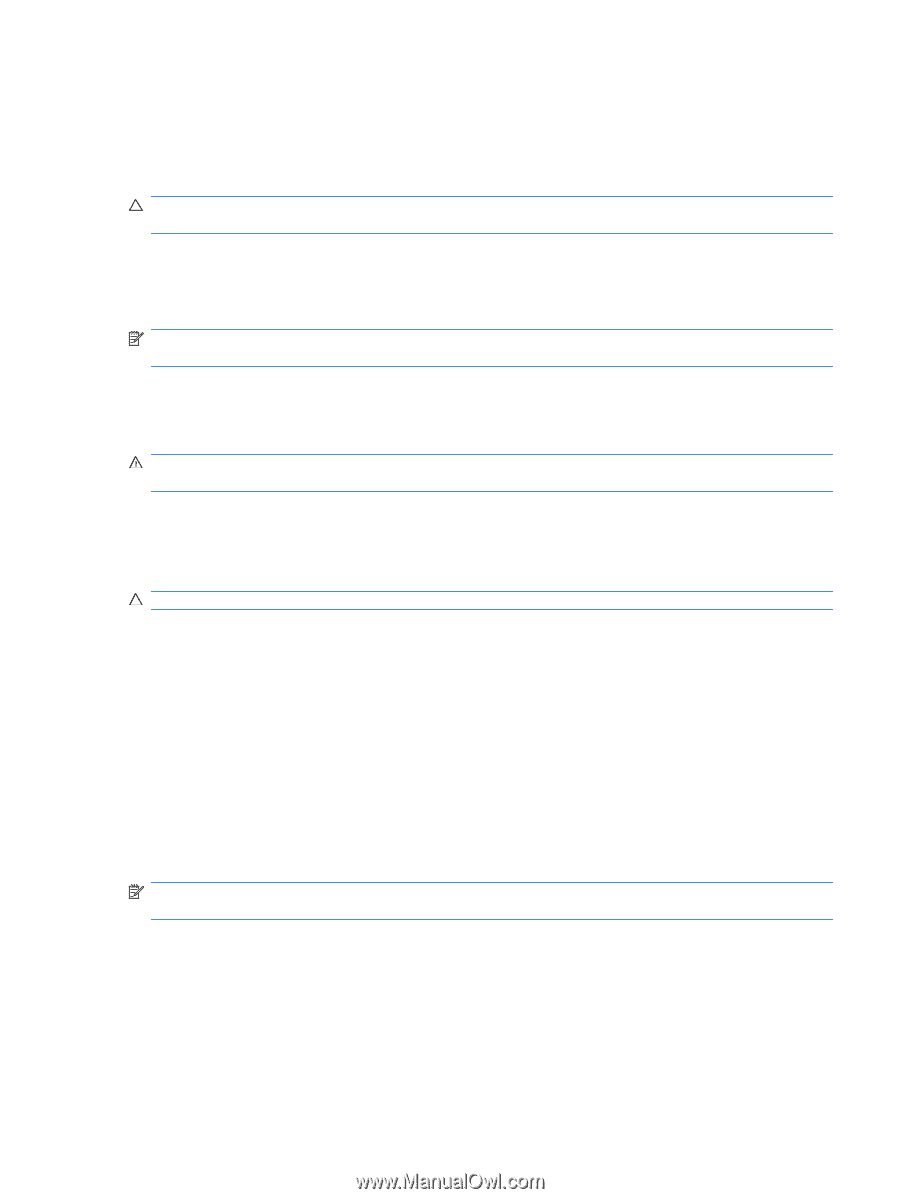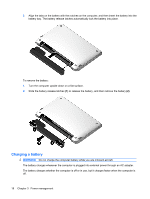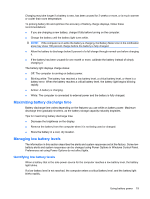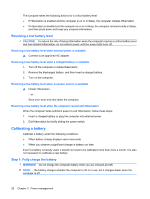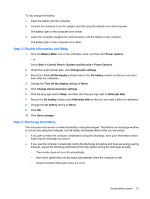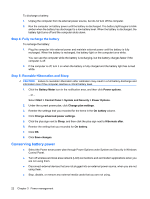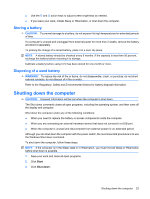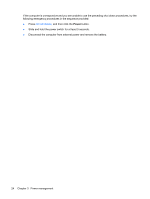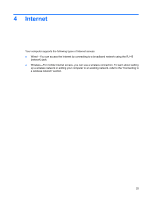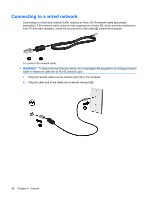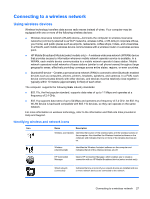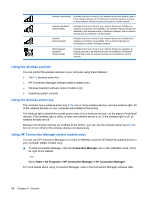HP Mini 210-1100 Mini User Guide - Windows 7 - Page 33
Storing a battery, Disposing of a used battery, Shutting down the computer
 |
View all HP Mini 210-1100 manuals
Add to My Manuals
Save this manual to your list of manuals |
Page 33 highlights
● Use the f2 and f3 action keys to adjust screen brightness as needed. ● If you leave your work, initiate Sleep or Hibernation, or shut down the computer. Storing a battery CAUTION: To prevent damage to a battery, do not expose it to high temperatures for extended periods of time. If a computer is unused and unplugged from external power for more than 2 weeks, remove the battery and store it separately. To prolong the charge of a stored battery, place it in a cool, dry place. NOTE: A stored battery should be checked every 6 months. If the capacity is less than 50 percent, recharge the battery before returning it to storage. Calibrate a battery before using it if it has been stored for one month or more. Disposing of a used battery WARNING! To reduce the risk of fire or burns, do not disassemble, crush, or puncture; do not short external contacts; do not dispose of in fire or water. Refer to the Regulatory, Safety and Environmental Notices for battery disposal information. Shutting down the computer CAUTION: Unsaved information will be lost when the computer is shut down. The Shut down command closes all open programs, including the operating system, and then turns off the display and computer. Shut down the computer under any of the following conditions: ● When you need to replace the battery or access components inside the computer ● When you are connecting an external hardware device that does not connect to a USB port ● When the computer is unused and disconnected from external power for an extended period Although you can shut down the computer with the power switch, the recommended procedure is to use the Windows Shut down command. To shut down the computer, follow these steps: NOTE: If the computer is in the Sleep state or in Hibernation, you must first exit Sleep or Hibernation before shut down is possible. 1. Save your work and close all open programs. 2. Click Start. 3. Click Shut down. Shutting down the computer 23