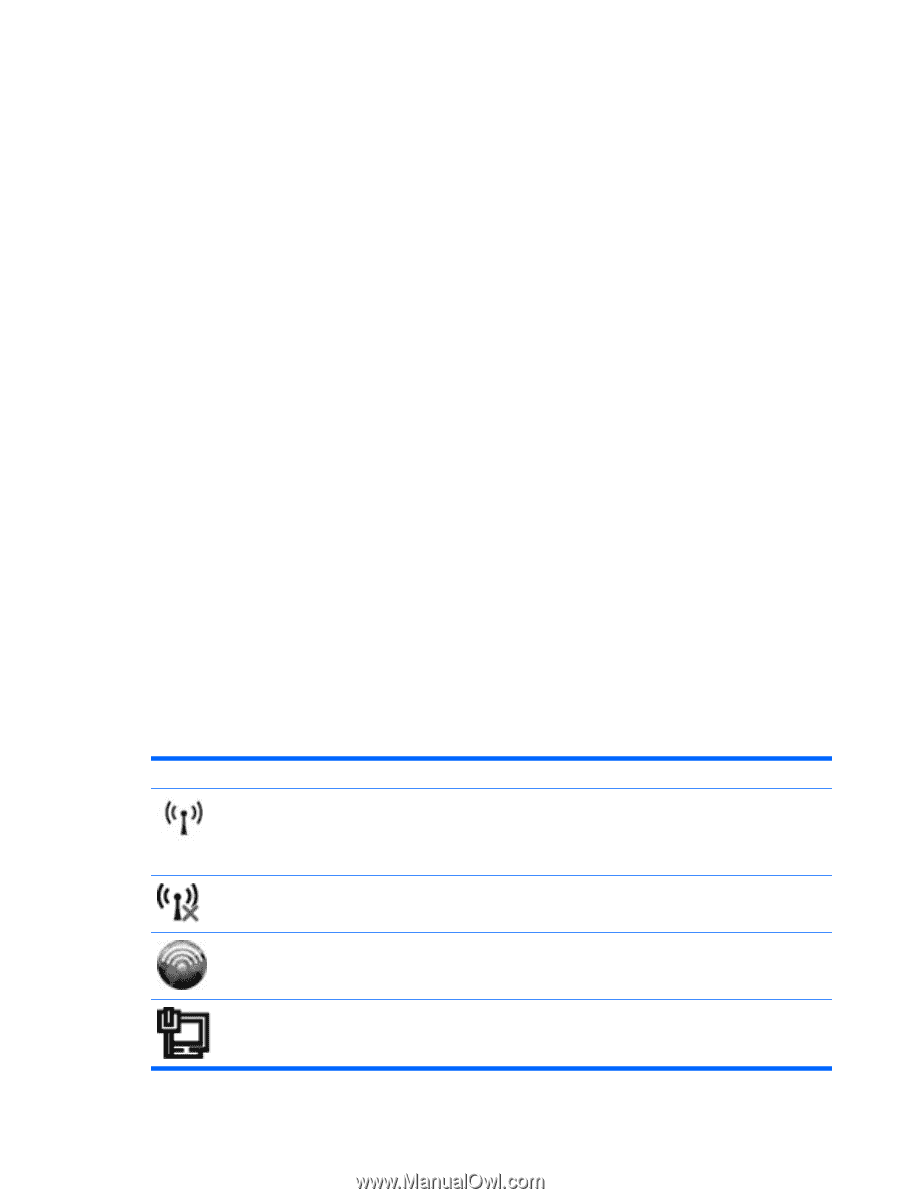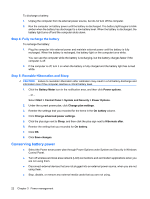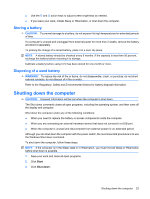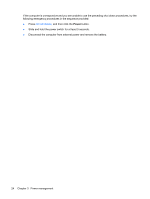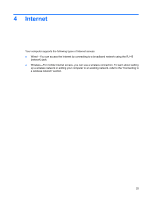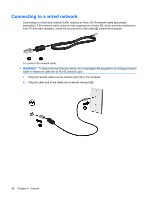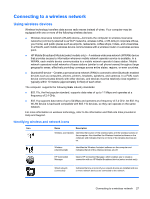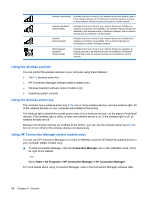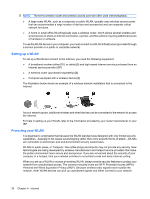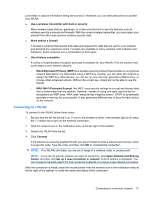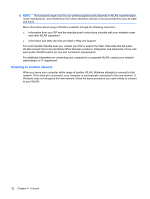HP Mini 210-1100 Mini User Guide - Windows 7 - Page 37
Connecting to a wireless network, Using wireless devices, Identifying wireless and network icons - driver
 |
View all HP Mini 210-1100 manuals
Add to My Manuals
Save this manual to your list of manuals |
Page 37 highlights
Connecting to a wireless network Using wireless devices Wireless technology transfers data across radio waves instead of wires. Your computer may be equipped with one or more of the following wireless devices: ● Wireless local area network (WLAN) device-Connects the computer to wireless local area networks (commonly referred to as Wi-Fi networks, wireless LANs, or WLANs) in corporate offices, your home, and public places such as airports, restaurants, coffee shops, hotels, and universities. In a WLAN, each mobile wireless device communicates with a wireless router or a wireless access point. ● HP Mobile Broadband Module (select models only)-A wireless wide area network (WWAN) device that provides access to information wherever mobile network operator service is available. In a WWAN, each mobile device communicates to a mobile network operator's base station. Mobile network operators install networks of base stations (similar to cell phone towers) throughout large geographic areas, effectively providing coverage across entire states, regions, or even countries. ● Bluetooth® device-Creates a personal area network (PAN) to connect to other Bluetooth-enabled devices such as computers, phones, printers, headsets, speakers, and cameras. In a PAN, each device communicates directly with other devices, and devices must be relatively close together- typically within 10 meters (approximately 33 feet) of each other. The computer supports the following IEEE industry standards: ● 802.11b, the first popular standard, supports data rates of up to 11 Mbps and operates at a frequency of 2.4 GHz. ● 802.11g supports data rates of up to 54 Mbps and operates at a frequency of 2.4 GHz. An 802.11g WLAN device is backward compatible with 802.11b devices, so they can operate on the same network. For more information on wireless technology, refer to the information and Web site links provided in Help and Support. Identifying wireless and network icons Icon Name Description Wireless (connected) Identifies the location of the wireless lights and the wireless buttons on the computer. Also identifies the Wireless Assistant software on the computer and indicates that one or more of the wireless devices are on. Wireless (disconnected) Identifies the Wireless Assistant software on the computer and indicates that all of the wireless devices are off. HP Connection Manager Opens HP Connection Manager, which enables you to create a connection with an HP Mobile Broadband device (select models only). Wired network (connected) Indicates that one or more of your network drivers are installed and one or more network devices are connected to the network. Connecting to a wireless network 27