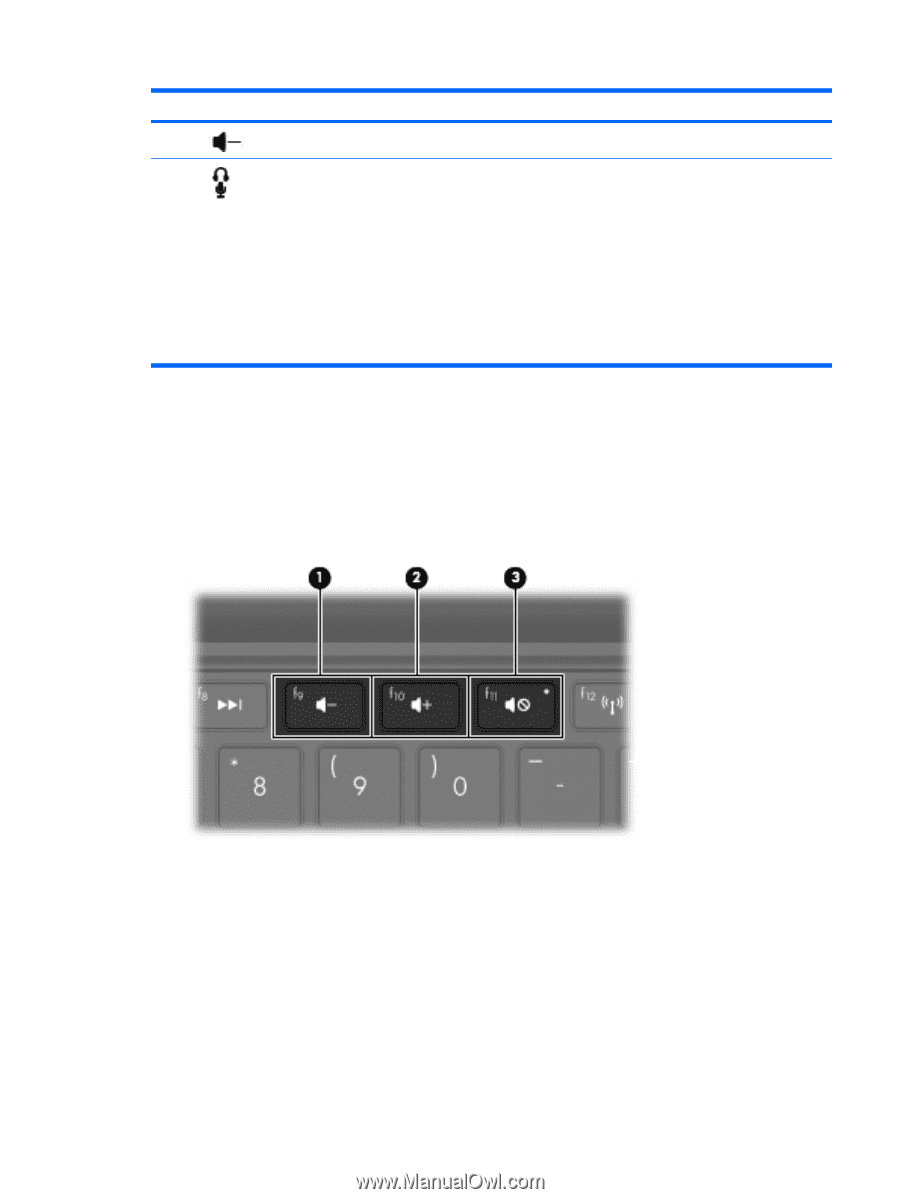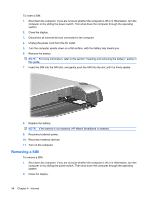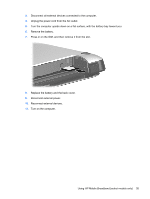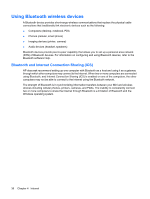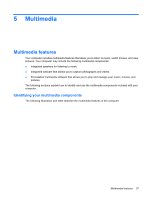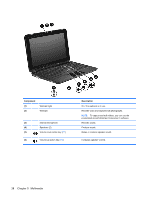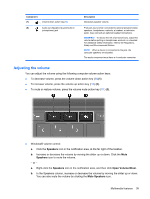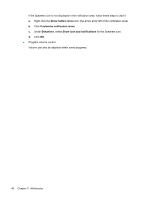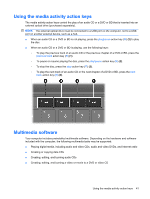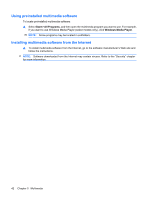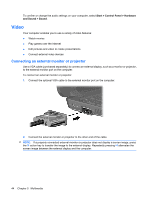HP Mini 210-1100 Mini User Guide - Windows 7 - Page 49
Adjusting the volume, Speakers, Open Volume Mixer, Mute Speakers
 |
View all HP Mini 210-1100 manuals
Add to My Manuals
Save this manual to your list of manuals |
Page 49 highlights
Component (7) Volume down action key (f9) (8) Audio-out (headphone) jack/Audio-in (microphone) jack Description Decreases speaker volume. Produces sound when connected to optional powered stereo speakers, headphones, earbuds, a headset, or television audio. Also connects an optional headset microphone. WARNING! To reduce the risk of personal injury, adjust the volume before putting on headphones, earbuds, or a headset. For additional safety information, refer to the Regulatory, Safety and Environmental Notices. NOTE: When a device is connected to the jack, the computer speakers are disabled. The audio component must have a 4-conductor connector. Adjusting the volume You can adjust the volume using the following computer volume action keys: ● To decrease volume, press the volume down action key (f9) (1). ● To increase volume, press the volume up action key (f10) (2). ● To mute or restore volume, press the volume mute action key (f11) (3). ● Windows® volume control: a. Click the Speakers icon in the notification area, at the far right of the taskbar. b. Increase or decrease the volume by moving the slider up or down. Click the Mute Speakers icon to mute the volume. - or - a. Right-click the Speakers icon in the notification area, and then click Open Volume Mixer. b. In the Speakers column, increase or decrease the volume by moving the slider up or down. You can also mute the volume by clicking the Mute Speakers icon. Multimedia features 39