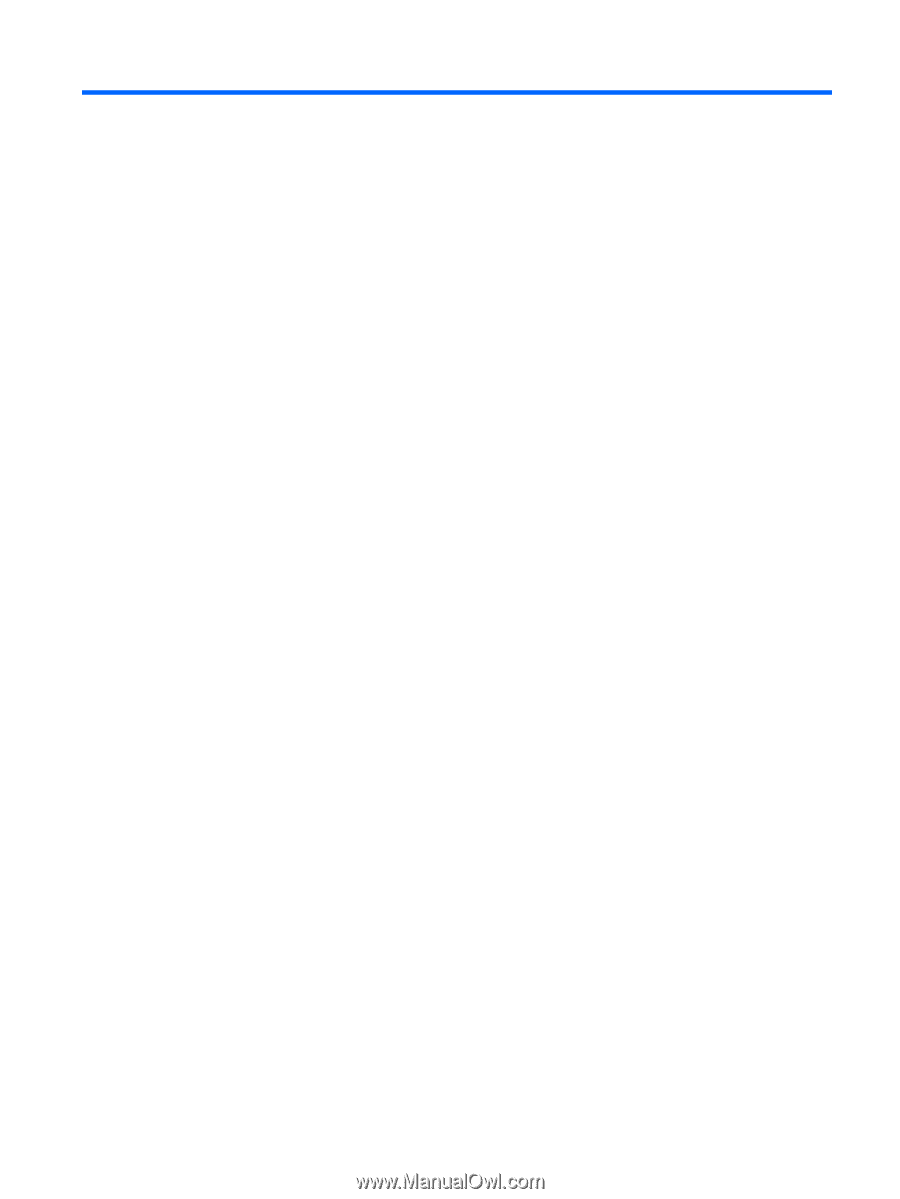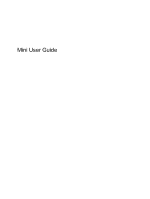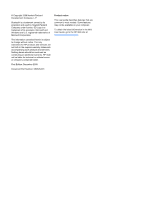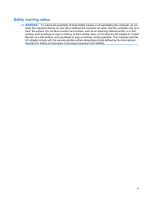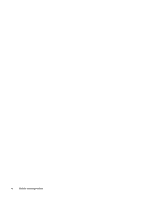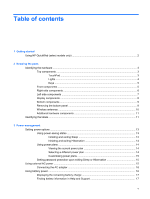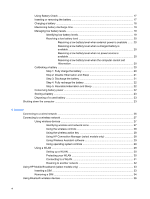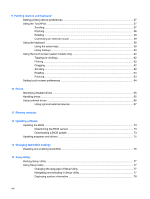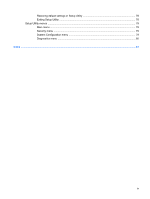Table of contents
1
Getting started
Using HP QuickWeb (select models only)
............................................................................................
2
2
Knowing the parts
Identifying the hardware
.......................................................................................................................
3
Top components
..................................................................................................................
3
TouchPad
............................................................................................................
3
Lights
...................................................................................................................
4
Keys
....................................................................................................................
5
Front components
................................................................................................................
5
Right-side components
........................................................................................................
6
Left-side components
..........................................................................................................
7
Display components
............................................................................................................
8
Bottom components
.............................................................................................................
9
Removing the bottom panel
.................................................................................................
9
Wireless antennas
.............................................................................................................
10
Additional hardware components
......................................................................................
11
Identifying the labels
...........................................................................................................................
11
3
Power management
Setting power options
.........................................................................................................................
13
Using power-saving states
.................................................................................................
13
Initiating and exiting Sleep
................................................................................
13
Initiating and exiting Hibernation
.......................................................................
14
Using power plans
.............................................................................................................
14
Viewing the current power plan
.........................................................................
14
Selecting a different power plan
........................................................................
14
Customizing power plans
..................................................................................
15
Setting password protection upon exiting Sleep or Hibernation
........................................
15
Using external AC power
....................................................................................................................
15
Connecting the AC adapter
...............................................................................................
16
Using battery power
...........................................................................................................................
16
Displaying the remaining battery charge
...........................................................................
17
Finding battery information in Help and Support
...............................................................
17
v