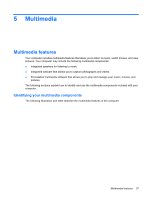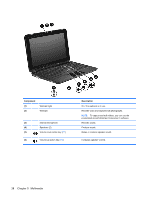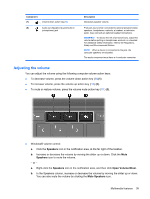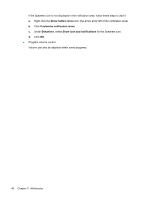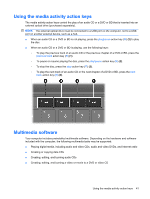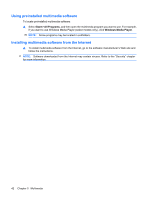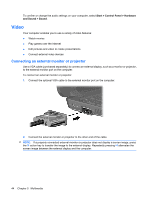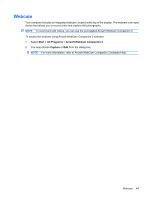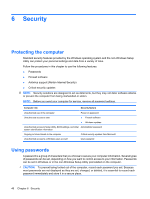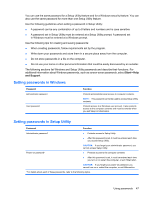HP Mini 210-1100 Mini User Guide - Windows 7 - Page 52
Using preinstalled multimedia software, Installing multimedia software from the Internet, Start
 |
View all HP Mini 210-1100 manuals
Add to My Manuals
Save this manual to your list of manuals |
Page 52 highlights
Using preinstalled multimedia software To locate preinstalled multimedia software: ▲ Select Start > All Programs, and then open the multimedia program you want to use. For example, if you want to use Windows Media Player (select models only), click Windows Media Player. NOTE: Some programs may be located in subfolders. Installing multimedia software from the Internet ▲ To install multimedia software from the Internet, go to the software manufacturer's Web site and follow the instructions. NOTE: Software downloaded from the Internet may contain viruses. Refer to the "Security" chapter for more information. 42 Chapter 5 Multimedia
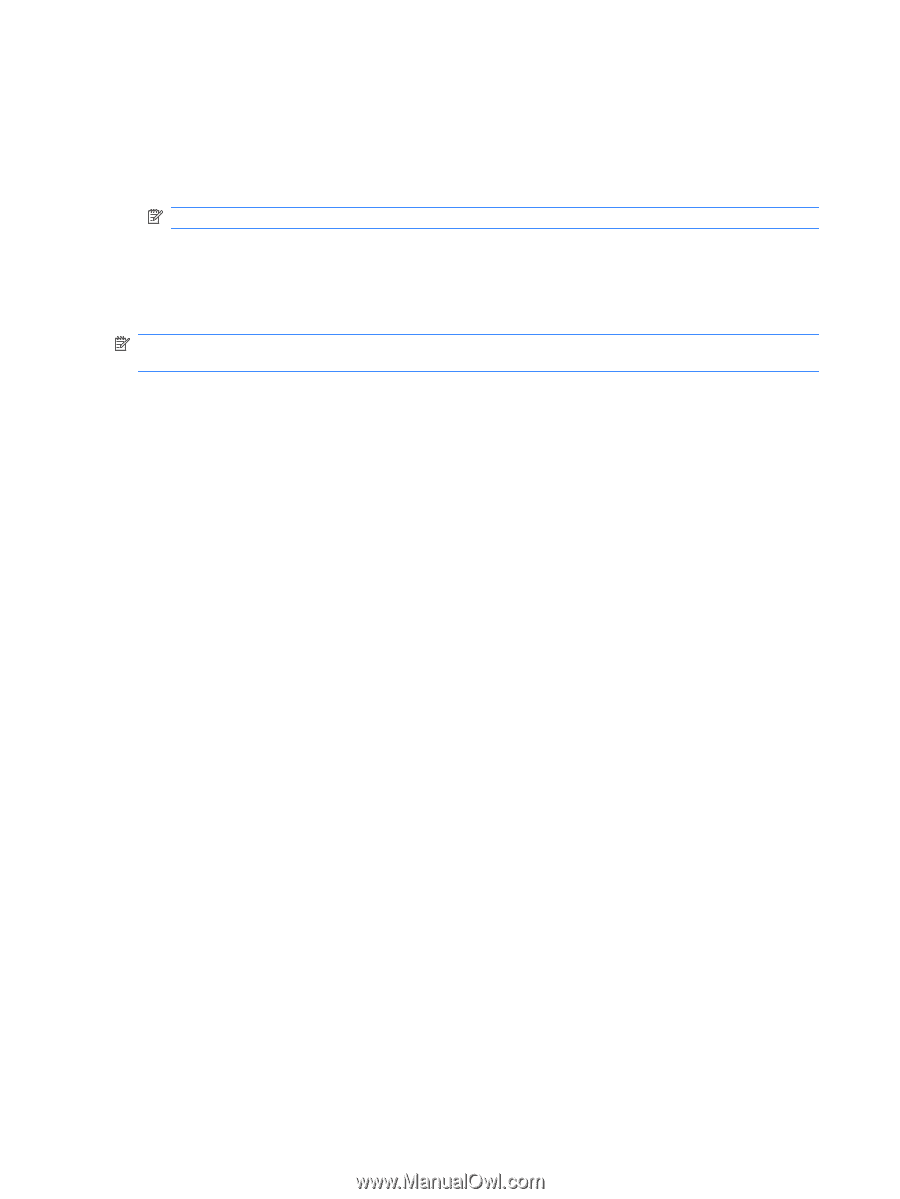
Using preinstalled multimedia software
To locate preinstalled multimedia software:
▲
Select
Start
>
All Programs
, and then open the multimedia program you want to use. For example,
if you want to use Windows Media Player (select models only), click
Windows Media Player
.
NOTE:
Some programs may be located in subfolders.
Installing multimedia software from the Internet
▲
To install multimedia software from the Internet, go to the software manufacturer’s Web site and
follow the instructions.
NOTE:
Software downloaded from the Internet may contain viruses. Refer to the “Security” chapter
for more information.
42
Chapter 5
Multimedia