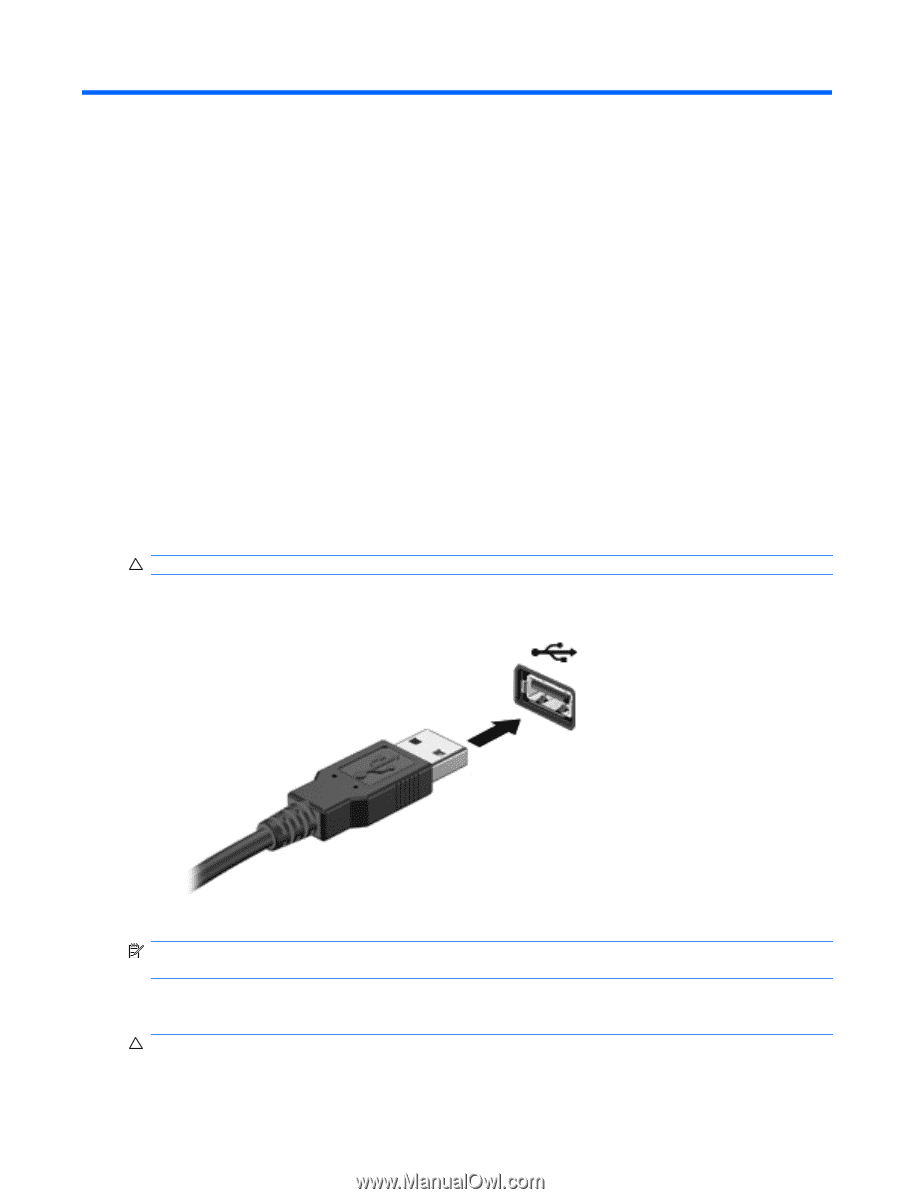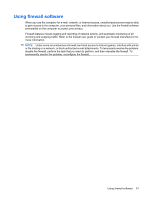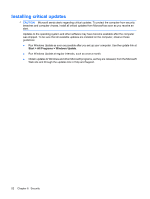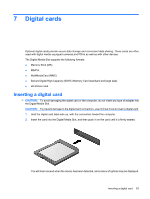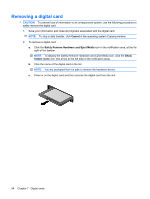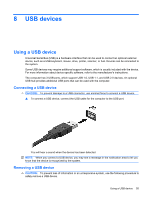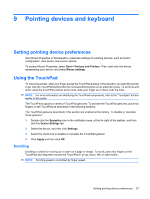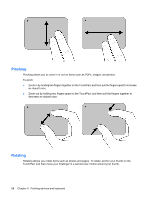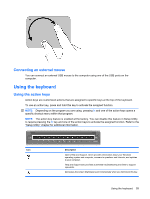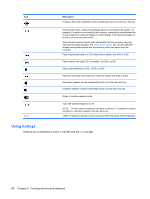HP Mini 210-1100 Mini User Guide - Windows 7 - Page 65
USB devices, Using a USB device, Connecting a USB device, Removing a USB device
 |
View all HP Mini 210-1100 manuals
Add to My Manuals
Save this manual to your list of manuals |
Page 65 highlights
8 USB devices Using a USB device Universal Serial Bus (USB) is a hardware interface that can be used to connect an optional external device, such as a USB keyboard, mouse, drive, printer, scanner, or hub. Devices can be connected to the system. Some USB devices may require additional support software, which is usually included with the device. For more information about device-specific software, refer to the manufacturer's instructions. The computer has 3 USB ports, which support USB 1.0, USB 1.1, and USB 2.0 devices. An optional USB hub provides additional USB ports that can be used with the computer. Connecting a USB device CAUTION: To prevent damage to a USB connector, use minimal force to connect a USB device. ▲ To connect a USB device, connect the USB cable for the computer to the USB port. You will hear a sound when the device has been detected. NOTE: When you connect a USB device, you may see a message in the notification area to let you know that the device is recognized by the system. Removing a USB device CAUTION: To prevent loss of information or an unresponsive system, use the following procedure to safely remove a USB device. Using a USB device 55