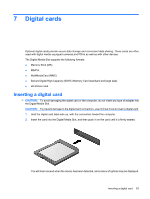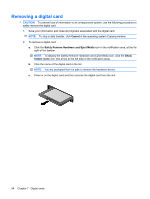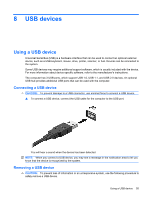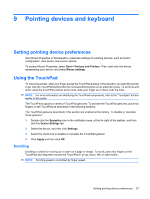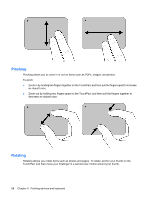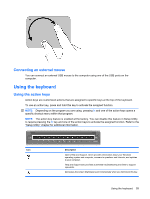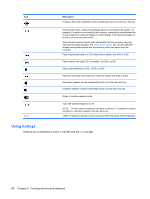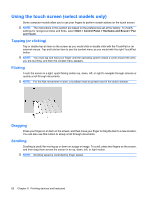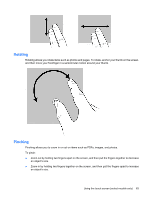HP Mini 210-1100 Mini User Guide - Windows 7 - Page 68
Pinching, Rotating, decrease an object's size.
 |
View all HP Mini 210-1100 manuals
Add to My Manuals
Save this manual to your list of manuals |
Page 68 highlights
Pinching Pinching allows you to zoom in or out on items such as PDFs, images, and photos. To pinch: ● Zoom in by holding two fingers together on the TouchPad, and then pull the fingers apart to increase an object's size. ● Zoom out by holding two fingers apart on the TouchPad, and then pull the fingers together to decrease an object's size. Rotating Rotating allows you rotate items such as photos and pages. To rotate, anchor your thumb on the TouchPad, and then move your forefinger in a semicircular motion around your thumb. 58 Chapter 9 Pointing devices and keyboard
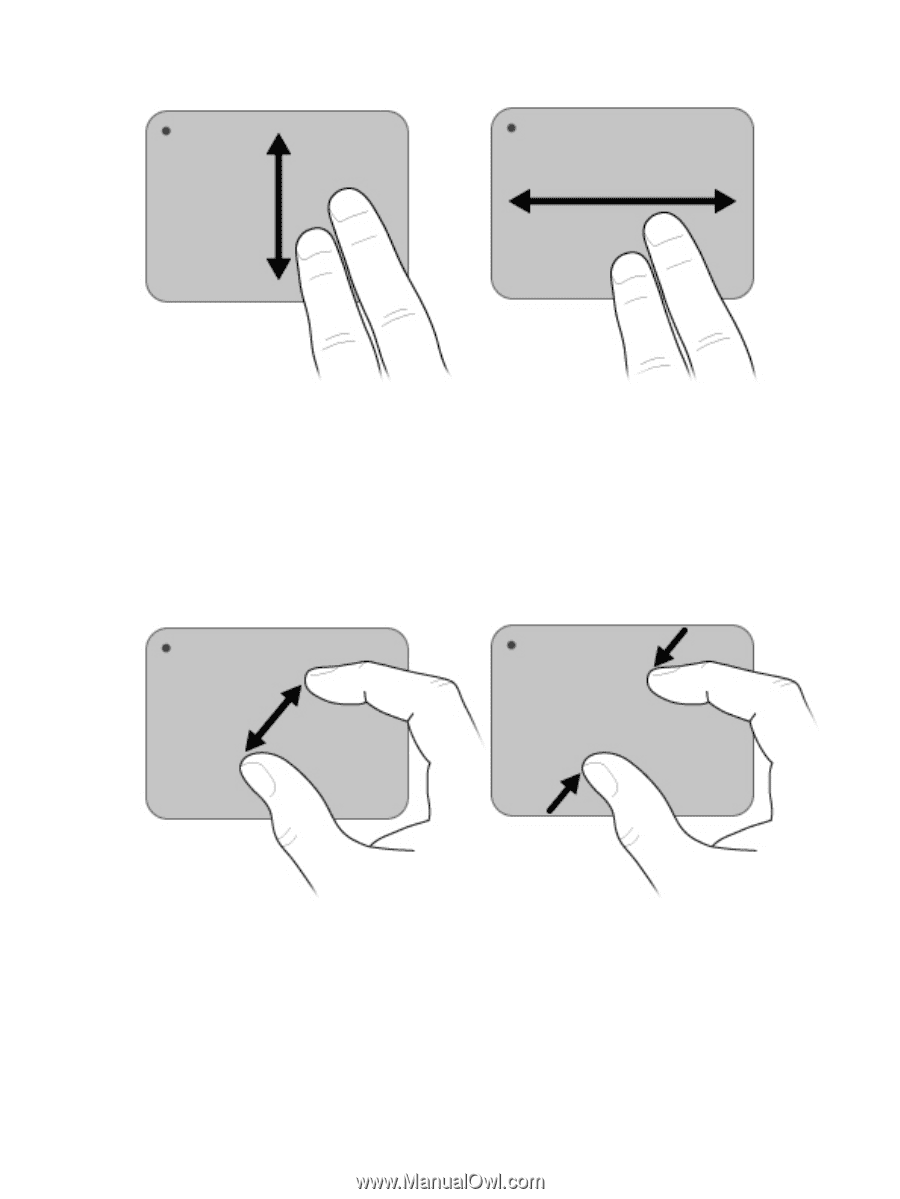
Pinching
Pinching allows you to zoom in or out on items such as PDFs, images, and photos.
To pinch:
●
Zoom in by holding two fingers together on the TouchPad, and then pull the fingers apart to increase
an object's size.
●
Zoom out by holding two fingers apart on the TouchPad, and then pull the fingers together to
decrease an object's size.
Rotating
Rotating allows you rotate items such as photos and pages. To rotate, anchor your thumb on the
TouchPad, and then move your forefinger in a semicircular motion around your thumb.
58
Chapter 9
Pointing devices and keyboard