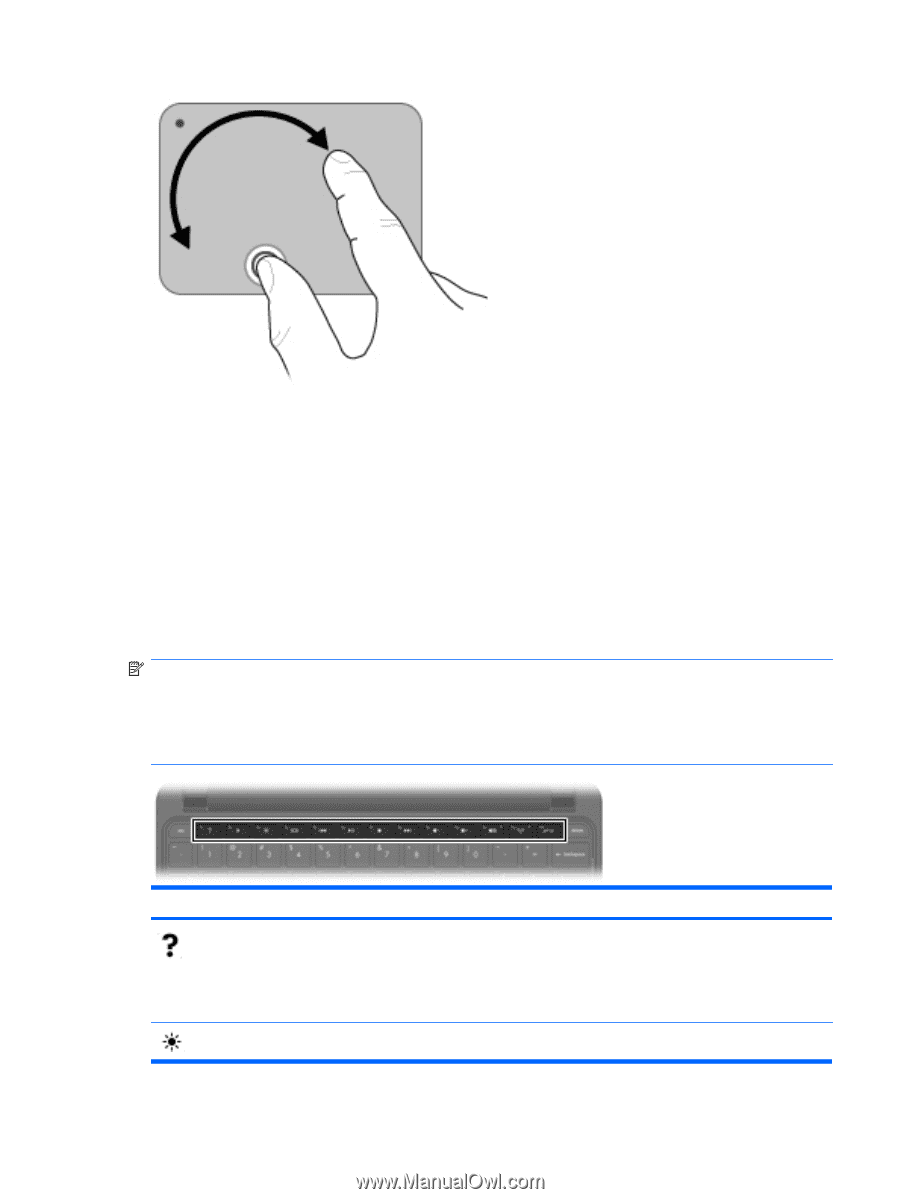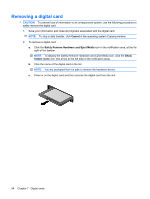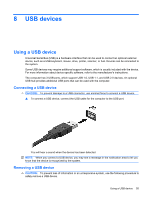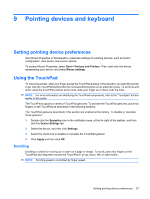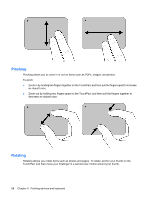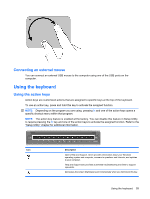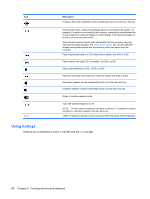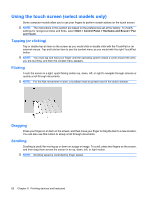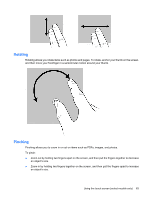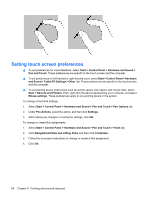HP Mini 210-1100 Mini User Guide - Windows 7 - Page 69
Connecting an external mouse, Using the keyboard, Using the action keys
 |
View all HP Mini 210-1100 manuals
Add to My Manuals
Save this manual to your list of manuals |
Page 69 highlights
Connecting an external mouse You can connect an external USB mouse to the computer using one of the USB ports on the computer. Using the keyboard Using the action keys Action keys are customized actions that are assigned to specific keys at the top of the keyboard. To use an action key, press and hold this key to activate the assigned function. NOTE: Depending on the program you are using, pressing fn and one of the action keys opens a specific shortcut menu within that program. NOTE: The action key feature is enabled at the factory. You can disable this feature in Setup Utility to require pressing the fn key and one of the action keys to activate the assigned function. Refer to the "Setup Utility" chapter for additional information. Icon Description Opens Help and Support, which provides information about your Windows operating system and computer, answers to questions and tutorials, and updates to your computer. Help and Support also provides automated troubleshooting and links to support specialists. Decreases the screen brightness level incrementally when you hold down this key. Using the keyboard 59