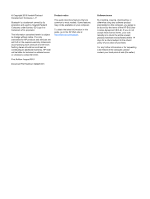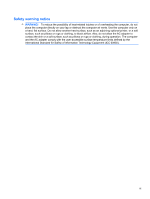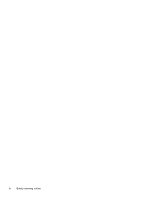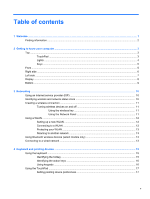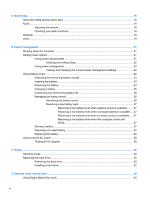HP Mini 210-2000 HP Notebook User Guide - SuSE Linux
HP Mini 210-2000 - PC Manual
 |
View all HP Mini 210-2000 manuals
Add to My Manuals
Save this manual to your list of manuals |
HP Mini 210-2000 manual content summary:
- HP Mini 210-2000 | HP Notebook User Guide - SuSE Linux - Page 1
HP Notebook User Guide - HP Mini 210-2000 | HP Notebook User Guide - SuSE Linux - Page 2
Part Number: 623229-001 Product notice This guide describes features that are common to most models. Some features may not be available on your computer. To obtain the latest information in this guide, go to the HP Web site at http://www.hp.com/support. Software terms By installing, copying - HP Mini 210-2000 | HP Notebook User Guide - SuSE Linux - Page 3
surface. Do not allow another hard surface, such as an adjoining optional printer, or a soft surface, such as pillows or rugs or clothing, to block airflow. Also, do not allow the AC adapter to contact the skin or a soft surface, such as pillows or rugs or clothing, during operation. The computer - HP Mini 210-2000 | HP Notebook User Guide - SuSE Linux - Page 4
iv Safety warning notice - HP Mini 210-2000 | HP Notebook User Guide - SuSE Linux - Page 5
Using an Internet service provider (ISP 10 Identifying wireless and network status icons 10 Creating a wireless connection ...11 Turning wireless devices on devices (select models only 13 Connecting to a wired network ...13 4 Keyboard and pointing devices ...15 Using the keyboard ...15 - HP Mini 210-2000 | HP Notebook User Guide - SuSE Linux - Page 6
Sleep 27 Storing a battery ...27 Disposing of a used battery 27 Replacing the battery ...28 Using external AC power ...28 Testing an AC adapter ...28 7 Drives ...29 Handling drives ...29 Replacing the hard drive ...30 Removing the hard drive ...30 Installing a hard drive ...32 8 External cards - HP Mini 210-2000 | HP Notebook User Guide - SuSE Linux - Page 7
...36 Using optional external devices ...36 Using optional external drives 37 9 Memory modules ...38 10 Security ...41 Protecting the computer ...41 the BIOS ...48 Determining the BIOS version 48 Downloading a BIOS update 48 Appendix A Troubleshooting and support ...50 Troubleshooting ...50 - HP Mini 210-2000 | HP Notebook User Guide - SuSE Linux - Page 8
network connection is not working 51 Contacting customer support ...52 Labels ...53 Appendix B Routine care ...54 Cleaning the display ...54 Cleaning the TouchPad and keyboard 54 Appendix C Specifications ...55 Input power ...55 Operating environment ...55 Appendix D Electrostatic discharge ...56 - HP Mini 210-2000 | HP Notebook User Guide - SuSE Linux - Page 9
.com/support to download updates from HP. ● Create recovery discs-Allows you to recover the operating system and software to factory settings in case of system instability or failure. You should create them soon after setting up the computer. For instructions, refer to Backup and recovery on page 45 - HP Mini 210-2000 | HP Notebook User Guide - SuSE Linux - Page 10
on ● Battery disposal information the MeeGo panel, and then click Help and Support. Safety & Comfort Guide To access this guide: ● Proper http://www.hp.com/ support. HP support telephone numbers ● Support information ● Ordering parts and finding additional help ● Software, driver, and BIOS (Setup - HP Mini 210-2000 | HP Notebook User Guide - SuSE Linux - Page 11
Top TouchPad Component (1) TouchPad light (2) Left TouchPad button (3) Right TouchPad button (4) TouchPad zone Description Turns the TouchPad on and off. Quickly double-tap the TouchPad light to turn the TouchPad on and off. Functions like the left button on an external mouse. Functions - HP Mini 210-2000 | HP Notebook User Guide - SuSE Linux - Page 12
Lights Component (1) TouchPad light (2) Caps lock light (3) Mute light (4) Wireless light Description ● On: The TouchPad is off. ● Off: The TouchPad is on. ● On: Caps lock is on. ● Off: Caps lock is off. ● On: Computer sound is off. ● Off: Computer sound is on. ● White: An integrated - HP Mini 210-2000 | HP Notebook User Guide - SuSE Linux - Page 13
Keys Component (1) esc key (2) fn key (3) action keys Front Component Speakers (2) Description Displays system information when pressed in combination with the fn key. Displays system information when pressed in combination with the esc key. Execute frequently used system functions. - HP Mini 210-2000 | HP Notebook User Guide - SuSE Linux - Page 14
Power light (3) Power switch (4) USB ports (2) (5) Security cable slot (6) RJ-45 (network) jack Description Supports the following digital card formats: ● Memory Stick ● Memory hold the power switch for at least 5 seconds to turn off the computer. To learn more about your power settings, - HP Mini 210-2000 | HP Notebook User Guide - SuSE Linux - Page 15
(4) Vent (5) Drive light (6) USB port (7) Audio-out (headphone) jack/Audio-in (microphone) jack Description Connects an AC adapter. ● Off: The computer is running on battery power. ● Blinking white: The battery has reached a low or critical battery level. ● Amber: A battery is charging - HP Mini 210-2000 | HP Notebook User Guide - SuSE Linux - Page 16
Display Component Description (1) WLAN antennas (2)* Send and receive wireless signals to communicate with wireless local area networks (WLAN). (2) Internal microphone Records sound. (3) Webcam Records video and captures still photographs. (4) Webcam light On: The webcam is in use. * - HP Mini 210-2000 | HP Notebook User Guide - SuSE Linux - Page 17
Bottom Component (1) Battery locking latch (2) Battery bay (3) Battery release latch Description Locks the battery into the battery bay. Holds the battery. Releases the battery from the battery bay. Bottom 9 - HP Mini 210-2000 | HP Notebook User Guide - SuSE Linux - Page 18
● Using Bluetooth wireless devices (select models only) ● Connecting to a wired network Your computer may support one or both of the following connect your wireless computer to the modem, and test the Internet service. NOTE: Your ISP will give you a user ID and password to access the Internet. - HP Mini 210-2000 | HP Notebook User Guide - SuSE Linux - Page 19
device ● Bluetooth device Turning wireless devices on and off Using the wireless key Use the wireless key to turn both the wireless network controller Blue is on and white is disabled. The following devices may be supported: ● Wi-Fi ● Wired ● 3G (additional hardware required) ● Bluetooth ● - HP Mini 210-2000 | HP Notebook User Guide - SuSE Linux - Page 20
(either DSL or cable) (1) and high-speed Internet service purchased from an Internet service provider (ISP) ● A wireless router (purchased separately) wireless router are synchronized. To synchronize your computer and wireless router, turn your computer and wireless router off and then back on. As - HP Mini 210-2000 | HP Notebook User Guide - SuSE Linux - Page 21
data before it is transmitted using a WEP key. Without the correct key, others will not be able to use the WLAN. Roaming to another network When you move your connect to your WLAN. Using Bluetooth wireless devices (select models only) A Bluetooth device provides short-range wireless communications - HP Mini 210-2000 | HP Notebook User Guide - SuSE Linux - Page 22
To connect the network cable: 1. Plug the network cable into the network jack (1) on the computer. 2. Plug the other end of the cable into a network wall jack (2). WARNING! To reduce the risk of electric shock, fire, or damage to the equipment, do not plug a modem or telephone cable into the RJ-45 ( - HP Mini 210-2000 | HP Notebook User Guide - SuSE Linux - Page 23
and pointing devices ● Using the keyboard ● Using the TouchPad Using the keyboard Identifying the hotkey A hotkey is a combination of the fn key (1) and the esc key (2). Hotkey fn+esc Description Displays information about system hardware components and the system BIOS version number. Using the - HP Mini 210-2000 | HP Notebook User Guide - SuSE Linux - Page 24
top of the keyboard, execute specifically assigned functions. Press volume. Increases speaker volume. Mutes or restores speaker sound. Turns the wireless feature on or off. NOTE: This key The computer supports an optional external numeric keypad or an optional external keyboard that includes a - HP Mini 210-2000 | HP Notebook User Guide - SuSE Linux - Page 25
Using the TouchPad To move the pointer, slide one finger across the TouchPad in the direction you want the pointer to go. Use the left and right TouchPad buttons like the buttons on an external mouse. NOTE: In addition to the pointing devices included with your computer, you can use an external USB - HP Mini 210-2000 | HP Notebook User Guide - SuSE Linux - Page 26
file. NOTE: Refer to Getting to know your computer on page 3 and Keyboard and pointing devices on page 15 for information about your computer's media activity radio programs (select models only). ● Create (burn) audio CDs using an optional external optical drive (purchased separately). Adjusting - HP Mini 210-2000 | HP Notebook User Guide - SuSE Linux - Page 27
NOTE: Refer to Getting to know your computer on page 3 and Keyboard and pointing devices on page 15 for information on what type of volume controls your computer has. Checking your audio functions To check the system - HP Mini 210-2000 | HP Notebook User Guide - SuSE Linux - Page 28
▲ To connect a VGA display device, connect the device cable to the external monitor port. NOTE: Press f4 to switch the image between the display devices connected to the computer. 20 Chapter 5 Multimedia - HP Mini 210-2000 | HP Notebook User Guide - SuSE Linux - Page 29
Sleep is initiated, the power light blinks and the screen clears. Your work is saved to memory. If the computer is in the Sleep state for an extended period or if the battery reaches a critical battery level while in the Sleep state, information is saved to the hard drive, and the computer shuts - HP Mini 210-2000 | HP Notebook User Guide - SuSE Linux - Page 30
and the computer is plugged into external AC power, the computer runs on AC power. If the computer contains a charged battery and is running on external AC power supplied through the AC adapter, the computer switches to battery power if the AC adapter is disconnected from the computer. You can keep - HP Mini 210-2000 | HP Notebook User Guide - SuSE Linux - Page 31
Displaying the remaining battery charge ▲ Place the mouse pointer over the battery meter icon on the MeeGo panel to see how much battery charge remains, or click the Devices icon on the MeeGo panel. Using battery power 23 - HP Mini 210-2000 | HP Notebook User Guide - SuSE Linux - Page 32
you. 5. Insert the battery (1) into the battery bay until the battery release latch (2) clicks. 6. Slide the battery locking latch (3) to the right to lock the battery into the battery bay. Removing the battery To remove the battery: CAUTION: Removing a battery that is the sole power source for the - HP Mini 210-2000 | HP Notebook User Guide - SuSE Linux - Page 33
while removing the battery (3) from the battery bay. Charging a battery WARNING! Do not charge the computer battery while you are onboard aircraft. The battery charges whenever the computer is plugged into external power through an AC adapter or an optional power adapter. The battery charges whether - HP Mini 210-2000 | HP Notebook User Guide - SuSE Linux - Page 34
Conserving and maximizing battery life To conserve battery life: ● Turn off wireless and local area network (LAN) connections and exit modem applications when you are not using them. ● Disconnect unused external devices that are not plugged into an external power source. ● Stop, disable, or remove - HP Mini 210-2000 | HP Notebook User Guide - SuSE Linux - Page 35
or expansion device ● Optional power adapter purchased as an accessory from HP Resolving a low battery level when a charged battery is available 1. Save your work. 2. Turn off the computer or initiate Sleep. 3. Replace the discharged battery with a charged battery. 4. Turn on the computer. Resolving - HP Mini 210-2000 | HP Notebook User Guide - SuSE Linux - Page 36
an AC outlet. 4. Turn on the computer. ● If the power light turns on, the AC adapter is functioning properly. ● If the power light remains off, the AC adapter is not functioning and should be replaced. Contact technical support for information on obtaining a replacement AC power adapter. 28 Chapter - HP Mini 210-2000 | HP Notebook User Guide - SuSE Linux - Page 37
computer is off or in Sleep, turn the computer on by opening the computer or by sliding the power switch. Then shut down the computer by sliding the power switch. ● Do not use excessive force when inserting a drive into a drive bay. ● Do not type on the keyboard or move the computer while an optical - HP Mini 210-2000 | HP Notebook User Guide - SuSE Linux - Page 38
switch. Removing the hard drive 1. Save your work and shut down the computer. 2. Disconnect all external devices connected to the computer. 3. Unplug the power cord from the AC outlet. 4. Remove the battery (1) (see Removing the battery on page 24). 5. Remove the vanity cover: a. Slide the release - HP Mini 210-2000 | HP Notebook User Guide - SuSE Linux - Page 39
9. Grasp the tab on the hard drive, and lift the hard drive (3) out of the hard drive bay. Replacing the hard drive 31 - HP Mini 210-2000 | HP Notebook User Guide - SuSE Linux - Page 40
Replace the 3 hard drive screws (2). 3. Insert the hard drive cable into the cable routing channel. 4. Grasp the tab on the hard drive cable connector (3), and then carefully press the hard drive cable connector onto the system board until it snaps into place. 5. Replace the vanity cover: a. Insert - HP Mini 210-2000 | HP Notebook User Guide - SuSE Linux - Page 41
7. Reconnect external power and external devices. 8. Turn on the computer. 9. After you install the hard drive you will need to format the drive. Follow the on-screen instructions to format the hard drive. Replacing the hard drive 33 - HP Mini 210-2000 | HP Notebook User Guide - SuSE Linux - Page 42
. These cards are often used with digital media-equipped cameras and PDAs as well as with other computers. To determine which digital card formats are supported on your computer, refer to Getting to know your computer on page 3. Inserting a digital card CAUTION: To reduce the risk of damage to the - HP Mini 210-2000 | HP Notebook User Guide - SuSE Linux - Page 43
as a USB keyboard, mouse, drive, printer, scanner, or hub. Devices can be connected to the system. Some USB devices may require additional support software, which is usually included with the device. For more information about device-specific software, refer to the manufacturer's instructions. The - HP Mini 210-2000 | HP Notebook User Guide - SuSE Linux - Page 44
about required software and drivers, or to learn which computer port to use, refer to the manufacturer's instructions. To connect an external device to the computer: CAUTION: To reduce the risk of damage to the equipment when connecting a powered device, be sure that the device is turned off and the - HP Mini 210-2000 | HP Notebook User Guide - SuSE Linux - Page 45
to a USB port on the computer. NOTE: HP external USB optical drives should be connected to the powered USB port on the computer. USB drives include the following types: ● Hard drive module (a hard drive with an adapter attached) ● External optical drive (CD and DVD) ● MultiBay device Using optional - HP Mini 210-2000 | HP Notebook User Guide - SuSE Linux - Page 46
of the computer. WARNING! To reduce the risk of electric shock and damage to the equipment, unplug the power cord and remove all batteries before installing a memory module. CAUTION: Electrostatic discharge (ESD) can damage electronic components. Before beginning any procedure, ensure that you are - HP Mini 210-2000 | HP Notebook User Guide - SuSE Linux - Page 47
retention clips (1) on each side of the memory module. The memory module tilts up. b. Grasp the edge of the memory module (2), and then gently pull the memory module out of the memory module slot. CAUTION: To prevent damage to the memory module, hold the memory module by the edges only. Do not touch - HP Mini 210-2000 | HP Notebook User Guide - SuSE Linux - Page 48
the vanity cover into the 4 slots in the base (1). b. Rotate the back edge (2) of the vanity cover toward you, and then firmly press it down until it snaps into place. 9. Replace the battery (3). 10. Reconnect external power and external devices. 11. Turn on the computer. 40 Chapter 9 Memory modules - HP Mini 210-2000 | HP Notebook User Guide - SuSE Linux - Page 49
way you use your computer will determine which security features you of the computer Power-on authentication using drive, diskette drive, or Boot options feature in Setup Utility* internal network adapter accessed by pressing f10 when the computer is turned on or restarted. When using Setup Utility - HP Mini 210-2000 | HP Notebook User Guide - SuSE Linux - Page 50
to the computer contents. ● After this password is set, it must be entered each time you turn on or restart the computer, or exit Sleep. CAUTION: If you forget your power-on password, you cannot turn on or restart the computer, or exit Sleep. NOTE: The administrator password can be used in place - HP Mini 210-2000 | HP Notebook User Guide - SuSE Linux - Page 51
attempts to enter the administrator password, you must restart the computer and try again. Managing a power-on password To set, change, or delete this password, follow these steps: 1. Open Setup Utility by turning on or restarting the computer. While the "Press the ESC key for Startup Menu" message - HP Mini 210-2000 | HP Notebook User Guide - SuSE Linux - Page 52
3. Insert the cable lock into the security cable slot on the computer (3), and then lock the cable lock with the key. 4. Remove the key and keep it in a safe place. 44 Chapter 10 Security - HP Mini 210-2000 | HP Notebook User Guide - SuSE Linux - Page 53
. The recovery tool reinstalls the original operating system and HP programs and drivers that were installed at the factory. Software, drivers, and updates not installed by HP must be manually reinstalled. Personal files must be restored from a backup. To recover the original hard drive image follow - HP Mini 210-2000 | HP Notebook User Guide - SuSE Linux - Page 54
) ● Starting Setup Utility ● Using Setup Utility ● Updating the BIOS Setup Utility, or Basic Input/Output System (BIOS), controls communication between all the input and output devices on the system (such as disk drives, display, keyboard, mouse, and printer). Setup Utility includes settings for the - HP Mini 210-2000 | HP Notebook User Guide - SuSE Linux - Page 55
Displaying system information 1. Start Setup Utility. 2. Select the Main menu. System information such as the system time and date, and identification information about the computer is displayed. 3. To exit Setup Utility without changing any settings, use the arrow keys to select Exit > Exit - HP Mini 210-2000 | HP Notebook User Guide - SuSE Linux - Page 56
external power using the AC adapter. Do not download or install a BIOS update while the computer is running on battery power, docked in an optional docking device, or connected to an optional power source. During the download and installation, follow these instructions: Do not disconnect power from - HP Mini 210-2000 | HP Notebook User Guide - SuSE Linux - Page 57
Make a note of the path to the location on your hard drive where the BIOS update is downloaded. You will need to access this path when you are ready to install the update. NOTE: If you connect your computer to a network, consult the network administrator - HP Mini 210-2000 | HP Notebook User Guide - SuSE Linux - Page 58
A Troubleshooting and support ● Troubleshooting ● Contacting customer support ● Labels Troubleshooting The following sections describe several common issues and solutions. The computer is unable to start up If the computer does not turn on when you slide the power switch, the following suggestions - HP Mini 210-2000 | HP Notebook User Guide - SuSE Linux - Page 59
power switch for at least 5 seconds. ● Disconnect the computer from external power and remove the battery the AC adapter comply Turn on the device according to the manufacturer's instructions. ● Be sure that all device connections are secure. ● Be sure that the device is receiving electrical power - HP Mini 210-2000 | HP Notebook User Guide - SuSE Linux - Page 60
its power adapter and to the cable or DSL modem, and that the lights are on. ● Disconnect and then reconnect all cables, and turn the power off and then back on. Contacting customer support If the information provided in this guide does not address your questions, you can contact HP Customer Support - HP Mini 210-2000 | HP Notebook User Guide - SuSE Linux - Page 61
you troubleshoot system problems or travel support. The serial number label is affixed to the bottom of the computer. ● Regulatory label-Provides regulatory information about the computer. The regulatory label is affixed inside the battery bay. ● Wireless certification label or labels (select models - HP Mini 210-2000 | HP Notebook User Guide - SuSE Linux - Page 62
damp, lint-free cloth. If the screen requires additional cleaning, use premoistened antistatic wipes or an antistatic screen cleaner. Cleaning the TouchPad and keyboard Dirt and grease on the TouchPad can cause the pointer to jump around on the screen. To avoid this, clean the TouchPad with a damp - HP Mini 210-2000 | HP Notebook User Guide - SuSE Linux - Page 63
the computer can be powered from a standalone DC power source, it should be powered only with an AC adapter or a DC power source supplied and approved by HP for use with this computer. The computer can operate on DC power within the following specifications. Input power Operating voltage and - HP Mini 210-2000 | HP Notebook User Guide - SuSE Linux - Page 64
drive, or loss of information, observe these precautions: ● If removal or installation instructions direct you to unplug the computer, unplug it after being properly grounded and before removing a cover component removal or installation, contact Customer Support. 56 Appendix D Electrostatic discharge - HP Mini 210-2000 | HP Notebook User Guide - SuSE Linux - Page 65
battery level 26 D default settings, restoring 47 digital card defined 34 inserting 34 removing 35 stopping 35 Digital Media Slot, identifying 6 display image, switching 16 drive light 7 drive media 21 drives external 37 handling 29 hard 37 optical 37 E electrostatic discharge 56 entering a power - HP Mini 210-2000 | HP Notebook User Guide - SuSE Linux - Page 66
drive 7 mute 4 power 6 webcam 8 wireless 4 local area network (LAN) cable required 13 connecting cable 13 low battery level 26 M managing a power-on password 43 managing an administrator password 42 media controls action keys 16, 18 MeeGo Help 2 memory the computer 27, 53 turning off the computer 21 - HP Mini 210-2000 | HP Notebook User Guide - SuSE Linux - Page 67
W webcam identifying 8 using 19 webcam light, identifying 8 wireless certification label 53 wireless devices, types 11 wireless encryption 13 wireless icon 10 wireless key identifying 16 using 11 wireless light 4, 11 wireless network (WLAN) connecting 12 corporate WLAN connection 12 described 11
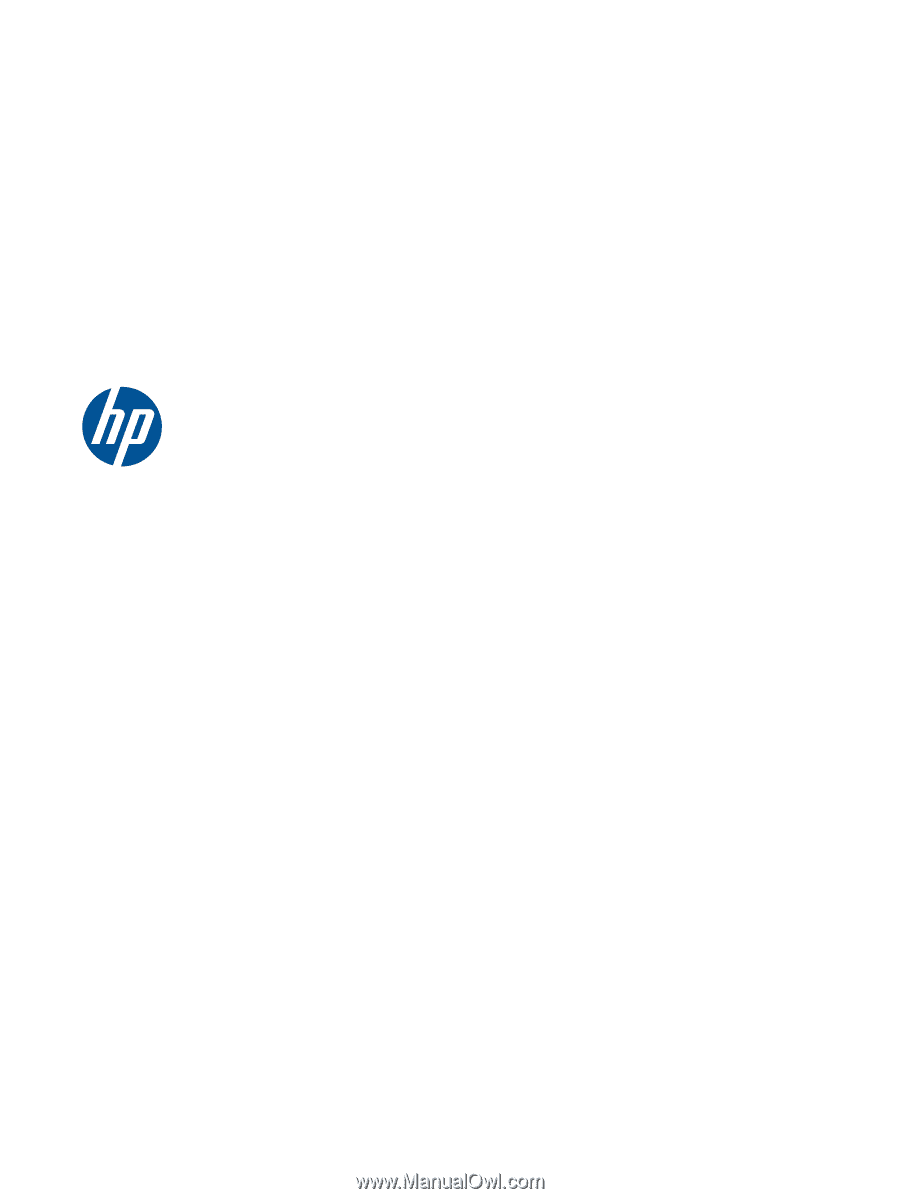
HP Notebook User Guide