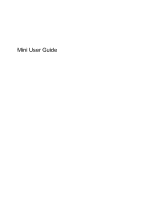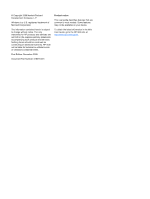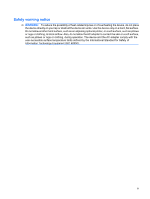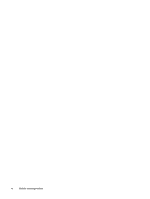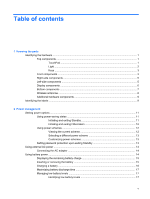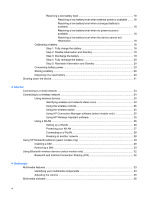HP Mini 730 Mini User Guide - Linux
HP Mini 730 - PC Manual
 |
View all HP Mini 730 manuals
Add to My Manuals
Save this manual to your list of manuals |
HP Mini 730 manual content summary:
- HP Mini 730 | Mini User Guide - Linux - Page 1
Mini User Guide - HP Mini 730 | Mini User Guide - Linux - Page 2
© Copyright 2009 Hewlett-Packard Development Company, L.P. Windows is a U.S. registered trademark of Microsoft Corporation. The information contained herein is subject to change without notice. The only warranties for HP products and services are set forth in the express warranty statements - HP Mini 730 | Mini User Guide - Linux - Page 3
obstruct the device air vents. Use the device only on a hard, flat surface. Do not allow another hard surface, such as an adjoining optional printer, or a soft or rugs or clothing, during operation. The device and the AC adapter comply with the user-accessible surface temperature limits defined by - HP Mini 730 | Mini User Guide - Linux - Page 4
iv Safety warning notice - HP Mini 730 | Mini User Guide - Linux - Page 5
Using external AC power ...13 Connecting the AC adapter 14 Using battery power ...14 Displaying the remaining battery charge 15 Inserting or removing the battery 15 Charging a battery ...16 Maximizing battery discharge time 17 Managing low battery levels 17 Identifying low battery levels 17 v - HP Mini 730 | Mini User Guide - Linux - Page 6
battery 19 Step 4: Fully recharge the battery 20 Step 5: Reenable Hibernation and Standby 20 Conserving battery power 20 Storing a battery ...20 Disposing of a used battery a WLAN 28 Roaming to another network 28 Using HP Mobile Broadband (select models only 29 Inserting a SIM ...29 Removing - HP Mini 730 | Mini User Guide - Linux - Page 7
a USB device 49 Stopping and removing a USB device 50 Using the HP Mini Mobile Drive Bay (select models only 51 Inserting the HP Mini Mobile Drive 51 Stopping and removing the HP Mini Mobile Drive 51 8 Pointing devices and keyboard Setting pointing device preferences 54 Using pointing - HP Mini 730 | Mini User Guide - Linux - Page 8
64 Downloading a BIOS update 64 Updating programs and drivers ...66 12 Setup Utility Starting the Setup Utility ...67 Using the Setup Utility ...67 Changing the language of the Setup Utility 67 Navigating and selecting in the Setup Utility 67 Displaying system information 68 Restoring default - HP Mini 730 | Mini User Guide - Linux - Page 9
models. To see a list of hardware installed in the device, follow these steps: 1. Select Start > My Computer. 2. In the left pane of the System Tasks window, select View system information. 3. Select Hardware tab > Device Manager. You can also add hardware or modify device configurations using - HP Mini 730 | Mini User Guide - Linux - Page 10
off light Functions like the right button on an external mouse. ● White: TouchPad is on. ● Amber: TouchPad is off. *This table describes factory settings. To view or change pointing device preferences, select Start > Control Panel > Printers and Other Hardware > Mouse. Light Component Caps lock - HP Mini 730 | Mini User Guide - Linux - Page 11
fn key Windows® logo key Windows applications key Front components Description Execute frequently used system functions when pressed in combination with the fn key. Executes frequently used system functions when pressed in combination with a function key. Displays the Windows Start menu. Displays - HP Mini 730 | Mini User Guide - Linux - Page 12
> Power Options. Blinking: The hard drive or flash drive is being accessed. ● On: A battery is charging. ● Blinking: A battery that is the only available power source has reached a low battery level. When the battery reaches a critical battery level, the battery light begins blinking rapidly. ● Off - HP Mini 730 | Mini User Guide - Linux - Page 13
internal fan to cycle on and off during routine operation. Supports the following optional digital card formats: ● MultiMediaCard (MMC) ● Secure Digital (SD) Memory Card Connects an optional USB device. Connects an optional HP Mini Mobile Drive. Attaches an optional security lanyard to the device - HP Mini 730 | Mini User Guide - Linux - Page 14
is normal for the internal fan to cycle on and off during routine operation. ● Connects an optional docking device. - or - ● Connects an optional VGA cable, which allows you to connect an external VGA monitor or projector. Produces sound when connected to optional powered stereo speakers, headphones - HP Mini 730 | Mini User Guide - Linux - Page 15
from the battery bay. Contains the memory module slot. Enables airflow to cool internal components. NOTE: The device fan starts up automatically to cool internal components and prevent overheating. It is normal for the internal fan to cycle on and off during routine operation. Identifying the - HP Mini 730 | Mini User Guide - Linux - Page 16
notices, refer to the section of the Regulatory, Safety and Environmental Notices that applies to your country or region. To access these notices, click Start > Help and Support > User Guides. 8 Chapter 1 Knowing the parts - HP Mini 730 | Mini User Guide - Linux - Page 17
into external power. *Batteries and power cords vary in appearance by region and country. Identifying the labels The labels affixed to the device provide information you may need when you troubleshoot system problems or travel internationally with the device. ● Service tag-Provides important - HP Mini 730 | Mini User Guide - Linux - Page 18
available when you contact technical support. The service tag label is affixed to the bottom of the device. ● Microsoft® Certificate of Authenticity-Contains the Windows® Product Key. You may need the Product Key to update or troubleshoot the operating system. This certificate is affixed to - HP Mini 730 | Mini User Guide - Linux - Page 19
battery reaches a critical battery level while in Standby, the device initiates Hibernation. When Hibernation is initiated, your work is saved to a hibernation file on the hard drive The system is set at the factory to initiate Standby after 10 minutes of inactivity when running on battery power and - HP Mini 730 | Mini User Guide - Linux - Page 20
of system settings that manages how the device uses power. Power schemes can help you conserve power and maximize device performance. The following power schemes are available: ● Portable/Laptop (recommended) ● Home/Office Desk ● Presentation ● Always On ● Minimal Power Management ● Max Battery You - HP Mini 730 | Mini User Guide - Linux - Page 21
3. Select the Prompt for password when computer resumes from standby check box. 4. adapter provided by HP, or a compatible AC adapter purchased from HP. ● Approved battery while you are onboard aircraft. ● When you are charging or calibrating a battery ● When you are installing or modifying system - HP Mini 730 | Mini User Guide - Linux - Page 22
device is plugged into external AC power, the device runs on AC power. If the device contains a charged battery and is running on external AC power supplied through the AC adapter, the device switches to battery power if the AC adapter is disconnected from the device. 14 Chapter 2 Power management - HP Mini 730 | Mini User Guide - Linux - Page 23
from external power. WARNING! To reduce potential safety issues, use only the battery provided with the device, a replacement battery provided by HP, or a compatible battery purchased from HP. Device battery life varies, depending on power management settings, programs running on the device - HP Mini 730 | Mini User Guide - Linux - Page 24
the device is plugged into external power through an AC adapter, an optional power adapter, an optional docking device, or an optional expansion product. The battery charges whether the device is off or in use, but it charges faster when the device is off. Charging may take longer if - HP Mini 730 | Mini User Guide - Linux - Page 25
it is not being used or charged. ● Store the battery in a cool, dry location. Managing low battery levels The information in this section describes the alerts and system responses set at the factory. Some lowbattery alerts and system responses can be changed using Power Options in Windows Control - HP Mini 730 | Mini User Guide - Linux - Page 26
level CAUTION: To reduce the risk of losing information when the device reaches a critical battery level and has initiated Hibernation, do not restore power until the power lights turn off. Resolving a low battery level when external power is available ▲ Connect one of the following devices: ● AC - HP Mini 730 | Mini User Guide - Linux - Page 27
during the discharge process: ◦ The monitor will not turn off automatically. ◦ Hard drive speed will not decrease automatically when the device is idle. ◦ System-initiated Hibernation will not occur. To discharge a battery: 1. Unplug the device from its external power source, but do not turn off - HP Mini 730 | Mini User Guide - Linux - Page 28
the risk of fire or burns, do not disassemble, crush, or puncture a battery; short the external contacts on a battery; or dispose of a battery in fire or water. Do not expose a battery to temperatures above 60˚C (140˚F). Replace the battery only with a battery approved for this device. 20 Chapter - HP Mini 730 | Mini User Guide - Linux - Page 29
operating system, and then turns off the display and device. Shut down the device under any of the following conditions: ● When you need to replace the battery your work and close all open programs. 2. Select Start > Turn Off Computer > Turn Off. If the device is unresponsive and you are unable to - HP Mini 730 | Mini User Guide - Linux - Page 30
3 Internet Your device supports the following types of Internet access: ● Wired-You can access the Internet by connecting to a broadband network using the RJ-45 (network) jack. ● Wireless-For mobile Internet access, you can use a wireless connection. To learn about setting up a wireless network or - HP Mini 730 | Mini User Guide - Linux - Page 31
risk of electric shock, fire, or damage to the equipment, do not plug a modem cable or telephone cable into an RJ-45 (network) jack. 1. Plug the network cable into the network jack (1) on the device. 2. Plug the other end of the cable into a network wall jack (2). Connecting to a wired network 23 - HP Mini 730 | Mini User Guide - Linux - Page 32
device communicates with a wireless router or a wireless access point. ● HP Mobile Broadband Module (select models only)-A wireless wide area network (WWAN) device that provides access to information wherever mobile network operator service is available. In a WWAN, each mobile device communicates to - HP Mini 730 | Mini User Guide - Linux - Page 33
drivers are installed but no LAN devices are connected to the network. Using the wireless controls You can control the wireless devices in your device using these features: ● Wireless switch ● Operating system refer to the Connection Manager Help. Using HP Wireless Assistant software A wireless - HP Mini 730 | Mini User Guide - Linux - Page 34
Connections > HP Wireless Assistant. Help button. Using a WLAN With a WLAN device, you can access a wireless local area network (WLAN), which is composed of other devices and accessories broadband modem (either DSL or cable) (1) and high-speed Internet service purchased from an Internet service - HP Mini 730 | Mini User Guide - Linux - Page 35
can be connected to the network to access the Internet. For help in setting up your WLAN, refer to the information provided by security. New technologies are being developed by wireless manufacturers and hotspot service providers that make the public environment more secure and anonymous. If you - HP Mini 730 | Mini User Guide - Linux - Page 36
or network. A list of options is displayed. You can choose to manually search for and connect to a network or to create a new network connection. and the user guides included with your wireless router and other WLAN equipment ● Information and Web site links provided in Help and Support For - HP Mini 730 | Mini User Guide - Linux - Page 37
through the operating system. 2. Close the display. 3. Disconnect all external devices connected to the device. 4. Unplug the power cord from the AC outlet. 5. Turn the device upside down on a flat surface, with the battery bay toward you. 6. Remove the battery. Using HP Mobile Broadband (select - HP Mini 730 | Mini User Guide - Linux - Page 38
it is firmly seated. 8. Replace the battery. NOTE: HP Mobile Broadband will be disabled if the battery is not replaced. 9. Reconnect external power. pressing the power button. Then shut down the device through the operating system. 2. Close the display. 3. Disconnect all external devices connected - HP Mini 730 | Mini User Guide - Linux - Page 39
7. Press in on the SIM (1), and then remove it from the slot (2). 8. Replace the battery. 9. Reconnect external power. 10. Reconnect external devices. 11. Turn on the device. Using HP Mobile Broadband (select models only) 31 - HP Mini 730 | Mini User Guide - Linux - Page 40
physical cable connections that traditionally link electronic devices such as the following: ● Devices (desktop, notebook, PDA devices, refer to the Bluetooth software Help. Bluetooth and Internet Connection Sharing (ICS) HP does not recommend setting up one operating system. 32 Chapter 3 Internet - HP Mini 730 | Mini User Guide - Linux - Page 41
4 Multimedia Multimedia features Your device includes multimedia features that allow you to listen to music, watch movies, and view pictures. Your device may include the following multimedia components: ● Integrated speakers for listening to music ● Integrated webcam that allows you to capture - HP Mini 730 | Mini User Guide - Linux - Page 42
Component (1) (2) Internal microphone Webcam (3) Webcam light (4) Speakers (2) (5) Volume up hotkey (6) Volume down hotkey (7) Volume mute hotkey (8) Audio-out (headphone) jack/Audio-in (microphone) jack Description Records and captures sound. Captures still photographs and videos. - HP Mini 730 | Mini User Guide - Linux - Page 43
the following controls: ● Device volume hotkey-A combination of the fn key (1) and either the f8 (2), f10 (3), or f11 (4) function key: ◦ To mute or restore volume, press fn+f8. ◦ To decrease volume, press fn+f10. ◦ To increase volume, press fn+f11. ● Windows® volume control: a. Click the Volume - HP Mini 730 | Mini User Guide - Linux - Page 44
software from the Internet ▲ To install multimedia software from the Internet, go to the software manufacturer's Web site and follow the instructions. NOTE: Software downloaded from the Internet may contain viruses. Refer to the "Security" chapter for more information. 36 Chapter 4 Multimedia - HP Mini 730 | Mini User Guide - Linux - Page 45
headset microphone. ● Download music from the Cable connectors are normally color-coded to match the corresponding jacks on the device.) ● Be sure to install any drivers required by the external device. NOTE: A driver Select Start > All Programs > Accessories > Entertainment > Sound Recorder. - HP Mini 730 | Mini User Guide - Linux - Page 46
over the Internet ● Edit pictures and video to create presentations ● Connect external video devices Connecting an external monitor or projector Use a VGA cable (purchased separately) to connect an external display, such as a monitor or projector, to the expansion port on the device. To connect - HP Mini 730 | Mini User Guide - Linux - Page 47
still photographs and videos. NOTE: To capture videos, you will need to install additional webcam software. To access the webcam: 1. Click Start > My Computer, and then double-click the camera icon. 2. Click Take a new picture to take a picture. NOTE: The picture is automatically saved in the My - HP Mini 730 | Mini User Guide - Linux - Page 48
operating system you send your device for service, remove all password settings. BIOS settings, and other Administrator password system identification information Ongoing or future threats to the device Critical security updates from Microsoft Unauthorized access to a Windows user account User - HP Mini 730 | Mini User Guide - Linux - Page 49
. For additional information about Windows passwords, such as screen-saver passwords, select Start > Help and Support. Setting passwords in Windows Password Administrator password User password QuickLock Function Protects administrator-level access to device contents. NOTE: This password cannot - HP Mini 730 | Mini User Guide - Linux - Page 50
password Your administrator password protects the configuration settings and system identification information in Setup Utility. After this password is on or restarting the device, and then pressing f10 while the "F10 = BIOS Setup Options" message is displayed in the lower-left corner of the screen. - HP Mini 730 | Mini User Guide - Linux - Page 51
or delete this password, follow these steps: 1. Open the Setup Utility by turning on or restarting the device, and then pressing f10 while the "F10 = BIOS Setup Options" message is displayed in the lower-left corner of the screen. 2. Use the arrow keys to select Security > Set Power-On Password, and - HP Mini 730 | Mini User Guide - Linux - Page 52
device for e-mail or Internet access, you expose it to computer viruses that can disable the operating system, programs, or utilities or cause them to function abnormally. NOTE: HP recommends that you install antivirus software to help protect your device. Antivirus software can detect most viruses - HP Mini 730 | Mini User Guide - Linux - Page 53
of all incoming and outgoing traffic. Refer to the firewall user guide or contact your firewall manufacturer for more information. NOTE: on a network, or block authorized e-mail attachments. To temporarily resolve the problem, disable the firewall, perform the task that you want to perform, and - HP Mini 730 | Mini User Guide - Linux - Page 54
all critical updates from Microsoft as soon as you receive an alert. Updates to the operating system and other software may have become available after the device was shipped. To be sure that , from the Microsoft Web site and through the updates link in Help and Support. 46 Chapter 5 Security - HP Mini 730 | Mini User Guide - Linux - Page 55
data sharing. These cards are often used with digital media-equipped cameras and PDAs as well as with other devices. The SD Card Reader supports the following formats: ● MultiMediaCard (MMC) ● Secure Digital (SD) Memory Card Inserting a digital card CAUTION: To avoid damaging the digital card or the - HP Mini 730 | Mini User Guide - Linux - Page 56
it. 1. Save your information and close all programs associated with the digital card. NOTE: To stop a data transfer, click Cancel in the operating system Copying window. 2. Stop the digital card: a. Double-click the Safely Remove Hardware icon in the notification area, at the far right of the - HP Mini 730 | Mini User Guide - Linux - Page 57
. For more information about device-specific software, refer to the manufacturer's instructions. The device has 2 USB ports, which support USB 1.0, USB 1.1, and USB 2.0 devices. Depending on the model, the device may also have a USB SmartDrive, which supports an optional HP Disk-On-Key. An optional - HP Mini 730 | Mini User Guide - Linux - Page 58
Stopping and removing a USB device CAUTION: To prevent loss of information or an unresponsive system, stop a USB device before removing it. CAUTION: To prevent damage to a USB connector, do not pull on the cable to remove the USB device. To stop and remove a USB device: 1. Double-click the Safely - HP Mini 730 | Mini User Guide - Linux - Page 59
that the device is recognized by the system. Stopping and removing the HP Mini Mobile Drive CAUTION: To prevent loss of information or an unresponsive system, stop the HP Mini Mobile Drive before removing it. To stop and remove the HP Mini Mobile Drive: 1. Double-click the Safely Remove Hardware - HP Mini 730 | Mini User Guide - Linux - Page 60
52 Chapter 7 USB devices - HP Mini 730 | Mini User Guide - Linux - Page 61
8 Pointing devices and keyboard 53 - HP Mini 730 | Mini User Guide - Linux - Page 62
Setting pointing device preferences Use Mouse Properties in Windows® to customize settings for pointing devices, such as button configuration, click speed, and pointer options. To access Mouse Properties, select Start > Control Panel > Printers and Other Hardware > Mouse. Using pointing devices - HP Mini 730 | Mini User Guide - Linux - Page 63
and the information stored in memory is saved to the hard drive. The factory setting for critical battery action is Hibernate, but this setting can be changed in Standby. NOTE: In all Windows operating system windows, references to the sleep button apply to the fn+f1 hotkey. Using the keyboard - HP Mini 730 | Mini User Guide - Linux - Page 64
. NOTE: You must use a VGA cable (purchased separately) to connect an operating system Log On window. While the Log On window is displayed, the device cannot be accessed until a Windows user Windows user password or a Windows administrator password. For instructions, refer to Help and Support. - HP Mini 730 | Mini User Guide - Linux - Page 65
Increasing speaker sound (fn+f11) Press fn+f11 to increase speaker sound. Hold down the hotkey to increase speaker sound incrementally. Using the keyboard 57 - HP Mini 730 | Mini User Guide - Linux - Page 66
then shut it down through the operating system. Do not use excessive force when inserting a drive into a drive bay. Do not type on the keyboard or move the device while an optional optical drive is writing to a disc. The write process is sensitive to vibration. When the battery is the only source of - HP Mini 730 | Mini User Guide - Linux - Page 67
44-megabyte diskette drive ● Hard drive module (a hard drive with an adapter attached) ● DVD-ROM Drive ● DVD/CD-RW Combo Drive ● DVD+RW/R and CD-RW Combo Drive ● DVD±RW/R and CD-RW Combo Drive Using optional external devices NOTE: For more information about required software and drivers, or to learn - HP Mini 730 | Mini User Guide - Linux - Page 68
. The memory capacity of the device can be upgraded by replacing the existing memory module in the primary operating system. 3. Disconnect all external devices connected to the device. 4. Unplug the power cord from the AC outlet. 5. Turn the device upside down on a flat surface. 6. Remove the battery - HP Mini 730 | Mini User Guide - Linux - Page 69
8. Lift the memory module compartment cover (2) away from the device. 9. Remove the existing memory module: a. Pull away the retention clips (1) on each side of the memory module. The memory module tilts up. CAUTION: To prevent damage to the memory module, hold the memory module by the edges only. - HP Mini 730 | Mini User Guide - Linux - Page 70
module. 11. Align the tabs (1) on the memory module compartment cover with the notches on the device. 12. Close the cover (2). 13. Replace the battery. 14. Turn the device right-side up, and then reconnect external power and external devices. 15. Turn on the device. 62 Chapter 10 Memory modules - HP Mini 730 | Mini User Guide - Linux - Page 71
. NOTE: The device system BIOS is stored on the system ROM. The BIOS initializes the operating system, determines how the device will interact with the hardware devices, and provides for data transfer among hardware devices, including the time and date. 2. Access the updates on the HP Web site at - HP Mini 730 | Mini User Guide - Linux - Page 72
, connect, or disconnect any device, cable, or cord. To download a BIOS update: 1. Access the page on the HP Web site that provides software for your device: Select Start > Help and Support, and then select the software and drivers update. 2. Follow the instructions on the screen to identify your - HP Mini 730 | Mini User Guide - Linux - Page 73
especially system BIOS updates. BIOS installation procedures vary. Follow any instructions that are displayed on the screen after the download is complete. If no instructions are displayed, follow these steps: 1. Open Windows Explorer by selecting Start > My Computer. 2. Double-click your hard drive - HP Mini 730 | Mini User Guide - Linux - Page 74
programs and drivers To download and install software other than a BIOS update, follow these steps: 1. Access the page on the HP Web site that provides software for your device: Select Start > Help and Support, and then select the software and drivers update. 2. Follow the instructions on the - HP Mini 730 | Mini User Guide - Linux - Page 75
used even when your Windows operating system is not working. The BIOS Setup Options" message is displayed in the lower-left corner of the screen. 2. Use the arrow keys to select System Setup Utility is not Windows based, it does not support the TouchPad. Navigation and selection are by keystroke. ● - HP Mini 730 | Mini User Guide - Linux - Page 76
= BIOS Setup Options" message is displayed in the lower-left corner of the screen. 2. Select the Main menu. System information such as the system time password, security, and language settings are not changed when you restore the factory default settings. Exiting the Setup Utility You can exit the - HP Mini 730 | Mini User Guide - Linux - Page 77
date. ● View identification information about the device. ● View specification information about the processor, memory size, and system BIOS. Security menu Select Administrator password Power-On Password System Configuration menu Select Language Support Processor C4 State Boot Options To do this - HP Mini 730 | Mini User Guide - Linux - Page 78
Diagnostics menu Select Hard Disk Self Test (select models only) Memory Test To do this Run a comprehensive self-test on the hard drive. Run a diagnostic test on the system memory. 70 Chapter 12 Setup Utility - HP Mini 730 | Mini User Guide - Linux - Page 79
power 14 battery release latches 7, 15 battery temperature 20 bay, battery 7 BIOS, updating 64 boot options 69 boot order 69 button, volume mute 35 buttons left TouchPad 1 right TouchPad 2 TouchPad on/off 1 C cables LAN 23 USB 49 VGA 38 calibrating battery 18 caps lock light, identifying 2 CD drive - HP Mini 730 | Mini User Guide - Linux - Page 80
6 network status icon 24 noise suppression circuitry, network cable 23 O operating system 21 optical drive 59 P passwords administrator 42 power-on 42 set in Setup Utility 41 set in Windows 41 ports expansion 6, 38 USB 5, 49 power connecting 14 conserving 20 power connector, identifying 5 power cord - HP Mini 730 | Mini User Guide - Linux - Page 81
HP Mobile Broadband Module serial number 10 regulatory label 10 wireless 10 release latches battery 7, 16 memory module compartment cover 60 restoring 67 serial number, device 9 service tag 9 setup of WLAN storing battery 20 U unresponsive system 21 USB cable, button 25 operating system 25 wireless - HP Mini 730 | Mini User Guide - Linux - Page 82
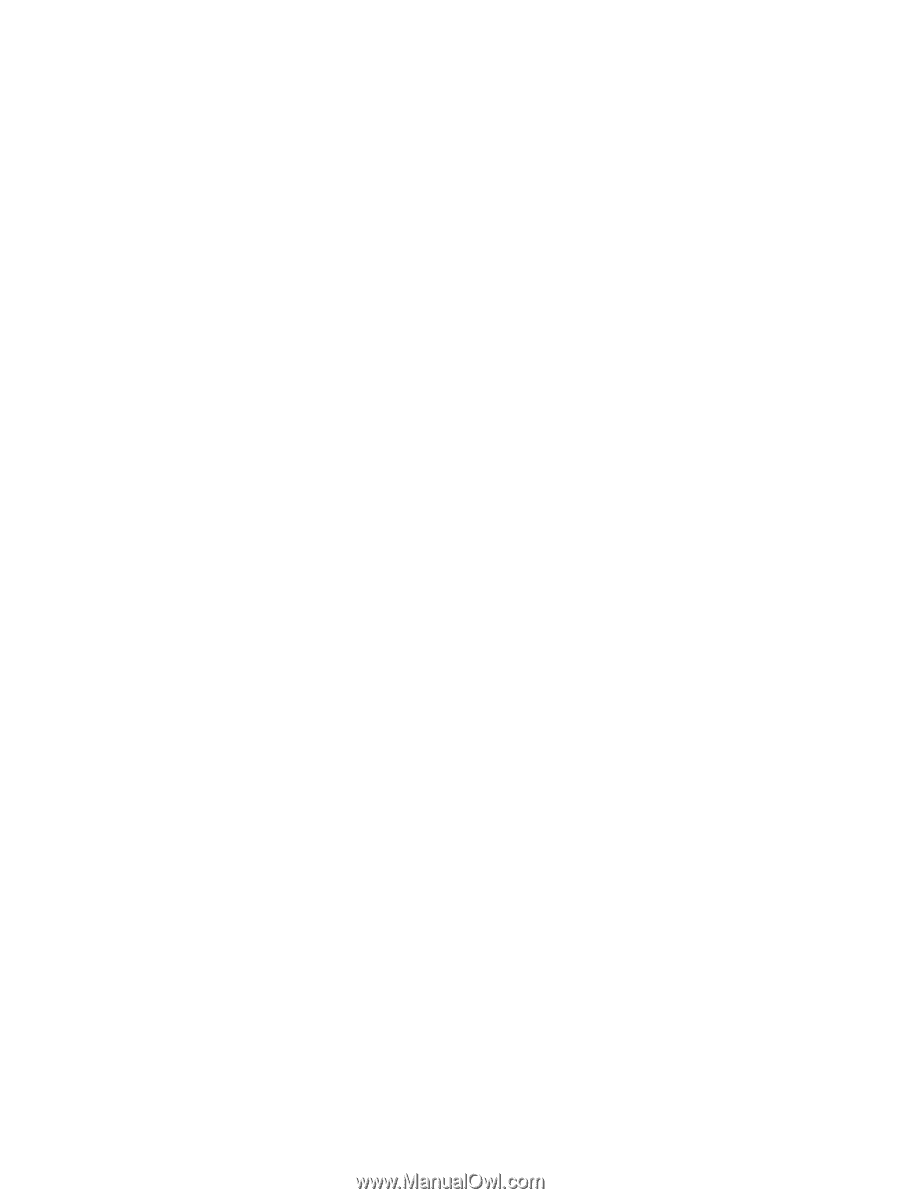
Mini User Guide