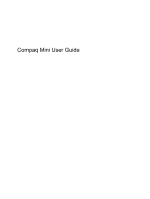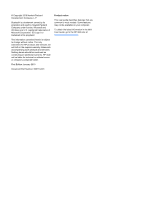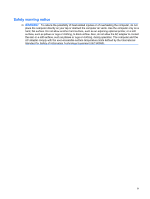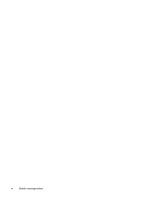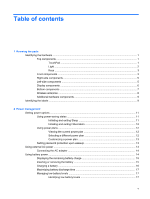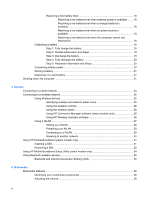HP Mini CQ10-130EF Compaq Mini User Guide - Windows 7
HP Mini CQ10-130EF Manual
 |
View all HP Mini CQ10-130EF manuals
Add to My Manuals
Save this manual to your list of manuals |
HP Mini CQ10-130EF manual content summary:
- HP Mini CQ10-130EF | Compaq Mini User Guide - Windows 7 - Page 1
Compaq Mini User Guide - HP Mini CQ10-130EF | Compaq Mini User Guide - Windows 7 - Page 2
Edition: January 2010 Document Part Number: 603710-001 Product notice This user guide describes features that are common to most models. Some features may not be available on your computer. To obtain the latest information in the Mini User Guide, go to the HP Web site at http://www.hp.com/support. - HP Mini CQ10-130EF | Compaq Mini User Guide - Windows 7 - Page 3
Safety warning notice WARNING! To reduce the possibility of heat-related injuries or of overheating the computer, do not place the computer directly on your lap or obstruct the computer air vents. Use the computer only on a hard, flat surface. Do not allow another hard surface, such as an adjoining - HP Mini CQ10-130EF | Compaq Mini User Guide - Windows 7 - Page 4
iv Safety warning notice - HP Mini CQ10-130EF | Compaq Mini User Guide - Windows 7 - Page 5
upon wakeup 13 Using external AC power ...13 Connecting the AC adapter 14 Using battery power ...14 Displaying the remaining battery charge 15 Inserting or removing the battery 15 Charging a battery ...16 Maximizing battery discharge time 17 Managing low battery levels 17 Identifying low - HP Mini CQ10-130EF | Compaq Mini User Guide - Windows 7 - Page 6
a used battery 21 Shutting down the computer ...21 3 Internet Connecting to a wired network ...24 Connecting to a wireless network ...25 Using wireless devices ...25 Identifying wireless and network status icons 25 Using the wireless controls 26 Using the wireless switch 26 Using HP Connection - HP Mini CQ10-130EF | Compaq Mini User Guide - Windows 7 - Page 7
Multimedia software ...39 Using other preinstalled multimedia software 39 Installing multimedia software from the Internet 39 Audio ...40 Connecting external audio devices 40 Checking your audio functions 40 Video ...42 Connecting an external monitor or projector 42 Webcam ...43 5 Security - HP Mini CQ10-130EF | Compaq Mini User Guide - Windows 7 - Page 8
Decreasing screen brightness 57 Increasing screen brightness 57 Initiating QuickLock 57 Muting speaker sound 58 Decreasing speaker sound 58 Increasing speaker sound 58 9 Drives Identifying installed drives ...59 Handling drives ...59 Using external drives ...60 Using optional external devices - HP Mini CQ10-130EF | Compaq Mini User Guide - Windows 7 - Page 9
1 Knowing the parts Identifying the hardware Components included with the computer may vary by region and model. The illustrations in this chapter identify the standard features on most computer models. To see a list of hardware installed in the computer: ▲ Select Start > Control Panel > System and - HP Mini CQ10-130EF | Compaq Mini User Guide - Windows 7 - Page 10
(4) Right TouchPad button* Functions like the right button on an external mouse. *This table describes factory settings. To view or change pointing device preferences, select Start > Devices and Printers. Then, right-click the device representing your computer, and select Mouse settings. Light - HP Mini CQ10-130EF | Compaq Mini User Guide - Windows 7 - Page 11
Keys Component (1) (2) (3) (4) Function keys fn key Windows® logo key Windows applications key Front components Description Execute frequently used system functions when pressed in combination with the fn key. Executes frequently used system functions when pressed in combination with a function - HP Mini CQ10-130EF | Compaq Mini User Guide - Windows 7 - Page 12
the computer are fully charged. If the computer is not plugged into an external power source, the light stays off until the battery reaches a low battery level. ● Blue: An integrated wireless device, such as a wireless local area network (WLAN) device and/ or a Bluetooth® device, is on. ● Amber: All - HP Mini CQ10-130EF | Compaq Mini User Guide - Windows 7 - Page 13
ports (2) (2) Digital Media Slot (3) External monitor port (4) RJ-45 (network) jack Left-side components Description Connect optional USB devices. Supports the following optional digital card formats: ● Memory Stick (MS) ● MS/Pro ● MultiMediaCard (MMC) ● Secure Digital (SD) Memory Card ● xD - HP Mini CQ10-130EF | Compaq Mini User Guide - Windows 7 - Page 14
Component (2) Power connector (3) AC adapter light (4) Vent (5) USB port Description Connects an AC adapter. ● On: The computer is connected to external power. ● Off: The computer is not connected to external power. Enables airflow to cool internal components. NOTE: The computer fan starts - HP Mini CQ10-130EF | Compaq Mini User Guide - Windows 7 - Page 15
install additional webcam software. On: The webcam is in use. Records sound. Component (1) Battery bay (2) Battery release latches (2) (3) Vent Description Holds the battery. Release the battery from the battery bay. Enables airflow to cool internal components. Identifying the hardware 7 - HP Mini CQ10-130EF | Compaq Mini User Guide - Windows 7 - Page 16
to the section of the Regulatory, Safety and Environmental Notices that applies to your country or region. To access these notices, select Start > Help and Support > User Guides. 8 Chapter 1 Knowing the parts - HP Mini CQ10-130EF | Compaq Mini User Guide - Windows 7 - Page 17
Batteries and power cords vary in appearance by region and country. Identifying the labels The labels affixed to the computer provide information you may need when you troubleshoot system problems or travel internationally with the computer. ● Service , drivers, and support for your computer. - HP Mini CQ10-130EF | Compaq Mini User Guide - Windows 7 - Page 18
support. The service tag label is affixed to the bottom of the computer. ● Microsoft® Certificate of Authenticity-Contains the Windows® Product Key. You may need the Product Key to update or troubleshoot internationally. ◦ The serial number of your HP Mobile Broadband Module (select models only). The - HP Mini CQ10-130EF | Compaq Mini User Guide - Windows 7 - Page 19
in Hibernation. Initiating and exiting Sleep The system is set at the factory to initiate Sleep after 15 minutes of inactivity when running on battery power and 30 minutes of inactivity when running on external power. Power settings and timeouts can be changed using Power Options in Windows Control - HP Mini CQ10-130EF | Compaq Mini User Guide - Windows 7 - Page 20
Hibernation The system is set at the factory to initiate Hibernation after 1,080 minutes of inactivity when running on battery power or when the battery reaches a critical battery level. NOTE: The system will not initiate Hibernation when running on external power. NOTE: To reduce the risk of - HP Mini CQ10-130EF | Compaq Mini User Guide - Windows 7 - Page 21
compatible AC adapter purchased from HP. ● Approved AC adapter ● Optional docking device or optional expansion product Connect the computer to external AC power under any of the following conditions: WARNING! Do not charge the computer battery while you are onboard aircraft. ● When you are charging - HP Mini CQ10-130EF | Compaq Mini User Guide - Windows 7 - Page 22
connector (1) on the computer. 2. Plug the power cord into the AC adapter (2). 3. Plug the other end of the power cord into an AC outlet (3). Using battery power When a charged battery is in the computer and the computer is not plugged into external power, the computer runs on - HP Mini CQ10-130EF | Compaq Mini User Guide - Windows 7 - Page 23
from external power. WARNING! To reduce potential safety issues, use only the battery provided with the computer, a replacement battery provided by HP, or a compatible battery purchased from HP. Computer battery life varies, depending on power management settings, programs running on the computer - HP Mini CQ10-130EF | Compaq Mini User Guide - Windows 7 - Page 24
the computer is plugged into external power through an AC adapter, an optional power adapter, an optional docking device, or an optional expansion product. The battery charges whether the computer is off or in use, but it charges faster when the computer is off. Charging may take longer if - HP Mini CQ10-130EF | Compaq Mini User Guide - Windows 7 - Page 25
on the display. ● Check the Power saver setting in Power options. ● Remove the battery from the computer when it is not being used or charged. ● Store the battery in a cool, dry location. Managing low battery levels The information in this section describes the alerts and system responses set at the - HP Mini CQ10-130EF | Compaq Mini User Guide - Windows 7 - Page 26
to be calibrated more than once a month. It is also not necessary to calibrate a new battery. Step 1: Fully charge the battery WARNING! Do not charge the computer battery while you are onboard aircraft. NOTE: The battery charges whether the computer is off or in use, but it charges faster when the - HP Mini CQ10-130EF | Compaq Mini User Guide - Windows 7 - Page 27
and Security > Power Options. 2. Under the current power plan, click Change plan setting. 3. Record the Turn off the display settings listed in the On battery column so that you can reset them after the calibration. 4. Change the Turn off the display settings to Never. 5. Click Change advanced power - HP Mini CQ10-130EF | Compaq Mini User Guide - Windows 7 - Page 28
Security > Power Options. 2. Under the current power plan, click Change plan settings. 3. Reenter the settings that you recorded for the items in the On battery column. 4. Click Change advanced power settings. 5. Click the plus sign next to Sleep, and then click the plus sign next to Hibernate after - HP Mini CQ10-130EF | Compaq Mini User Guide - Windows 7 - Page 29
, and then turns off the display and computer. Shut down the computer under any of the following conditions: ● When you need to replace the battery or access components inside the computer ● When you are connecting an external hardware device that does not connect to a USB port ● When the computer - HP Mini CQ10-130EF | Compaq Mini User Guide - Windows 7 - Page 30
+delete, and then click Shut down. ● Slide and hold the power switch for at least 5 seconds. ● Disconnect the computer from external power and remove the battery. 22 Chapter 2 Power management - HP Mini CQ10-130EF | Compaq Mini User Guide - Windows 7 - Page 31
3 Internet Your computer supports the following types of Internet access: ● Wired-You can access the Internet by connecting to a broadband network using the RJ-45 (network) jack. ● Wireless-For - HP Mini CQ10-130EF | Compaq Mini User Guide - Windows 7 - Page 32
Connecting to a wired network Connecting to a local area network (LAN) requires an 8-pin, RJ-45 network cable (purchased separately). If the network cable contains noise suppression circuitry (1), which prevents interference from TV and radio reception, orient the circuitry end of the cable (2) - HP Mini CQ10-130EF | Compaq Mini User Guide - Windows 7 - Page 33
wireless router or a wireless access point. ● HP Mobile Broadband Module (select models only)-A wireless wide access to information wherever mobile network operator service is available. In a WWAN, each Web site links provided in Help and Support. Identifying wireless and network status icons Icon - HP Mini CQ10-130EF | Compaq Mini User Guide - Windows 7 - Page 34
▲ To start Connection Manager, click the Connection Manager icon in the notification area, at the far right of the taskbar. - or - Select Start > All Programs > HP Connection Manager > HP Connection Manager. For more details about using Connection Manager, refer to the Connection Manager Help. Using - HP Mini CQ10-130EF | Compaq Mini User Guide - Windows 7 - Page 35
of Windows® Mobility Center. 3. Click Properties. 4. Select the check box next to HP Wireless Assistant icon in notification area. 5. Click Apply. 6. Click Close. For more a WLAN infrastructure (provided through a service provider or a public or corporate network). Connecting to a wireless network 27 - HP Mini CQ10-130EF | Compaq Mini User Guide - Windows 7 - Page 36
, or "hotspots," like coffee shops and airports may not provide any security. New technologies are being developed by wireless manufacturers and hotspot service providers that make the public environment more secure and anonymous. If you are concerned about the security of your computer in a hotspot - HP Mini CQ10-130EF | Compaq Mini User Guide - Windows 7 - Page 37
● Use wireless encryption A variety of sophisticated encryption protocols is available for your WLAN. Find the solution that works best for your network security: ◦ Wired Equivalent Privacy (WEP) is a wireless security protocol that encodes or encrypts all network data before it is transmitted using - HP Mini CQ10-130EF | Compaq Mini User Guide - Windows 7 - Page 38
is available through the following resources: ● Information from your ISP and the manufacturer's instructions included with your wireless router and other WLAN equipment ● Information and Web site links provided in Help and Support For a list of public WLANs near you, contact your ISP or search the - HP Mini CQ10-130EF | Compaq Mini User Guide - Windows 7 - Page 39
. The MEID number is located on a label inside the battery bay of your computer. For information on HP Mobile Broadband and how to activate service with a preferred mobile network operator, refer to the HP Mobile Broadband information included with your computer. For additional information, see - HP Mini CQ10-130EF | Compaq Mini User Guide - Windows 7 - Page 40
Insert the SIM into the SIM slot, and gently push the SIM into the slot until it is firmly seated. 8. Replace the battery. NOTE: HP Mobile Broadband is disabled if the battery is not replaced. 9. Turn the computer right-side up, and then reconnect external power and external devices. 10. Turn on the - HP Mini CQ10-130EF | Compaq Mini User Guide - Windows 7 - Page 41
7. Press in on the SIM (1), and then remove it from the slot (2). 8. Replace the battery. 9. Turn the computer right-side up, and then reconnect external power and external devices. 10. Reconnect external devices. 11. Turn on the computer. Using HP Mobile Broadband (select models only) 33 - HP Mini CQ10-130EF | Compaq Mini User Guide - Windows 7 - Page 42
Utility (select models only) HP Mobile Broadband Setup Utility provides basic information about setting up HP Mobile Broadband. NOTE: HP Mobile Broadband Setup Utility is not available in all regions. When you first turn on HP Mobile Broadband, the Getting Started with HP Mobile Broadband page opens - HP Mini CQ10-130EF | Compaq Mini User Guide - Windows 7 - Page 43
devices. For information on configuring and using Bluetooth devices, refer to the Bluetooth software Help. Bluetooth and Internet Connection Sharing (ICS) HP does not recommend setting up one computer with Bluetooth as a host and using it as a gateway through which other computers may connect - HP Mini CQ10-130EF | Compaq Mini User Guide - Windows 7 - Page 44
4 Multimedia Multimedia features Your computer includes multimedia features that allow you to listen to music, watch movies, and view pictures. Your computer may include the following multimedia components: ● Integrated speakers for listening to music ● Integrated webcam that allows you to capture - HP Mini CQ10-130EF | Compaq Mini User Guide - Windows 7 - Page 45
Component (1) Webcam (2) Webcam light (3) Internal microphone (4) Speakers (2) (5) Volume up hotkey (6) Volume down hotkey (7) Volume mute hotkey (8) Audio-out (headphone) jack/Audio-in (microphone) jack Description Captures still photographs and videos. NOTE: To capture videos, you - HP Mini CQ10-130EF | Compaq Mini User Guide - Windows 7 - Page 46
Adjusting the volume You can adjust the volume using the following computer volume action keys: ● Computer volume hotkey-A combination of the fn key (1) and either the f8 (2), f10 (3), or f11 (4) function key: ◦ To mute or restore volume, press fn+f8. ◦ To decrease volume, press fn+f10. ◦ To - HP Mini CQ10-130EF | Compaq Mini User Guide - Windows 7 - Page 47
software from the Internet ▲ To install multimedia software from the Internet, go to the software manufacturer's Web site and follow the instructions. NOTE: Software downloaded from the Internet may contain viruses. Refer to the "Security" chapter for more information. Multimedia software 39 - HP Mini CQ10-130EF | Compaq Mini User Guide - Windows 7 - Page 48
the information provided with the device. For best results, remember the following tips: ● Be sure that the device cable has a 4-conductor connector that supports both audio-out (headphone) and audio-in (microphone). ● Be sure that the external device cable is securely connected to the jack on your - HP Mini CQ10-130EF | Compaq Mini User Guide - Windows 7 - Page 49
NOTE: For best results when recording, speak directly into the microphone and record sound in a setting free of background noise. ▲ To confirm or change the audio settings on your computer, select Start > Control Panel > Hardware and Sound > Sound. Audio 41 - HP Mini CQ10-130EF | Compaq Mini User Guide - Windows 7 - Page 50
Video Your computer enables you to use a variety of video features: ● Watch movies ● Play games over the Internet ● Edit pictures and video to create presentations ● Connect external video devices Connecting an external monitor or projector Use a VGA cable (purchased separately) to connect an - HP Mini CQ10-130EF | Compaq Mini User Guide - Windows 7 - Page 51
Webcam Your computer includes an integrated webcam, located at the top of the display. The webcam is an input device that allows you to capture still photographs and videos. NOTE: To record videos, you must install additional webcam software. To access the webcam: 1. Select Start > All Programs > - HP Mini CQ10-130EF | Compaq Mini User Guide - Windows 7 - Page 52
use the following features: ● Passwords ● Firewall software ● Antivirus support (Norton Internet Security) ● Critical security updates NOTE: Security solutions or stolen. NOTE: Before you send your computer for service, remove all password settings. Computer risk Security feature Unauthorized - HP Mini CQ10-130EF | Compaq Mini User Guide - Windows 7 - Page 53
describe their functions. For additional information about Windows passwords, such as screen-saver passwords, select Start > Help and Support. Passwords set in Windows Password Administrator password User password QuickLock Function Protects administrator-level access to computer contents. NOTE - HP Mini CQ10-130EF | Compaq Mini User Guide - Windows 7 - Page 54
Password Function Power-on password* ● Protects access to the computer contents. ● After this password is set, it must be entered each time you turn on or restart the computer, or exit Hibernation. CAUTION: If you forget your power-on password, you cannot turn on or restart the computer, or exit - HP Mini CQ10-130EF | Compaq Mini User Guide - Windows 7 - Page 55
Managing a power-on password To set, change, or delete this password, follow these steps: 1. Open Setup Utility by turning on or restarting the computer, and then pressing f10 while the "F10 = BIOS Setup Options" message is displayed in the lower-left corner of the screen. 2. Use the arrow keys to - HP Mini CQ10-130EF | Compaq Mini User Guide - Windows 7 - Page 56
. Instructions for using and updating Norton Internet Security software and for purchasing extended update service are provided within the program. ● To access Norton Internet Security, or to get more information about it, select Start > All Programs > Norton Internet Security. NOTE: HP recommends - HP Mini CQ10-130EF | Compaq Mini User Guide - Windows 7 - Page 57
of all incoming and outgoing traffic. Refer to the firewall user guide or contact your firewall manufacturer for more information. NOTE: Under on a network, or block authorized e-mail attachments. To temporarily resolve the problem, disable the firewall, perform the task that you want to perform, and - HP Mini CQ10-130EF | Compaq Mini User Guide - Windows 7 - Page 58
. ● Obtain updates to Windows and other Microsoft programs, as they are released, from the Microsoft Web site and through the updates link in Help and Support. 50 Chapter 5 Security - HP Mini CQ10-130EF | Compaq Mini User Guide - Windows 7 - Page 59
. These cards are often used with digital media-equipped cameras and PDAs as well as with other devices. The Digital Media Slot supports the following formats: ● Memory Stick (MS) ● MS/Pro ● MultiMediaCard (MMC) ● Secure Digital (SD) Memory Card ● xD-Picture card Inserting a digital card CAUTION - HP Mini CQ10-130EF | Compaq Mini User Guide - Windows 7 - Page 60
Removing a digital card CAUTION: To prevent loss of information or an unresponsive system, use the following procedure to safely remove the digital card. 1. Save your information and close all programs associated with the digital card. NOTE: To stop a data transfer, click Cancel in the operating - HP Mini CQ10-130EF | Compaq Mini User Guide - Windows 7 - Page 61
which is usually included with the device. For more information about device-specific software, refer to the manufacturer's instructions. The computer has 3 USB ports, which support USB 1.0, USB 1.1, and USB 2.0 devices. An optional USB hub, optional docking device, or an optional expansion product - HP Mini CQ10-130EF | Compaq Mini User Guide - Windows 7 - Page 62
Removing a USB device CAUTION: To prevent loss of information or an unresponsive system, use the following procedure to safely remove a USB device. CAUTION: To prevent damage to a USB connector, do not pull on the cable to remove the USB device. To stop and remove a USB device: 1. Double-click the - HP Mini CQ10-130EF | Compaq Mini User Guide - Windows 7 - Page 63
8 Pointing devices and keyboard Setting pointing device preferences Use Mouse Properties in Windows® to customize settings for pointing devices, such as button configuration, click speed, and pointer options. To access Mouse Properties, select Start > Devices and Printers. Then, right-click the - HP Mini CQ10-130EF | Compaq Mini User Guide - Windows 7 - Page 64
Function Initiate Sleep. Switch the image. Decrease screen brightness. Increase screen brightness. Initiate QuickLock. Mute or restore speaker sound. Decrease speaker sound. Increase speaker sound. Hotkey fn+f1 fn+f2 fn+f3 fn+f4 fn+f6 fn+f8 fn+f10 fn+f11 To use a hotkey command on the computer - HP Mini CQ10-130EF | Compaq Mini User Guide - Windows 7 - Page 65
stored in memory is saved to the hard drive. The factory setting for critical battery action is Hibernate, but this setting can be changed in advanced power settings. To Windows user password or a Windows administrator password. For instructions, refer to Help and Support. Using the keyboard 57 - HP Mini CQ10-130EF | Compaq Mini User Guide - Windows 7 - Page 66
To use QuickLock, press fn+f6 to display the Log On window and lock the computer. Then follow the instructions on the screen to enter your Windows user password or your Windows administrator password and access the computer. Muting speaker sound Press fn+f8 to - HP Mini CQ10-130EF | Compaq Mini User Guide - Windows 7 - Page 67
9 Drives Identifying installed drives To view the drives installed on the computer, select Start > Computer. Handling drives Drives are fragile device components that must be handled with care. Refer to the following cautions before handling drives. Additional cautions are included with the - HP Mini CQ10-130EF | Compaq Mini User Guide - Windows 7 - Page 68
while an optional optical drive is writing to a disc. The write process is sensitive to vibration. When the battery is the only source of power, be sure that the battery is sufficiently charged before writing to media. Avoid exposing a drive to temperature or humidity extremes. Avoid exposing - HP Mini CQ10-130EF | Compaq Mini User Guide - Windows 7 - Page 69
or to learn which computer port to use, refer to the manufacturer's instructions. To connect an external device: CAUTION: To reduce the risk of information on setting up a home network and sharing a drive, refer to Help and Support. NOTE: Some discs, such as DVD movies and game discs, may be copy- - HP Mini CQ10-130EF | Compaq Mini User Guide - Windows 7 - Page 70
slot. WARNING! To reduce the risk of electric shock and damage to the equipment, unplug the power cord and remove all batteries before installing a memory module. CAUTION: Electrostatic discharge (ESD) can damage electronic components. Before beginning any procedure, ensure that you are discharged - HP Mini CQ10-130EF | Compaq Mini User Guide - Windows 7 - Page 71
8. Lift the memory module compartment cover (2) away from the computer. 9. Remove the existing memory module: a. Pull away the retention clips (1) on each side of the memory module. The memory module tilts up. CAUTION: To prevent damage to the memory module, hold the memory module by the edges only. - HP Mini CQ10-130EF | Compaq Mini User Guide - Windows 7 - Page 72
on the memory module compartment cover with the notches on the computer, and then close the cover (1). 12. Tighten the 2 cover screws (2). 13. Replace the battery. 64 Chapter 10 Memory modules - HP Mini CQ10-130EF | Compaq Mini User Guide - Windows 7 - Page 73
14. Turn the computer right-side up, and then reconnect external power and external devices. 15. Turn on the computer. 65 - HP Mini CQ10-130EF | Compaq Mini User Guide - Windows 7 - Page 74
on the HP Web site are packaged in compressed files called SoftPaqs. Some download packages contain a file named Readme.txt, which contains information regarding installing and troubleshooting the file. To update the software, follow these steps, which are explained in the remainder of this guide - HP Mini CQ10-130EF | Compaq Mini User Guide - Windows 7 - Page 75
, or cord. To download a BIOS update: 1. Access the page on the HP Web site that provides software for your computer: Select Start > Help and Support > Maintain, and then select the software and drivers update. 2. Follow the instructions on the screen to identify your computer and access the BIOS - HP Mini CQ10-130EF | Compaq Mini User Guide - Windows 7 - Page 76
-click the file that has an .exe extension (for example, filename.exe). The BIOS installation begins. 5. Complete the installation by following the instructions on the screen. NOTE: After a message on the screen reports a successful installation, you can delete the downloaded file from your hard - HP Mini CQ10-130EF | Compaq Mini User Guide - Windows 7 - Page 77
than a BIOS update, follow these steps: 1. Access the page on the HP Web site that provides software for your computer: Select Start > Help and Support > Maintain, and then select the software and drivers update. 2. Follow the instructions on the screen to find the software you want to update. 3. At - HP Mini CQ10-130EF | Compaq Mini User Guide - Windows 7 - Page 78
then press enter. Your change goes into effect immediately. Navigating and selecting in Setup Utility Because Setup Utility is not Windows based, it does not support the TouchPad. Navigation and selection are by keystroke. ● To choose a menu or a menu item, use the arrow keys. ● To choose an item in - HP Mini CQ10-130EF | Compaq Mini User Guide - Windows 7 - Page 79
● To select an item, press enter. ● To close a text box or return to the menu display, press esc. ● To display additional navigation and selection information while Setup Utility is open, press f1. Displaying system information The following procedure explains how to display system information in - HP Mini CQ10-130EF | Compaq Mini User Guide - Windows 7 - Page 80
in this section provide an overview of Setup Utility options. NOTE: Some of Setup Utility menu items listed in this chapter may not be supported by your computer. Main menu Select System information To do this ● View and change the system time and date. ● View identification information about the - HP Mini CQ10-130EF | Compaq Mini User Guide - Windows 7 - Page 81
Diagnostics menu Select Hard Disk Self Test (select models only) Memory Test To do this Run a comprehensive self-test on the hard drive. Run a diagnostic test on the system memory. Setup Utility menus 73 - HP Mini CQ10-130EF | Compaq Mini User Guide - Windows 7 - Page 82
-side 5 TouchPad 1 connecting to a WLAN 29 connection, external power 14 conservation, power 20 cord, power 9 corporate WLAN connection 29 critical battery level 17 D Diagnostics menu 73 digital card inserting 51 removing 52 stopping 52 Digital Media Slot, identifying 5 diskette drive 60 display - HP Mini CQ10-130EF | Compaq Mini User Guide - Windows 7 - Page 83
speaker sound 58 switching screen image 57 using 56 HP Mobile Broadband Module 31 HP Mobile Broadband, disabled 31 hubs 53 I icons of Authenticity 10 regulatory 10 service tag 9 language support 72 latches, battery release 7 left TouchPad button, identifying 1 lights battery 4 caps lock 2 drive - HP Mini CQ10-130EF | Compaq Mini User Guide - Windows 7 - Page 84
11 regulatory information HP Mobile Broadband Module serial number 10 regulatory label 10 wireless 10 release latches, battery 7, 16 restoring 5 security, wireless 28 selecting in Setup Utility 70 serial number, computer 9 service tag 9 setup of WLAN 28 Setup Utility, passwords set in 45 setup, - HP Mini CQ10-130EF | Compaq Mini User Guide - Windows 7 - Page 85
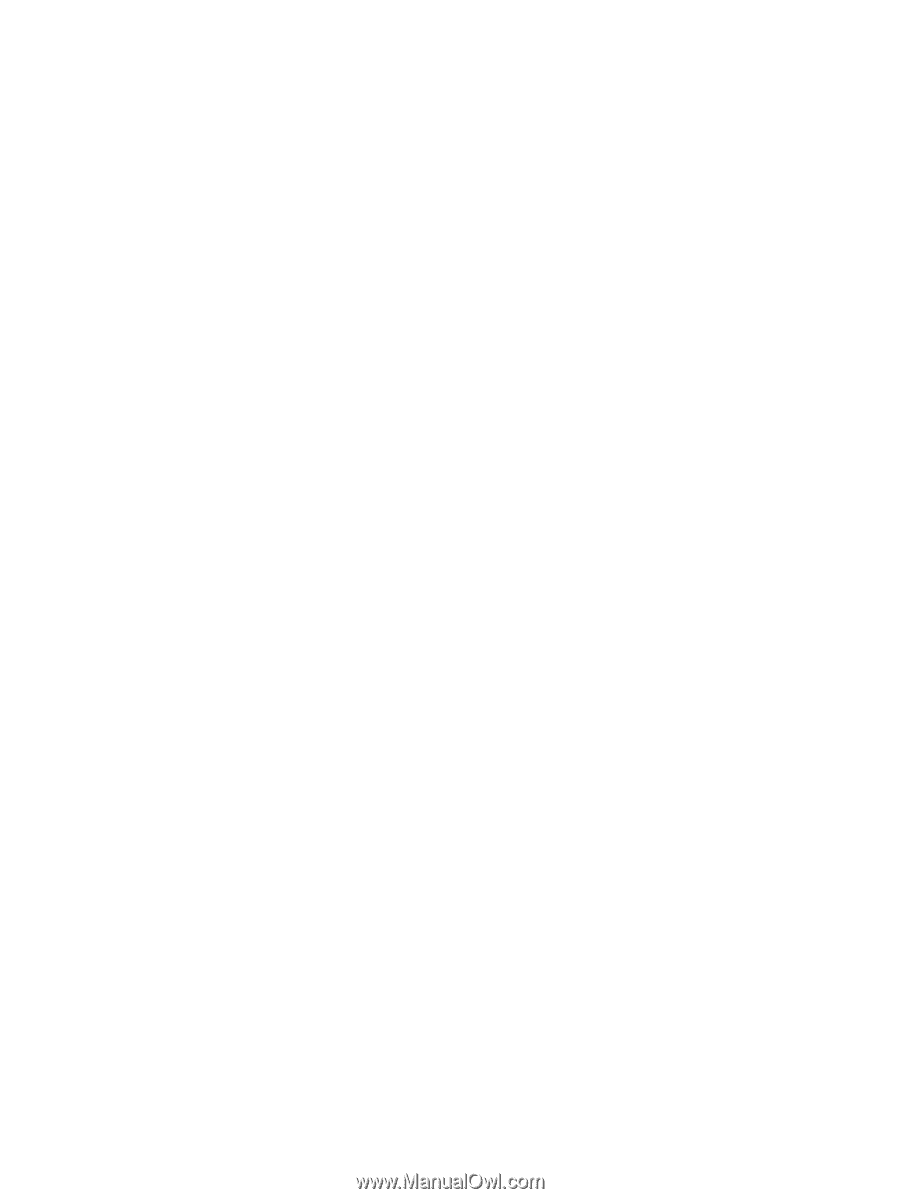
Compaq Mini User Guide