HP N240 User Guide
HP N240 Manual
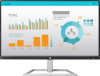 |
View all HP N240 manuals
Add to My Manuals
Save this manual to your list of manuals |
HP N240 manual content summary:
- HP N240 | User Guide - Page 1
User Guide - HP N240 | User Guide - Page 2
are common to most models. Some features may not be available on your product. To access the latest user guide, go to http://www.hp.com/support, and select your country. Select Find your product, and then follow the on-screen instructions. First Edition: January 2017 Document Part Number: 917716-001 - HP N240 | User Guide - Page 3
About This Guide This guide provides information on monitor features, setting up the monitor, and technical specifications. WARNING! Indicates a hazardous situation that, if not avoided, could result in death or serious injury. CAUTION: Indicates a hazardous situation that, if not - HP N240 | User Guide - Page 4
iv About This Guide - HP N240 | User Guide - Page 5
monitor ...4 Installing the monitor stand ...4 Connecting the cables ...4 Adjusting the monitor ...7 Turning on the monitor ...7 HP watermark and image retention policy 8 Removing the monitor stand ...8 Mounting the monitor 13 3 Support and troubleshooting ...14 Solving common problems ...14 Using - HP N240 | User Guide - Page 6
monitor ...19 Shipping the monitor ...19 Appendix A Technical specifications ...20 54.6 cm/21.5-inch ...20 60.5 cm/23.8-inch ...20 68.6 cm/27-inch ...21 Preset display resolutions ...21 Power adapter ...22 Entering user modes ...22 Energy saver feature ...22 Appendix B Accessibility ...23 Supported - HP N240 | User Guide - Page 7
risk of serious injury, read the Safety & Comfort Guide. It describes proper workstation setup, and proper posture, health, and work habits and correctly sized furniture designed to properly support your HP LCD monitor. WARNING! LCD monitors that are inappropriately situated on dressers, bookcases - HP N240 | User Guide - Page 8
Plug-and-Play capability if supported by your operating system ● Security cable slot provision on rear of monitor for optional security cable ● user guide for your product, go to http://www.hp.com/ support and select your country. Select Find your product, and then follow the on-screen instructions. - HP N240 | User Guide - Page 9
OSD menu is closed, press to open the Information menu. * 5 Power button Turns the monitor on or off. 6 HDMI port Connects an HDMI cable to the source device. 7 VGA , visit the HP Customer Self Repair Services Media Library at http://www.hp.com/go/sml. Product features and components 3 - HP N240 | User Guide - Page 10
base to the stand by aligning the screw on the base with the screw hole on the stand (1), and then tightening the screw (2). 2. Position the monitor facedown on a flat surface covered by a clean, dry cloth. 3. Insert the stand into the slot on the back of the - HP N240 | User Guide - Page 11
on-screen display (OSD) menu and selecting Input Control. ● Connect one end of the VGA cable to the VGA port on the rear of the monitor and the other end to the source device. ● Connect one end of an HDMI cable to the HDMI port on the rear of the - HP N240 | User Guide - Page 12
power cord to the AC adapter (1), and the other end of the power cord to a grounded AC outlet (2). Then, connect the AC adapter to the monitor (3). WARNING! To reduce the risk of electric shock or damage to the equipment: Do not disable the power cord grounding plug. The grounding plug is - HP N240 | User Guide - Page 13
is not in use for a prolonged period of time. Image retention is a condition that may occur on all LCD screens. Monitors with a "burned-in image" are not covered under the HP warranty. NOTE: If pressing the power button has no effect, the Power Button Lockout feature may be enabled. To disable this - HP N240 | User Guide - Page 14
out of the slot on the monitor (2). Mounting the monitor The monitor can be attached to a wall, swing arm, or other mounting fixture. NOTE: This apparatus is intended to be supported by a UL or CSA Listed wall-mount bracket. CAUTION: This monitor supports the VESA industry standard 100 mm mounting - HP N240 | User Guide - Page 15
2. Insert the VESA mounting bracket into the slot on the back of the monitor (1), and then tighten the screw (2). 3. Secure the mounting plate to the wall or swing choose the appropriate bracket for the amount of space you have available between the monitor and the wall or swing arm. Setting up the - HP N240 | User Guide - Page 16
Installing a security cable You can secure the monitor to a fixed object with an optional security cable available from HP. 10 Chapter 1 Getting started - HP N240 | User Guide - Page 17
Driver Software. 4. Follow the on-screen instructions. 5. Ensure that the proper resolution and refresh rates appear in the Windows Display control panel. NOTE: If you receive an installation error, try to install the files manually. Refer to the HP Monitor Software Information file on the optical - HP N240 | User Guide - Page 18
1. Go to http://www.hp.com/support. 2. Select Get software and drivers. 3. Follow the on-screen instructions to select your monitor and download the software. Using the on-screen display (OSD) menu Use the on-screen display (OSD) menu to adjust the monitor screen image based on your preferences. - HP N240 | User Guide - Page 19
Menu button or the Power button. Using Auto-Sleep Mode The monitor supports an OSD (on-screen display) menu option called Auto-Sleep Mode that allows emitted from the display reduces the blue light exposure to your eyes. HP monitors provide a setting to reduce blue light output and create a more - HP N240 | User Guide - Page 20
and troubleshooting Solving common problems The following table lists possible problems, the possible cause of each problem, and the recommended solutions. Problem Possible Cause Solution Screen is blank or video is flashing. Power cord is disconnected. Connect the power cord. Monitor is - HP N240 | User Guide - Page 21
monitor, conduct a Factory Reset of the computer, or change the resolution of the monitor monitor and the auto monitor is using an input other than VGA. If the monitor monitor to warm up for 20 minutes before adjusting. 2. Press the Menu button on the monitor OK button on the monitor to produce a - HP N240 | User Guide - Page 22
optical disc. When adjusting the Clock and Phase values, if the monitor images become distorted, continue adjusting the values until the distortion disappears. To 1. Press the Menu button on the monitor to open the OSD menu, and then select Image Position. 16 Chapter 3 Support and troubleshooting - HP N240 | User Guide - Page 23
on-screen instructions. Here you can: ● Chat online with an HP technician NOTE: When support chat is not available in a particular language, it is available in English. ● Locate an HP service center Preparing to call technical support If you cannot solve a problem using the troubleshooting tips in - HP N240 | User Guide - Page 24
Locating the serial number and product number The serial number and product number are located on labels on the under side of the monitor bezel. You may need these numbers when contacting HP about the monitor model. 18 Chapter 3 Support and troubleshooting - HP N240 | User Guide - Page 25
this product yourself. Adjust only those controls that are covered in the operating instructions. If the monitor is not operating properly or has been dropped or damaged, contact an authorized HP dealer, reseller, or service provider. ● Use only a power source and connection appropriate for this - HP N240 | User Guide - Page 26
specifications provided in the user guide might have changed between the time of manufacturing and delivery of your product. For the latest specifications or additional specifications on this product, go to http://www.hp.com/go/ quickspecs/ and search for your specific monitor model to find the - HP N240 | User Guide - Page 27
Maximum graphic resolution Optimum graphic resolution Environmental requirements temperature Operating temperature Storage temperature Power source Input terminal 1920 x 1080 1920 x 1080 5 to 35° C -20 to 60° C 41 to 95° F -4 to 140° F 100-240 V ac 50/60 Hz One VGA port with cable included; one - HP N240 | User Guide - Page 28
. Energy saver feature The monitors support a reduced power state. The reduced power state will be initiated if the monitor detects the absence of either warm-up period before the monitor returns to its normal operating mode. Refer to the computer manual for instructions on setting energy saver - HP N240 | User Guide - Page 29
to the monitor to locate more information about assistive features. NOTE: For additional information about a particular assistive technology product, contact customer support for that product. Contacting support We are constantly refining the accessibility of our products and services and welcome

User Guide









