HP N270c User Guide
HP N270c Manual
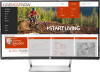 |
View all HP N270c manuals
Add to My Manuals
Save this manual to your list of manuals |
HP N270c manual content summary:
- HP N270c | User Guide - Page 1
User Guide - HP N270c | User Guide - Page 2
common to most models. Some features may not be available on your product. To access the latest user guide, go to http://www.hp.com/support, and select your country. Select Find your product, and then follow the on-screen instructions. Second Edition: February 2017 Document Part Number: 917406-002 - HP N270c | User Guide - Page 3
About This Guide This guide provides information on monitor features, setting up the monitor, and technical specifications. WARNING! Indicates a hazardous situation that, if not avoided, could result in death or serious injury. CAUTION: Indicates a hazardous situation that, if not - HP N270c | User Guide - Page 4
iv About This Guide - HP N270c | User Guide - Page 5
monitor ...4 Installing the monitor stand ...4 Connecting the cables ...5 Adjusting the monitor ...7 Turning on the monitor ...7 Removing the monitor stand ...8 Mounting the monitor ...9 Installing a security cable ...10 2 Using the monitor 3 Support and troubleshooting ...15 Solving common problems - HP N270c | User Guide - Page 6
...20 Shipping the monitor ...20 Appendix A Technical specifications ...21 68.59 cm/27-inch ...21 Preset display resolutions ...22 68.59 cm/27-inch ...22 Entering user modes ...22 Energy saver feature ...22 Power adapter ...23 Appendix B Accessibility ...24 Supported assistive technologies ...24 - HP N270c | User Guide - Page 7
risk of serious injury, read the Safety & Comfort Guide. It describes proper workstation setup, and proper posture, health, and work habits and correctly sized furniture designed to properly support your HP LCD monitor. WARNING! LCD monitors that are inappropriately situated on dressers, bookcases - HP N270c | User Guide - Page 8
● VESA mounting bracket for attaching the monitor to a wall-mount device or swing arm NOTE: For safety and regulatory information, refer to the Product Notices provided on your optical disc or in your documentation kit. To locate updates to the user guide for your product, go to http://www.hp.com - HP N270c | User Guide - Page 9
is open, press to navigate forward through the OSD menu and increase button adjustment levels. If the OSD menu is closed, press to switch the monitor's input source to the next active input. * 3 Minus/Down/Viewing If the OSD menu is open, press to navigate through the OSD menu and decrease - HP N270c | User Guide - Page 10
on a level surface with the bottom side up. CAUTION: Do not lay the monitor facedown when reinstalling the stand. Stress on the curvature of the monitor panel may damage the panel if the monitor is placed facedown. 2. Slide the base onto the stand and press firmly to lock it in place. 4 Chapter - HP N270c | User Guide - Page 11
. 2. Connect a video cable to the video input port. NOTE: The monitor automatically determines which inputs have valid video signals. The inputs can be selected end of the VGA cable to the VGA port on the rear of the monitor and the other end to the source device. ● Connect one end of a DisplayPort cable - HP N270c | User Guide - Page 12
an HDMI cable to the HDMI port on the rear of the monitor and the other end to the source device. 3. Connect one of the power cord to a grounded AC outlet (2). Then, connect the AC adapter to the monitor (3). WARNING! To reduce the risk of electric shock or damage to the equipment: Do not disable - HP N270c | User Guide - Page 13
is not in use for a prolonged period of time. Image retention is a condition that may occur on all LCD screens. Monitors with a "burned-in image" are not covered under the HP warranty. NOTE: If pressing the power button has no effect, the Power Button Lockout feature may be enabled. To disable this - HP N270c | User Guide - Page 14
uses that input for the screen. Removing the monitor stand You can remove the monitor from the stand to mount the monitor on a wall, a swing arm, or other mounting fixture. CAUTION: Before beginning to disassemble the monitor, be sure that the monitor is turned off and all cables are disconnected - HP N270c | User Guide - Page 15
standard and is rated to support the weight of the monitor. For best performance, it is important to use the power and video cables provided with the monitor. 1. Remove the monitor from the stand. Removing the monitor stand on page 8 2. Attach the VESA mounting bracket by aligning the screw holes - HP N270c | User Guide - Page 16
Installing a security cable You can secure the monitor to a fixed object with an optional security cable available from HP. 10 Chapter 1 Getting started - HP N270c | User Guide - Page 17
matching from monitor screen to printer, or from scanner to monitor screen. This file is activated from within graphics programs that support this 2. View the HP Monitor Software Information file. 3. Select Install Monitor Driver Software. 4. Follow the on-screen instructions. 5. Ensure that - HP N270c | User Guide - Page 18
1. Go to http://www.hp.com/support. 2. Select Get software and drivers. 3. Follow the on-screen instructions to select your monitor and download the software. Using the on-screen display (OSD) menu Use the on-screen display (OSD) menu to adjust the monitor screen image based on your preferences. - HP N270c | User Guide - Page 19
/Viewing Modes (Function button 2 - assignable) 4 Exit/Back/Information (Function button 3 - assignable) 5 Power Function Opens the OSD (On-Screen Display) menu. Switches the monitor's input source to the next active input. Opens the Viewing Modes menu. Opens the Information menu. Turns the - HP N270c | User Guide - Page 20
monitor supports an OSD (on-screen display) menu option called Auto-Sleep Mode that allows you to enable or disable a reduced power state for the monitor. When Auto-Sleep Mode is enabled (enabled by default), the monitor blue light exposure to your eyes. HP monitors provide a setting to reduce blue - HP N270c | User Guide - Page 21
and troubleshooting Solving common problems The following table lists possible problems, the possible cause of each problem, and the recommended solutions. Problem Possible Cause Solution Screen is blank or video is flashing. Power cord is disconnected. Connect the power cord. Monitor is - HP N270c | User Guide - Page 22
. 5. Perform Auto-Adjustment on the monitor to produce a stable, centered image. 6. Press the ESC key or any other key on the keyboard to exit the test pattern. NOTE: The auto-adjustment test pattern utility can be downloaded from http://www.hp.com/support. 16 Chapter 3 Support and troubleshooting - HP N270c | User Guide - Page 23
by using the auto-adjustment pattern software utility provided on the optical disc. When adjusting the Clock and Phase values, if the monitor images become distorted, continue adjusting the values until the distortion disappears. To restore the factory settings, select Yes from the Factory Reset - HP N270c | User Guide - Page 24
on-screen instructions. Here you can: ● Chat online with an HP technician NOTE: When support chat is not available in a particular language, it is available in English. ● Locate an HP service center Preparing to call technical support If you cannot solve a problem using the troubleshooting tips in - HP N270c | User Guide - Page 25
Locating the serial number and product number The serial number and product number are located on two labels on the rear of the monitor. You may need these numbers when contacting HP about the monitor model. Locating the serial number and product number 19 - HP N270c | User Guide - Page 26
this product yourself. Adjust only those controls that are covered in the operating instructions. If the monitor is not operating properly or has been dropped or damaged, contact an authorized HP dealer, reseller, or service provider. ● Use only a power source and connection appropriate for this - HP N270c | User Guide - Page 27
guide might have changed between the time of manufacturing and delivery of your product. For the latest specifications or additional specifications on this product, go to http://www.hp.com/go/ quickspecs/ and search for your specific monitor model to find the model-specific QuickSpecs. 68.59 cm/27 - HP N270c | User Guide - Page 28
. Energy saver feature The monitors support a reduced power state. The reduced power state will be initiated if the monitor detects the absence of either warm-up period before the monitor returns to its normal operating mode. Refer to the computer manual for instructions on setting energy saver - HP N270c | User Guide - Page 29
to initiate the reduced power state at a predetermined time. When the monitor's Energy Saver utility causes the monitor to initiate the reduced power state, the power light blinks amber. Power adapter Manufacturer Delta Electronics (JIANGSU) Ltd. Chicony Power Technology Co., Ltd. Model number - HP N270c | User Guide - Page 30
to the monitor to locate more information about assistive features. NOTE: For additional information about a particular assistive technology product, contact customer support for that product. Contacting support We are constantly refining the accessibility of our products and services and welcome

User Guide









