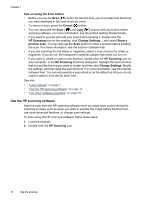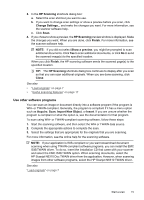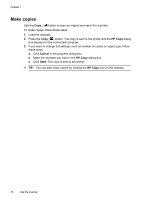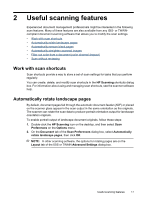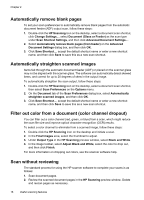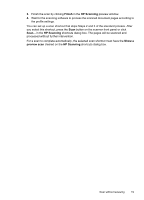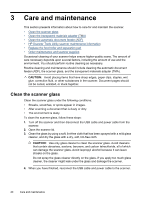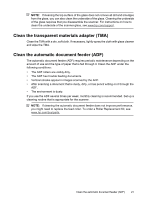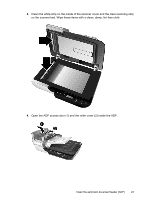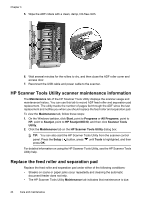HP N6310 HP Scanjet N6310 User Guide - Page 21
Finish, HP Scanning, Show a, preview scan, shortcuts dialog box. The s will be scanned - reviews
 |
UPC - 883585956005
View all HP N6310 manuals
Add to My Manuals
Save this manual to your list of manuals |
Page 21 highlights
3. Finish the scan by clicking Finish in the HP Scanning preview window. 4. Wait for the scanning software to process the scanned document pages according to the profile settings. You can set up a scan shortcut that skips Steps 2 and 3 of the standard process. After you select this shortcut, press the Scan button on the scanner front panel or click Scan... in the HP Scanning shortcuts dialog box. The pages will be scanned and processed without further intervention. For a scan to complete automatically, the selected scan shortcut must have the Show a preview scan cleared on the HP Scanning shortcuts dialog box. Scan without reviewing 19
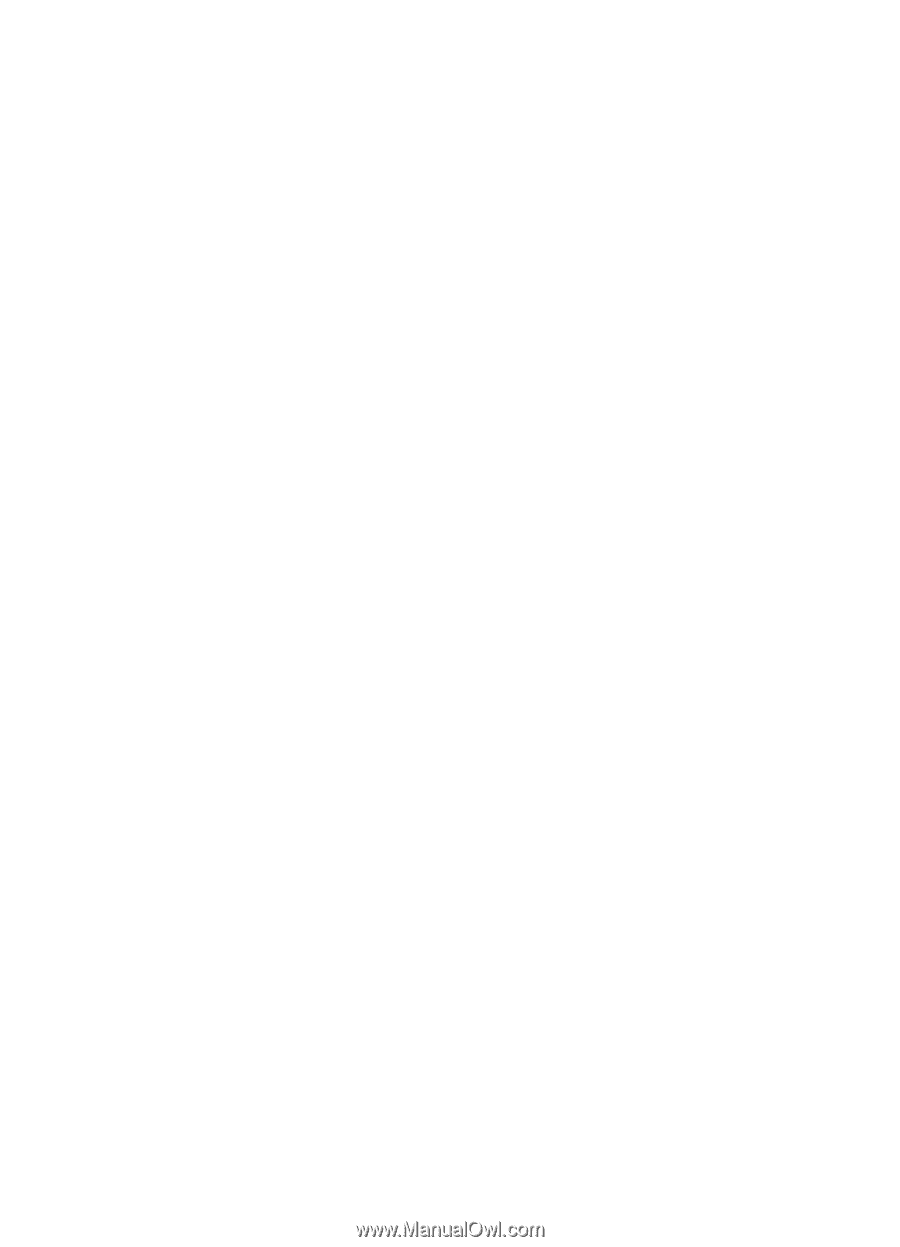
3.
Finish the scan by clicking
Finish
in the
HP Scanning
preview window.
4.
Wait for the scanning software to process the scanned document pages according to
the profile settings.
You can set up a scan shortcut that skips Steps 2 and 3 of the standard process. After
you select this shortcut, press the
Scan
button on the scanner front panel or click
Scan...
in the
HP Scanning
shortcuts dialog box. The pages will be scanned and
processed without further intervention.
For a scan to complete automatically, the selected scan shortcut must have the
Show a
preview scan
cleared on the
HP Scanning
shortcuts dialog box.
Scan without reviewing
19