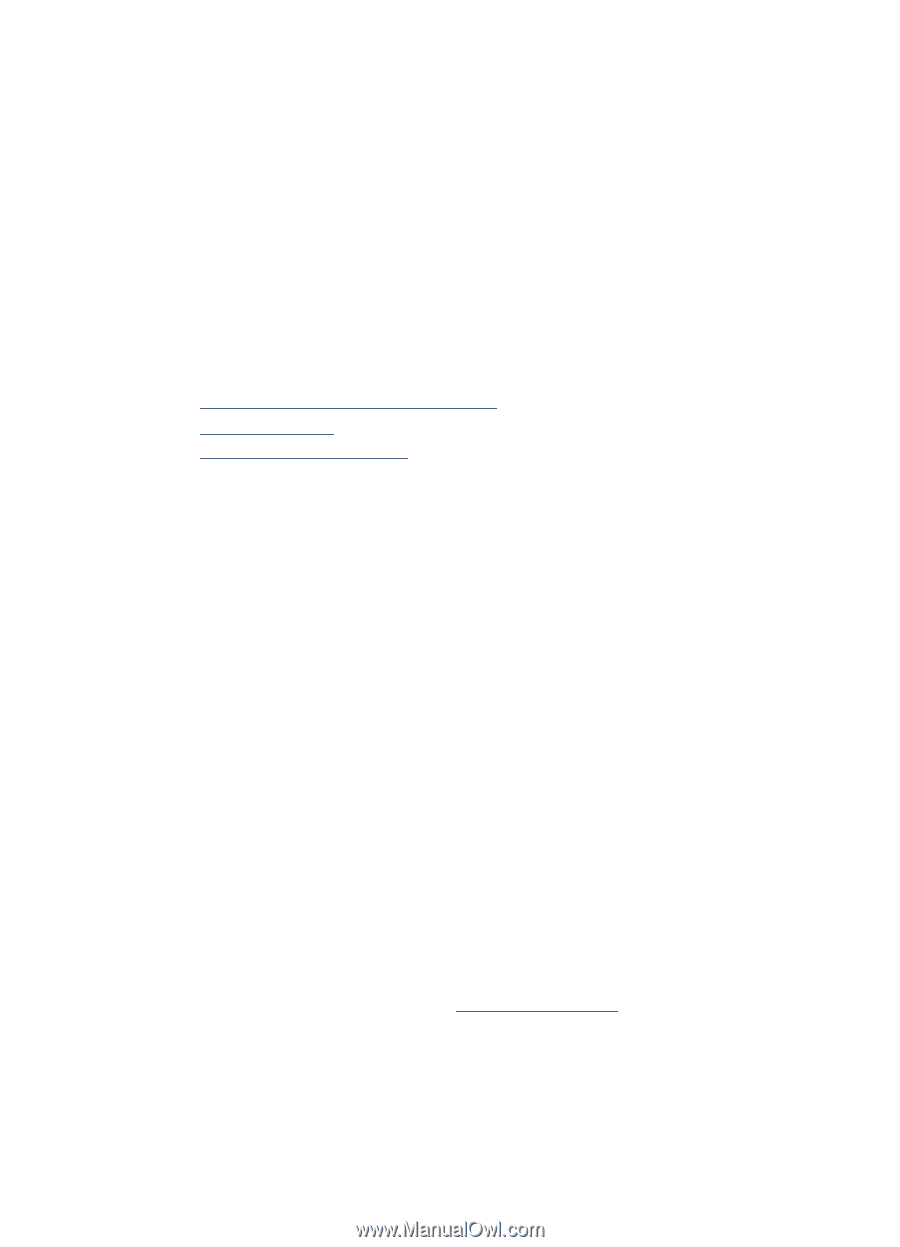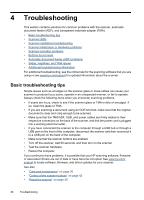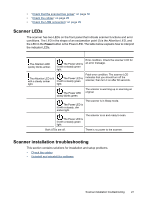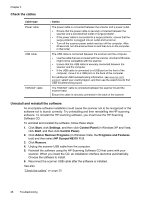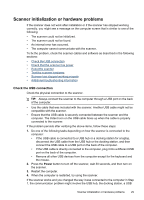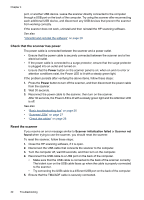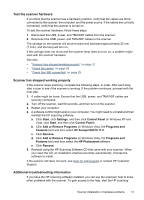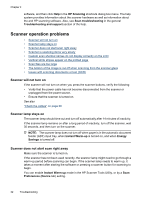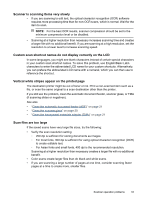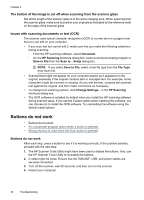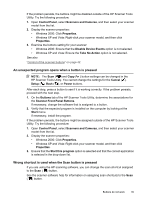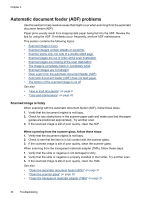HP N6310 HP Scanjet N6310 User Guide - Page 33
Test the scanner hardware, Scanner has stopped working properly - scanjet problem
 |
UPC - 883585956005
View all HP N6310 manuals
Add to My Manuals
Save this manual to your list of manuals |
Page 33 highlights
Test the scanner hardware If you think that the scanner has a hardware problem, verify that the cables are firmly connected to the scanner, the computer, and the power source. If the cables are correctly connected, verify that the scanner is turned on. To test the scanner hardware, follow these steps: 1. Disconnect the USB, power, and TMA/ADF cables from the scanner. 2. Reconnect the USB, power, and TMA/ADF cables to the scanner. The carriage on the scanner will move forward and backward approximately 25 mm (1 inch), and the lamp will turn on. If the carriage does not move and the scanner lamp does not turn on, a problem might exist with the scanner hardware. See also • "Scanner has stopped working properly" on page 31 • "Check the cables" on page 28 • "Check the USB connection" on page 29 Scanner has stopped working properly If the scanner stops scanning, complete the following steps, in order. After each step, start a scan to see if the scanner is working. If the problem continues, proceed with the next step. 1. A cable might be loose. Ensure that the USB, power, and TMA/ADF cables are securely connected. 2. Turn off the scanner, wait 60 seconds, and then turn on the scanner. 3. Restart your computer. 4. A software conflict might exist on your computer. You might need to uninstall and then reinstall the HP scanning software. a. Click Start, click Settings, and then click Control Panel (in Windows XP and Vista, click Start, and then click Control Panel). b. Click Add or Remove Programs (in Windows Vista, the Programs and Features tool) and then select HP Scanjet N6310 11.5. c. Click Remove. d. Click Add or Remove Programs (in Windows Vista, the Programs and Features tool) and then select the HP Photosmart software. e. Click Remove. 5. Reinstall using the HP Scanning Software CD that came with your scanner. When you insert the CD, an installation interface launches automatically. Choose the software to install. If the scanner still does not work, see www.hp.com/support or contact HP Customer Support. Additional troubleshooting information If you have the HP scanning software installed, you can use the onscreen help to solve other problems with the scanner. To gain access to the help, start the HP scanning Scanner initialization or hardware problems 31