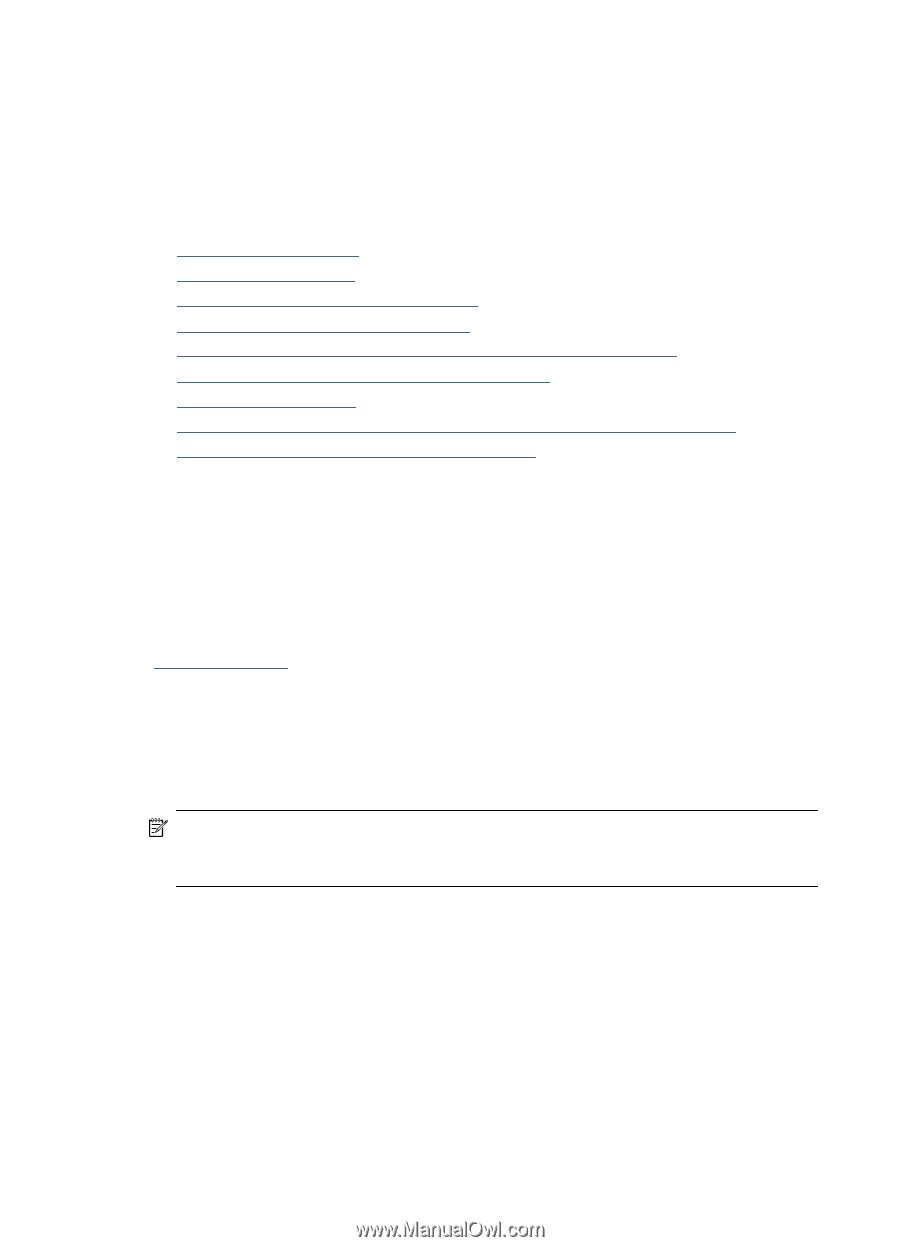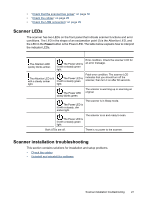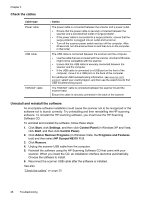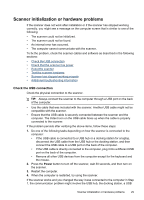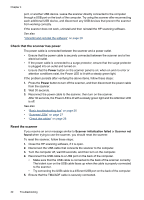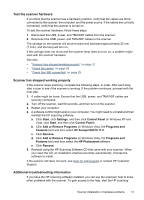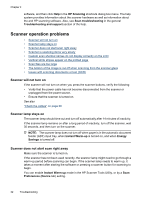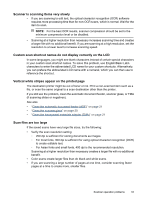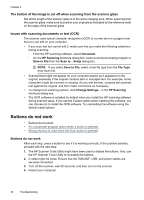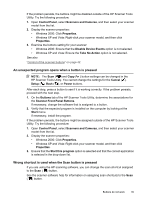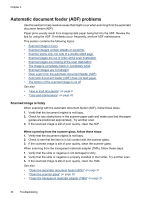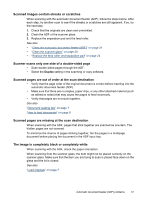HP N6310 HP Scanjet N6310 User Guide - Page 34
Scanner operation problems, Scanner will not turn on, Scanner lamp stays
 |
UPC - 883585956005
View all HP N6310 manuals
Add to My Manuals
Save this manual to your list of manuals |
Page 34 highlights
Chapter 4 software, and then click Help in the HP Scanning shortcuts dialog box menu. The help system provides information about the scanner hardware as well as information about the and HP scanning software. Also, see Scan troubleshooting in the general Troubleshooting and support section of the help. Scanner operation problems • Scanner will not turn on • Scanner lamp stays on • Scanner does not start scan right away • Scanner is scanning items very slowly • Custom scan shortcut names do not display correctly on the LCD • Vertical white stripes appear on the printed page • Scan files are too large • The bottom of the image is cut off when scanning from the scanner glass • Issues with scanning documents or text (OCR) Scanner will not turn on If the scanner will not turn on when you press the scanner buttons, verify the following: • Verify that the power cable has not become disconnected from the scanner or unplugged from the power source. • Ensure that the scanner is turned on. See also "Check the cables" on page 28 Scanner lamp stays on The scanner lamp should time out and turn off automatically after 14 minutes of inactivity. If the scanner lamp remains on after a long period of inactivity, turn off the scanner, wait 30 seconds, and then turn on the scanner. NOTE: The scanner lamp does not turn off when paper is in the automatic document feeder (ADF) input tray, when Instant Warm-up is turned on, and when Energy Savings is turned off. Scanner does not start scan right away Make sure the scanner is turned on. If the scanner has not been used recently, the scanner lamp might need to go through a warm-up period before scanning can begin. If the scanner lamp needs to warm up, it takes a moment after starting the software or pressing a scanner button for scanning to begin. You can enable Instant Warm-up mode in the HP Scanner Tools Utility, or by a Scan Preferences (Device tab) setting. 32 Troubleshooting