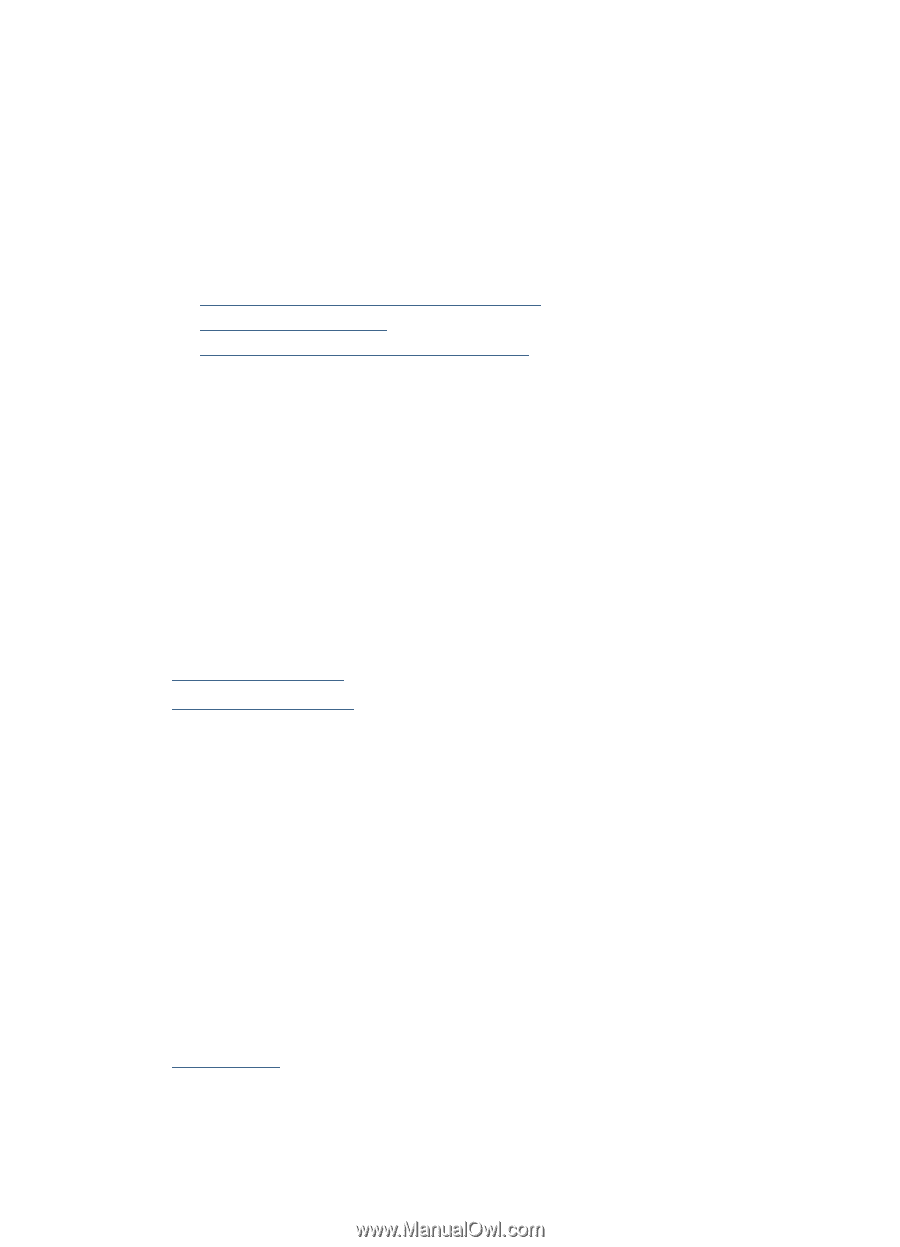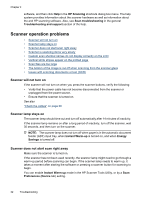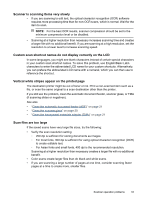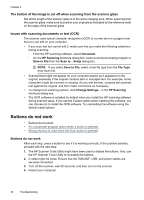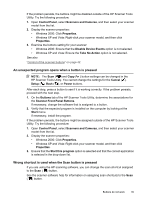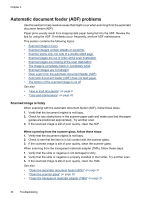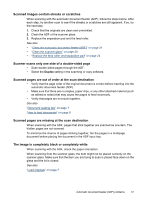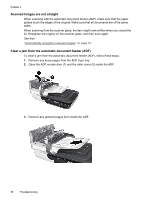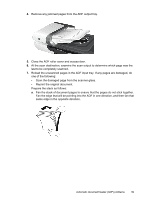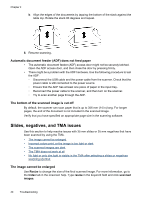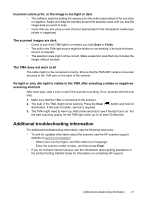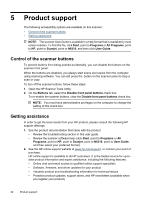HP N6310 HP Scanjet N6310 User Guide - Page 39
Scanned images contain streaks or scratches, Scanner scans only one side of a double-sided - duplex
 |
UPC - 883585956005
View all HP N6310 manuals
Add to My Manuals
Save this manual to your list of manuals |
Page 39 highlights
Scanned images contain streaks or scratches When scanning with the automatic document feeder (ADF), follow the steps below. After each step, try another scan to see if the streaks or scratches are still apparent. If so, try the next step. 1. Check that the originals are clean and unwrinkled. 2. Clean the ADF or the scanner glass. 3. Replace the separation pad and the feed roller. See also • "Clean the automatic document feeder (ADF)" on page 21 • "Clean the scanner glass" on page 20 • "Replace the feed roller and separation pad" on page 24 Scanner scans only one side of a double-sided page • Scan double-sided pages through the ADF. • Select the Duplex setting in the scanning or copy software. Scanned pages are out of order at the scan destination • Verify that the page order of the original document is correct before inserting into the automatic document feeder (ADF). • Make sure that there are no staples, paper clips, or any other attached material (such as adhesive notes) that may cause the pages to feed incorrectly. • Verify that pages are not stuck together. See also "Document loading tips" on page 7 "How to load documents" on page 9 Scanned pages are missing at the scan destination When scanning with the ADF, pages that stick together are scanned as one item. The hidden pages are not scanned. To minimize the chance of pages sticking together, fan the pages in a multipage document before placing the document in the ADF input tray. The image is completely black or completely white When scanning with the ADF, check the paper orientation. When scanning from the scanner glass, the item might not be placed correctly on the scanner glass. Make sure that the item you are trying to scan is placed face down on the glass and the lid is closed. See also "Load originals" on page 7 Automatic document feeder (ADF) problems 37