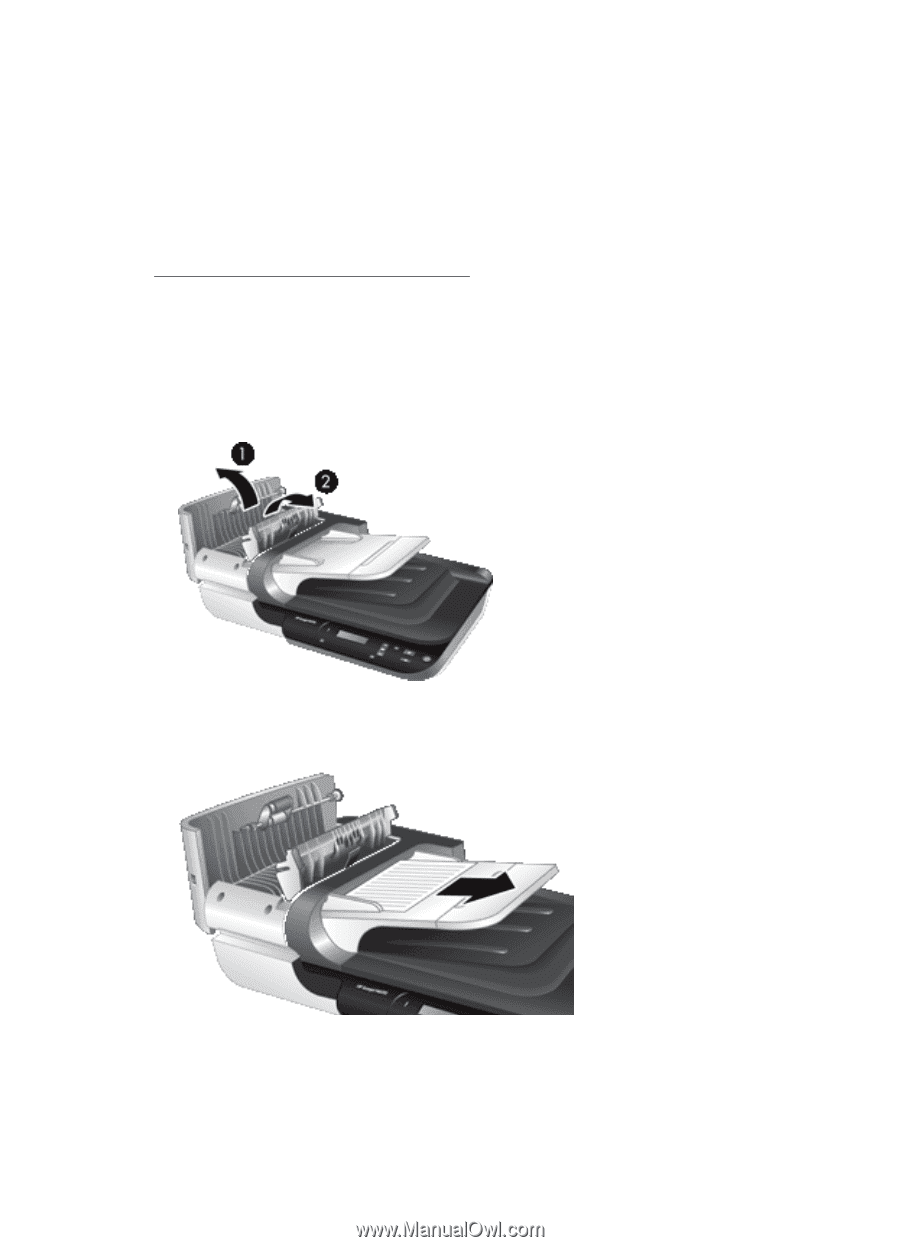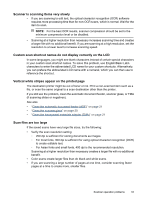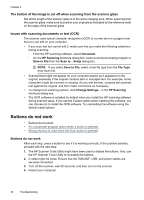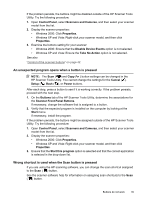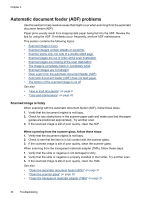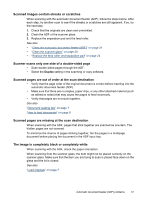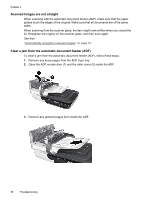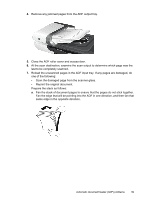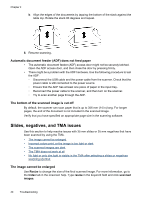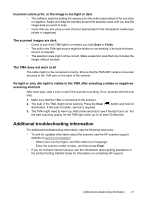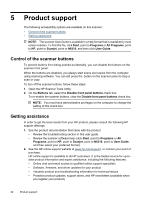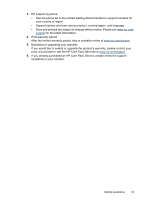HP N6310 HP Scanjet N6310 User Guide - Page 40
Scanned images are not straight, Clear a jam from the automatic document feeder (ADF)
 |
UPC - 883585956005
View all HP N6310 manuals
Add to My Manuals
Save this manual to your list of manuals |
Page 40 highlights
Chapter 4 Scanned images are not straight When scanning with the automatic document feeder (ADF), make sure that the paper guides touch the edges of the original. Make sure that all documents are of the same width. When scanning from the scanner glass, the item might have shifted when you closed the lid. Straighten the original on the scanner glass, and then scan again. See also "Automatically straighten scanned images" on page 18 Clear a jam from the automatic document feeder (ADF) To clear a jam from the automatic document feeder (ADF), follow these steps: 1. Remove any loose pages from the ADF input tray. 2. Open the ADF access door (1) and the roller cover (2) inside the ADF. 3. Remove any jammed pages from inside the ADF. 38 Troubleshooting