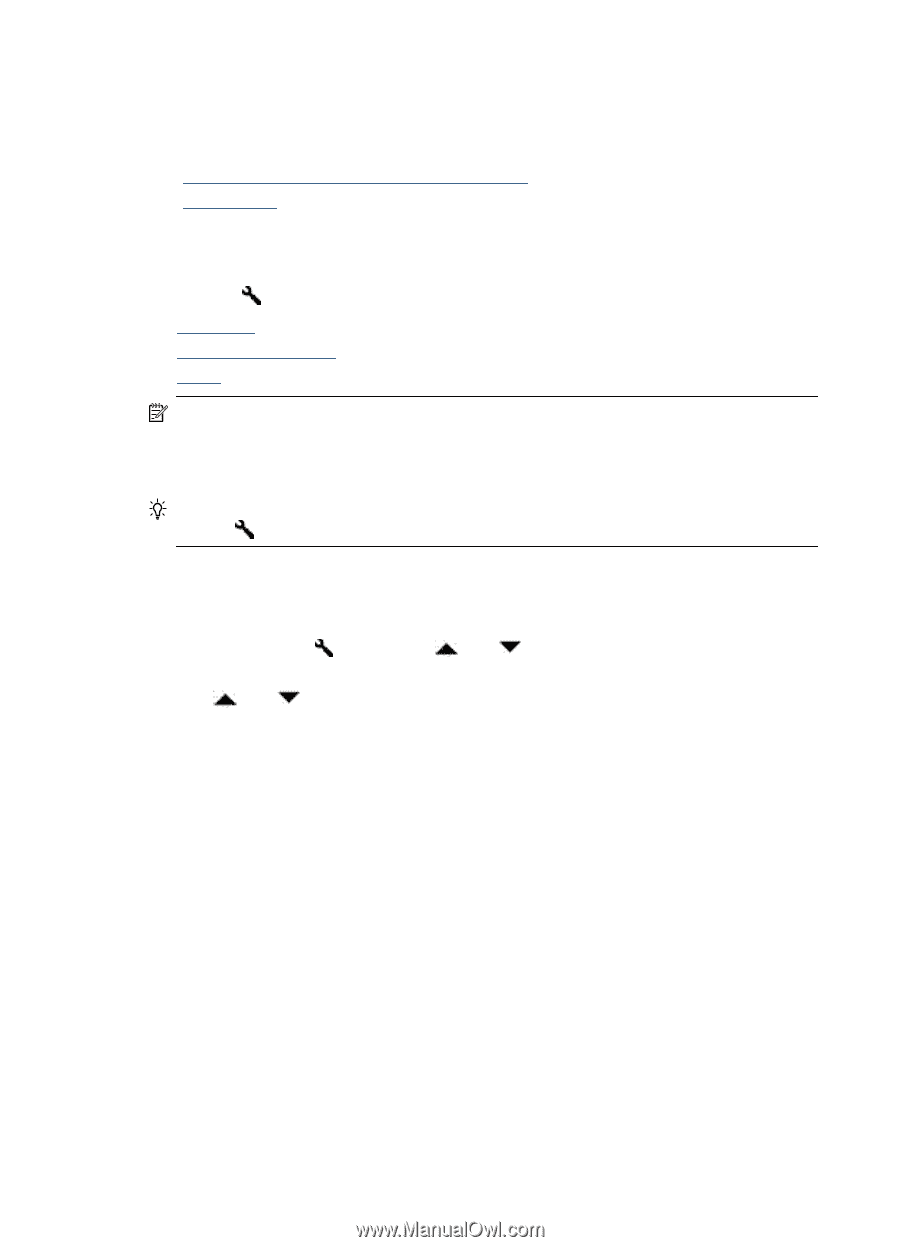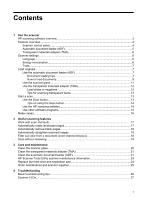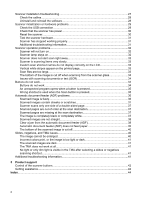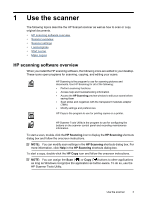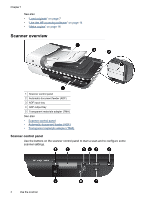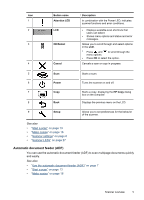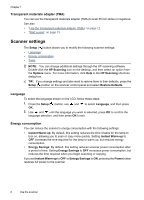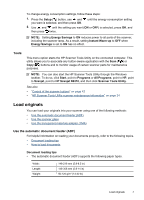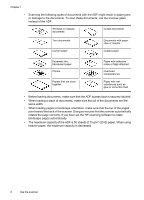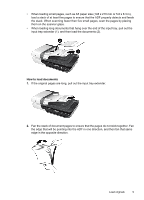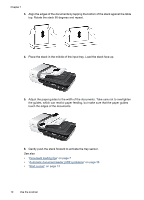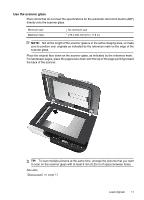HP N6310 HP Scanjet N6310 User Guide - Page 8
Transparent materials adapter (TMA), Scanner settings, Language, Energy consumption
 |
UPC - 883585956005
View all HP N6310 manuals
Add to My Manuals
Save this manual to your list of manuals |
Page 8 highlights
Chapter 1 Transparent materials adapter (TMA) You can use the transparent materials adapter (TMA) to scan 35 mm slides or negatives. See also • "Use the transparent materials adapter (TMA)" on page 12 • "Start a scan" on page 13 Scanner settings The Setup ( ) button allows you to modify the following scanner settings: • Language • Energy consumption • Tools NOTE: You can change additional settings through the HP scanning software. Double-click the HP Scanning icon on the desktop, and then select an option from the Options menu. For more information, click Help in the HP Scanning shortcuts dialog box. TIP: If you change settings and later want to restore them to their defaults, press the Setup ( ) button on the scanner control panel and select Restore Defaults. Language To select the language shown on the LCD, follow these steps: 1. Press the Setup ( ) button, use and to select Language, and then press OK. 2. Use and until the language you want is selected, press OK to confirm the language selection, and then press OK to exit. Energy consumption You can reduce the scanner's energy consumption with the following settings: • Instant Warm-up: By default, this setting reduces the time it takes for the lamp to turn on, allowing you to scan or copy more quickly. Setting Instant Warm-up to OFF increases the time required for the lamp to warm up, but reduces energy consumption. • Energy Savings: By default, this setting reduces scanner power consumption after a period of time. Setting Energy Savings to OFF increases power consumption, but reduces the time required when you begin scanning or copying. If you set Instant Warm-up to OFF or Energy Savings to ON, pressing the Power button restores full power to the scanner. 6 Use the scanner