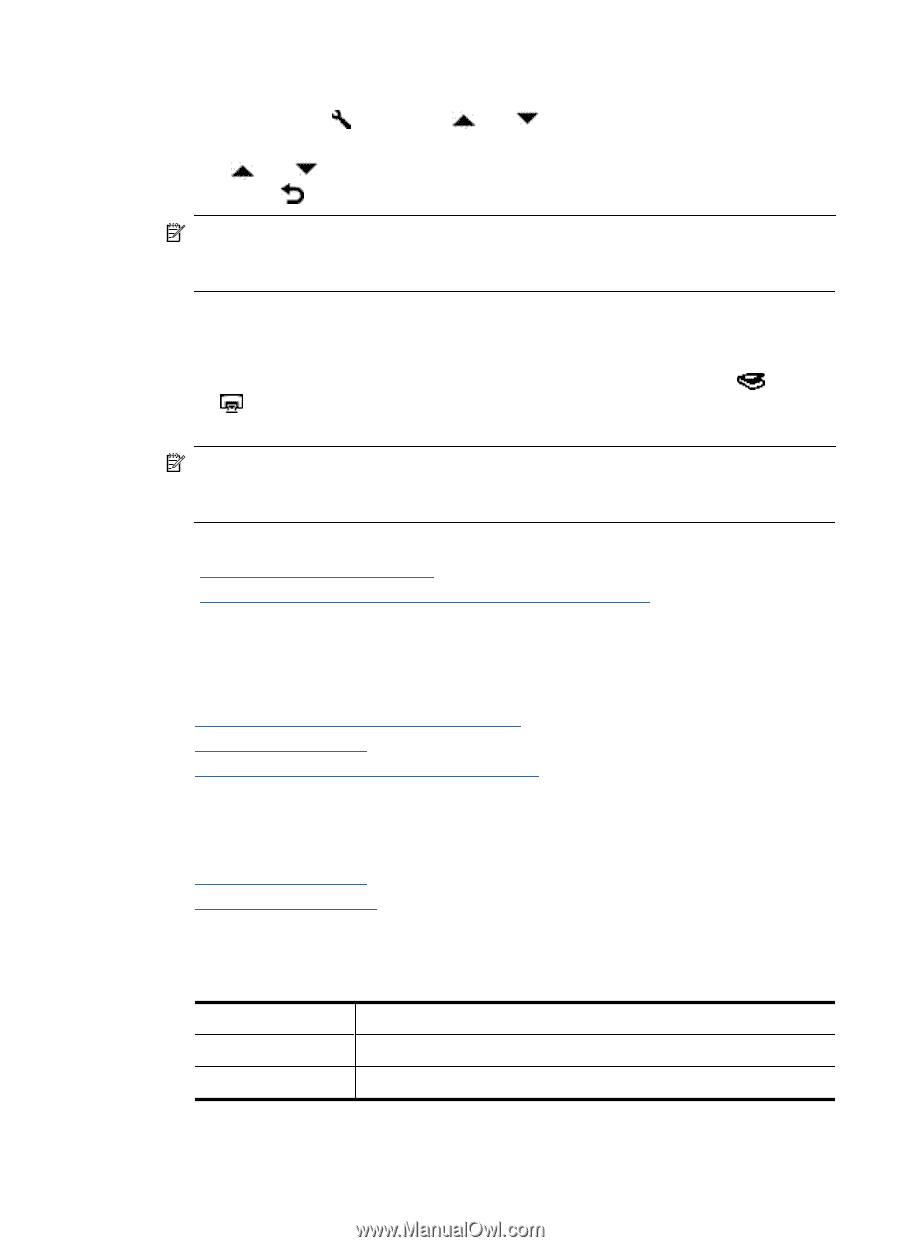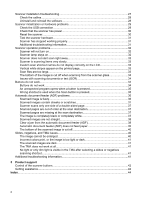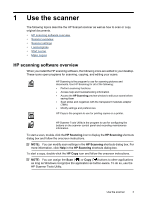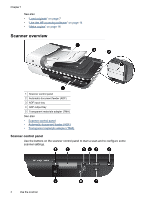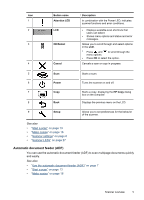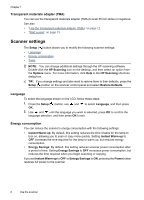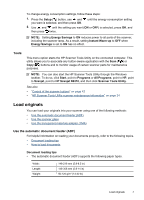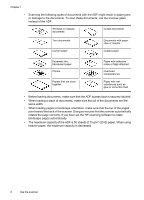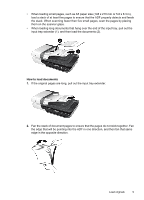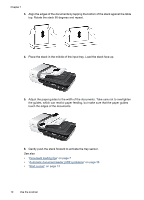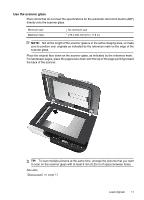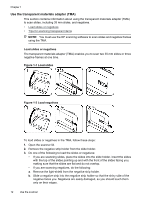HP N6310 HP Scanjet N6310 User Guide - Page 9
Tools, Load originals, Use the automatic document feeder (ADF), Document loading tips - scanjet power adapter
 |
UPC - 883585956005
View all HP N6310 manuals
Add to My Manuals
Save this manual to your list of manuals |
Page 9 highlights
To change energy consumption settings, follow these steps: 1. Press the Setup ( ) button, use and you want is selected, and then press OK. until the energy consumption setting 2. Use and until the setting you want (ON or OFF) is selected, press OK, and then press twice. NOTE: Setting Energy Savings to ON reduces power to all parts of the scanner, including the scanner lamp. As a result, setting Instant Warm-up to OFF when Energy Savings is set to ON has no effect. Tools This menu option starts the HP Scanner Tools Utility on the connected computer. This utility allows you to associate any button-aware application with the Scan ( ) or Copy ( ) buttons and to monitor usage of certain scanner parts for maintenance purposes. NOTE: You can also start the HP Scanner Tools Utility through the Windows taskbar. To do so, click Start, point to Programs or All Programs, point to HP, point to Scanjet, point to HP Scanjet N6310, and then click Scanner Tools Utility. See also • "Control of the scanner buttons" on page 42 • "HP Scanner Tools Utility scanner maintenance information" on page 24 Load originals You can load your originals into your scanner using one of the following methods: • Use the automatic document feeder (ADF) • Use the scanner glass • Use the transparent materials adapter (TMA) Use the automatic document feeder (ADF) For helpful information on loading your documents properly, refer to the following topics. • Document loading tips • How to load documents Document loading tips • The automatic document feeder (ADF) supports the following paper types. Width: Length: Weight: 148-216 mm (5.8-8.5 in) 148-356 mm (5.8-14 in) 50-120 g/m2 (13-32 lb) Load originals 7