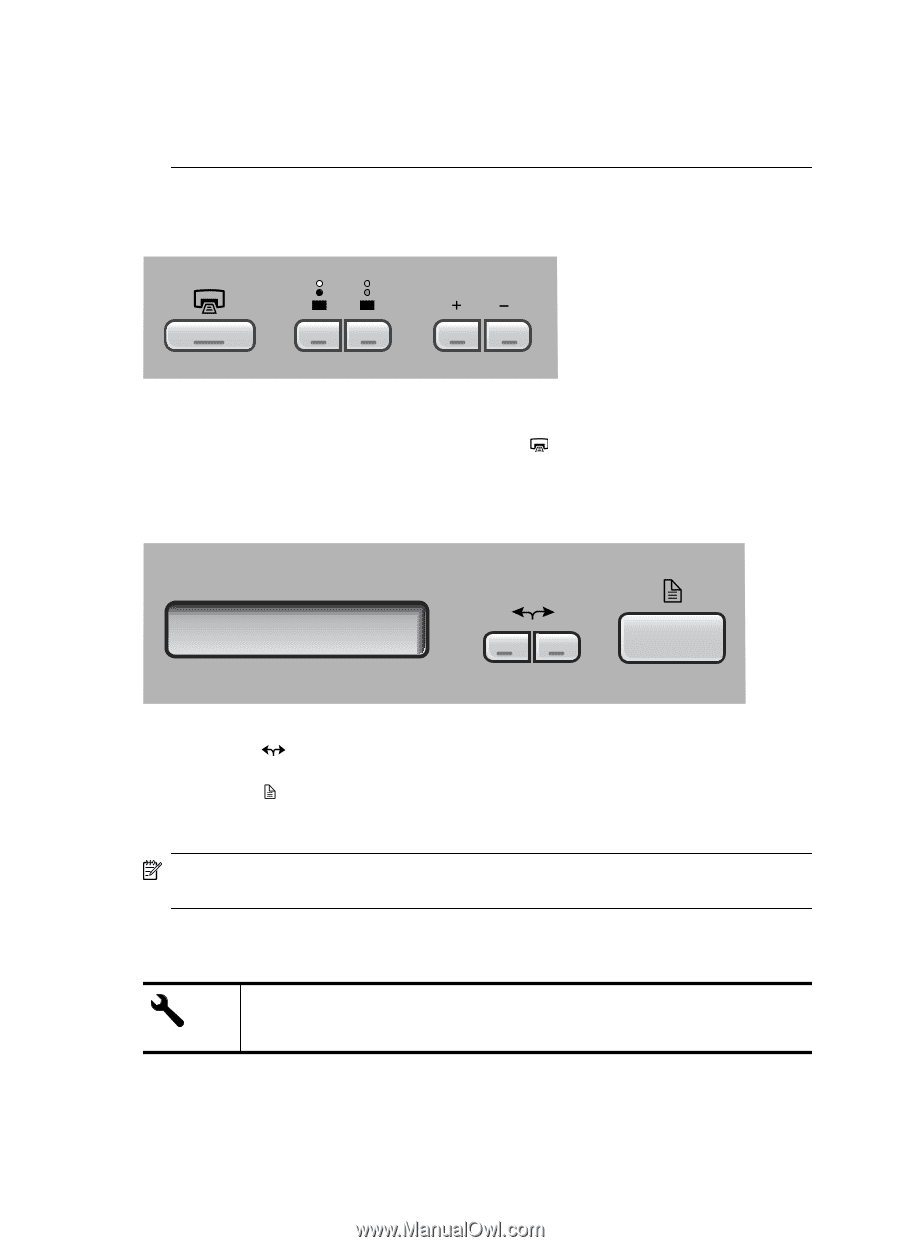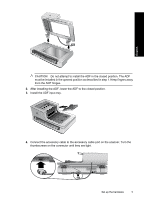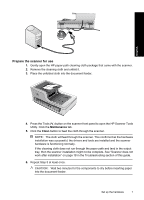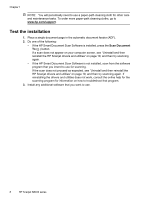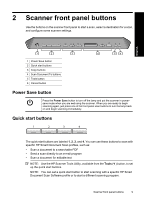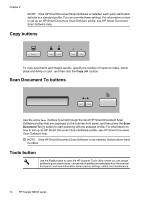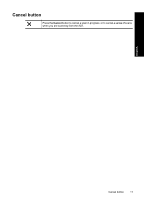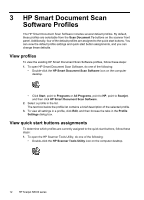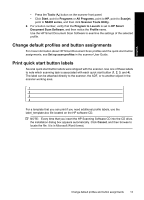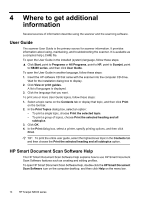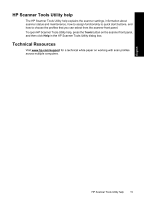HP N8460 Scanjet N8400 Setup and Support Guide - Page 14
Copy buttons, Scan Document To buttons, Tools button - software
 |
UPC - 883585086399
View all HP N8460 manuals
Add to My Manuals
Save this manual to your list of manuals |
Page 14 highlights
Chapter 2 NOTE: If the HP Smart Document Scan Software is installed, each quick start button defaults to a standard profile. You can override these settings. For information on how to set up an HP Smart Document Scan Software profile, see HP Smart Document Scan Software help. Copy buttons To copy documents and images quickly, specify the number of copies to make, select black-and-white or color, and then click the Copy ( ) button. Scan Document To buttons Use the arrow ( ) buttons to scroll through the list of HP Smart Document Scan Software profiles that are displayed on the scanner front panel, and then press the Scan Document To ( ) button to start scanning with the selected profile. For information on how to set up an HP Smart Document Scan Software profile, see HP Smart Document Scan Software help. NOTE: If the HP Smart Document Scan Software is not installed, these buttons have no effect. Tools button Use the Tools button to open the HP Scanner Tools Utility where you can assign profiles to quick start buttons, choose which profiles are selectable from the scanner front panel, and view information about scanner settings, status, and maintenance. 10 HP Scanjet N8400 series