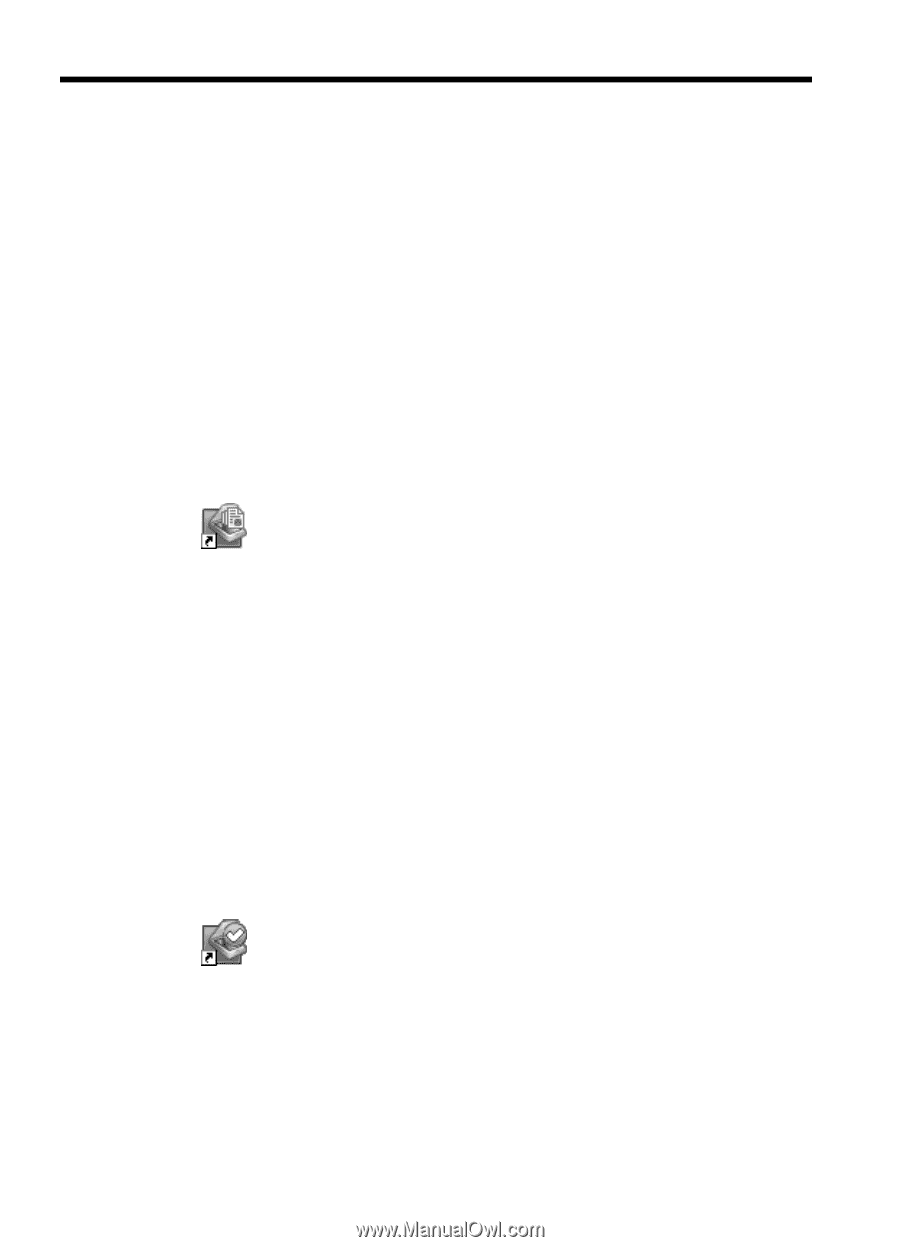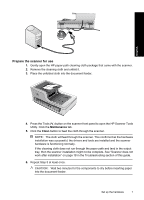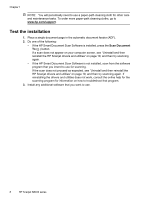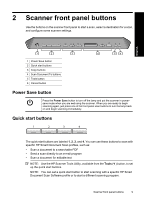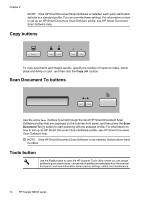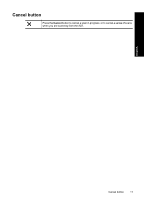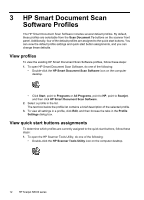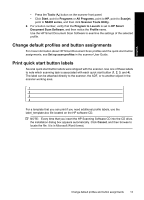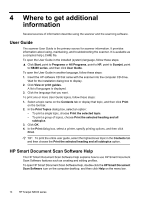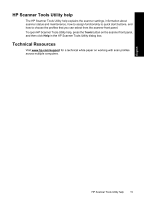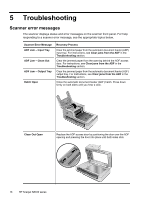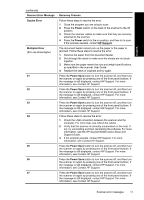HP N8460 Scanjet N8400 Setup and Support Guide - Page 16
HP Smart Document Scan, Software Profiles - scanjet software
 |
UPC - 883585086399
View all HP N8460 manuals
Add to My Manuals
Save this manual to your list of manuals |
Page 16 highlights
3 HP Smart Document Scan Software Profiles The HP Smart Document Scan Software includes several default profiles. By default, these profiles are selectable from the Scan Document To buttons on the scanner front panel. Additionally, four of the default profiles are assigned to the quick start buttons. You can view the default profile settings and quick start button assignments, and you can change these defaults. View profiles To view the existing HP Smart Document Scan Software profiles, follow these steps: 1. To open HP Smart Document Scan Software, do one of the following: • Double-click the HP Smart Document Scan Software icon on the computer desktop. • Click Start, point to Programs or All Programs, point to HP, point to Scanjet, and then click HP Smart Document Scan Software. 2. Select a profile in the list. The text box below the profile list contains a brief description of the selected profile. 3. To view all settings in a profile, click Edit, and then browse the tabs in the Profile Settings dialog box. View quick start buttons assignments To determine which profiles are currently assigned to the quick start buttons, follow these steps: 1. To open the HP Scanner Tools Utility, do one of the following: • Double-click the HP Scanner Tools Utility icon on the computer desktop. 12 HP Scanjet N8400 series