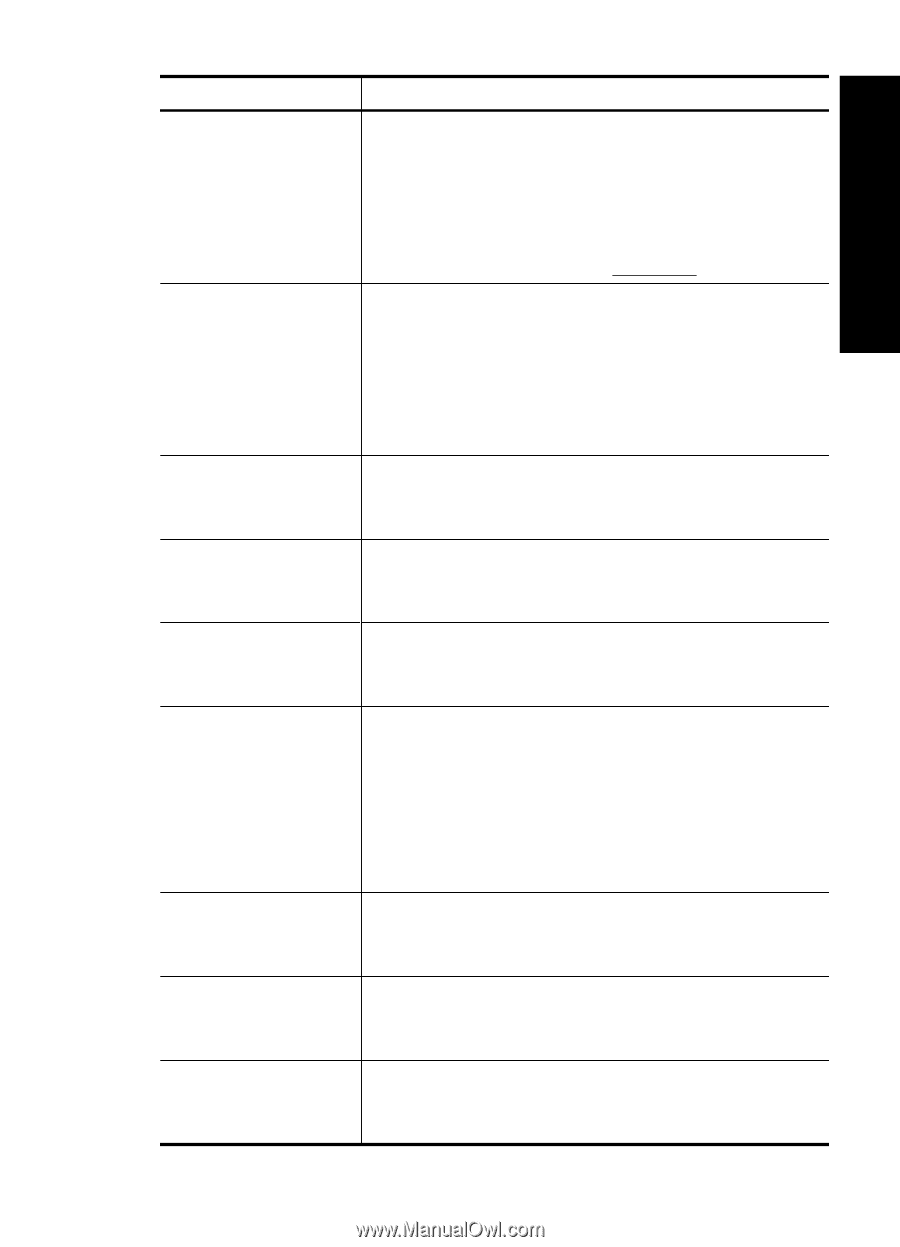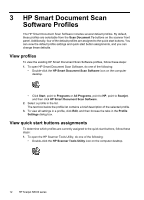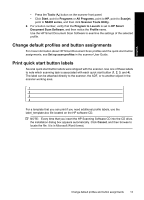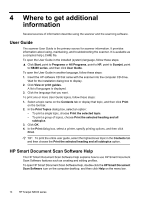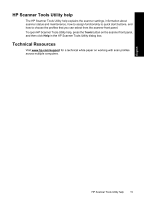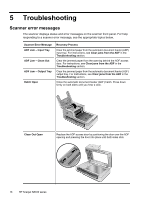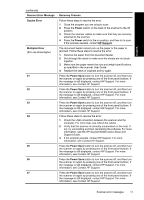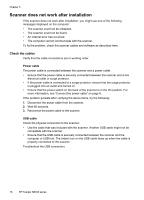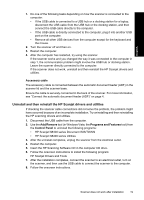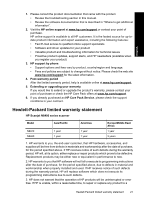HP N8460 Scanjet N8400 Setup and Support Guide - Page 21
Scanner Error Message, Recovery Process, Duplex Error, Power, HP Support, Multipick Error, Power - scanjet specifications
 |
UPC - 883585086399
View all HP N8460 manuals
Add to My Manuals
Save this manual to your list of manuals |
Page 21 highlights
English (continued) Scanner Error Message Duplex Error Multipick Error (Erro de alimentação) 01 02 03 04 05 06 07 Recovery Process Follow these steps to resolve the error: 1. Close the program you are using to scan. 2. Press the Power switch on the back of the scanner to the off position. 3. Check the scanner cables to make sure that they are securely attached to the scanner. 4. Press the Power switch to the on position, and then try to scan. If the problem persists, contact HP Support. The document feeder cannot pick up the paper or the paper is jammed. Follow these steps to resolve the error: 1. Remove the paper from the document feeder. 2. Sort through the stack to make sure the sheets are not stuck together. 3. Make sure the paper meets the size and weight specifications, as specified in the scanner User Guide. 4. Replace the stack of originals and try again. Press the Power Save button to turn the scanner off, and then turn the scanner on again by pressing one of the front panel buttons. If the message is still displayed, contact HP Support. For more information, see Contact HP Support. Press the Power Save button to turn the scanner off, and then turn the scanner on again by pressing one of the front panel buttons. If the message is still displayed, contact HP Support. For more information, see Contact HP Support. Press the Power Save button to turn the scanner off, and then turn the scanner on again by pressing one of the front panel buttons. If the message is still displayed, contact HP Support. For more information, see Contact HP Support. Follow these steps to resolve the error: 1. Check the USB connection between the scanner and the computer. For more help, see Check the cables. 2. Verify that the scanner is correctly enumerated on the host. If not, try uninstalling and then reinstalling the software. For more information, see the HP Scanjet N8400 series Setup and Support Guide. 3. If the problem persists, contact HP Support. For more information, see Contact HP Support. Press the Power Save button to turn the scanner off, and then turn the scanner on again by pressing one of the front panel buttons. If the message is still displayed, contact HP Support. For more information, see Contact HP Support. Press the Power Save button to turn the scanner off, and then turn the scanner on again by pressing one of the front panel buttons. If the message is still displayed, contact HP Support. For more information, see Contact HP Support. Press the Power Save button to turn the scanner off, and then turn the scanner on again by pressing one of the front panel buttons. If the message is still displayed, contact HP Support. For more information, see Contact HP Support. Scanner error messages 17